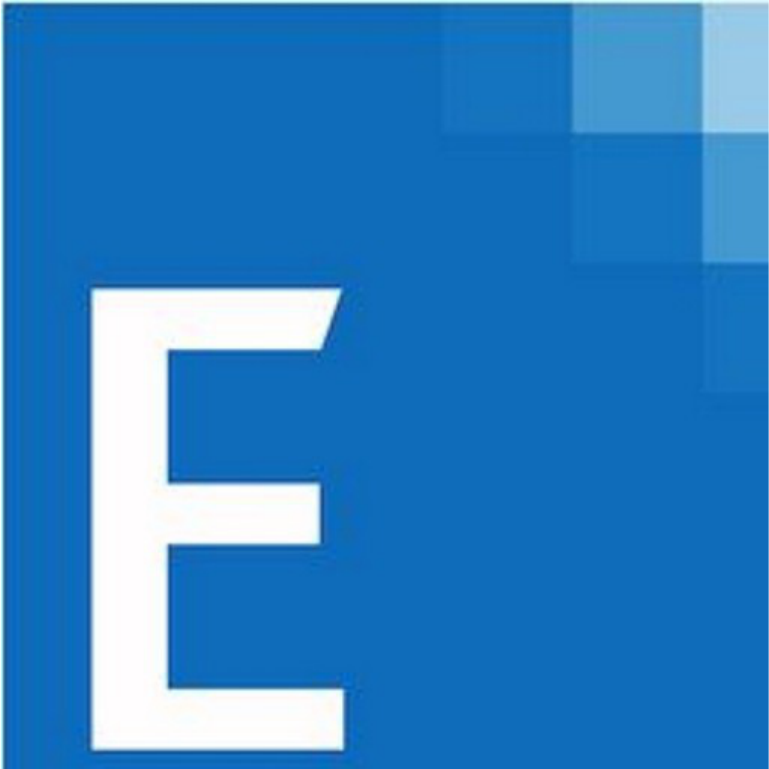
CCH
®
ProSystem
fx
®
Engagement
Deployment Planning Guide
2022
© 2022 CCH Incorporated and its affiliates and licensors. All rights reserved. Material in this publication may not be
reproduced or transmitted, in any form or by any means, without prior written permission. Requests for that permission
should be directed to:
CCH Incorporated
20101 Hamilton Ave., Suite 200
Torrance, CA 90502
The contents of this publication are believed to be accurate. However, responsibility cannot be assumed for the
information contained herein, and the consequences resulting from the use thereof. Material in this publication is subject
to change without notice.
This User Manual and the computer software it describes are designed to provide accurate and authoritative information
in regard to the subject matter covered. They are distributed with the understanding that the publisher is not engaged in
rendering accounting, legal, or other professional service. If legal advice or other expert assistance is required, the
services of a competent professional should besought.
“CCH ProSystem
fx
” is a registered trademark of CCH Incorporated.
“Windows” is a registered trademark of Microsoft Corporation.
All other brand, product, or company names are trademarks or registered trademarks of their respective owners.

Contents • i
Chapter 1: Deployment Planning – Configuration 1
Introduction 1
Scenario 1: Multi-Site Firm, WM Workstations, Distributed Office Servers 3
Scenario 2: Multi-Site Firm, WM Workstations, Centralized Office Servers 4
Scenario 3: Multi-Site Firm, WM via Terminal Services, Centralized Office
Servers
5
Scenario 4: Multi-Site Firm, Terminal Services, and Local PCs 6
Scenario 5: Single-Site Firm, WM Workstations 7
Scenario 6: Single-Site Firm, WM via Terminal Services 8
Scenario 7: Single-Site Firm, Terminal Services, and Local PCs 9
Other Scenarios 9
Summary of Deployment Scenario Recommendations 10
Chapter 2: Deployment Planning – Servers 11
Overview 11
Database Server Overview 11
High Availability and SQL Clustering 11
Microsoft® SQL Express® vs. Microsoft® SQL Server® Standard or
Enterprise
12
Microsoft® SQL Server® (x86) with Address Windowing Extensions (AWE)
vs. Microsoft® SQL Server®(x64)
12
File Servers Overview 12
Using a SAN 12
SQL 12
Physical Files 13
Microsoft® Windows Server® 13
Hardware Considerations 13
Firm IT Staff Roles and Responsibilities 13
Virtualization 14
Upgrading CCH ProSystem fx Engagement 14
CCH ProSystem fx Engagement OfficeServer Recommendations 15
Terminal Servers 16
CCH ProSystem fx Engagement Terminal Services Client Overview 16
Terminal Services Client Recommendations 16
Terminal Services Database Overview 17
Terminal Services Database Recommendations 18
Contents

Contents • ii
Summary 19
Chapter 3: Deployment Planning – Workstations 20
Microsoft® Windows® 20
Microsoft® Office 20
Microsoft® SQL Server® 21
Hardware Considerations 21
Installation 21
Active Directory® Push 22
Security 22
Use of File Server – Network Template Storage 22
CCH ProSystem fx Engagement Workpaper Management
Recommendations
22
Chapter 4: Deployment Planning - SQL Server Agent 24
Overview 24
Start Up Account 24
Pre-Installation Steps 24
Post-Installation Steps 25
Chapter 5: Ongoing Monitoring andUpgrade Considerations 26
Monitoring the Servers 26
Database Backup and Health Check 26
Bin Maintenance 27
Disk Space Usage 27
Disk Fragmentation 27
Chapter 6: Working with CCH ProSystem fx Engagement in the Field 28
Overview 28
Connection Types 29
Name Resolution 29
Engagement Services and Ports 32
Firewalls 33
CCH ProSystem fx Engagement Configuration Utility 35
Appendix A: Database Administration 37
Database Backup and Health Check 37
Contents

Contents • iii
Database Maintenance Plan 38
Overview 38
Agent XPs 38
Database Maintenance Plan 38
CCH ProSystem fx Engagement Administrator Migration 40
Migrating the Office Server 40
SQL Server® Jobs 42
Database Statistics 42
Index Fragmentation 42
Transaction Log File Growth 43
Hardware Performance 43
Hardware Performance Indicators 43
CPU 43
Memory 44
Disk I/O 45
Tools Available for HardwarePerformance Monitoring 45
Performance Monitor 45
Performance Dashboard Reports for SQL Server® 45
Troubleshooting Performance Issues 46
SQL Server® (x64) vs. SQL Server® (x86) withAWE Enabled 46
SQL Server® Editions 46
SQL Server® Express Edition 47
SQL Server® Standard Edition vs. Enterprise Edition 47
Appendix B: Upgrading CCH ProSystem fx Engagement 48
Before the Installation 48
Upgrading the Office Servers 48
Upgrading Workstations Using Active Directory® 49
Manually Installing the Workstations 49
Appendix C: Installing CCH ProSystem fx Engagement on a SQL Cluster 50
Before Beginning the Installation 50
Installing the Administrator Module 50
Installing the Terminal Services Database Module 51
Contents

Contents • iv
Installing the Administrator and Terminal Services Database Module
Together
52
Performing a Repair of CCH ProSystem fx Engagement on a SQL Cluster 54
Performing a Modify of CCH ProSystem fx Engagement on a SQL Cluster 54
Uninstalling CCH ProSystem fx Engagement on a SQL Cluster 54
Appendix D: Additional Resources 55
Contents

Chapter 1: Deployment Planning – Configuration • 1
DEPLOYMENT PLANNING – CONFIGURATION
Introduction
The purpose of this document is to identify the key factors that influence the performance, reliability,
and functionality of the CCH ProSystem
fx
Engagement application. These deployment guidelines
can help ensure the highest possible level of reliability, sustainability, performance, predictability, and
end-user usability.
The target audiences for Engagement deployment are the firm administrators and managers who
make business decisions and evaluate technology and network infrastructure.
Firms that are new to Engagement, as well as firms which are upgrading an existing installation, must
plan their deployment strategy well in advance of installation day.
Key decisions during planning may require answers to some of the following questions:
What is the hardware capacity that is needed to support the anticipated peak usage? Is there a
need for additional hardware?
Does your firm prefer data in a central location or data distributed across multiple offices?
Is there already an infrastructure established between multiple offices, such as a WAN
connection? Is there a need for such an infrastructure?
Does your firm prefer that users access Engagement through a Terminal Services Application
Server? If so, is there already an Application Server in place?
Does your firm prefer to use Citrix
®
with Terminal Services?
How centralized would your firm prefer to manage workstation software installation and
administration?
Is SQL Server
®
Express adequate? If not, does your firm already have SQL Server
®
Standard or
Enterprise licenses? If so, does your firm require additional licenses?
Should your firm set up a Virtual Private Network?
What roles and skill sets are necessary to deploy, support, and maintain Engagement?
This planning guide provides general guidance to new and existing customers in answering these
questions and manymore.
Chapter 1

Chapter 1: Deployment Planning – Configuration • 2
Chapter 1 describes seven common deployment scenarios for CCH ProSystem
fx
Engagement
Workpaper Management (WM) and the associated Office Servers:
Scenario 1. Multi-Site Firm, WM Workstations, Distributed Office Servers
Scenario 2. Multi-Site Firm, WM Workstations, Centralized Office Servers
Scenario 3. Multi-Site Firm, WM via Terminal Services, Centralized Office Servers
Scenario 4. Multi-Site Firm, Terminal Services, and Local PCs
Scenario 5. Single-Site Firm, WM Workstations
Scenario 6. Single-Site Firm, WM via Terminal Services
Scenario 7. Single-Site Firm, Terminal Services, and Local PCs
Subsequent chapters address the details of Server, Network, and Workstations deployment
applicable to the scenarios above.
CCH ProSystem
fx
Engagement Office Servers host three basic categories of data:
Admin data. Firm information, staff properties and staff rights, licensing information, and client
information
Central File Room data. Binders, workpaper properties, workpaper files, and notes
Central File Room workpaper files
CCH ProSystem
fx
Engagement WM Workstations and WM Terminal Servers also host three basic
categories of data:
Admin data. Firm information, staff properties and staff rights, licensing information, and client
information
Local File Room data. Binders, workpaper properties, workpaper files, and notes
Local File Room workpaper files
The data and files are synchronized between Office Servers and the WM Workstations or WM
Terminal Servers.

Chapter 1: Deployment Planning – Configuration • 3
Scenario 1: Multi-Site Firm, WM Workstations, Distributed Office
Servers
The first scenario is a multi-site firm that has deployed a “Main” Office Server at the firm’s main site
and a “Secondary” Office Server at the other sites. The Central File Rooms are thus “distributed”
across the firm. At each site, users run Workpaper Management on their WM workstations and
synchronize binders between Local File Rooms (on workstations) and Central File Rooms (on servers)
via a high-speed Local Area Network (LAN).
While this configuration maximizes the speed at which binders are synchronized, synchronization
between offices is slower in the absence of a Wide Area Network (WAN). However, WAN
synchronizations are still significantly slower than LAN synchronizations.
Figure 1 – Multi-Site Firm, WM Workstations, Distributed Office Servers

Chapter 1: Deployment Planning – Configuration • 4
Optionally, Office Server performance is optimized by storing SQL database files and workpaper files
on a SAN device connected to the server with a fiber optic cable.
If an optional Virtual Private Network (VPN) is configured at a site, remote users may connect to
synchronize.
Scenario 2: Multi-Site Firm, WM Workstations, Centralized Office
Servers
In the second scenario, there are also multiple sites, but only one site has an Office Server that is
shared by all users at all sites.
This scenario minimizes server costs by eliminating the need for servers at all sites, except the main
site. Because Workpaper Management is running on workstations, the server is stressed only by
synchronization. Because binder synchronization typically occurs between sites, this configuration is
most suitable when those sites are connected through a WAN.
Figure 2 – Multi-Site Firm, WM Workstations, Centralized Office Servers

Chapter 1: Deployment Planning – Configuration • 5
Scenario 3: Multi-Site Firm, WM via Terminal Services, Centralized
Office Servers
This configuration uses Terminal Services to provide Workpaper Management functionality to users.
This requires an adequate investment in server hardware and software; however, the bandwidth
requirement between offices is less significant than with Scenario 2. Usually the Terminal Services
Database Module is installed on the same machine as the Administrator Module. In some cases, to
boost performance it is necessary to split the installation of the Administrator module and the
Terminal Services Database module.
Figure 3 - Multi-Site Firm, WM via Terminal Services, Centralized Office Servers

Chapter 1: Deployment Planning – Configuration • 6
Scenario 4: Multi-Site Firm, Terminal Services, and Local PCs
This final configuration of the multi-site firm uses Terminal Services just like Scenario 3, but also has
some installations on workstations.
Figure 4 - Multi-Site Firm, WM via Terminal Services, WM on Local Workstations, and Centralized Office Servers

Chapter 1: Deployment Planning – Configuration • 7
Scenario 5: Single-Site Firm, WM Workstations
The single-site scenario for WM Workstations is identical to Scenario 1, but simpler due to the
absence of secondary sites.
Figure 5 - Single-Site Firm, WM Workstations

Chapter 1: Deployment Planning – Configuration • 8
Scenario 6: Single-Site Firm, WM via Terminal Services
The single-site scenario for Terminal Services is identical to Scenario 3, but simpler due to the
absence of secondary sites.
Figure 6 - Single-Site Firm, WM via Terminal Services

Chapter 1: Deployment Planning – Configuration • 9
Scenario 7: Single-Site Firm, Terminal Services, and Local PCs
The single-site scenario for Terminal Services is identical to Scenario 4, but simpler due to the
absence of secondary sites.
Figure 7 - Single-Site Firm, WM via Terminal Services
Other Scenarios
If none of the listed scenarios is adequate, then all parties involved need to work together to develop a
sustainable, predictable, and reliable solution.

Chapter 1: Deployment Planning – Configuration • 10
Summary of Deployment Scenario Recommendations
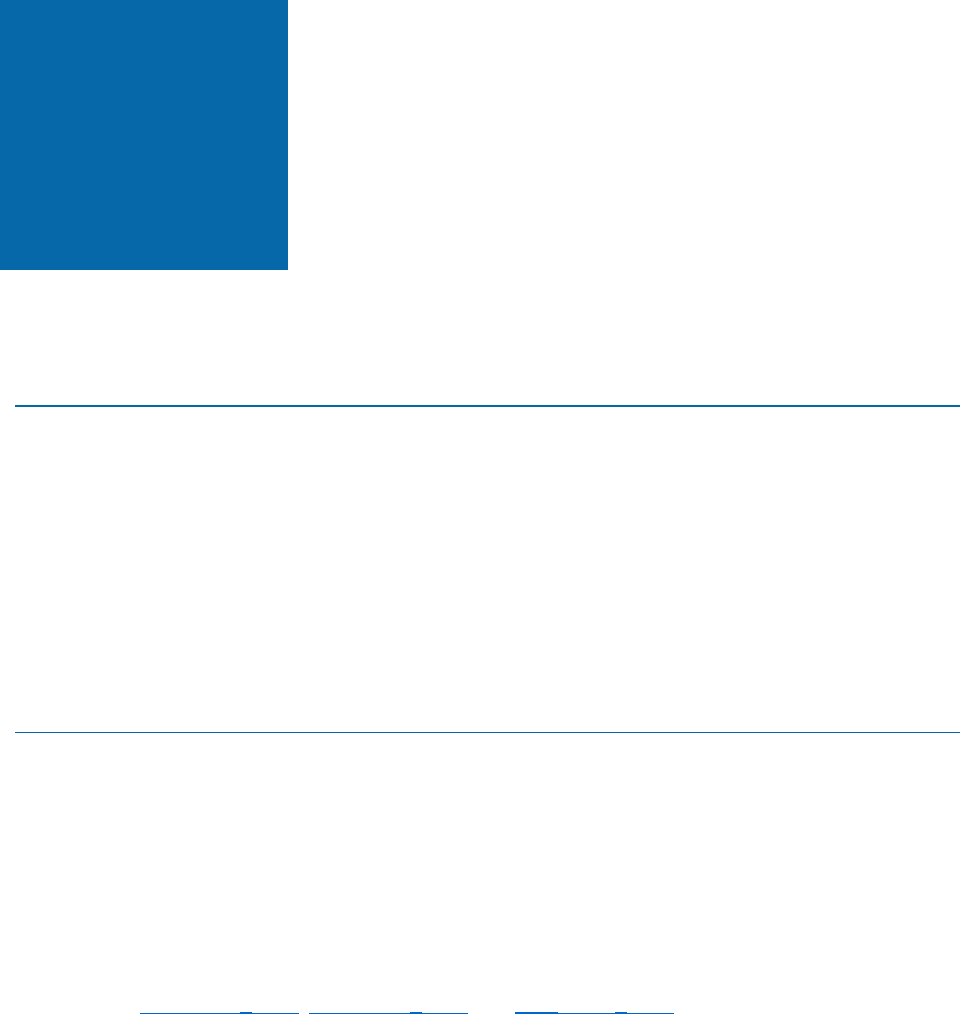
Chapter 2: Deployment Planning – Servers • 11
DEPLOYMENT PLANNING – SERVERS
Overview
The main types of servers that are implemented with CCH ProSystem
fx
Engagement are a
Database Server, a File Server, and an optional Terminal Server. Key factors in deployment of these
servers include the Microsoft
®
Windows
®
version, available RAM, number of CPUs, Microsoft
®
SQL
Server
®
edition, high availability, and the roles and responsibilities of the IT staff supporting these
servers. A final consideration is whether to have a File Server or a SAN device.
Some of these considerations vary considerably based on the firm size and the number of users. See
the chart in
CCH ProSystem fx Engagement Office Server Recommendations
on page 15
for
recommendations.
Database Server Overview
Microsoft
®
SQL Server
®
is the database engine used by Engagement. In this section, we describe
some of the factors in deciding how to deploy SQL Server
®
with Engagement.
High Availability and SQL Clustering
Microsoft
®
SQL Clustering can be used to reduce single points of failure as part of a high availability
solution. The CCH ProSystem
fx
Engagement Administrator and Terminal Services Database
Modules can both be deployed in a cluster environment when a SQL Server
®
2014, SQL Server
®
2016, or SQL Server 2017
®
instance has been configured for failover.
See
SQL Server
®
2017, SQL Server
®
2016, and SQL Server
®
2014 for more information on failover
instances. Installation of this environment may require the assistance of the firm's system engineer,
network engineer, storage management engineer, and database administrator.
To migrate from a non-clustered environment to a clustered environment, the CCH ProSystem
fx
Engagement Backup and Restore Utility should be used. See
CCH ProSystem fx Engagement
Administrator Migration
on page 40
for the firm DBA on this topic. For instructions on deploying
Engagement to a SQL Cluster, see
Appendix C: Installing CCH ProSystem fx Engagement on a
SQL Cluster
on page 50.
Chapter 2

Chapter 2: Deployment Planning – Servers • 12
Microsoft
®
SQL Express
®
vs. Microsoft
®
SQL Server
®
Standard or Enterprise
Microsoft
®
SQL Express
®
is installed and set up with little effort by the firm, but it has limited
resources and is not recommended for use with more robust environments. For recommendations on
specific environments, please see the chart in
CCH ProSystem fx Engagement Office Server
Recommendations
on page 15.
Microsoft
®
SQL Server
®
Standard or Enterprise editions are recommended as the best choice for
deploying SQL Server
®
. See
SQL Server® Express Edition
on page 47
in Appendix A for more
information on this topic.
Microsoft
®
SQL Server
®
(x86) with Address Windowing Extensions (AWE) vs.
Microsoft
®
SQL Server
®
(x64)
Microsoft
®
SQL Server
®
(x86) only supports 2 GB of RAM by default. This is due to the 4 GB of virtual
address space limitation of SQL Server
®
32-bit. The x64 version of Microsoft
®
SQL Server
®
does not
have this limitation. If for any reason there is a constraint that prevents installing Microsoft
®
SQL
Server
®
(x64), it is still possible for Microsoft
®
SQL Server
®
(x86) to utilize more than 2 GB of RAM by
enabling the AWE option. However, the maximum RAM SQL utilizes with AWE enabled depends on
how much memory is supported by the corresponding operating system that is running SQL Server
®
.
Due to the limitations and complexity of implementing AWE, it is recommended that Microsoft
®
SQL
Server
®
(x64) be installed for Enterprise solutions. See
SQL Server® (x64) vs. SQL Server® (x86)
with AWE Enabled
on page 46
in Appendix A for additional information for the firm DBA on this topic.
File Servers Overview
Implementing a File Server may assist with space usage, redundancy, and in some cases
performance. CCH ProSystem
fx
Engagement allows the physical files for a Central File Room on a
network location. A common device used for this implementation is a SAN device. Both of these
hardware choices are optional but have many advantages if implemented.
Using a SAN
Both the SAN device and the File Server provide redundancy and help with disk space usage. SAN
devices typically provide better performance than the File Server when connected via a fiber channel.
For this reason, a SAN device with fiber channel is recommended for Enterprise solutions.
SQL
The SAN device is used to store the SQL Databases and physical files for the Central File Room
(CFR), and also the Local File Room (LFR) for a Terminal Services Database, to minimize the latency
created from disk I/O with these files. The SAN device is a requirement for setup of a clustered
environment.
In addition, the SAN device must be configured and recognized as a local drive for Microsoft
®
SQL
Server
®
to function correctly.

Chapter 2: Deployment Planning – Servers • 13
Physical Files
For physical file storage of the CFR workpapers, if the drive is configured as a local drive, similar to
the configuration for using the SAN device as previously mentioned, a UNC path is not necessary.
Physical files that are located on a File Server network require a UNC path.
Microsoft
®
Windows Server
®
We recommend Microsoft
®
Windows Server
®
2016 (x64), or Microsoft Server® 2019 as the base
operating system for all servers. The following link has more information from Microsoft
®
on RAM
Limitations. Microsoft
®
Small Business Server
®
(this includes Server 2011 Essentials and Server
2012 Essentials), Windows Server
®
Essentials, Microsoft
®
Windows Server
®
2012 R2 (x64) and
Windows Server
®
Foundation are not supported.
Hardware Considerations
RAM, CPUs (or cores on the CPUs), and file storage have the biggest impact on performance. For the
database server, the highest performance is achieved when RAM is equal to the size of all the
databases simultaneously loaded into memory to avoid swapping from the hard disk. The exact
minimum amount of RAM varies depending on firm usage. The recommendations in this guide are for
optimal performance.
The base recommendation for the larger more robust servers is to have anywhere from 32 GB of RAM
to 64 GB of RAM. For application servers, CCH ProSystem
fx
Engagement, Microsoft
®
SQL Server
®
,
and Microsoft
®
Office are used. The recommended amount of RAM for application servers is 32 GB
of RAM and a maximum of 20 users per server.
Indications of a bottleneck of CPU utilization are when CPU utilization is constantly over 80% and
servers with high usage are operating with less than 24 cores. In addition, x64 processors are required
to install the x64 versions Windows Server
®
2016, and Windows Server
®
2019 as previously
recommended.
Too much disk I/O is expensive, so preventing or minimizing the impact of when heavy disk I/O
actually does happen is important. SAN devices are a good solution for this aspect and are
recommended for systems with over 250 connected users.
More details on monitoring the hardware and performance considerations are in
Chapter 5: Ongoing
Monitoring and Upgrade Considerations
on page 26
and
Hardware Performance
on page 43
in
Appendix A.
Firm IT Staff Roles and Responsibilities
Certain roles and skill sets within the firm are necessary for Engagement to perform optimally:
System Engineer for Windows Servers
®
. Assists in the design, testing, and implementation
stages of Windows
®
Projects. This role should have working knowledge of Microsoft
®

Chapter 2: Deployment Planning – Servers • 14
Windows
®
operating systems, Active Directory
®
, DNS, Terminal Services and Group Policy.
Network Engineer. Installs, configures, and maintains network services and devices.
SQL DBA or Database Administrator. Installs, configures, and maintains the machines with
Microsoft
®
SQL Server
®
. This includes monitoring the performance, making any tuning
adjustments, and performing backup processes.
Chapter 5: Ongoing Monitoring and Upgrade
Considerations
on page 26
and
Appendix A: Database Administration
on page 37
includes
specific details on this role.
Storage Management Engineer. Plans, sets up, and administers file servers and SAN
devices.
Security Analyst. Implements and maintains the firm’s security policies, which include
Engagement, the services, SQL, firewalls, and ports.
Deskside Technician. Installs Engagement on laptops and workstations, diagnoses end user
issues, and establishes network connectivity.
Desktop Engineer. Shares some of the same responsibilities as the Deskside Technician,
except this role is responsible for physically setting up the system. The Desktop Engineer may
also test hardware and software to see if it fits the firm’s needs. This role is also responsible for
performing an Active Directory
®
Push of the installation.
These roles help design the initial setup and provide ongoing maintenance of the environment. Staff
with these skills can perform troubleshooting or performance tuning. The configuration and
complexity of your firm’s network and database structures will determine the types of roles and skill
levels required. A single IT staff can perform one or more of the roles depending on their skill set.
Virtualization
The virtual machine must meet the same system requirements for Engagement as a physical
machine. Please consult with your virtualization vendor for specific recommendations.
Upgrading CCH ProSystem
fx
Engagement
You can take several steps to make the upgrade from a prior version go smoothly. The first step is
reviewing all documentation, including the Release Notes, the knowledge base article
Installation
Guidance for CCH® ProSystem fx® Engagement, and this Deployment Planning Guide.
You can also do the following to help ensure data integrity:
Synchronize binders to the Central File Room
Perform a backup both before and after the upgrade using the CCH ProSystem
fx
Engagement
Backup and Restore Utility
Check for compressed databases
For detailed instructions on upgrading, see
Appendix B: Upgrading CCH ProSystem fx Engagement
on page 48.

Chapter 2: Deployment Planning – Servers • 15
CCH ProSystem
fx
Engagement Office Server Recommendations
The following chart contains recommendations for deploying Engagement Office Servers, also known
as the Administrator module. Office Servers are both Database Servers and File Servers. This chart
shows the different considerations, including SQL Server
®
, File Storage, and architecture.
The recommendations for installing Engagement Office Servers, including some of the optional
components from the previous chart, can be found on the Customer Support Web site under the
CCH ProSystem
fx
Engagement System Requirementstab.

Chapter 2: Deployment Planning – Servers • 16
Terminal Servers
Terminal Servers, although optional, allow for the use of the application server/database server
topology. A few typical scenarios are generally chosen for this section.
Refer to
Chapter 1: Deployment Planning – Configuration
on page 1
for more details on Terminal
Services, more specifically
Scenario 3: Multi-Site Firm, WM via Terminal Services, Centralized
Office Servers
on page 5
and
Scenario 5: Single-Site Firm, WM Workstations
on page 7
.
CCH ProSystem
fx
Engagement Terminal Services Client
Overview
Application servers, dedicated for application files and no user data, are sometimes part of a farm.
Engagement will install on any machine with the Terminal Services Role installed. These machines
link to the database server with CCH ProSystem
fx
Engagement Terminal Services Database. The
Terminal Services Client Module requires that Microsoft
®
Office already be installed on the terminal
server or Citrix
®
box.
Terminal Services Client Recommendations
The following chart contains recommendations in regards to deploying Engagement on Terminal
Services. We start with the recommendation of 20 users per Terminal Server, and then show
recommendations for operating systems, Microsoft
®
Office, and hardware. See
Microsoft® Office
on
page 20
for more details on the recommendations for Microsoft
®
Office.

Chapter 2: Deployment Planning – Servers • 17
The recommendations for the installation of CCH ProSystem
fx
Engagement Terminal Services
Client, including some of the optional components from the chart, can be found on the Customer
Support Web site under the CCH ProSystem
fx
Engagement System Requirements tab.
Terminal Services Database Overview
Microsoft
®
SQL Server
®
and the prerequisites for SQL are installed first on these servers. This type of
server is considered both a database server and a File Server as it contains both the physical files,
such as Microsoft
®
Excel
®
and Microsoft
®
Word, and the CCH ProSystem
fx
Engagement database
files.

Chapter 2: Deployment Planning – Servers • 18
Terminal Services Database Recommendations
The following chart contains recommendations regarding deployment of the CCH ProSystem
fx
Engagement Terminal Services Database. This module is used in conjunction with one or many
CCH ProSystem
fx
Engagement Terminal Services Client installations. The recommendations are for
Microsoft
®
Windows
®
, Microsoft
®
SQL Server
®
, file storage, and hardware.
The recommendations for the installation of the CCH ProSystem
fx
Engagement Terminal Services
Database, including some of the optional components from the chart, can be found on the Customer
Support Web site under the CCH ProSystem
fx
EngagementSystem Requirements tab.

Chapter 2: Deployment Planning – Servers • 19
Summary
Various hardware and software choices are made prior to deploying Engagement. The server choices
include operating system, amount of RAM, number of processors, and infrastructure. The choices are
based on the role of the server as well as the usage. Several recommendations exist as a starting
point, such as 64-bit operating systems, the use of Microsoft
®
Standard or Enterprise Edition of SQL
Server
®
, and SAN devices for larger firms. As stated in
Chapter 1: Deployment Planning –
Configuration
on page 1
, a few scenarios are generally chosen based on the firm’s needs.

Chapter 3: Deployment Planning – Workstations • 20
DEPLOYMENT PLANNING - WORKSTATIONS
In an Enterprise environment, deploying Engagement means deploying the application to possibly
hundreds of workstations. This factor alone warrants planning the deployment of these workstations.
This chapter covers:
Microsoft
®
Windows
®
Microsoft
®
Office
Microsoft
®
SQL Server
®
Installation
Security
Use of a File Server
Hardware considerations
Roles of the IT staff
Microsoft
®
Windows
®
Windows
®
8.1 or Windows
®
10 is recommended for the operating system choice on workstations.
See the
Microsoft
®
Windows
®
Web site for more information.
Microsoft
®
Office
Engagement supports the features and benefits of:
Microsoft
®
Office 2013
Microsoft
®
Office 2016
Microsoft
®
Office 2019
Microsoft
®
Office 365™ - Desktop version
These features include the Office task-oriented ribbon interface, greater document capacity, and new
customization features.
Note: The Microsoft
®
Office 365™ Online version isnot supported.
Chapter 3

Chapter 3: Deployment Planning – Workstations • 21
Microsoft
®
SQL Server
®
For workstations, Microsoft
®
SQL Express
®
is recommended. Microsoft
®
Standard or Enterprise
edition are only necessary for servers. The recommended versions are:
Microsoft
®
SQL Server
®
2017
Microsoft
®
SQL Server
®
2016
Microsoft
®
SQL Server
®
2014
Starting with Microsoft
®
SQL Server
®
2016, you can only install a 64-bit version of the software. If you
already have a 32-bit version of a SQL instance installed, there is not a traditional upgrade path to a
64-bit platform. To move to a 64-bit platform of SQL Server
®
, you will need to uninstall the 32-bit SQL
instance and then re-install the instance using the 64-bit version.
For more information, please refer to this
Microsoft article.
Note: Prior to performing any installation processes with your SQL instance, be sure to use the
proper SQL backup procedures for the installed instance to prevent data loss. Once the
installation procedure is completed, you can restore your 32-bit backup to the 64-bit version of the
instance without issue.
Hardware Considerations
RAM, CPUs (or cores on the CPUs), and the hard disk have the biggest impact on performance. As
stated in the Office Server section of Chapter 2, Engagement uses Microsoft
®
Office and Microsoft
®
SQL Server
®
, so the system needs enough memory to run all of these applications along with other
applications used by your firm. The recommendation for a workstation is 4 GB of RAM.
An indication of a possible hardware bottleneck is when CPU utilization is constantly over 80%. A
dual- or quad-core processor is recommended. More details on monitoring the hardware and
performance considerations are in
Chapter 5: Ongoing Monitoring and Upgrade Considerations
on
page 26
and
Hardware Performance
on page 43
in Appendix A.
Installation
Engagement has several prerequisites before installation. The most important of these is a
Microsoft
®
SQL Server
®
. For workstations, Microsoft
®
SQL Express
®
is easily installed from the
Engagement Install Media and is already configured through the installer. Microsoft
®
SQL Express
®
is not the only requirement, however. The knowledge base article Installation Guidance for CCH®
ProSystem fx® Engagement provides links and information to help you identify other components
that are required prior toinstalling Engagement.

Chapter 3: Deployment Planning – Workstations • 22
Active Directory
®
Push
Once all of the prerequisites are installed on the workstations, Active Directory
®
can be used to push
out the Engagement MSI installer. By using this method, possibly several hundred machines can be
updated at the same time. Refer to the knowledge base article
How do I push an installation through
Active Directory® when installing CCH® ProSystem fx® Engagement or Workpaper Manager? for
more detailed instructions.
Security
Encryption, user rights, firewalls, virus scanning, script blocking, and Windows
®
service packs are
common forms of protection against security breaches. Microsoft
®
Office also has its own set of
security restrictions. If the restrictions on this software are not managed correctly, some functionality
inside Engagement is blocked. Refer to the knowledge base article
How do I push an installation
through Active Directory® when installing CCH® ProSystem fx® Engagement or Workpaper
Manager? for more information.
Use of File Server – Network Template Storage
As previously stated in Chapter 2, a File Server is beneficial to your firm. Engagement utilizes several
different types of templates. These templates are used for the creation of new binders, workpapers,
account groupings, and trial balances. These templates are created and stored locally by default but
are sometimes placed on a network location, if desired. If these templates are moved to the network,
they are only accessible when the workstations have access to that location. If the workstations leave
the office, they will need the templates locally.
CCH ProSystem
fx
Engagement Workpaper Management
Recommendations
The following chart contains recommendations in regards to deploying the CCH ProSystem
fx
Engagement Workpaper Management, including recommendation on hardware, Microsoft
®
Office,
Microsoft
®
Windows
®
, and Microsoft
®
SQL Server
®
.

Chapter 3: Deployment Planning – Workstations • 23
The recommendations for the installation of CCH ProSystem
fx
Engagement Terminal Services
Client, including some of the optional components from the chart above can be found on the
Customer Support website under the CCH ProSystem
fx
Engagement System Requirements tab.

Chapter 4: Deployment Planning - SQL Server Agent • 24
DEPLOYMENT PLANNING -
SQL SERVER AGENT
Overview
SQL Server Agent is typically enabled to run in the Engagement database operations for two
purposes:
1.
To support the database maintenanceplan.
2.
To support SQL Server clustering.
Start Up Account
The startup account can be configured in
Services
to indicate on whose behalf the SQL Agent service
will be running, and it will be used inside the SQL Agent to make database connections to the
corresponding SQL instance. All Windows
®
Accounts (except for the [BUILTIN\Administrators]
accounts) are to be revoked from the SQL instance during the Engagement installation process. If the
SQL Agent is running on your system with a startup account other than the BUILTIN\Administrators
accounts, then the installer will fail to delete that account, hence, it will fail to complete. It is
necessary to follow the
Pre-Installation
and
Post-Installation Steps
below in order to prevent the
Engagement installation from failing.
Note: The “Local System Account” or “LocalSystem” Account, also known as “NT
AUTHORITY\SYSTEM” Account is a member of the BUILTIN\Administrators group.
Pre-Installation Steps
1.
From Windows
®
, open and view the
LocalServices
.
2.
Right-click on the SQL Server Agent(PROFXENGAGEMENT).
3.
Select Properties.
4.
Right-click on the Log On tab and note the startup account name currently used. If the start up
account is a “Local System Account,” you may skip the rest of the steps; otherwise, continue.
5.
Click on the General tab.
Chapter 4

Chapter 4: Deployment Planning - SQL Server Agent • 25
6.
Click the Stop button to stop the service. This will allow the referenced account to be removed
from the SQL Server catalog during the installation process.
7.
Click OK to close the window.
Post-Installation Steps
If you stopped the SQL Agent during the
Pre-Installation Steps
, you must add the startup account
back to the SQL instance and start the SQL Agent manually:
1.
Login to the SQL Server (PROFXENGAGEMENT) instance from SQL Management Studio
as “sa” or with Windows
®
Authentication.
2.
From the
View
menu, select Object Explorer\Expand Security.
3.
Right-click on the Logins and select New Login.
4.
Search and locate the Windows
®
Account noted in the
Pre-Installation Steps
.
5.
Click the Server Roles tab and check sysadmin.
Note: Add a new account with the [sysadmin] role at your own risk.
6.
Click OK.
7.
From Windows
®
, open and view the
LocalServices
.
8.
Right-click on the SQL Server Agent(PROFXENGAGEMENT).
9.
Select Properties.
10.
Click on the Log On tab and verify that the startup account name you previously noted when
stopping the service is still shown. If not, enter or select that
account name
.
11.
Click on the General tab.
12.
Click the Start button to start the service. This will allow the account to be added back to the
SQL Server catalog.
13.
Click OK to close the window.

Chapter 5: Ongoing Monitoring and Upgrade Considerations • 26
ONGOING MONITORING AND
UPGRADE CONSIDERATIONS
Monitoring the Servers
Monitoring the health of the machines using CCH ProSystem
fx
Engagement is essential to ensure
the best performance is achieved and to determine when an upgrade is necessary. There are three
basic areas to monitor, RAM usage, CPU usage, and disk I/O. Disk I/O is one of the slowest functions
on a system and heavy disk I/O will affect performance. Several counters are setup to monitor the disk
I/O. A SAN device with fiber channels is also used to help performance with heavy disk I/O.
RAM will contribute to disk I/O if there is memory pressure; monitoring the memory usage is
recommended. Consider that Microsoft
®
SQL Server
®
is a memory intensive application and by
default will use as much memory as the operating system will allow. The final consideration for
hardware is the processor. If the usage is constantly over 80%, an upgrade might be necessary.
Monitoring the process at the same time as the RAM is ideal.
Consider all of the topics in this Chapter to create a clear picture of future hardware and software
requirements. The counters help determine if more RAM is needed, more processing power is
needed, or if the disk is too slow.
Appendix A: Database Administration
on page 37
has some
detailed information on exactly what to monitor and when to upgrade.
Database Backup and Health Check
Data integrity to the firm is important and the CCH ProSystem
fx
Engagement Database Backup and
Restore Utility assists the firm in this manner. The utility has a built-in health check for each of the
SQL databases and will mark both the log file and the backup file with "Failed –" appended to the
name in the case of an unsuccessful backup. The firm must create a Microsoft
®
Windows
®
scheduled
task for this utility to perform these backups on a nightly basis. The utility will not back up the physical
workpaper files. This is done by a separate task or 3rd party software. It is possible to use other
backup techniques but CCH ProSystem
fx
Engagement Database Backup and Restore allows for
single-binder restoration.
Database Backup and Health Check
on page 37
in Appendix A has more
details on this topic.
Chapter 5

Chapter 5: Ongoing Monitoring and Upgrade Considerations • 27
Bin Maintenance
By default, bin maintenance tasks are scheduled to run on a nightly basis. It is important to monitor
the result of each run on a daily basis to make sure all steps are executed successfully. This will help
to ensure sufficient database space is used in each bin and the database statistics are up-to-date. Pay
special attention to the bin diagnostics report, which displays the first time an administrator logs in to
the Office Server after each nightly task is run. You can also view this report by selecting
Tools > Bin
Diagnostic Report in the Administrator module. It is recommended to avoid overlap among different
CCH ProSystem
fx
Engagement nightly tasks, and between a CCH ProSystem
fx
Engagement
nightly task and other nightly tasks, such as Windows® updates.
Disk Space Usage
Make sure the disk drives hosting the database files have sufficient disk space for the database files
to grow. Checking the location of the physical files is also recommended. At minimum, both tasks
should be performed on a weekly basis.
Disk Fragmentation
Since disk fragmentation may have significant impact on performance, it is recommended to monitor
the disk fragmentation on the hard drives hosting the CCH ProSystem
fx
Engagement SQL .mdf and
.ldf files on a weekly basis, and if significant numbers of fragments are detected, defragmentation of
the hard drive level should be performed.

Chapter 6: Working with CCH ProSystem fx Engagement in the Field • 28
WORKING WITH CCH PROSYSTEM FX
ENGAGEMENT IN THE FIELD
Overview
This document, along with the Engagement Help files and installation articles in the knowledge base,
can help you understand and resolve common issues. The instructions here are for use by
Engagement users working together with their network administrators and IT professionals.
For a basic usage background, we strongly encourage you to read the help topic
Synchronizing with a
Local File Room
. This topic gives a step-by-step overview
of
the
Field
Synchronization
process,
which you should understand to effectively create and use a field environment. To locate this topic
from in Engagement, select
Help > Help Topics, and then open the topic Sharing and Distributing
Binders > Peer-to-Peer Network Environment > Field Synchronization/Synchronizing with a
Local File Room.
Synchronizing data is an essential function. For synchronization to work properly, it is critical that the
operating system can resolve the names of the other machines involved in this process. This can be a
challenge in the field for two primary reasons:
The machines are no longer using the servers in the office, including the DNS server.
Four ports are required for synchronization. These must be open and not blocked by a firewall.
It is important to create and test a simulated field environment while you are in the office. This can be
done on a conference room table, using the actual laptops, networking cords, and other networking
equipment that is used in the field. Every office is different; it is important to establish a set of steps
that works for your equipment before you go to the field. If there are difficulties, it is much easier for
you to work with Engagement support representatives to find and implement a solution before the
team is on an actual job in the field where time is critical, and users may be far from the office.
Any type of network connection can work with Engagement, as long as it provides network
connectivity between the machines that will be used for field synchronization. Generally, the
difficulties are not due to the specific type or brand of hardware being used, but are related to the
myriad network configuration settings that must be considered for every unique environment. The
remainder of this document focuses almost exclusively on these configuration settings rather than the
underlying hardware.
Chapter 6

Chapter 6: Working with CCH ProSystem fx Engagement in the Field • 29
Connection Types
Engagement can work with many types of network connections. As long as a connection meets all of
the requirements, then the type of connection is not important. The connection type can affect factors
such as speed and reliability, but do not determine whether Engagement will work. Engagement will
use any connection type that meets its requirements.
Some possible connection types that can be used for field synchronization with Engagement include:
Hub/Router
Wireless Access Point
Ad Hoc Wireless
Client Network
While each of these connection types can work with Engagement, each has different characteristics
and can require different setup steps. It is the responsibility of your IT staff to assist with the setup
and configuration of the network connection type, based on the available equipment and capabilities.
Name Resolution
The first and most important challenge in any field synchronization is to confirm that proper name
resolution exists between the machines that will be connecting together. The basic concept of name
resolution is quite simple. However, the process is complicated by many factors, including:
IP address changes
Server not available
Client network setup
Hub/router setup
Microsoft
®
Windows
®
version
Firewall settings.
When the machines cannot resolve each other’s names, you can use the Networking tab of the
CCH ProSystem
fx
Engagement Configuration Utility to assist with name resolution. See the section
on the next page that describes the usage of this utility.

Chapter 6: Working with CCH ProSystem fx Engagement in the Field • 30
Machine Location IP address source
Name Resolution Illustration
The following explores some of the issues around name resolution, and provides tips for
troubleshooting and resolving these issues.
Finding the IP Address and Machine Name
When a computer is booted, it is assigned an IP address, a unique set of four or six numbers that
identifies the machine on the network. It is the basis for all network communications. When the
machine is booted, it looks for a network connection and requests to be assigned an IP address from
that network connection source.
In a normal office network, this address is provided by a Windows
®
DNS server. However, if the
machine is being booted from a remote location outside the office, the machine can get its IP address
from a number of different places. This wide variety of connection types can cause a machine’s IP
address to change often. That is why it can be very difficult to connect machines with each other when
taken out of the standard office environment.
Connected to office network DNS server in office
Connected to client’s network DNS server on client’s network
Connected to hub/router Hub/router
Coffee shop or airport Wireless router in coffee shop or airport
Cell phone or air card Cell phone network provider
Company VPN Windows® DNS server in office
Not connected to any network Machine uses a self-generated IP address

Chapter 6: Working with CCH ProSystem fx Engagement in the Field • 31
When connecting machines in the field, it is very important to know the name of each machine, as
well as where each machine is getting its IP address from at any given moment. Engagement relies
on a working network connection to connect successfully for field synchronization.
To find the machine name and IP address, do the following:
1.
Select Start > All Programs > Accessories> Command Prompt.
2.
Enter
hostname
at the command line and press
Enter
. Your machine name displays below the
command prompt.
3.
Enter
ipconfig
at the command line and press
Enter
. Your IP address displays below the
command prompt.
Once you know the IP address and name for each machine, you can test if a connection exists
between the machines and if there is the proper name resolution for the machines.
Testing IP Address Connections
To test for a connection, run a “ping” command for the machines in your group.
1.
On your computer, select Start > All Programs > Accessories > Command Prompt.
2.
Enter
ping <IP address>
at the command line and press
Enter
. Replace
<IP address>
with
the IP address of another computer in the group. If the connection was:
Successful, you see the message
Packets: Sent = #, Received = #, Lost = 0 (0% loss)
.
Unsuccessful, you see the message
Packets: Sent = 0, Received = 0, Lost = # (100%
loss)
.
Testing Name Resolution
Testing name resolution uses the machine name instead of the IP address.
1.
On your computer, select Start > All Programs > Accessories > Command Prompt.
2.
Enter
ping <machine name>
at the command line and press
Enter
. Replace
<machine name>
with the machine name of another computer in the group. If the connection was:
Successful, you see the message
Packets: Sent = #, Received = #, Lost = 0 (0% loss)
.
Unsuccessful, you see the message
Packets: Sent = 0, Received = 0, Lost = # (100%
loss)
.

Chapter 6: Working with CCH ProSystem fx Engagement in the Field • 32
If the tests above are successful, then you have confirmed that there is basic network connectivity
(based on IP address) and there is machine name resolution (based on machine name). Both of these
are required to continue and for the Engagement synchronization to function successfully.
Engagement Services and Ports
Engagement uses a number of services and ports on the machines that will be connected to each
other. The following illustration shows these services and technical details for each one.

Chapter 6: Working with CCH ProSystem fx Engagement in the Field • 33
Depending on which functions are being used in Engagement, these services and ports are used at
various times. For the primary function of synchronization, Engagement uses SQL Server
®
and the
Synch Service. For these functions to work correctly, the machine must have basic connectivity as well
as name resolution. Also, the machine must be able to communicate freely on the ports noted on the
previous page. A port can be compared to a television channel. Even though the television may be
connected to the antenna or cable, it must be tuned to receive the designated channel.
Firewalls
A firewall is used to block or allow communication on specific ports of the machine. Using the
television channel analogy above, this is the equivalent of having certain channels blocked that might
be considered harmful or undesirable. A firewall performs exactly the same function, keeping out
certain types of network communications, while allowing other types.
If the ports needed for synchronization are blocked, this can affect how the Engagement
synchronization process works. This can be caused by a firewall, an antivirus program, a client’s
network, or almost any other connection type that restricts the type of network traffic that can pass
through. The following illustrates a network connection that will not work correctly because of a
firewall block.
Testing the ports to be used by Engagement can be done with the free Port Query tool from
Microsoft
®
. You enter the ports to be tested manually, or receive a special configuration file from
Engagement support that has the proper ports already entered.
Download the Port Query tool from the following link:
http://www.microsoft.com/download/en/details.aspx?id=24009
To test the Engagement ports using the PortQryUI tool, do the following:
1.
Open portqueryui.exe.
2.
Enter the name of the machine to be tested.
3.
Do one of the following:

Chapter 6: Working with CCH ProSystem fx Engagement in the Field • 34
Use the Engagement query predefined service. Select the Query predefined service
option, and then select Engagement from the list (the config.xml will need to be edited
to add Engagement and its ports as a predefined service). Each of the primary ports
used with Engagement is tested, and a separate section in the results will be listed for
each port.
Manually input query ports. Select the Manually input query ports option, and then
enter the port number and/or port ranges separated by commas.
4.
Click Query.
For each port number, a result of LISTENING or NOT LISTENING will be reported, as shown in the
following illustration. If a port is noted as NOT LISTENING, this means either the associated service
is not running, or the port that it is using is blocked by a firewall of some kind.
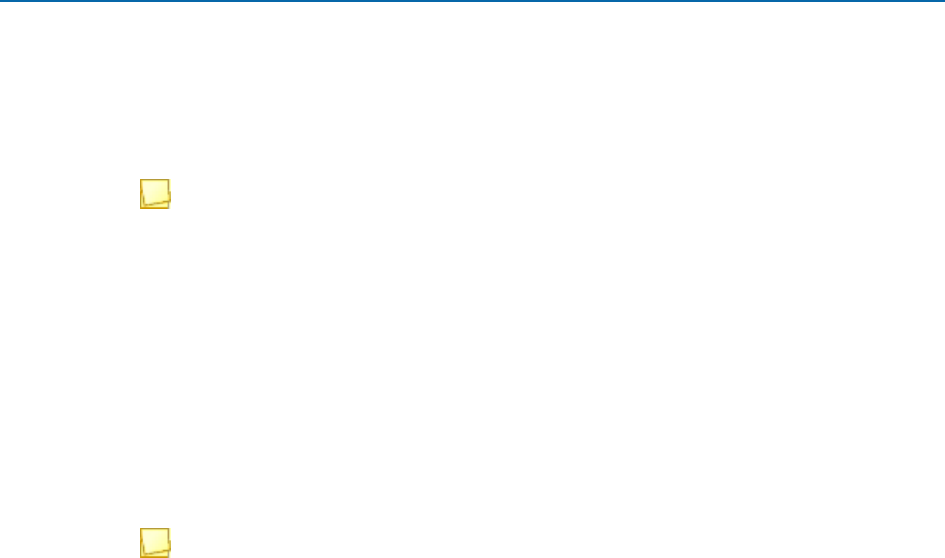
Chapter 6: Working with CCH ProSystem fx Engagement in the Field • 35
Based on the results of the PortQryUi tool, you can continue troubleshooting to determine what is
causing the ports to be blocked.
If ports are blocked, do the following:
1.
Disable the Windows® Firewall on all machines.
2.
Retry the Port Query test, and see if the result shows LISTENING. If so, you can successfully
use Engagement only if the firewall is turned off, or if specific exceptions for those ports are
added to the Windows® Firewall or other port monitoring software.
CCH ProSystem
fx
Engagement Configuration Utility
Once a network connection has been established between the machines, every user working in
Engagement should run the CCH ProSystem
fx
Engagement Configuration Utility.
1.
Select Start > All Programs > CCH ProSystem
fx
Engagement > Utilities, right-click on the
CCH ProSystem
fx
Engagement Configuration Utility, and then select to Run as
Administrator.
Note: It may be necessary to alter the short cut for the Configuration Utility. If it fails to
launch, right-click on the Configuration Utility icon and select
Properties. The target will
point to the PfxConfigUtil.exe, and there will be a /m client switch at the end. In some cases
this switch has prevented the utility from launching. Remove the /m client from the end of
the Target path.
2.
Select the Networking tab of the Configuration Utility.
3.
Select all check boxes in the
Delete Settings
section and click
Delete
. This removes any
previous entries made by this utility that may no longer be relevant.
4.
Click
Detect
in the
Auto Detect
section. It is important that every user do this step at the same
time. The Detect feature broadcasts each user’s machine name and IP address.
5.
Once all the users machines can be seen in the Auto Detect window, click Save.
Note: Pressing Save creates an SQL alias in the registry and creates entries for the
workstations in the hostsfile.
6.
Close the Auto Detect window and close the CCH ProSystem
fx
Engagement Configuration
Utility.
7.
Open Engagement and select
Field
from the
Select location
list.
8.
Test the ability to connect to other users. This step is not required for field synchronization.
a.
Click the Staff tab, right-click a user to connect to, and select Properties. The
Staff
Location Properties
window displays.
b.
Click the Existing location drop-down to verify the correct machine name for the user
you are connecting to.
c.
Click OK. The contents of the other users' Local File Room should display. This indicates
Chapter 6: Working with CCH ProSystem fx Engagement in the Field • 36
a successful connection between the two users and that field synchronizations is
possible.
9.
Perform a synchronization.
a.
Select a binder.
b.
Right click and select Synchronize binder. The Synchronize Binder Wizard guides you
through the synchronization process.
c.
On the
Select a Synchronization Target
page, select a user to sync with and verify that
the Existing Locations list displays the correct machine name.
d.
Click Next to assign workpapers or click Finish to complete the synchronization process.

Appendix A: Database Administration • 37
DATABASE ADMINISTRATION
As an important role for the CCH ProSystem
fx
Engagement software operation, the SQL DBA will be
responsible for performing a list of tasks, either on a period-by-period basis or based on
requests/needs. There are two types of SQL deployment that need to be closely monitored, the Office
Server and the Citrix
®
/Terminal Services SQL Server
®
both of which are SQL Servers
®
.
Database Backup and Health Check
One of the most important tasks for a DBA is to perform successful database backups on a regular
basis.
At the very minimum, a full backup and health check should be performed on every Office Server on a
daily basis. The CCH ProSystem
fx
Engagement Backup and Restore Utility helps to make this easier
and includes a built-in health check feature. The SQL DBA should create a nightly task to run the
CCH ProSystem
fx
Engagement Backup and Restore Utility, ideally allocating a dedicated window on
the server for this task to run. The SQL DBA should be monitoring the status of this task, reviewing the
log of the utility on a daily basis to make sure a successful backup was performed, and ensuring all
databases remain in optimal health. For large firms, as the number of bin databases grows larger, it
may take a longer time to perform full backup on a nightly basis. Therefore, you may need to monitor
this closely to find out if the current window allocated for backup is sufficient for the task to run. If not,
either reschedule the task for a different time when a longer window is available, or implement the
differential backup option in the utility.
Important:
Make sure to save the backup files into a different drive other than the one hosting the database
.mdf and .ldf files. If the files are on the same drive, a single point of disk failure could result in
the loss of both the production drive and the backups.
Periodically check the recovery operations to validate the contents of the backup and ensure the
entire environment can be restored.
Note: The Database Backup and Restore Utility does not back up any of the Terminal Services
Databases.
Appendix A

Appendix A: Database Administration • 38
Database Maintenance Plan
Overview
Setting up a database maintenance plan helps the SQL Server
®
to operate efficiently and also helps
to ensure data integrity. We recommend setting up this plan to check database integrity, shrink
databases, rebuild indexes, update statistics, and cleanup. For a more detailed overview of database
maintenance plans, refer to the following document:
http://msdn.microsoft.com/en-us/library/ms191002.aspx#Restrictions
Agent XPs
Before creating the plan, the SQL Server
®
option for Agent XPs must be turned on. To turn on the
SQL Server
®
option for Agent XPs, refer to the following document:
http://msdn.microsoft.com/en-us/library/ms178127.aspx
Database Maintenance Plan
We recommend you set up the database maintenance plan by doing the following:
1.
Open SQL Server
®
Management Studio.
2.
Log in to the Engagement Instance.
3.
Expand the Management folder.
4.
Right-click Maintenance Plans.
5.
Select Maintenance Plan Wizard.
6.
Enter Pfx Engagement for the plan name.
7.
Leave Single schedule for the entire plan or no schedule selected.
8.
Click
Change
to change the schedule of the task. The
Job Schedule Properties
dialog
displays.
9.
In the
Frequency
section, select
Monthly
from the
Occurs
drop-downmenu.
10.
Select The first Sunday of every 1 month(s).
11.
Leave
Occurs once at: 12:00:00 AM
selected in the
Daily frequency
section.
12.
Click OK.
13.
Click
Next.
The
Select Maintenance Tasks
dialog displays.
14.
Select the following maintenance tasks:
a.
Check Database Integrity
b.
Shrink Database
c.
Rebuild Index
d.
Update Statistics
e.
Maintenance Cleanup Task
15.
Click Next.The tasks should be performed in the order listed in step 14.

Appendix A: Database Administration • 39
16.
Click Next.
17.
Complete the following for the tasks selected:
a.
Database Check Integrity
i.
Select
All databases
or
Pfx Engagement databases
from the
Databases
drop-down menu.
ii.
Click Next.
b.
Shrink Database
i.
Select
All databases
from the
Databases
drop-down menu.
ii.
Enter
100
MB in the
Shrink databases when itgrows beyond
box.
iii.
Leave 10% in the
Amount of free space to remain after shrink
box.
iv.
Select Return freed space to operating system.
v.
Click Next.
c.
Rebuild Index
i.
Select
All databases
or
Pfx Engagement databases
from the
Databases
drop-down menu.
ii.
Select Reorganize pages with the default amount of free space in the
Free
space options
section.
iii.
Click Next.
d.
Update Statistics
i.
Select
All databases
or
Pfx Engagement databases
from the
Databases
drop-down menu.
ii.
Select
All existing statistics
from the
Update
options available.
iii.
Select
Full scan
as the
Scantype
.
iv.
Click Next.
e.
Maintenance Cleanup
i.
Select
Maintenance Plan text reports
from the
Delete files of the following
type
options.
ii.
Select Search folder and delete files based on an extension.
iii.
Select Browse and browse to the The ProfxEngagement SQL Server Log file
path.
Example: C:\Program Files\Microsoft SQLServer\MSSQL10_
50.PROFXENGAGEMENT\MSSQL\Log
iv.
Enter
txt
in the
File extension
box.
v.
In the
File age
section, check
Delete files based on the age of the file as
task run time.
vi.
Enter
2
and select
Months
from the drop-down menu in the
Delete files older
than the following
section.
vii.
Click
Next.
The
Select Report Options
dialog displays.

Appendix A: Database Administration • 40
18.
Make your preferred report optionsselections.
19.
Click Next.
20.
Click Finish to complete thewizard.
Note: Maintenance Plansare not available in SQL Express.
CCH ProSystem
fx
Engagement Administrator Migration
Server migrations are sometimes necessary due to various reasons. The simplest approach to
migration utilizes the CCH ProSystem
fx
Engagement Backup and Restore Utility. Prior to performing
the migration, it is essential to take into consideration the factors mentioned here to help make the
process go smoothly. Many of the recommendations mentioned take place prior to preparing for the
migration and before the actual migration takes place. Missing any of these steps could result in data
loss or an unsuccessful migration.
Prior to beginning the migration, it is recommended that all workpapers be checked in. It is also
recommended that the installation path be the same on both the old server and the new server. For
instance, if the CCH ProSystem
fx
Engagement Administrator module is installed to C:\Pfx
Engagement\ on the existing server, it should be installed to C:\Pfx Engagement\ on the new server.
In addition, the same version of CCH ProSystem
fx
Engagement Administrator should be installed on
both servers.
The version of SQL Server
®
can be greater than or the same version on the target, or new server, but
it cannot be less than the original server. For example, if the original server was using Microsoft
®
SQL
Server
®
2014, the new machine can use Microsoft
®
SQL Server
®
2016, or Microsoft
®
SQL Server
®
2017. If the old server was using SQL Server
®
2016, then the new server cannot use SQL Server
®
2014. In addition, you cannot upgrade from different editions. For example, you cannot upgrade
from Microsoft
®
SQL Server
®
2014 Standard to Microsoft
®
SQL Server
®
2016 Express.
Note: You also cannot upgrade from a 32-bit instance or SQL Server to a 64-bit instance..
Migrating the OfficeServer
Important Notes:
These steps only involve the migration of Administration Module. If you have other modules on
your server, such as the Terminal Services Database, all binders from CCH ProSystem
fx
Engagement Terminal Services Client sessions must be checked into the Central File Room
prior to migration.
The Terminal Services Database is not included in the backup of CFR SQL databases.
The Terminal Services Database cannot be migrated.
The office server migration must be performed at a time when the CCH ProSystem
fx
Engagement application is not in use.
It is required to use a full backup during a planned migration.

Appendix A: Database Administration • 41
To migrate the office server, do the following:
1.
On the new server
, install the same version of CCH ProSystem
fx
Engagement Administrator
to the same physical installation as on the old server.
Important: Do not launch the application on the new server once installation has
completed.
2.
On the old server
, open
CCH ProSystem
fx
Engagement Administrator
.
3.
Locate the
Central File Room(s)
in the lower left-hand corner.
4.
Right-click the Central File Room and select Properties.
5.
Locate the Workpaper path and document for future reference.
6.
Repeat steps 3-5 for each Central File Room.
7.
Still working with the old server, run CCH ProSystem
fx
Engagement Database Backup and
Restore Utility and perform a backup of the CCH ProSystem
fx
Engagement application. See
How do I manually run the CCH ProSystem fx Engagement Database Backup & Restore
Utility? for instructions on how to back up your database.
Note
: If you are on CCH ProSystem
fx
Engagement 6.5, make sure you have downloaded
and used the updated CCH ProSystem
fx
Engagement Backup and Restore Utility from
http://support.cch.com/updates/Engagement/.
8.
Disable CCH ProSystem
fx
Engagement SQL Service (SQL Server
[PROFXENGAGEMENT]) on the old server.
a.
Right-click My Computer and select Manage.
b.
Select Services and Applications from the navigation tree.
c.
Select
Services
in the
Services and Applications
tree.
d.
Locate the
SQL Server (PROFXENGAGEMENT)
service.
e.
Right-click the service and select Stop.
f.
Right-click the service again andselect Properties.
g.
Change the startup type to Disabled and select Apply.
h.
Close the
Computer Management
dialog.
9.
Copy the .bak file created with the CCH ProSystem
fx
Engagement Database Backup and
Restore Utility to the new server.
10.
On the new server
, run the
CCH ProSystem fx Engagement Database Backup and Restore
Utility
. Restore the .bak file you copied from the oldserver.
11.
Copy the
Central File Room Workpaper
folder(s) from the old server to the exact same physical
location on the newserver.

Appendix A: Database Administration • 42
Note: If the path is different on the new server, and you are on 6.x, you can use the CFR
Workpaper Path Change executable that can be obtained from CCH ProSystem
fx
Engagement Support, or from the CCH ProSystem
fx
Engagement Install Media
Image/utilities folder (available only on CCH ProSystem
fx
Engagement v6.8 and newer).
See How do I use the CFR workpaper path change utility? for instructions.
12.
On the new server
, open the
CCH ProSystem
fx
Engagement
Administrator
module for
the first time. If the server name has been changed, you are prompted to update to the new
computer name.
13.
Select
Yes
to accept the name change.
14.
Log into each workstation that has CCH ProSystem
fx
Engagement installed.
a.
Select OK on the message that displays indicating the program could not find the old
server.
b.
Select Browse and browse to the new office server, or type in the name of the new
office server.
SQL Server
®
Jobs
By default, the SQL Agent for CCH ProSystem
fx
Engagement SQL instance is disabled. If for any
reason this needs to be turned on and some SQL tasks need to be added, it is important to make sure
these SQL tasks do not have significant impact either on the run time process during the day or any
nightly tasks set to run for the CCH ProSystem
fx
Engagement databases.
Database Statistics
Statistics update is essential to the performance of SQL Server
®
. The update of statistics is part of
the bin maintenance nightly tasks. It is recommended to monitor and make sure the update step is
executed successfully on a daily basis to ensure the statistics are always up-to-date.
Index Fragmentation
Index fragmentation is monitored by running the “Index Physical Statistics” report from Microsoft
®
SQL Management
®
studio. If it is determined some indexes are highly fragmented, it is
recommended to perform an index rebuild or defragmentation based on the type of fragmentation
during the weekend. Microsoft
®
explains fragmentation here.

Appendix A: Database Administration • 43
Transaction Log File Growth
The transaction log files, also known as .ldf files, are the files that track transactions during the data
modification operations. As CCH ProSystem
fx
Engagement databases are created on the SQL
instances, the corresponding .ldf files are set to not grow. It is recommended to keep monitoring
these files on a weekly basis to make sure they do not grow to a significantly larger size or span over
the hard drives. Typically, if the size of an .ldf file is larger than 1 GB, it is an indication the truncation
process is not running properly. It is recommended to manually truncate the log and shrink the log file.
Hardware Performance
It is important to know how the hardware is currently performing for CCH ProSystem
fx
Engagement
operations. Since there are so many factors affecting the hardware performance, it is good practice to
monitor performance of the main resources to determine if there is any bottleneck on the current
hardware. Monitoring the following three areas is ideal:
CPU
Memory
Disk I/O
In some cases, it is necessary to monitor network utilization and performance.
It is recommended to monitor the hardware performance on a monthly basis. It is also a best practice
to monitor performance for a period of time, for instance, from morning to evening, or during peak
hours of the day. The following sections include details on what to measure and the tools that are
available.
Hardware Performance Indicators
CPU
Two indicators help to determine whether there is any CPU pressure:
% CPU time. If CPU usage is frequently above 80%, it is an indication of CPU pressure. This is
an indication that a hardware upgrade of the CPU may increase performance. To monitor this,
set up a trace in Performance Monitor to capture the value in the
Processor:% Processor
Time counter by sampling the data every 10 seconds for peak hours or for the entire day.

Appendix A: Database Administration • 44
Number of Tasks waiting to run. This number indicates how many runnable tasks are waiting
for the CPU. A frequent observation of a non-zero value of this number or a high value is an
indication of a CPU bottleneck. To obtain the value, reference the result under the “runnable_
tasks_count“ column from the following query:
select
scheduler_id,
current_tasks_count,
runnable_tasks_count
from
sys.dm_os_schedulers
where
scheduler_id < 255
To monitor this, you may write a script to run this query repeatedly every 10 seconds in Microsoft
®
SQL Management Studio
®
and save the results in a table.
This value is also available under the column “SOS_SCHEDULER_YIELD” in the Performance
Dashboard report – Wait category.
Memory
The following three indicators help to determine whether there is memory pressure:
Buffer Cache Hit Ratio. This value indicates when SQL needs to visit a particular page of data
and determine how often it finds the data in the cache. If this value is frequently below 99%, this
is an indication that a hardware upgrade of the memory may increase performance. This value
is obtained from Performance monitor > SQL Server:
Buffer Manager object > Buffer Cache
Hit Ratio counter. It is also available in Performance Dashboard.
Page Life Expectancy. This value indicates how long a page stays in memory, if it often below
300, then it indicates more memory could help to improve the performance. This value is
available in Performance monitor > SQL Server:
Buffer Manager object > Page Life
Expectancy counter.
Page reads/Sec. This number indicates the frequency for which the SQL Server needs to go to
disk to visit a desired page data. If this value goes above 80, it is an indication of memory
pressure. This number is obtained from Performance monitor > SQL Server:
Buffer Manager
object > Page reads/Sec counter.
To monitor the memory pressure, simply add the above counters to the same task as stated above
with the CPU Counters.

Appendix A: Database Administration • 45
Disk I/O
The following three indicators help to determine the health of disk I/O:
Ave Disk Sec/Read. This value indicates how long it takes to fulfill one read request by the
hard drive. The ideal value is 0.005 second. A value under 0.010 second is also acceptable.
However, if it is frequent to see more than 0.010 second in this counter, it is an indication the
hard drive throughput is not sufficient. This value is available in
Performance
Monitor > PhysicalDisk Object > Ave Disk Sec/Read counter. The overall statistics values
are also available in Performance Dashboard.
Ave Disk Sec/Write. This value indicates how long it takes to fulfill one write request by the
hard drive. The ideal value is 0.005 second. A value under 0.010 second is also acceptable.
However, if it is frequent to see more than 0.010 second in this counter, it is an indication the
hard drive throughput is not sufficient. This value is available in
Performance Monitor >
PhysicalDisk Object > Ave Disk Sec/Write counter. The overall statistics values are also
available in Performance Dashboard.
Ave Disk Queue Length. This value indicates how many tasks are waiting for the hard drive to
perform a disk I/O. A frequent observation of values higher than 1 is an indication of I/O
pressure. This value is available as a counter in
Performance Monitor > PhysicalDisk Object
> Avg. Disk Queue Length. The overall statistics values are also available in Performance
Dashboard.
To monitor the disk I/O, simply add the above counters to the same task as stated above with the
CPU Counters.
Tools Available for Hardware Performance Monitoring
Performance Monitor
This tool is ideal for contiguous monitoring of resources for a period of time, for instance, during peak
hours or for an entire day of operations. Since scheduled tasks are used to collect data on an interval
basis, the performance monitor helps to provide the SQL DBA a good indication of how the hardware
resources are utilized. All the desired indicators are available as counters under different categories.
Performance Dashboard Reports for SQL Server
®
This tool provides a quick overview on performance-related facts for the current moment. It requires
no set up and is easy to use. It is useful to help diagnose a known performance issue on the SQL
server
®
and help to analyze the hardware performance bottleneck for a given moment. It will also
provide data to help analyze software bottlenecks, such as blocking.

Appendix A: Database Administration • 46
Troubleshooting Performance Issues
To diagnose a known performance issue, do the following:
1.
Try to reproduce the issue. If the issue is reproduced, as the process is run on the user’s
machine, launch the performance Dashboard report from SQL management studio.
2.
Detect if there is any CPUbottleneck.
3.
Detect if there is any memory pressure present.
4.
Detect if there is any disk I/O bottleneck.
5.
Detect if there is any blocking present – either software or hardware.
6.
Document any findings. If it is determined there are hardware-related issues, upgrade the
corresponding resource, if possible; otherwise, contact CCH ProSystem
fx
Engagement support
for more help.
SQL Server
®
(x64) vs. SQL Server
®
(x86) with AWEEnabled
A 64-bit server operating system is recommended for use in conjunction with the 64-bit editions of
either Microsoft
®
SQL Server
®
Standard Edition or Enterprise Edition. This combination can fully
utilize available RAM on the server, and in the event that more RAM is added, 64-bit editions of
Microsoft
®
SQL Server
®
, Windows Server
®
2016, and Windows Server
®
2019 operating systems
will take full advantage of the additional resources. Microsoft
®
SQL Server (x86) only supports 2 GB
of RAM by default. This is due to a limit of 4 GB of virtual address space of SQL Server
®
(x86).
If for any reason, there is a constraint preventing the use of Microsoft
®
SQL Server
®
(x64), it is still
possible for Microsoft
®
SQL Server
®
(x86) to utilize more than 2 GB of RAM by enabling the AWE
option. However, the maximum RAM SQL utilizes with AWE enabled depends on how much memory
is supported by the corresponding operating system that is running SQL Server
®
.
SQL Server
®
Editions
Consider the following factors when choosing a SQL Server
®
edition:
SQL instance on Office Server vs. SQL Instance Citrix
®
Server
®
Number of concurrent users
Overall data volume on the SQL server
®
Number of processors to support
Other factors to consider:
Capability of online re-indexing
Performance with parallel processing features

Appendix A: Database Administration • 47
SQL Server
®
Express Edition
Due to the limit on RAM (1 GB) and CPU (1 Processor), this edition is not appropriate for a Terminal
Services environment.
SQL Server
®
Standard Edition vs. Enterprise Edition
Microsoft
®
SQL Server
®
Standard Edition and Enterprise Edition can take full advantage of the RAM
available to the corresponding operating system. However, Standard Edition only supports up to 4
processors. The necessity of the Enterprise Edition of Microsoft
®
SQL Server
®
is determined by the
number of processors installed in the SQL Server
®
. If it is determined more than 4 processors are
necessary for a particular environment, Enterprise Edition is the only option for the server.
Determining whether additional processors are necessary is accomplished by monitoring resource
usage on the current hardware configuration and then deciding whether additional processors would
improve the performance of the server. For more details on this topic, see
Hardware Performance
Indicators
on page 43 in this appendix.
CCH ProSystem
fx
Engagement databases do not fully leverage the capabilities of the Enterprise
Edition of Microsoft
®
SQL Server
®
, but additional features in this edition such as online re-indexing
and parallel processing capability will improve performance over a sustained period of time. Please
consider these factors when choosing between SQL editions.
For a detailed comparison between the available editions of Microsoft
®
SQL Server
®
, please refer to
the following document link:
http://www.microsoft.com/sqlserver/en/us/editions.aspx

Appendix B: Upgrading CCH ProSystem fx Engagement • 48
UPGRADING
CCH PROSYSTEM FX ENGAGEMENT
The purpose of this section is to provide an overview of the steps necessary to ensure an upgrade to
the latest version of Engagement completes successfully.
Before the Installation
1.
Review the contents of this guide for the most recent version of Engagement. Each version of
the program has very specific requirements which should be followed to ensure optimal
performance.
2.
Review the Release Notes and the knowledge base article Installation Guidance for CCH®
ProSystem fx® Engagement for important information regarding the latest version of
Engagement. This information includes the latest supported service packs and software.
3.
Synchronize all Binders to the Central File Room. You are not required to check workpapers in
for an upgrade. However, synchronizing all binders provides a backup and fallback plan for each
machine in case an upgrade fails for some reason.
4.
Manually perform a backup of all Office Servers using the CCH ProSystem
fx
Engagement
Backup and Restore Utility.
5.
Back up all template types (binder, trial balance grouping, and workpaper) on each Office
Server.
Note: Backing up template types is especially important if the templates are stored on a
network location accessible by all users in the firm.
6.
Ensure all prerequisites required by the CCH ProSystem
fx
Engagement Installer are installed.
Refer to the knowledge base article
Installation Guidance for CCH® ProSystem fx®
Engagement for more details.
Upgrading the Office Servers
1.
Microsoft
®
SQL Server
®
requires that all folders containing SQL databases not be compressed.
Before performing the upgrade on each Office Server, it is recommended to check for
compressed folders and decompress them if found. The Compressed Database Utility, located
on the CCH ProSystem
fx
Engagement Install Media, can be used to check for compressed
databases.
Appendix B

Appendix B: Upgrading CCH ProSystem fx Engagement • 49
2.
Disable virus scanning software on each Office Server.
3.
Begin the upgrade process on the Main Office Server.
4.
If the logon credentials were previously changed for PFXSYNPFTService to allow for a CFR
location on the network, these logon credentials will need to be reset.
5.
Verify all scheduled tasks, including the backup and restore, still function correctly.
6.
Verify the permissions on the Admin Share folder are set to allow administrative users full
control.
7.
Repeat these steps until all Office Servers are upgraded.
Note: After upgrading versions of Engagement, it may be necessary to install the latest Tax
Grouping Update Wizard.
Upgrading Workstations Using Active Directory
®
Note: If the firm is not using the Active Directory
®
method of pushing the update to all machines,
see the next section,
Manually Installing the Workstations
.
1.
Microsoft
®
SQL Server
®
requires that all folders containing SQL databases not be compressed.
It is recommended to check for compressed folders and decompress them if found.
2.
Upgrade Engagement by publishing the update. Refer to the knowledge base article Installation
Guidance for CCH® ProSystem fx® Engagement for more details.
Note: After upgrading versions of Engagement, it may be necessary to install the latest Tax
Grouping Update Wizard.
Manually Installing the Workstations
1.
Microsoft
®
SQL Server
®
requires that all folders containing SQL databases not be compressed.
It is recommended to check for compressed folders and decompress them if found.
2.
If the user is in the field and a synch was not performed with the Office Server, binder packages
should be taken of all binders.
3.
Close Microsoft
®
Word, Excel
®
, and Outlook
®
.
4.
Close any additional programs.
5.
Disable virus scanning software.
6.
Upgrade Engagement.
Note: After upgrading versions of Engagement, it may be necessary to install the latest Tax
Grouping Update Wizard.

Appendix C: Installing CCH ProSystem fx Engagement on a SQL Cluster • 50
INSTALLING CCH PROSYSTEM FX
ENGAGEMENT ON A SQL CLUSTER
This section is a reference to the steps necessary to install Engagement on a SQL Cluster. Two
modules are supported on the SQL Cluster, the CCH ProSystem
fx
Engagement Administrator and
Terminal Services modules. Both modules can be installed on the same cluster or they can be
installed individually.
Before Beginning the Installation
1.
Review the contents of this guide for optimal configuration.
2.
Review the Release Notes and the knowledge base article Installation Guidance for CCH®
ProSystem fx® Engagement for important information regarding the latest version of
Engagement. This information includes the latest supported service packs and software.
3.
Synchronize all binders to the CFR and check in workpapers during this process.
4.
Manually perform backups of all office servers. This includes the SQL Databases and the
workpapers.
Installing the Administrator Module
1.
The Microsoft
®
Windows Server
®
Cluster should be installed and configured.
2.
Microsoft
®
SQL Server
®
2017, SQL Server
®
2016, orSQL Server
®
2014 should be installed as
a failover instance tothe cluster.
3.
Set the preferred owner of the SQL Instance to the node currently logged into for installation.
4.
Set the Failover property of the SQL server
®
to "Allow failback immediately."
5.
Create the Task Scheduler resource as a generic service.
6.
Ensure the SQL Agent cluster resource is offline.
Note: If the SQL Agent is not offline, you may receive error messages and may not be able
to complete the install. Refer to
Chapter 4: Deployment Planning - SQL Server Agent
on
page 24 for more information.
7.
Open an Elevated Command Prompt.
Appendix C

Appendix C: Installing CCH ProSystem fx Engagement on a SQL Cluster • 51
8.
Run the msiexec with command line with parameters for
ADMIN_CLUSTER="1"
CLUSTERDIR="DRIVE FOR SQL"
Example: msiexec /i "C:\CCH ProSystem fx Engagement.MSI" ADMIN_CLUSTER="1"
CLUSTERDIR="G:\PFXEngagementData\" ENGSQLCLUSTER=ENGAGEMENTSQL
If this is an upgrade, add parameter
CLUSTERUPGRADE = “1”
Example: msiexec /i "C:\CCH ProSystem fx Engagement.MSI" ADMIN_CLUSTER="1"
CLUSTERDIR="G:\PFXEngagementData\" ENGSQLCLUSTER=ENGAGEMENTSQL
CLUSTERUPGRADE = “1”
9.
Select the Admin Feature.
10.
Complete the Installation.
11.
Set share permissions in a way that administrative users using the CCH ProSystem
fx
Engagement Administrator have write access to the x:\PfxEngagementData\Admin Share.
Note: Failure to perform these steps can result in impaired functionality in the
Administrator.
12.
Fail-over to the next node.
a.
Repeat Steps 1 – 10.
13.
Open Server Manager.
14.
Go into the Failover Cluster Manager.
15.
Create the following resources as generic services:
a.
PfxEngDesktopService
b.
PfxSynPftService
16.
Copy the backup files of the office servers you created to the cluster. Refer to Step 4 in
Before
Beginning the Installation
on theprevious page
.
17.
Launch the CCH ProSystem
fx
Engagement Backup and Restore Utility.
18.
Perform a Full Restore using the backup files copied in Step 16.
Installing the Terminal Services Database Module
1.
The Microsoft
®
Windows Server
®
Cluster should be installed and configured.
2.
Microsoft
®
SQL Server
®
2017, SQL Server
®
2016, orSQL Server
®
2014 should be installed as
a failover instance tothe cluster.
3.
Set the preferred owner of the SQL Instance to the node currently logged into for installation.
4.
Set the Failover property of the SQL server
®
to "Allow failback immediately."
5.
Create the Task Scheduler resource as a generic service.
6.
Ensure the SQL Agent cluster resource is offline.

Appendix C: Installing CCH ProSystem fx Engagement on a SQL Cluster • 52
Note: If the SQL Agent is not offline, you may receive error messages and may not be able
to complete the install. Refer to
Chapter 4: Deployment Planning - SQL Server Agent
on
page 24 for more information.
7.
Open an Elevated Command Prompt.
8.
Run the msiexec with command line with parameters for
TSDB_CLUSTER ="1"
CLUSTERDIR="DRIVE FOR SQL"
Example: msiexec /i "C:\CCH ProSystem fx Engagement.MSI" TSDB_CLUSTER="1"
CLUSTERDIR="G:\PFXEngagementData\" ENGSQLCLUSTER=ENGAGEMENTSQL
9.
Select the Terminal Services Database Module.
10.
Complete the Installation.
11.
Set share permissions in a way that users using the CCH ProSystem
fx
Engagement Terminal
Services Client have write access to the x:\PfxEngagementData\WM\Workpapers share on the
cluster.
Note: Failure to perform these steps can result in impaired functionality in the Terminal
Services Client.
12.
Fail-over to the next node.
a.
Repeat Steps 1 – 10.
13.
Open Server Manager.
14.
Got into the Failover Cluster Manager.
15.
Create the following resources as generic services.
a.
PfxEngDesktopService
b.
PfxSynPftService
Installing the Administrator and Terminal Services Database
Module Together
1.
The Microsoft
®
Windows Server
®
Cluster should be installed and configured.
2.
Microsoft
®
SQL Server
®
2017, SQL Server
®
2016, orSQL Server
®
2014 should be installed as
a failover instance tothe cluster.
3.
Set the preferred owner of the SQL Instance to the node currently logged into for installation.
4.
Set the Failover property of the SQL server
®
to Allow failback immediately.
5.
Create the Task Scheduler resource as a generic service.
6.
Ensure the SQL Agent cluster resource is offline.

Appendix C: Installing CCH ProSystem fx Engagement on a SQL Cluster • 53
Note: If the SQL Agent is not offline, you may receive error messages and may not be able
to complete the install. Refer to
Chapter 4: Deployment Planning - SQL Server Agent
on
page 24 for more information.
7.
Open an Elevated Command Prompt.
8.
Run the msiexec with command line with parameters for:
ADMIN_CLUSTER=”1”
TSDB_CLUSTER="1"
CLUSTERDIR=”DRIVE FOR SQL”
Example: msiexec /i "C:\CCH ProSystem fx Engagement.MSI" ADMIN_CLUSTER="1"
TSDB_CLUSTER="1" CLUSTERDIR="G:\PFXEngagementData\"
ENGSQLCLUSTER=ENGAGEMENTSQL
9.
Select the Admin and Terminal Services DatabaseModules
10.
Complete the Installation.
11.
Fail-over to thenext node.
a.
Repeat Steps 1 – 10.
12.
Open Server Manager.
13.
Go into the Failover Cluster Manager.
14.
Create the following resources as generic services.
a.
PfxEngDesktopService
b.
PfxSynPftService
15.
Copy the backup files of the office servers you created to the cluster. Refer to Step 4 in
Before
Beginning the Installation
on page 50.
16.
Set share permissions in a way that users using the CCH ProSystem
fx
Engagement
Administrator have write accessto:
Administrative users. "x:\PfxEngagementData\Admin" share on the cluster.
All users. "x:\PfxEngagementData\WM\Workpapers" on the cluster.
Note: Failure to perform these steps can result in impaired functionality in the
Administrator and in the ability for users to login from Terminal Services Client.
17.
Launch the CCH ProSystem
fx
Engagement Backup and Restore Utility
18.
Perform a Full Restore using the backup files copied in Step 15.
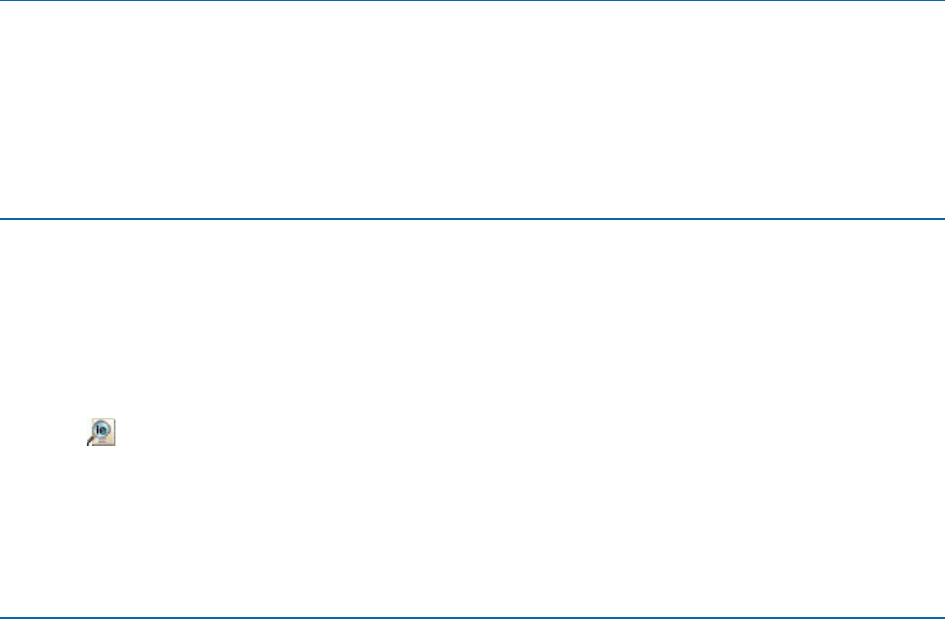
Appendix C: Installing CCH ProSystem fx Engagement on a SQL Cluster • 54
Performing a Repair of CCH ProSystem
fx
Engagement on a SQL
Cluster
Performing a repair of CCH ProSystem
fx
Engagement on the SQL Cluster is not supported. You
must uninstall and reinstall CCH ProSystem
fx
Engagement on the cluster following the installation
instructions in this appendix.
Performing a Modify of CCH ProSystem
fx
Engagement on a SQL
Cluster
To perform a modify installation on the cluster, run a command via the command line with
MsiExec.exe. Performing a modify installation from the Windows® UI will not be allowed. The
following command should be used:
MSIEXEC /i <path to msi> ADDLOCAL=CLUSTER_ADMIN,CLUSTER_TSDB,ADMIN,TSDATABASE
ADMIN_CLUSTER="1" TSDB_CLUSTER="1" CLUSTERDIR=<Directory on the cluster to install>
ENGSQLCLUSTER=<name of the sql cluster> /PASSIVE
Example: MSIEXEC /i "C:\CCH ProSystem fx Engagement.MSI" ADDLOCAL=CLUSTER_
ADMIN,CLUSTER_TSDB,ADMIN,TSDATABASE,CDIMAGE ADMIN_CLUSTER="1" TSDB_
CLUSTER="1" CLUSTERDIR="G:\PFX ENGAGEMENT DATA"
ENGSQLCLUSTER=SQL2012ENG /PASSIVE
Uninstalling CCH ProSystem
fx
Engagement on a SQL Cluster
To uninstall CCH ProSystem
fx
Engagement on a SQL Cluster, do the following:
1.
Close all programs on your computer.
2.
Select Programs and Features from your computer's Control Panel.
3.
Select CCH ProSystem
fx
Engagement from the list and click Remove to display the
Welcome
dialog.
4.
Click Yes on the confirmation dialog.
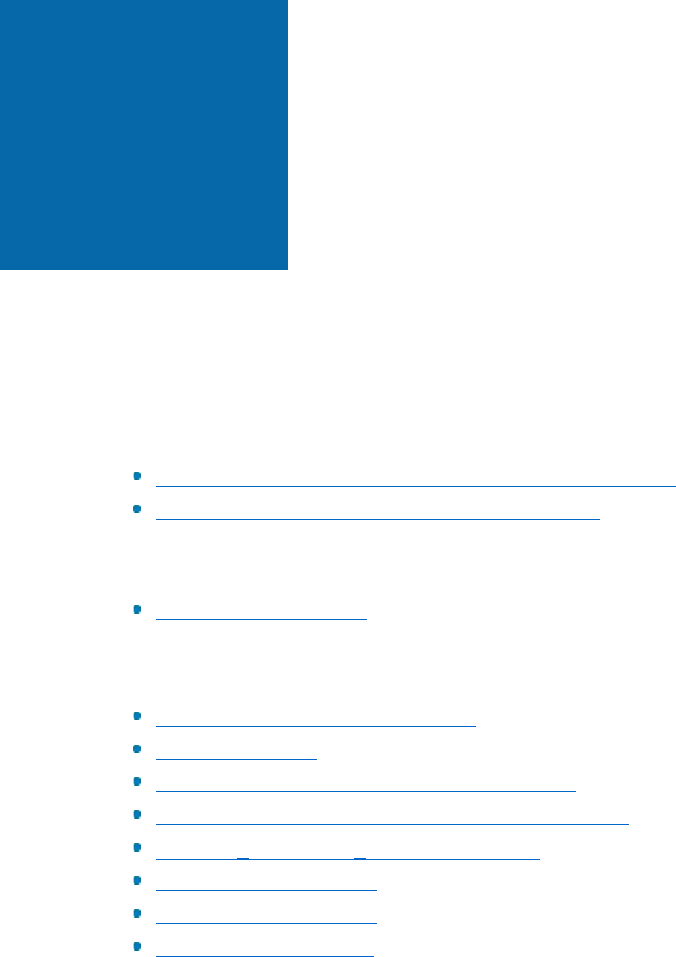
Appendix D: Additional Resources • 55
ADDITIONAL RESOURCES
Additional resources that will help with the evaluation and deployment of CCH ProSystem
fx
Engagement:
CCH ProSystem
fx
Engagement Documentation
Installation Guidance for CCH® ProSystem fx® Engagement
CCH ProSystem
fx
Engagement Customer Support
Training
Training and Consulting
Microsoft
®
Terminal Services Deployment Guide
Product Life Cycle
Infrastructure Planning and Design – SQL Server
®
Infrastructure Planning and Design – Terminal Services
Microsoft
®
SQL Server
®
Edition Comparison
SQL Clustering with 2014
SQL Clustering with 2016
SQL Clustering with 2017
Appendix D
