
Advanced Product Feeds Manual
Welcome to the Advanced Product Feeds User
Manual
Whether you are new to Advanced Product Feeds or an advanced user, you can find some useful information
here.
In this guide, you'll learn how to:
Install extension
Create and import feed templates
Make and generate your first feed
Adjust your feeds
How to install the extension
1. Back up your store's database and web directory.
2. Log in to the SSH console of your server and navigate to the root directory of the Magento 2 store.
3. Copy installation instructions from the page My Downloadable Products to the SSH console and press
ENTER.
4. Run the command php -f bin/magento module:enable Mirasvit_Core
Mirasvit_Feed Mirasvit_Report to enable the extension.
5. Run the command php -f bin/magento setup:upgrade to install the extension.
6. Run the command php -f bin/magento cache:clean to clean the cache.
7. Deploy static view files
rm -rf pub/static/frontend/*; rm -rf pub/static/backend/*; rm -rf
var/view_preprocessed/*; php -f bin/magento setup:static-
content:deploy
Note
If you install the module manually to the "app/code/" directory (Magento 2.3 only), you must additionally
install the required zf1/zend-reflection library through composer:
composer require "zf1/zend-reflection"
Manage templates
To manage templates, go to Catalog ? Advanced Product Feeds ? Templates.
The extension includes more than 45 ready-to-use templates for all the most popular price comparison engines
(Google Shopping, Amazon, eBay, Shopzilla, etc.).
Note
Before you can create a new template, you need to check the product feed specification for the specified
marketplace (template format type, fields delimiter, required fields, etc.).
You can create templates for any comparison shopping engine.
To create a new template, follow these steps:
1. Go to Catalog ? Advanced Product Feeds ? Templates, then click the Add Template button in the
upper right-hand corner. You'll see following fields:

1. Fill in the following fields:

Name - the name of the new template.
File Type - the feed output format. There are 3 types that are available for the data feed:
CSV - comma-separated values with each item placed on a new line. File extension is .csv.
TXT - same as a CSV file, but with a .txt extension.
XML - uses tags to define blocks of content. Information about your items is enclosed
within these tags, which are indicated by angle brackets. The file extension is .xml.
At the Content Settings tab, you need to configure the template depending on particular
requirements and the file type. Currently supported formats are:
CSV, TXT
XML
2. Click the Save button.
List of the pre-installed templates
Template name Format
AdForm CSV
AllYouNeed CSV
AmazonAds TXT
AmazonSellerCentral (example) TXT
Awin TXT
Become Europe CSV
Belboon CSV
Beslist XML
Billiger.de CSV
Bing Shopping TXT
BizRate TXT
Choozen CSV
Ciao CSV
Commission Junction CSV
CJ XML
DooYoo CSV
Domodi XML
eBay(Commerce Network) CSV
eBay.com (Store) CSV
Facebook Dynamic Ads XML
Facebook (storefront) CSV
Fishpond CSV
FashionChick CSV
GetPrice Categories XML
GetPrice Products XML
Google Shopping XML
Google Shopping (configurable products) XML
Google Shopping Review XML
Google Shopping Update XML
Template name Format
idealo.it CSV
it.bestshopping.com CSV
Kelkoo XML
Kieskeurig XML
LeGuide.com TXT
Marktplaats XML
Newegg XML
Newegg(inventory) XML
Nextag TXT
pagineprezzi TXT
Partner-Ads XML
PriceGrabber TXT
PriceMe XML
PriceRunner XML
PriceSpy TXT
Rakuten (Apparel) TXT
Sears.com Inventory XML
Sears.com Item XML
Sears.com Price XML
ShareASale CSV
ShopMania XML
Shopping.com XML
ShopPrice XML
Shopzilla TXT
SingleFeed CSV
The Find CSV
TradeDoubler CSV
TradeTracker CSV
Twenga CSV
Webgains CSV
Yandex Market XML
How to create a new data feed
Note
Pre-installed templates may require additional attributes and settings due to specific information related to the
items being sold or country location. Make a point of checking a given product's attribute requirements using
marketplace specifications.
To create a new data feed, take the following steps:
1. Go to Catalog ? Advanced Product Feeds ? Feeds. Press the button Add Feed.

2. Select one of the existing templates to create a feed. To create an empty feed, select Empty Template.
3. Press button Continue.
4. Fill in the following requirement fields:
Name - name of the data feed.
Filename - name of the data feed file. The file will be located at
[magento_path]/pub/media/feed/filename.
Store View - the store view for which a data feed will be generated.
Is Active
Additionally, if you selected **Empty Template**, you will need to fill in these fields:
* **File Type** - there are three file types available for the data feed.
* [**CSV**](/feed/csv) - comma-separated values where each item is placed on a new line. The file extension is *.csv*.
* [**TXT**](/feed/csv) - same as for a CSV file, but with a *.txt* extension.
* [**XML**](/feed/xml) - uses tags to define blocks of content. Information about your items is enclosed within these tags, which are indicated by angle brackets. The file extension is *.xml*.
1. Press the button Save and Continue Edit.
2. To generate a data feed, press the button Generate at the top right corner of the page.
How to configure an XML Feed
If you select the XML file type at the tab Content Settings, you can create/edit XML schema for your feed.
By default, we provide templates for XML feeds, so you can easily copy and change it according to your
requirements.
Usually, Comparison Shopping Engines provide a template of the XML file. Based on this template, you can
create your own XML schema.
Typical xml schema:
<?xml version="1.0" encoding="utf-8" ?>
<rss version="2.0" xmlns:g="http://base.google.com/ns/1.0">
{% for product in context.products %}
<item>
<attribute_1><![CDATA[{{ product.attribute_1 }}]]></attribute_1>
<attribute_2><![CDATA[{{ product.attribute_2 }}]]></attribute_2>
.....
</item>
{% endfor %}
</rss>
Product cycle block:
{% for product in context.products %}
...
{% endfor %}
Inside this block, you can use any product attribute.
Category cycle block:
{% for category in context.categories %}
...
{% endfor %}
Inside this block, you can use any category attribute.
Review cycle block:
{% for review in context.reviews %}
...
{% endfor %}
Inside this block, you can use any review attribute.
Attribute (pattern) block:
<attribute_1><![CDATA[{{ product.attribute_1 }} ]]></attribute_1>
<attribute_1><![CDATA[{{ category.name }} ]]></attribute_1>
<attribute_1><![CDATA[{{ review.nickname }} ]]></attribute_1>

The attribute code must be enclosed in double curly brackets: {{ product.attribute_code }}. You can use all
attribute codes available at Store > Attributes > Product and all static attributes (ex. entity_id, created_at,
etc.).
Additionally, you can place any available pattern in curly brackets. [Full pattern list of patterns]
Note
Characters like < and & are illegal in XML elements.
< will generate an error because the parser interprets it as the start of a new element.
& will generate an error because the parser interprets it as the start of a character entity.
We suggest that you enclose all patterns in a CDATA block <attribute><![CDATA[{{ pattern
}}]]></attribute>. In this case, the xml data feed will be valid.
How to configure CSV, TXT Feed
If you select a CSV or TXT file type at the tab Content Settings, you can create/edit attribute schema for your
feed.
Note
When you use pre-installed templates, you need to verify that the attributes from the template response are set
for the same values as your store attributes.
If this attribute does not exist in your store, set the appropriate product attributes or patterns for the same line.
Content Settings
Before creating the attribute scheme, you need to fill in the required file settings:


Fields Delimiter - delimiter which allows you to split a text into columns in your feed file. Supported
delimiters are:
Comma ","
Tab "\t"
Colon ":"
Space " "
Vertical pipe "|"
Semi-colon ";"
Fields enclosure - allows you to enclose data in your feed file.
Include Columns Header - set to "Yes" to include a header row (attribute names) in the first line of
your feed file.
Extra header - set to "Yes" to include an additional header row in the first line of your feed file. It will
always be above the first attributes row or columns header.
Field Mapping
In the field mapping table, you can add/remove rows, change rows ordering, set the output type, and the
symbols limit. Each row in a mapping table is a column in the data feed file.
To add a new column to your CSV feed, you need to create a new row and fill it with a few parameters:
Column Name - the header column name.
Value Type - the following types are available:
Pattern - allows you to enter a static value or use patterns like those from the XML template.
Attribute - allows you to select any store attribute from the drop-down list.
Parent Product - allows you to export configurable products. In this case, simple associated
products will have an attribute. If you have configurable or bundle products, we suggest you use
this Type Parent Product with the fields: "Product URL", "Grouped ID"
Value - allows you to select the attribute or put in place the pattern for the column output.
Note
To modify the Value output, click on the cogwheel in the required column to use the Add Modifier button.
There will appear a list of available modifiers for usage.
To check information about modifiers, go to the page: Output Filters
FTP settings
The extension can automatically deliver data feed files via FTP to the Shopping Engine Service.
Note
Check the marketplace merchant account for FTP details, or inquire about FTP credentials at the marketplace
Support Center
To configure FTP delivery, take the following steps:
1. Open the tab FTP Settings at the feed edit page.
2. At the tab, you need to enable FTP delivery and fill in the fields below:
Protocol - you can select a FTP/SFTP or SFTP connection.

Host Name - the server on which you would like to send your feed.
User Name - the username of the FTP server.
Password - the password of the FTP server.
Path - an optional field, enter a path to your merchant folder provided by the Shopping Engine
Service.
Passive mode - most FTP servers work in Passive mode, even when you are using a firewall.
3. Press the button Save And Continue Edit.
After enabling FTP delivery, you can manually run the delivery of the feed by pressing the button Delivery
Feed at the right top corner of the page.
Additionally, the extension can deliver the feed by a set schedule after each feed generation.
Schedule Task Settings
You can configure your feed to generate the data feed file according to a set schedule.
If the FTP settings are enabled, the feed will be automatically delivered to the marketplace after generation by
the schedule.
Note
To generate a feed by schedule, Magento Cron must be configured.
To configure the schedule, take the following steps:
1. Open the tab Scheduled Task at the feed edit page.
2. Set the Status - Enabled to enable the feed generated by schedule
3. Set up the following fields:
Days of the week - days of the feed generation.
Time of the day - time of the feed generation.
4. Press the button Save And Continue Edit.

For example, if the selected days are Monday, Wednesday and the time 03:00AM, and 05:00AM, the feed will
be generated 4 times during a given week.
Note
If you already have a few feeds with scheduled tasks, in order to prevent cron job errors, you need to set a
different scheduler time for each feed.
Email Notifications

Open the feed's Additional tab on the feed's edit page.
The extension can automatically send an email to the notifications for the following events:
Successful Export
Unsuccessful Export
Successful Delivery
Unsuccessful Delivery
Fill in the following lines:
Email - an email address for email notifications (use a comma separator to include more than one email
address).

Notification Events - sets events for further email notification.
Press the button Save And Continue Edit.
Google Analytics Campaign
Note
Google Analytics should be configured and activated in order to use this feature.
The extension can automatically append Google Analytics campaign parameters to your product's URLs.
To configure a Google Analytics Campaign, take the following steps:
1. Open the tab Google Analytics at the feed's edit page.
2. Fill in the 3 required fields:
Campaign Source - Identifies a search engine, newsletter name, or other source (i.e. google,
citysearch, newsletter)
Campaign Medium - Identifies a medium such as email or cost-per-click (i.e. cpc, banner, email)
Campaign Name - Identifies a specific product promotion or strategic campaign (i.e product,
promo code, or slogan)
Also, as an option, you can fill in other fields:
Campaign Term - Identifies paid keywords.
Campaign Content - Differentiates ads or links that point to the same URL.
3. Press the button Save And Continue Edit.

After adding Google Analytics parameters, you need to generate your feed. In the feed's file, all product URLs
will be
http://example.com/product.html?fep=…&fee=…&utm_source=…&utm_medium=…&utm_name=…
After feed generating, you do not need to make any additional configuration adjustments.
Additionally, in the campaign fields, you are free to use any pattern.
To track a Google Analytics Campaign, log in to your account, go to Traffic Sources > Campaigns, and
select the campaign source from the list.
Additional Settings

The extension allows you to set up additional settings for a feed export.
Go to the feed tab Additional.
Email Notifications
Check the Email Notifications tab.
Report the Configuration
For each feed, you can enable/disable tracking clicks and orders by changing the setting Enable Reports.
If the feature is enabled, the extension appends two special arguments to the product's URL (fee=, fep=) to
track clicks and orders,
where fee is the ID of the feed, and fep is the ID of the product. For example
http://example.com/product.html?fee=1&fep=3
Product Filters
Filtering is one of the most important parts of the feed creation process.
By using filters, you will not export products that have zero price or are out of stock, products without images,
disabled products, etc.
To create a new product filter, take the following steps:
1. Go to Catalog ? Advanced Product Feeds ? Manage Filters. Press the button Add Filter.
2. Set the filter Name.
3. Select the feeds for which the filter will be applied. Also, you can select applied filters on the feed edit
page.
4. At the Rules tab, you can specify all conditions you require.
5. Select an attribute from the list and use the filter conditions. The extension allows you to set the
conditions combination, using if ALL and if ANY, TRUE, or FALSE rules.
Note
Do not set in the filter the Visibility conditions: Catalog or Catalog, Search if you have configurable
products.
Otherwise, simple Associated Products, which contain the status Not Visible Individually, will not be
included in the feed.
Product Filter Examples
Filter example for Simple products
For example, you seek to export only Simple products from the Furniture category with a product
Price that is greater than 50, and products that are available in the Stock:

Set Status is Enabled (not necessarily)
Set Product Type is Simple Product
Add a new Conditions Combination. Set the if ANY rule. Add 2 conditions for the attribute
Visibility:
Visibility is Catalog
Visibility is Catalog, Search
This condition allows you to include products with the Visibility status: Catalog or Catalog, Search.
If you don't set this condition combination, the feed will also be generated with products that have status:
Not Visible Individually.
Thus, Configurable Associated Products will not be included in the feed.
Continue setting up the main conditions:
Set Price greater than 50
Set Stock availability is In Stock
Select Category attribute and set the condition to is one of.
Click the Chooser icon, and you will see the store category tree.
To include products from certain categories, tick the Furniture category and their subcategories
from the list.
Category ID's will be added automatically to the text line.
Filter example for Simple and Configurable products
For example, you want to export Simple and Configurable products, which are not from the Cell
Phones and Cameras categories.
The product Name contains the word ecco and the product quantity is equal to or greater than 10:
Set Status is Enabled (not necessarily)
Set Name contains ecco
Set Stock availability is In Stock
Set Quantity equals or greater than 10
Select Category attribute and set the condition to is not one of.
Click the Chooser icon, and you will see the store category tree.
To exclude products from certain categories, tick the Cell Phones and Cameras categories and
subcategories from the list.
Category ID's will be added to the text line automatically.
How to exclude products without Base images
Add the following condition to your filter:
Base Image is not ...
How to exclude children products if their configurable parent product is not active or is out of
stock
Add the following condition to your filter:
Is Salable is Yes

List of Patterns
All patterns must be enclosed in curly brackets. In patterns, you can use codes of attributes, filters, links to
parent products, base php functions, and calculations.
The base pattern schema {{ entity.attribute | filter | filter }}
Attribute Patterns
1.Primary Attributes
{{ product.attribute_set }} - the name of the assigned attribute set to the product
{{ product.description }} - the description of the product
{{ product.status }} - the status of the product
Possible values:
Enabled
Disabled
{{ product.name }} - the name of the product
{{ product.meta_descritpion }} - the meta description of the product from the SEO section
{{ product.meta_keyword }} - the meta keyword of the product from the SEO section
{{ product.meta_title }} - the meta title of the product from the SEO section
{{ product.entity_id }} - the ID of the product
{{ product.name }} - the name of the product
{{ product.type_id }} - the type of the product (simple, configurable, etc.)
{{ product.url }} - the direct URL to the product
{{ product.url_with_options }} - the direct URL to the product with the custom options
(size, color, etc.)

This type of URL allows you to automatically select child options on the product page after the customer
opens the link. At the end of the URL, there will be additional options for the parameters, f.e.:
http://store.com/some-product-key.html#142=5596&93=5477
{{ product.sku }} - an identifier of the product
{{ product.short_description }} - the short description of the product
{{ product.url_key }} - the URL key of the product
{{ product.visibility }} - the visibility of the product
Possible values:
Not Visible Individually
Catalog
Search
Catalog, Search
2.Prices & Taxes
{{ product.cost }} - the price at which products are or have been bought by a merchant or
retailer
{{ product.final_price }} - the final price (saleable) of the product
The price of a product, after applying special price and catalog price rules.
{{ product.final_price_tax }} - the final price (saleable) of the product with tax included
{{ product.msrp }} - the manufacturer's suggested retail price, a price recommended for the sale
of an item in all retail outlets.
{{ product.minimal_price }} - the lowest price among all active child products
{{ product.price }} - the price of the product (without discounts, catalog rules, etc.)
{{ product.regular_price }} - the regular price of the product
{{ product.special_price }} - a special price of the product
The special price of the product.

The special price ignores the values of Special Price From Date and Special Price To Date
{{ product.special_from_date }} - the date of starting sales of the product
{{ product.special_to_date }} - the date of ending sales of the product
{{ product.tax_class_id }} - the tax class of the product
{{ product.tier_price }} - the tier price of the product
{{ product.tax_rate }} - the tax rate for the product
3.Category
{{ product.category_ids}} - the IDs of the assigned categories to the product
Note
If the product is assigned to multiple categories, the extension automatically selects Category using this
logic:
The most nested category is always selected. For example, if a product is assigned to a few categories at
different levels, the attribute {category} returns the name of the category, which is the most nested
in the category tree. If the product is assigned to severl categories at the same level, the extension selects
the category with the lowest position of the product. You can change the position of the product at
Catalog > Manage Categories, in the tab Category Products
{{ product.category.entity_id }} - the ID of the assigned category to the product
Note
If the product is assigned to several categories, the extension selects a Category Id using this logic:
The most nested category id is always selected. For example, if a product is assigned to multiple
categories at different levels, the attribute {category_id} returns the id of the category, which is the
most nested in the category tree.
If a product is assigned to several categories at the same level, the extension selects the category id with
the lowest position of the product. To change the position of the product, go to Catalog > Manage
Categories, in the tab Category Products
{{ product.category.path }} - the path of the category names
E.g. Computers > Notebooks > Apple
Note
If the product is assigned to several categories, the extension selects a Category Path using this logic:

The most nested category path is always selected. For example, if a product is assigned to multiple
categories at different levels, the attribute returns the path that is the most nested in the category tree.
If a product is assigned to several categories at the same level, the extension selects the category with the
lowest position of the product. To change the position of the product, go to Catalog > Manage
Categories, in the tab Category Products
4.Images
{{ product.image }} - the direct URL to the base image of the product
{{ product.images }} - the direct URLs gallery images of the product, separated by a comma
{{ product.thumbnail }} - the direct URL to the thumbnail image of the product
{{ product.small_image }} - the direct URL to the small image of the product
{{ product.gallery[0] }}, {{ product.gallery[1] }} ... - a direct url to gallery
images of the product
{{ product.rating_summary }} - the average product rating (from 0 to 5)
5.Stock Attributes
{{ product.is_in_stock }} - the stock status of the product
Possible values:
0 - Out of Stock
1 - In Stock
{{ product.qty }} -the quantity of the product
{{ product.qty_children }} - the quantity of children in stock products
{{ product.stock_status }} - the stock status of the product
Possible values:
Out of Stock
In Stock
6.Reviews
Note

To export review attributes, they should be set in the Reviews context.
For example, to export, the review title must be set in the following construction:
{% for review in context.reviews %}
<title><![CDATA[{{ review.title }}]]></title>
{% endfor %}
{{ review.id }} - the review ID
{{ review.nickname }} - the nickname of the customer who left review
{{ review.created_at }} - the date of the review creation
{{ review.title }} - the title (summary) of the review
{{ review.detail }} - the review text
{{ review.rating }} - the review rating
{{ review.reviews_count }} - the number of approved reviews for this product
{{ review.product.[product_attribute] }} - allows for use of the product attributes at
the Review context construction, where instead of [product_attribute], there should be set a
product attribute code.
For example, a product's SKU: {{ review.product.sku }}
7.Multi Source Inventory Sources
Note
Multi-Source Inventory (MSI) is available, starting from Magento 2.3
Allows you to export MSI Sources using the following pattern:
{{ product.inventory:source_code }} - where instead of source_code, there should be an
Inventory Source Code set.
Parent product values
You can use the suffix .parent ({{ product.parent.name }}, {{ product.parent.price }},
{{ product.parent.url }} etc), if you need to return the value to the parent product.
Example
If the current product associated with a configurable/grouped/bundled product, the pattern {{
product.parent.url }}, will return the URL to the parent product. If the extension can't find the parent
product, it will use the current product.
Note: The parent suffix is very useful when you export simple products with visibility Not Visible
Individually. In this case, the product can't have a direct link, so you must use a link to the parent product.
Example
{% for product in context.products %}
{% for image in product.gallery %}
<picture>{{ image }}</picture>
{% endfor %}

<created>{{ product.created_at | dateFormat: 'd.m.Y H:i:s' }}</created>
{% endfor %}
How to hide a special price if it is empty
{% if product.special_price %}
<g:sale_price><![CDATA[{{ product.special_price }} USD]]></g:sale_price>
{% endif %}
How to hide the shipping weight if it is empty
{% if product.weight %}
<g:shipping_weight><![CDATA[{{ product.weight }} kg]]></g:shipping_weight>
{% endif %}
Filters
Filters are simple methods that modify the output of numbers, strings, variables, and arrays. They are placed
within an output tag {{ }} and are separated with a pipe character |.
String/HTML Filters
lowercase - converts a string into lowercase.
{{ product.name | lowercase }}
Original: Dash Digital Watch
Output : dash digital watch
uppercase - converts a string into uppercase.
{{ product.name | lowercase }}
Original: Dash Digital Watch
Output : DASH DIGITAL WATCH
replace - replaces all occurrences of a string with a substring.
{{ product.name | replace: 'Digital', 'Analog' }}
Original: Dash Digital Watch
Output : Dash Analog watch
append - appends characters to a string.
{{ product.name | append: ' - best choice' }}

Original: Dash Digital Watch
Output : Dash Digital Watch - best choice
prepend - prepends characters to a string.
{{ product.name | prepend: 'Best choice - ' }}
Original: Dash Digital Watch
Output : Best choice - Dash Digital Watch
capitalize - capitalizes the first word in a string.
{{ product.color | capitalize }}
Original: dark red
Output : Dark red
escape - escapes HTML tags in a string.
{{ product.description | escape }
nl2br - inserts a <br> linebreak HTML tag in front of each line break in a string.
{{ product.short_description | nl2br }
remove - removes all occurrences of a substring from a string.
{{ product.name | remove: 'Digital' }}
Original: Dash Digital Watch
Output : Dash Watch
stripHtml - strips all HTML tags from a string.
{{ product.description | stripHtml }
strip all newlines (\n, \r) from a string.
{{ product.description | strip_newlines }}
Replace each newline (\n) with html break - replace \n to the <br>.
{{ product.description | newline_to_br }}
truncate - truncates a string down to 'x' characters.
{{ product.name | truncate: '15' }}
Original: Dash Digital Watch
Output : ash Digital Wa

truncate string down to x words - truncates a string down to 'x' words.
{{ product.name | truncatewords: '2' }}
Original: Dash Digital Watch
Output : Dash Digital
plain - converts any text to plain format.
{{ product.description | plain }}
ifEmpty - return argument, if the value is an empty string
{{ product.color | ifEmpty: 'Multi color' }}
Original:
Output : Multi color
dateFormat - converts string to specified date-time format.
{{ product.created_at | dateFormat: 'd.m.Y H:i' }}
Original: 2016-02-18 10:11:12
Output : 18.02.2016 10:11
json - converts an object or array to JSON format.
{{ product.gallery | json }}
Number Filters
ceil - rounds an output up to the nearest integer.
{{ product.weight | ceil }}
Original: 1.423
Output : 2
floor - rounds an output down to the nearest integer.
{{ product.weight | floor }}
Original: 1.423
Output : 1
round - rounds the output to the nearest integer or specified number of decimals.
{{ product.weight | round: '2' }}

Original: 1.423
Output : 1.42
{{ product.weight | round }}
Original: 1.423
Output : 1
numberFormat - formats the number to a specified format (php function).
{{ product.price | numberFormat: '2', '.', ',' }}
Price/Currency Filters
price - formats a price to the default format.
{{ product.price | price }}
Original: 100.4200
Output : 100.42
convert - converts a price from the base currency to the specified currency.
{{ product.price | convert: 'EUR' }}
Original: 100
Output : 92.28
inclTax - include a tax to the product price.
{{ product.price | inclTax | price }}
exclTax - exclude a tax from the product price.
{{ product.price | exclTax | price }}
Addition - adds the specified value.
{{ product.price | plus: '2' }}
Original: 100
Output : 102
Subtraction - subtracts the specified value.
{{ product.price | minus: '2' }}
Original: 100
Output : 98

Multiplication - multiplied by the specified value.
{{ product.price | times: '2' }}
Original: 100
Output : 200
Division - divided by the specified value.
{{ product.price | divided_by: '2' }}
Original: 100
Output : 50
Modulo - the remainder after dividing by the specified value.
{{ product.price | modulo: '2' }}
Original: 100
Output : 0
Array Filters
first - return the first element in the array.
last - return the last element in the array.
join - join an array to a string using glue.
count - return the number of elements in the array.
select - select values for a key from the array.
URL Filters
secure - return a secure URL (with https://)
unsecure - return an unsecure URL (with http://)
mediaSecure - return a media URL using "Base URL for User Media Files"
{{ product.image | mediaSecure }}
Original: http://example.com/pub/media/catalog/product/m/h/mh03-black_main.jpg
Output : https://cdn-secure.com/catalog/product/m/h/mh03-black_main.jpg

mediaUnsecure - return a media URL using "Secure Base URL for User Media Files "
{{ product.image | mediaUnsecure }}
Original: http://example.com/pub/media/catalog/product/m/h/mh03-black_main.jpg
Output : http://cdn.com/catalog/product/m/h/mh03-black_main.jpg
Image Filters
resize - resize an image
{{ product.image | resize: 100, 100 }}
Original: http://example.com/pub/media/catalog/product/m/h/mh03-black_main.jpg
Output : http://example.com/pub/media/cache/200x200/catalog/product/m/h/mh03-black_main.jpg
Note
{{ product.name | truncate: '150' }}
{{ product.description | plain | truncate: '1000' }}
{{ product.weight | round: '2' }} kg
{{ product.manufacturer | ifEmpty: 'not set' }}
Dynamic attributes
The dynamic attribute is an attribute that can return values depending on particular conditions or the value of
other attributes.
To create a new dynamic attribute, follow these steps:
1. Go to Product ? Advanced Product Feeds ? Dynamic Attributes. Press the button Add Attribute.
2. Fill in the following fields:
Name - name of the dynamic attribute
Code - code of the dynamic attribute. You will see this code when you select the dynamic attribute
in the templates.
Set conditions:
Press "Add "OR" condition"
Press "Add "AND" condition"
Select attribute on the left corner
Select condition
Select or input condition value
Select Output Type
Select attribute or input pattern - when the condition is true, the dynamic attribute will
return this value.
Press the button Save. To set a default value, leave the Conditions column without conditions.

## Example
Name: Additional Stock Status
Code: stock_status
Conditions:

Usage:
XML templates: {{ product.dynamic:stock_status }}
CSV templates: find your dynamic attribute in the dropdown list, dynamic attribute section:

Output:

Dynamic variables
The dynamic variable is a user-defined php code that must return a string value. The PHP code is stored on
your server in your Magento installation folder. The extension fetches it from the file.
To create a new dynamic variable, follow these steps:
1. Go to Catalog ? Advanced Product Feeds ? Dynamic Variables. Press the button Add Variable.
2. Fill in the following fields:
Name - name of the dynamic variable
Variable Code - code of the dynamic variable. You will see this code when you select this
dynamic variable in the templates.

1. Create the PHP code for the Dynamic variable:
Login to your server.
Navigate to the var/mst_feed/ or app/code/Mirasvit/Feed/ folder
Create a PHP file in one of these folders named exactly as the Variable Code you have entered
previously.
For example, if the Variable Code is GTIN_variable, you need to create a file
var/mst_feed/GTIN_variable.php or
app/code/Mirasvit/Feed/GTIN_variable.php
Paste the PHP code for your variable in the file and save it.

Note
Use the Echo function in the PHP code instead of Return to get the product data.
Note
For Magento Cloud, it is recommended to move variables from var/mst_feed to
app/code/Mirasvit/Feed folder before deployment.
1. Return to your Magento admin and reload the page or click Save button. The section Code will show the
PHP code that was fetched for this varible from your server.
To see an example of the dynamic variable output you can use the field right to the Code section.
Enter product ID's separated by commas to see the data for several products.
Examples
Note
Ensure the code of your dynamic variable is enclosed in PHP opening <?php tag:
<?php
*Your Dynamic Variable code*
How to get the correct GTIN
Name: GTIN
Code: gtin
PHP Code:
<?php
$gtin = $product->getGtin();
if (!$gtin) {
$gtin = $product->getId();
$gtin .= str_repeat('0', 12 - strlen($gtin));
}
echo $gtin;
Usage:
{{ product.variable:gtin }}
Output:
124200000000
How to add 20% to the final price

Name: Add Percentage
Code: percentage
PHP Code:
<?php
$price = $product->getFinalPrice();
echo number_format($price*1.2, 2);
Usage:
{{ product.variable:percentage }}
How to get the qty of product from all stocks
Name: Summary stocks qty
Code: sum_stocks_qty
PHP Code:
<?php
$sourcesData = $objectManager->get('\Magento\InventoryCatalogAdminUi\Model\GetSourceItemsDataBySku')
->execute($product->getSku());
$sumQty = 0;
foreach ($sourcesData as $sourceData){
$sumQty += $sourceData['quantity'];
}
echo $sumQty;
Usage: {{ product.variable:sum_stocks_qty }}
I would like to keep the Special Price field empty, unless the final price is lower then the regular
price
Name: Custom Special Price
Code: custom_spec_price
PHP Code:
<?php
$finalPrice = $product->getFinalPrice();
$regularPrice = $product->getPrice();
if ($finalPrice < $regularPrice) {
echo number_format($finalPrice, 2);
} else {
echo '';
}
Usage: {{ product.variable:custom_spec_price }}
Category Mapping
Note
What is category mapping?
The category names you are using in your Magento store aren't always the same as those used by Comparison
Shopping Engines to reference your products.
This means you have to find out which Shopping Engine categories are most closely aligned with your store's
categories.
To create a new category mapping, follow these steps:
1. Go to Catalog ? Advanced Product Feeds ? Category Mapping. Press the button Add Category
Mapping.

1. Fill in the mapping Name.
2. Fill in the new names related to your store categories.
If the child category doesn't have its own related name, it will use the related name of the parent
category.
Note
When you start typing the category names, the extension will automatically show all the available
categories from the Google Shopping taxonomy txt file.

You can add other txt files with taxonomies to use it for category mapping in the folder
magento_root/vendor/mirasvit/module-feed/src/Feed/Setup/data/mapping
3. Press the button Save.
Now you can use the new category mapping in your feeds. You can select the newly-created Category
Mapping attributes from the drop-down list of template attributes.
Note
For CSV feeds, at the attribute selector, you need to select the attribute Category Mapping: Name
For XML feeds, you should use the pattern, {{product.mapping:mapping_id}}
Example
For example: {{ product.mapping:1 }}
Where 1 is a category mapping id.
Reports
The extension allows you to track the clicks and orders after the customer redirects from the marketplaces.
Note
The extension can track the clicks and orders only via special arguments ff= and fp=, which are appended to
the product URLs.
To enable this option, go to the feed tab Additional > Enable Reports and set Yes.
The extension allows you to show the Report graphics by Feed, SKU, Day, Week, Month, Year.
Main columns of the Report:
Number of Clicks - numbers of times which the customer redirects from the marketplace.
Number of Orders - numbers of the orders which were made after the customer has been redirected
from the marketplace.
Revenue - revenue of the order.
Revenue per Click - average revenue amassed for each individual click.
Import/Export Data
Go to Products > Import/Export Data.
The extension allows you to import and export the following feed entities:
Templates

Filters
Dynamic Attributes
Dynamic Categories
Dynamic Attributes
Select the required tab and import/export the required files.
Command Line Interface
Usage: php -f bin/magento [options]
mirasvit:feed:export - generate all active feeds
mirasvit:feed:export --id=<id> - generate feed with specified id
mirasvit:feed:delivery - delivery of all active feeds
mirasvit:feed:delivery --id=<id> - delivery feed with specified id
Note
mirasvit:feed:export --step=100 - if your server has sufficient resources, you can use the
additional parameter --step. Changing this parameter can decrease feed generation time or server
resources that are required. By default, step equals 50.
How to upgrade the extension
To upgrade the extension, take the following steps:
1. Back up your store's database and web directory.
2. Log in to the SSH console of your server and navigate to the root directory of the Magento 2 store.
3. Run this command to update the current extension with all dependencies: composer require
mirasvit/module-feed:* --update-with-dependencies.
Note
In some cases, the command above is not applicable, or you are unable to update just the current module,
and need to upgrade all Mirasvit modules in a bundle. In this case, the command above will have no
effect.
Instead, run thecomposer update mirasvit/* command, which will update all Mirasvit
modules installed in your store.
4. Run the command php -f bin/magento module:enable Mirasvit_Core
Mirasvit_Feed Mirasvit_Report to re-enable the extension.
5. Run the command php -f bin/magento setup:upgrade to install updates.
6. Run th command php -f bin/magento cache:clean to clean the cache.

7. Deploy static view files
rm -rf pub/static/frontend/*; rm -rf pub/static/backend/*; rm -rf
var/view_preprocessed/*; php -f bin/magento setup:static-
content:deploy
Disabling the Extension
Temporarily Disable
To temporarily disable the extension, please take the following steps:
1. Log in to the SSH console of your server and navigate to the root directory of the Magento 2 store.
2. Run the command php -f bin/magento module:disable Mirasvit_Feed to disabled the
extension.
3. Log in to the Magento backend and refresh the store cache (if enabled).
Extension Removal
To uninstall the extension, please take the following steps:
1. Log in to the SSH console of your server and navigate to the root directory of the Magento 2 store.
2. Run the command composer remove mirasvit/module-feed to remove the extension.
3. Log in to the Magento backend and refresh the store cache (if enabled).
Troubleshooting
This section describes the most common problems that customers report, and how they can be resolved:
Blank page when I have navigate to the Catalog > Feeds
I have added category filter by fews categories, but my feed doesn't contain any product
Missing or incorrect required attribute [price]
Missing two out of three attributes [GTIN, Brand, MPN]
There is a blank page when I have navigate to the Catalog > Feeds
You probably don't have the required library zf1/zend-reflection.
Solution: Please, try to install the library through composer:
composer require "zf1/zend-reflection"
I have added a category filter by fews categories,

but my feed doesn't contain any products
Such troubles usually occur when you use the "CATEGORY IS 1,2,3,4..." condition. This means that only
products assigned to ALL of those categories simultaneously will be exported in the feed.
Solution: Try to change the condition to the "CATEGORY IS ONE OF..." instead, and regenerate the feed.
A required attribute is missing or incorrect [price]
Try adding a currency directly to the price attribute from the content settings of the feed, and regenerate it.
Before: <g:price>{{ product.final_price }}</g:price>
After: <g:price>{{ product.final_price }} EUR</g:price>
Also, you can define the currency directly in the Google Merchant Center:

Two out of three attributes are missing [GTIN, Brand, MPN]
It happens when gtin and brand attributes are not provided. Try creating a dynamic attribute with the following
statements:

and use it in the <g:identifier_exists> tag.
Here is an example of how you can use it in the feed:

Change Log
1.4.12
(2024-09-10)
Fixed
Fixed the issue with generating feed from CLI (AWS)
1.4.11

(2024-08-23)
Fixed
Do not display special_from_date and special_to_date attributes if they are not current
Fixed the issue with special_from_date and special_to_date attributes for configurable products when
catalog rule is applied
1.4.10
(2024-08-09)
Fixed
Fixed the issue with the dynamic attributes (Warning: Undefined array key 1 in
/vendor/mirasvit/module-feed/src/Feed/Helper/Output.php on line 98)
1.4.9
(2024-07-24)
Fixed
Fixed import on AWS S3
Fixed the issue with inclTax and exclTax modifiers (Unsupported operand types: string * int)
1.4.8
(2024-07-11)
Improvements
Use feed filename instead of id for temporary file names
Updated the logic for the "Special Price From Date" and "Special Price To Date" modifiers
Use a relative path while uploading to the bucket (AWS S3 compatibility)
CSP enhancements
Fixed
Fixed the issue with the modifier arguments when the pipe sign is used
1.4.7
(2024-06-27)
Fixed

Fixed inline script errors (CSP)
Fixed url_with_options modifier. Display attribute codes instead of attribute IDs.
Fixed product grid on filter page (Mageplaza_ProductGrid compatibility)
1.4.6
(2024-06-17)
Improvements
Redirect to feed creation page if ID is not set on feed edit page
Return the parent product if it is not a simple product
Fixed
Fixed file locking issue on shared NFS disk volumes
Fixed the issue with product URLs (admin path is included in the URL)
1.4.5
(2024-05-29)
Improvements
Return the lowest category of the product that belongs to the root category of the store for which the feed
is created
Return the parent product if it is not a simple product
Fixed
Fixed the issue with CSV feeds (some rows are displayed as one line)
Fixed the issue with product URLs (admin path is included in the URL)
Removed spaces from the "Gallery Image Collection"
1.4.4
(2024-04-26)
Features
Added "Strip style tag" modifier
Fixed
Fixed preview in CSV feeds (conflict between jQuery and lib/web/legacy-build.min.js)

1.4.3
(2024-04-18)
Improvements
Add a script for reports only if the reports feature is enabled in the configurations
Fixed
Fixed the issue with incorrect feed URL
1.4.2
(2024-03-21)
Improvements
Check that the feed is generated before delivery
Added ability to get the "Manage Stock" attribute
Fixed
Fixed the issue with custom static attributes
Fixed the issue with export generation on Magento PWA
1.4.1
(2024-03-04)
Fixed
Fixed the issue with an empty first line in CSV/TXT feeds when the header is excluded
Fixed the issue with getting stock status for a bundle product
Fixed the issue with feed email notifications not being sent
Fixed compatibility with PHP 7.1
1.4.0
(2024-02-21)
Features
Added ability to manage feeds in remote storage
Improvements
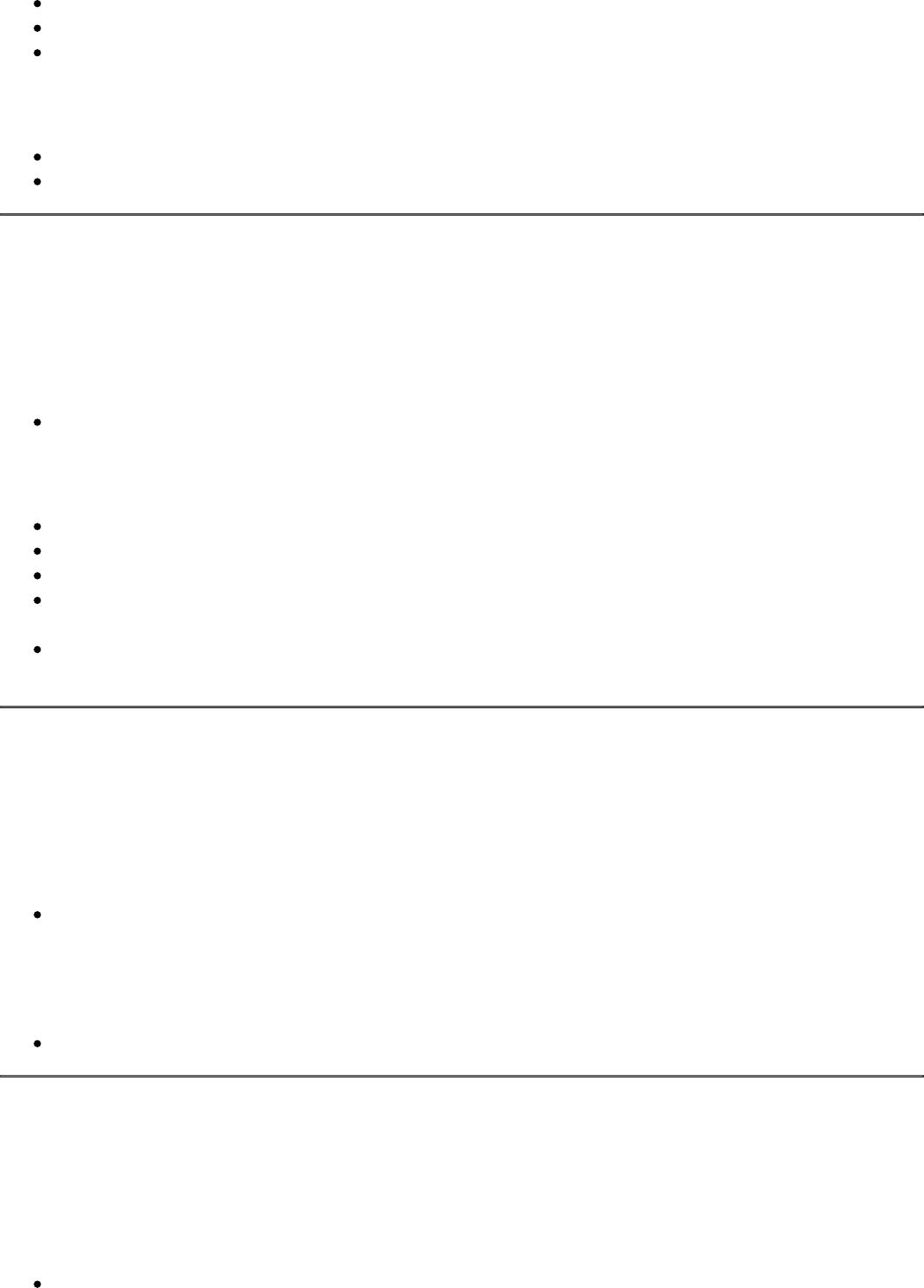
Remove modifier arguments if no modifier is set (CSV, TXT feeds)
Get categories in a feed only for the selected store
Optimized the loading of the "Content Settings" tab when the number of product attributes exceeds 1000
Fixed
Added a patch to fix CSV and TXT feeds where modifier arguments were stored incorrectly
Fixed the issue with getting the lowest category for a product
1.3.19
(2024-01-26)
Improvements
Using plain JS for compatibility with the Hyva theme (Reports feature)
Fixed
Fixed the issue with incorrect product URLs in review feeds
Fixed the issue where the product filter was not being applied to review feeds
Fixed display of "Filters" on feed edit page
Fixed the issue with the export cron (TypeError: strtotime(): Argument #1 ($datetime) must be of type
string, null given)
Fixed the issue with the append filter (TypeError: Mirasvit\Feed\Export\Filter\NumberFilter::append():
Return value must be of type string, null returned)
1.3.18
(2024-01-18)
Improvements
Creating a secure SSL-FTP connection when using the "FTP / FTPS" protocol in the "FTP Settings" tab
of the feed
Fixed
Fixed the issue with the getParents function in Magento B2B
1.3.17
(2024-01-05)
Improvements
Added a check that the parent product ID is different from the child product ID

Fixed
Fixed the issue with the category.parent_category.id pattern
1.3.16
(2023-12-22)
Fixed
Fixed the issue with the getFinalPrice function (returns bool in some cases)
Fixed the issue with the "mirasvit:feed:export" command when using the --step parameter
1.3.15
(2023-12-08)
Improvements
Changed the format_serialized column type from text to longtext in the mst_feed_feed and
mst_feed_template tables
1.3.14
(2023-11-23)
Features
Added the ability to get all parent products in an XML feed
Fixed
Fixed the issue with stock_status and is_in_stock attributes in feeds when MSI is enabled
Removed store codes from feed URLs
1.3.13
(2023-11-16)
Improvements
Removed the duplicate code related to feed and feed templates
Fixed
Fixed adding and removing rows, modifiers, and validators in the field mapping table

Fixed the error when running the mirasvit:feed:cron command
Fixed the issue with the feed preview loading from the "FTP Settings" tab
1.3.12
(2023-11-09)
Improvements
Exclude processing of self-included dynamic attributes
Fixed
Fixed the issue with the category_ids attribute in CSV and TXT feeds
1.3.11
(2023-10-13)
Fixed
Fixed the error in Facebook feed preview
Fixed the issue with the return type of the "convert" modifier
1.3.10
(2023-10-06)
Fixed
Fixed the issue with the return type value (feedStoreResolver plugin)
Fixed the issue with the "Format date" modifier
1.3.9
(2023-10-04)
Features
Added the ability to filter feeds by stock availability in MSI
Improvements
Improved request structure for validating and saving dynamic variables

1.3.8
(2023-09-25)
Features
Added the ability to set the "excludes" filter for the "if" tag in feed content settings
Added the ability to store dynamic variables in the var/mst_feed folder
Fixed
Fixed the issue with the CustomGento_DefaultStoreCodeRemover module compatibility
Fixed the issue with feed filters when Magento_Inventory is disabled
Fixed the type error for null category attribute during feed generation
Fixed the issue with the "contains" filter for the "if" tag in feed content settings
1.3.7
(2023-09-12)
Fixed
Fixed the return type of the getChildrenInStock function
1.3.6
(2023-09-08)
Fixed
Fixed the issue with the truncatewords filter
1.3.5
(2023-09-04)
Fixed
Fixed the issue with the incorrect feed URL
Fixed the type of ff and fp parameters
1.3.4
(2023-08-23)

Fixed
Fixed the issue with Number Filter (affects from 1.3.0)
1.3.3
(2023-08-22)
Fixed
Fixed the issue with String Filter (affects from 1.3.0)
1.3.2
(2023-08-18)
Fixed
Fixed bugs related to incorrect data types (affects from 1.3.0)
1.3.1
(2023-08-15)
Fixed
Fixed the issue with the error while generating feeds (PHP8 compatibility, affects from 1.3.0)
1.3.0
(2023-08-14)
Improvements
Code quality improved
Backend interface changed to UI components
1.2.11
(2023-04-25)
Fixed
fixed an issue with not capturing modifier input values in XML feed templates

fixed an issue with missing liquid modifiers in php 8.1
fixed error on the Filter edit page - "The 'componentType' configuration parameter is required for the
'product_columns' component"
fixed an issue with missing block names in layouts
fixed an issue in the filter 'Preview products' button - "Column 'entity_id' in group statement is
ambiguous"
fixed some styles for the buttons and progress bar
1.2.10
(2023-03-15)
Improvements
Added support of Magento 2.4.6
Search filter in templates and feeds grid improved
Fixed
PHP 8.2
1.2.9
(2022-12-15)
Improvements
Updated logic (location of code) for dynamic variables
Fixed
Fixed the issue with filter preview (stock status)
1.2.8
(2022-09-20)
Fixed
fixed an issue with not displaying all created feeds on the main feeds list
fixed an issue with the feed generations with email notifications
fixed an issue with js cookies on Magento 2.4.5 with caused problem with loading checkout page
1.2.7
(2022-09-14)

Improvements
Feed statistics on edit page
Filter products preview
1.2.6
(2022-09-08)
Improvements
Admin grids updated
Added feeds stats to feeds grid
Fixed
fixed an issue with ETA errors during feed generation
1.2.5
(2022-08-18)
Fixed
Fixed the issue with products data for some products are not displayed in review feed
1.2.4
(2022-08-09)
Fixed
fixed an issue with return value of console commands
1.2.3
(2022-07-05)
Fixed
fixed issue with feed generation progress bar focus
1.2.2

(2022-06-20)
Improvements
remove db_schema_whitelist.json
1.2.1
(2022-05-23)
Improvements
updated module report version in the composer
1.2.0
(2022-05-13)
Improvements
switch to declarative DB schema
1.1.38
(2022-04-05)
Fixed
fixed issue with using liquid patterns in feed templates
1.1.37
(2022-03-23)
Support of PHP8.1
1.1.36
(2021-12-23)
Fixed
fixed the problem with the Category Mapping autocomplete searches

1.1.35
(2021-11-09)
Improvements
Demo
1.1.34
(2021-09-28)
Improvements
added eCommerce Network template
updated Google autocomplete categories in the Category Mappings
1.1.33
(2021-05-07)
Fixed
Issue with IS NOT filter condition
1.1.32
(2021-05-07)
Improvements
Implemented LockManager interface
Added the ability to use additional images in the filter rule conditions
Fixed
Fixed an issue with duplicated cron export feed generation
1.1.31
(2021-04-12)
Fixed
Fixed an issue with the incorrect filtering 'Amount of Children in stock' via cron generation

Fixed an issue with the missing Category Mapping autocomplete
1.1.30
(2021-01-28)
Improvements
Added ability to enable or disable fast filtering mode at the feed 'Additional' tab
Added Trovaprezzi template
1.1.29
(2020-12-30)
Fixed
fixed an issue with incorrect output of the filter condition 'IS'
fixed an issue with the encoding characters at the feed preview
fixed an issue with the inability to set empty field option at the filter condition
1.1.28
(2020-12-03)
Improvenets
Added abbility to disable FB Metadata (tab "Additional")
1.1.27
(2020-11-18)
Improvements
speed up the time of the feed export with the Category Mappings
added Multi Source Inventory stocks filter conditions
1.1.26
(2020-11-13)
Fixed
Incorrect class name for notification about installation of zf1/zend-reflection library

1.1.25
(2020-11-09)
Improvements
module compatibility with the php 7.4
added an error message if Zend Reflection library wasn't installed
Fixed
fixed an issue with the incorrect filter Delete message
1.1.24
(2020-10-21)
Fixed
invalid ID attribute
Improvements
added new attribute 'Item group ID'
1.1.23
(2020-09-28)
Fixed
fixed an issue with the incorrect filtering by categories
1.1.22
(2020-09-11)
Improvements
added metadata to the Facebook feeds
1.1.21
(2020-09-10)

Fixed
fixed an issue with the filtering incorrect amount of products
1.1.20
(2020-09-08)
Improvements
Filter interface and applying logic
1.1.19
(2020-09-05)
Fixed
Minor fixes
1.1.18
(2020-07-29)
Improvements
Support of Magento 2.4
1.1.17
(2020-07-03)
Fixed
fixed an issue with the filtering non-default attributes
1.1.16
(2020-06-12)
Improvements
added ability to export salable quantities of Multi Source Inventory stocks

Fixed
fixed an issue with the using filter conditions
1.1.15
(2020-05-15)
Fixed
fixed an issue with the incorrect exporting of the "Product Type" attribute values at the csv and txt feeds
fixed an issue with the mirasvit sorting product collection during feed generation
1.1.14
(2020-05-12)
Fixed
fixed errors during the filtration step
1.1.13
(2020-04-29)
Improvements
Improved filtration time
1.1.12
(2020-04-14)
Fixed
fixed an issue with the exporting inactive special prices
1.1.11
(2020-03-23)
Fixed
fixed an issue with the incorrect select options of the rule condition 'manage stock'

1.1.10
(2020-03-04)
Fixed
Issue when input for cron enabling/disabling don't show current cron status for feed
Price format
1.1.9
(2020-02-19)
Fixed
fixed an issue with the error during new category mapping creation
1.1.8
(2020-02-04)
Features
added cron info to the 'Scheduled Task' feed tab
1.1.7
(2019-12-27)
Features
added new product attribute 'Product Url with custom options'
1.1.6
(2019-12-18)
Features
added new multi source inventory filters 'manage stock' and 'qty'
Fixed
icon class in the button text

incorrect selection field for the filter condition 'manage stock'
1.1.5
(2019-11-22)
Fixed
Rename route "feed" to "mst_feed" (for prevent possible conflicts)
Undefined offset on Magento EE
chmod not permitted in Helper/Io.php
1.1.3
(2019-10-29)
Fixed
Installation issues on Magento 2.2.x
1.1.2
(2019-10-25)
Fixed
Undefined offset 0 on Magento EE
1.1.1
(2019-10-25)
Fixed
Magento Marketplace tests
1.1.0
(2019-10-11)
Improvements
added new filter conditions 'Created At' and 'Updated At'

1.0.110
(2019-09-17)
Fixed
fixed an issue with AM/PM format at the cron schedule list
fixed an issue with mass exporting templates at the grid
updated to eqp requirements
1.0.109
(2019-08-22)
Fixed
Updated templates
Added notification about missing feed Filename before generation
1.0.108
(2019-08-12)
Improvements
Added new 10 templates
Minor templates updates
1.0.107
(2019-08-08)
Improvements
Coding Standart Refactoring
Fixed
minor template issue
1.0.106
(2019-06-05)
Improvements

added new template 'Amazon Seller Central (example)'
added an ability to duplicate Dynamic Attributes at the 'Action' column
1.0.105
(2019-05-28)
Improvements
added an ability to export Multi Source Inventory sources (Magento > 2.3)
1.0.104
(2019-05-22)
Fixed
fixed an issue with the tracking orders at the Feed Reports
fixed an issue with incorrect exporting 'Reviews Count' attribute
1.0.103
(2019-04-10)
Fixed
fixed an issue with the incorrect filtering rule condition 'Status(Parent Product)'
fixed an error at the feed Preview page: 'Exception: for tag was never closed'
1.0.102
(2019-03-28)
Improvements
added HMTL Entity Decode modifier
1.0.101
(2019-03-19)
Fixed
Issue with filtration by Multi Select attribute

1.0.100
(2019-02-22)
Fixed
fixed an issue with the incorrect store view export via cron schedule generation
1.0.99
(2019-02-07)
Fixed
fixed an issue with the incorrect enclosure exporting in the csv and txt feeds
Improvements
added new attribute 'Gallery image collection'
1.0.98
(2019-02-04)
Fixed
Changed column length for dynamic category
1.0.97
(2019-01-10)
Fixed
fixed an issue with the generation feeds by cron after new year
1.0.96
(2019-01-09)
Fixed
fixed an issue with the incorrect output of the 'Is in Stock' attribute

1.0.95
(2018-12-28)
Improvements
Ability to filter products without category
added new modifiers
1.0.94
(2018-12-20)
Fixed
fixed an issue with incorrect output after applying "Append" modifier to the numbers
fixed an issue with the empty output instead of zero value at the Dynamic Attribute
1.0.93
(2018-12-14)
Improvements
added 'Final Price with Tax' product attribute for export
updated Google Shopping Review template
Fixed
fixed an issue with the creating new feed using Empty Template
1.0.92
(2018-12-11)
Fixed
fixed an issue with the incorrect work of Math Modifiers: Addition, Substraction, Multiplication,
Division
added new text Modifiers
1.0.91
(2018-11-30)

Improvements
M2.3 support
1.0.90
(2018-11-29)
Fixed
fix of the problem with the data serialization for magento versions < 2.3
1.0.89
(2018-11-28)
Fixed
support of magento 2.3
1.0.88
(2018-11-23)
Fixed
export full path for small image pattern
1.0.87
(2018-11-20)
Improvements
added "Product ID" filter condition
added "Qty of children in stock products" attribute for export
1.0.86
(2018-11-19)
Fixed
getLevel() issue

1.0.85
(2018-11-15)
Improvements
Added new templates: "Facebook Dynamic Ads", "Domodi", "Marktplaats"
Improved "Google Shopping Review" template according to the new XML Schema requirements
Updated existing templates
1.0.84
(2018-11-09)
Improvements
added 'Stock Status' product attribute
Fixed
fixed an issue with the incorrect categories export according to their position
1.0.83
(2018-10-25)
Fixed
fixed an issue with the incorrect timezone export date at the 'time' pattern
fixed an issue with the exporting empty feed if any filter conditions are applied
1.0.82
(2018-10-02)
Fixed
Possible issue with sorting
1.0.81
(2018-09-11)
Improvements
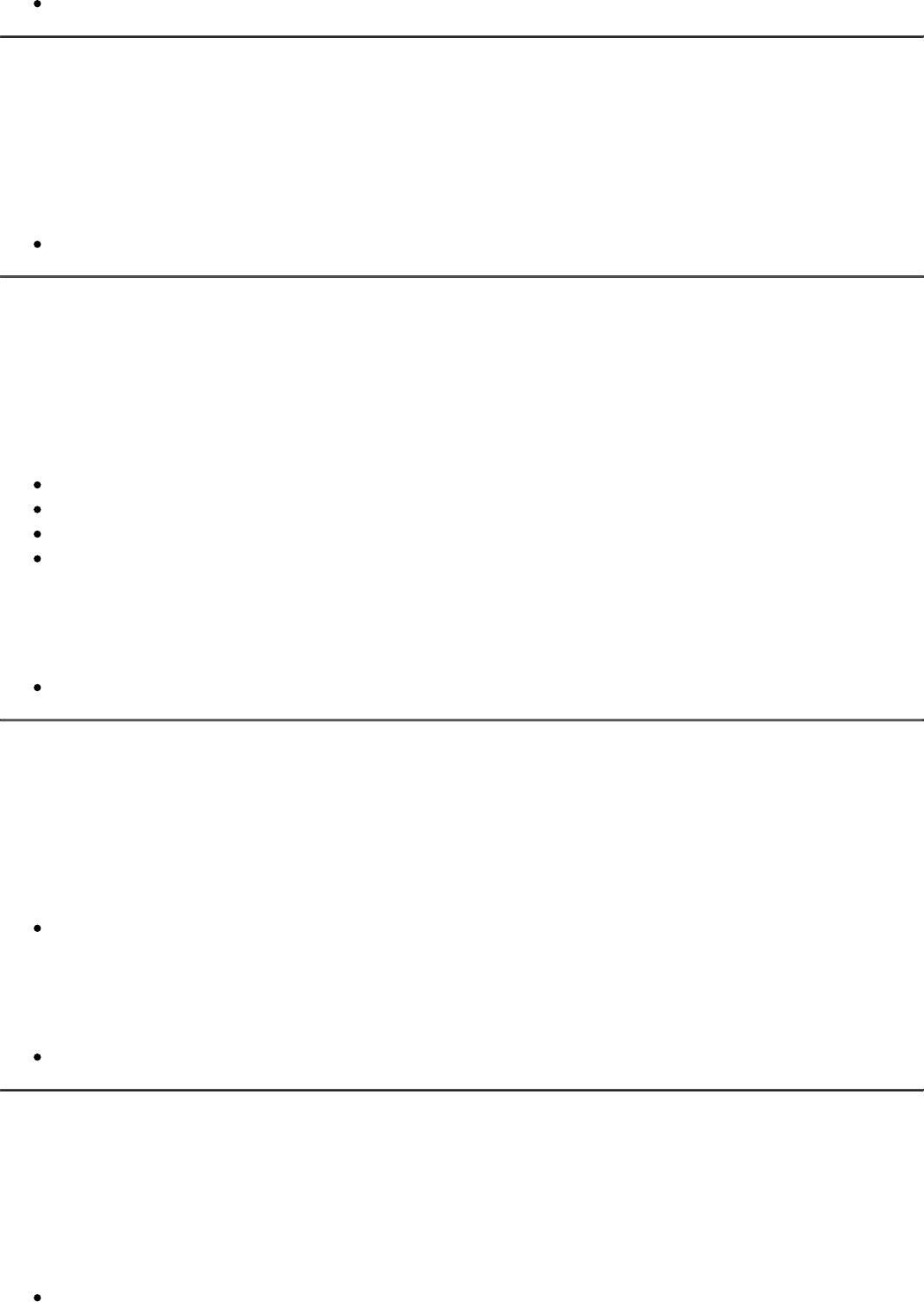
Performance
1.0.80
(2018-09-06)
Improvements
Added memory/interation time to CLI command
1.0.79
(2018-09-05)
Fixed
Feed emails are not working
When using filters out of stock products excluded from feed
Issue with truncate filter (multibyte strings)
Fixed error "A technical problem with the server created an error. Try again to continue what you were
doing. If the problem persists, try again later."
Improvements
Created separate option group for Category Mappings
1.0.77
(2018-08-09)
Improvements
improved the "Is Salable" filter condition to exclude children products according to their parent salable
status
Fixed
fixed an issue with the incorrect export of the category path by levels
1.0.76
(2018-07-24)
Fixed
fixed an issue with the incorrect Review Summary Rating export
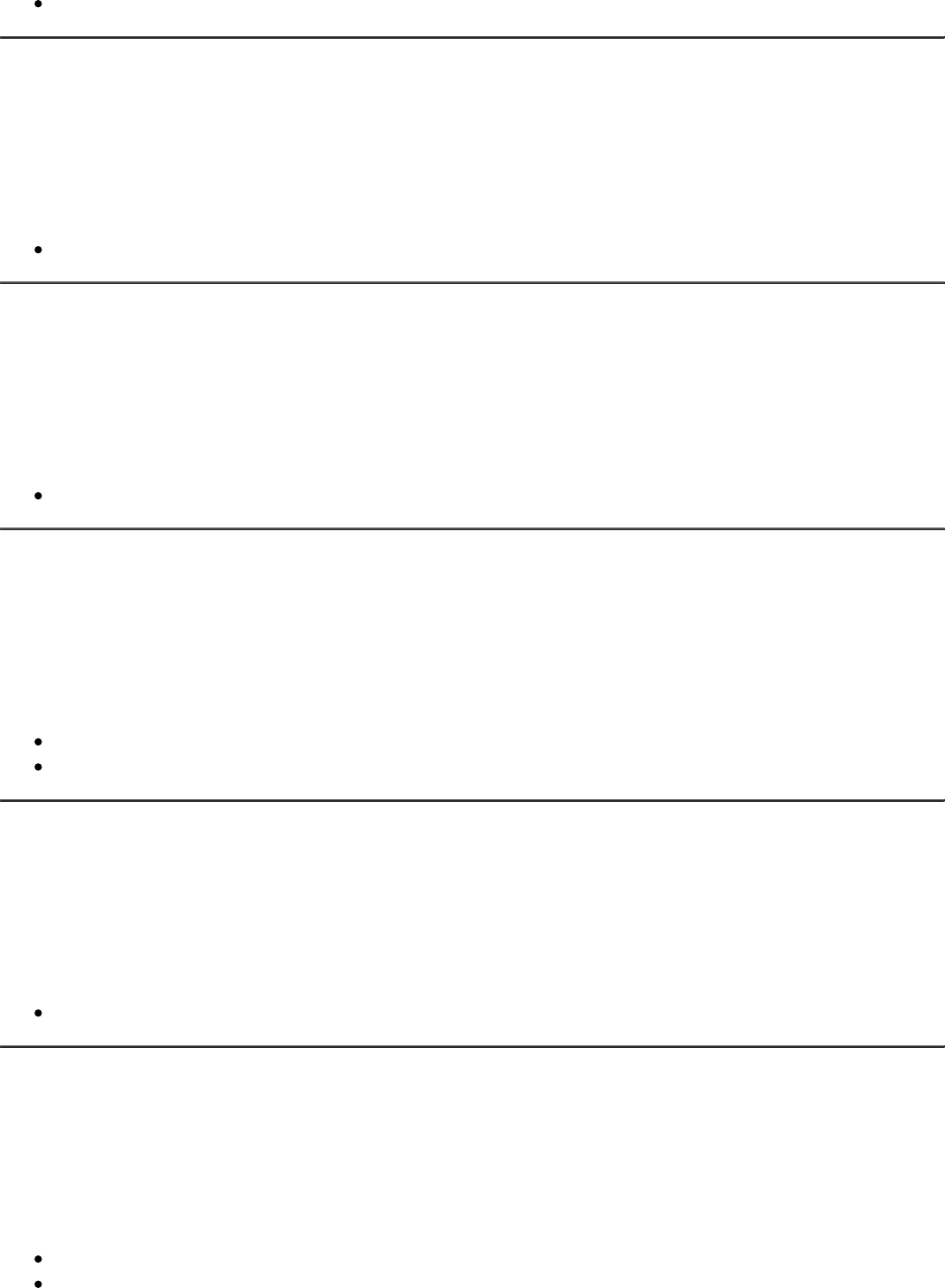
fixed an issue with the SQL errors during Magento installation
1.0.74
(2018-07-23)
Fixed
fixed the Eval function Error via using the Dynamic Variables
1.0.73
(2018-07-17)
Fixed
added compatibility of Notification Email classes with the Magento 2.1.x versions
1.0.72
(2018-07-16)
Fixed
fixed an issue with the incorrect feeds delivery and export via CLI commands
fixed an issue with the sending notification emails
1.0.71
(2018-07-10)
Fixed
Pie chart is not displayed: set default column for chart
1.0.70
(2018-06-28)
Improvements
added 'Final Price' filter condition
improved 'Is Salable' filter condition
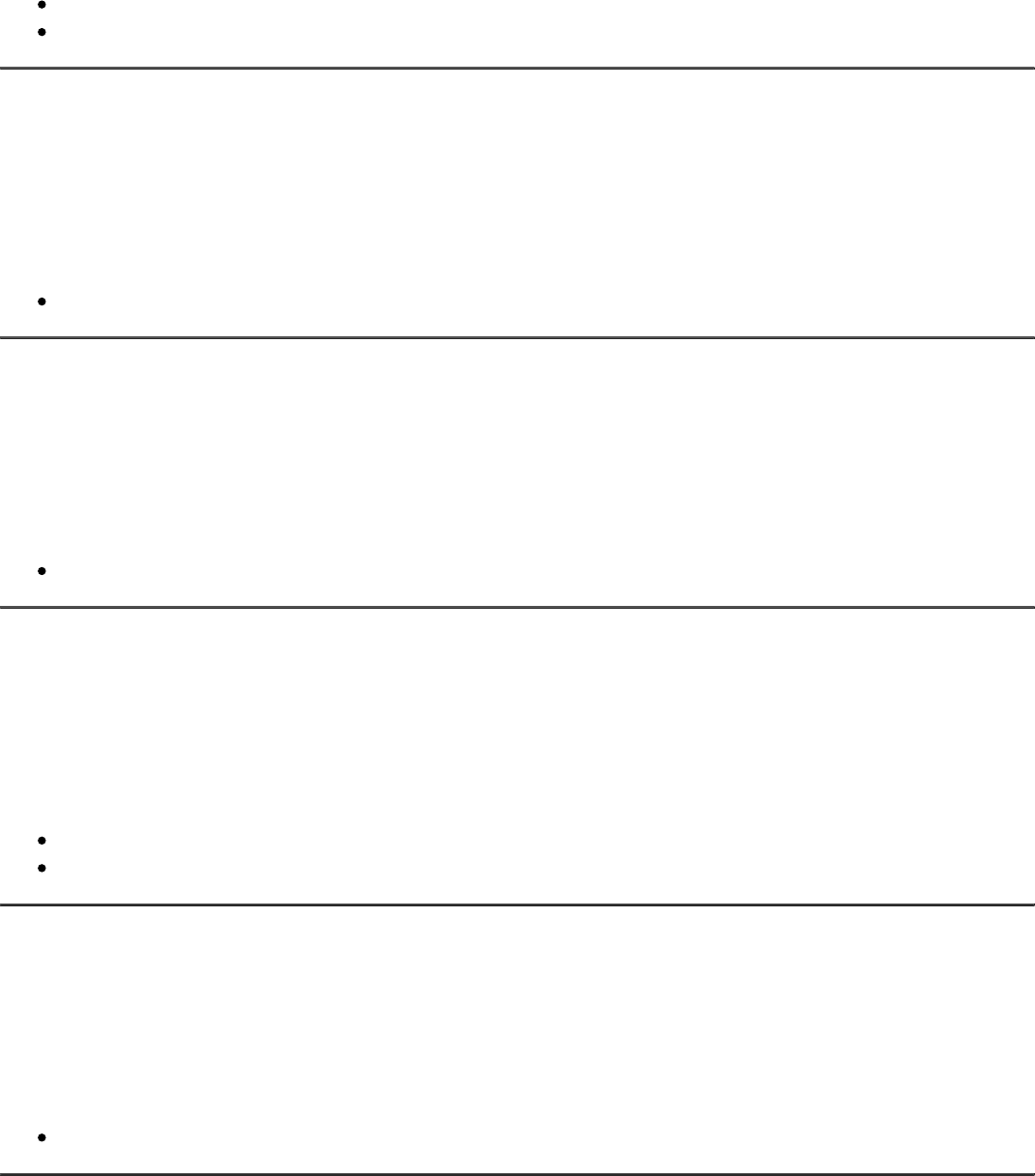
Fixed
fixed issues with processing image and image sizes filter conditions
fixed an issue with the incorrect and missing enclosures in the txt and csv feeds
1.0.69
(2018-06-04)
Fixed
fixed an issue with the incorrect feed schedule time execution by cron
1.0.68
(2018-03-19)
Fixed
fixed an issue with incorrect filtering of "Stock Availability" condition ()
1.0.67
(2018-03-12)
Fixed
fixed an issue with incorrect filtering products by category ids
Reports are not visible in 'developer' mode
1.0.66
(2018-02-26)
Fixed
Report is not displayed (affects since 1.0.65)
1.0.65
(2018-02-23)
Improvements

compatibility with latest version of Mirasvit module Reports
Fixed
fixed an issue with the showing store categories on the Category Mapping page
1.0.64
(2018-02-15)
Improvements
Added filter condition to export products by amount of in stock children
1.0.63
(2018-02-02)
Bugfixes
fixed an issue with the files locking on Windows #23
1.0.62
(2017-12-15)
Fixed
Issue with yaml parsing library
1.0.61
(2017-12-07)
Fixed
Fixed issue with deleting dynamic variables from the mass action grid
1.0.60
(2017-11-22)
Feature
Feed generation report

Improvements
Display number of generated items in the feed
1.0.59
(2017-11-17)
Fixed
Issue with price export by cron
1.0.58
(2017-10-12)
Fixed
Fixed an issue with the exploding array instead of string
1.0.57
(2017-10-12)
Fixed
Fixed an issue related to incorrect export of parent product values in Magento Enterprise edition
Fixed an issue with the exploding array instead of string
1.0.56
(2017-09-28)
Improvements
Compatibility with Magento 2.2
1.0.55
(2017-06-27)
Fixed
Dynamic attribute conditions do not work properly when admin user has custom permissions
Solve 'Duplicate entry' error occurred on a filtration step

Improvements
Modifier to remove all non-utf8 characters
Ability to limit gallery collection
1.0.54
(2017-06-13)
Fixed
Issue with image resolver
1.0.53
(2017-05-05)
Fixed
Product.price to product.finalPrice for google templates
Fixed a feed generation error via CLI - "Area code is already set"
Fixed feed generation error via command Command Line Interface - "Area code is already set"
Features
Ability to use Product attributes in the Google Analytics tabs
1.0.52
(2017-03-30)
Improvements
Changed clicks logging mechanism to more stable
Fixed
CI for import/export
1.0.51
(2017-03-24)
Features
Import/export Feed entities
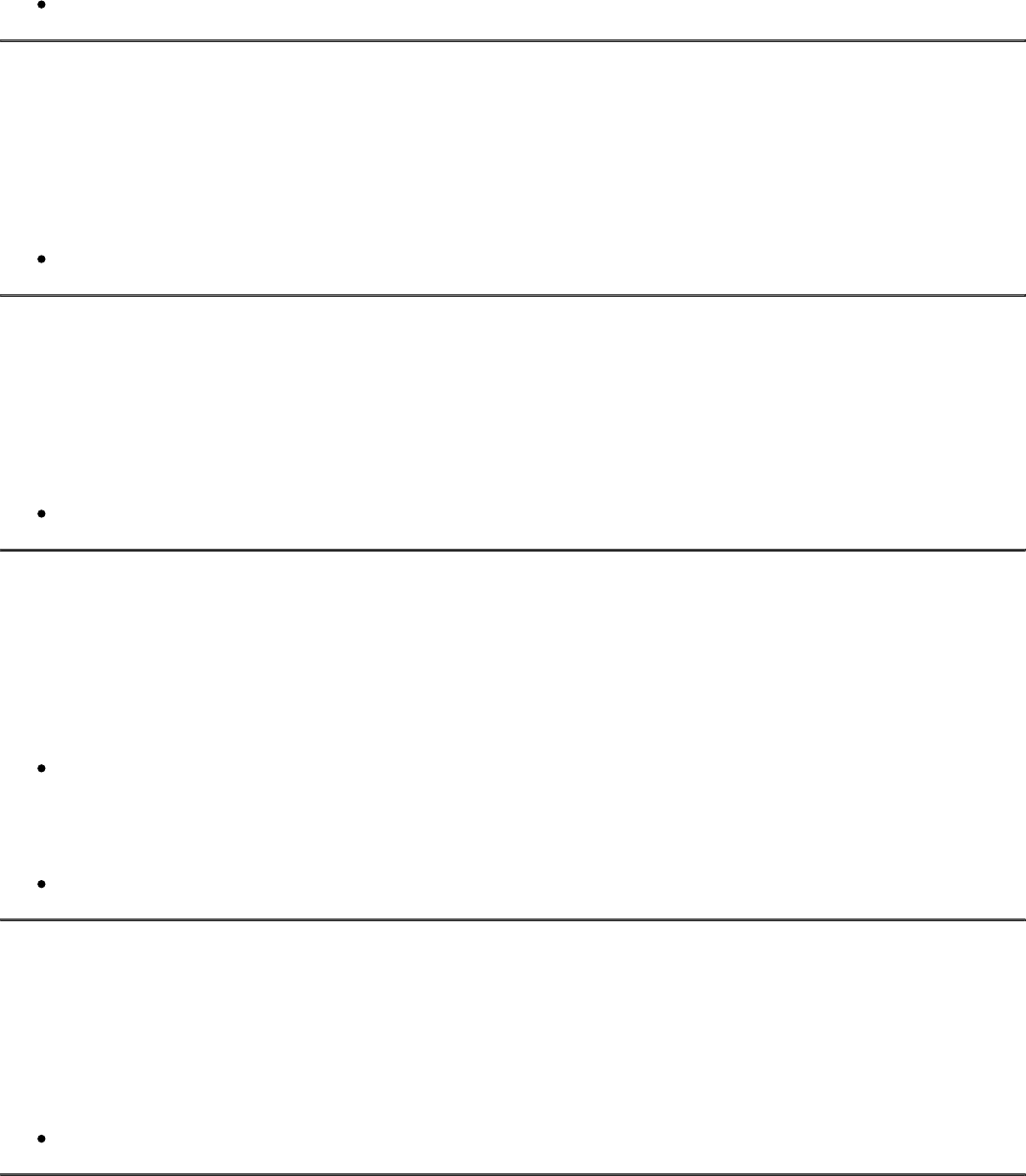
Documentation
updated documentation
1.0.50
(2017-03-21)
Fixed
Possible issue with filtration
1.0.49
(2017-02-27)
Fixed
Fixed an issue with patterns preview
1.0.48
(2017-02-27)
Improvements
Changed report version to 1.2.*
Fixed
Fixed an issue with dynamic attributes
1.0.47
(2017-02-20)
Improvements
Ability to export swatches values
1.0.46
(2017-02-14)
Improvements

Added dedicated cron group for feed generation process
Fixed
Fixed an issue with Plain filter
1.0.45
(2017-02-01)
Fixed
Fixed an issue with special char "|" in filters
1.0.44
(2017-01-20)
Improvements
Changed logic of exporting configurable product attributes. If configurable product return empty value,
module select values for child products
1.0.43
(2017-01-19)
Fixed
Fixed an issue with thumbnail images
1.0.42
(2017-01-11)
Fixed
Fixed an issue with json
1.0.41
(2017-01-10)
Improvements
Ability to export all attributes (CSV header XALL)
Added json filter {{ product.gallery | json }}

1.0.40
(2017-01-09)
Fixed
Fixed an issue with tax rate preview
1.0.39
(2017-01-06)
Improvements
Implemented lock mechanism for prevent parallel feed generation (CLI)
1.0.38
(2017-01-06)
Fixed
Fixed an issue with category mapping (edit page)
1.0.37
(2017-01-06)
Fixed
Fixed an issue with mapping
1.0.36
(2017-01-03)
Fixed
Fixed an issue with nested category mapping
1.0.35
(2017-01-03)
Fixed

Added symfony/yaml to depends
Improvements
Ability to place category taxonomy files to pub/media/feed/mapping
1.0.33
(2016-12-21)
Fixed
Fixed an issue with filtration by category (simple products that not visible in catalog)
1.0.32
(2016-12-15)
Improvements
Improved performance for csv feed edit page
1.0.31
(2016-12-14)
Fixed
Fixed an issue with current date
1.0.30
(2016-12-09)
Improvements
Compatibility with M2.2
1.0.29
(2016-12-06)
Fixed
Fixed an issue with pattern output for dynamic attributes

1.0.28
(2016-12-05)
Fixed
Fixed an issue with parent selector in dynamic attributes
1.0.27
(2016-11-11)
Fixed
Fixed an issue with filtration by Yes/No attributes
1.0.26
(2016-11-04)
Fixed
Fixed an issue with Status filter
1.0.25
(2016-11-02)
Fixed
Changed crontab
Fixed an issue with feed delivery (SFTP)
1.0.24
(2016-10-21)
Fixed
Fixed an issue with compilation
1.0.23
(2016-10-20)
Fixed

Fixed an issue with deleting dynamic attribute
Fixed an issue with filter by stock quantity
1.0.21
(2016-10-12)
Improvements
Use the same font-awesome.min.css for all extensions
1.0.20
(2016-10-12)
Fixed
Fixed an issue with dynamic attributes
1.0.19
(2016-10-07)
Fixed
Fixed an issue with images url
Fixed an issue with wrong product url (multi-store configuration)
Select product category depend on current store
1.0.18
(2016-09-06)
Improvements
Export category with maximum level that related with product
Fixed
Fixed an issue with category mapping
1.0.17
(2016-09-05)
Fixed

Fixed possible issue with generation process
1.0.16
(2016-08-23)
Fixed
Fixed an issue with delivery button
1.0.15
(2016-08-23)
Fixed
Fixed a possible issue with filtration
1.0.14
(2016-07-18)
Fixed
Fixed an issue with reports
CI
1.0.13
(2016-06-24)
Fixed
Compatibility with Magento 2.1
Fixed an issue with validation dynamic attribute rules
1.0.12
(2016-06-17)
Fixed
Fixed an issue with dynamic attribute values
1.0.11

(2016-05-25)
Fixed
Fixed an issue with empty attribute value, if attribute contains numbers
1.0.10
(2016-05-25)
Features
Implemented autocomplete for category mapping
Improvements
Ability use dynamic variables in {% for %} cycle
Fixed
Fixed an issue with dynamic attribute conditions (multi-select)
1.0.9
(2016-04-11)
Fixed
Fixed an issue with menu
ACL for dynamic variables
1.0.8
(2016-04-07)
Improvements
Integration tests for Dynamic Variables
Dynamic Variables
Offset attribute for "for" cycle
Fixed
Remove Root Category from categoryCollection method
Fixed an issue with capture tag
Documentation

Dynamic Variables
1.0.7
(2016-04-01)
Fixed
Fixed an issue with cross-browsing ajax requests
1.0.6
(2016-04-01)
Fixed
Fixed an issue with feed generation (not all products for feed with >100K products)
Styles
Improvements
Capture tag
Ability to defined product ids for feed preview (stored in cookies)
Dynamic Attributes
Reports
Added ability to export Related/CrossSell/UpSell products
1.0.5
(2016-03-14)
Improvements
Added random param to export/progress url for prevent request caching
Added ability to export Related/CrossSell/UpSell products
Added 2 new filters: mediaSecure, mediaUnsecure
Export all images with direct link (without cdn if defined)
Updated "Save" button for Templates, Filters and Category Mapping
Added tax rate resolver "{{ product.tax_rate }}"
Clean feed history by cron (leave history for last 3 days)
Fixed
Updated "Google Shopping" template
Fixed an issue with cron job scheduling
1.0.4
(2016-02-17)
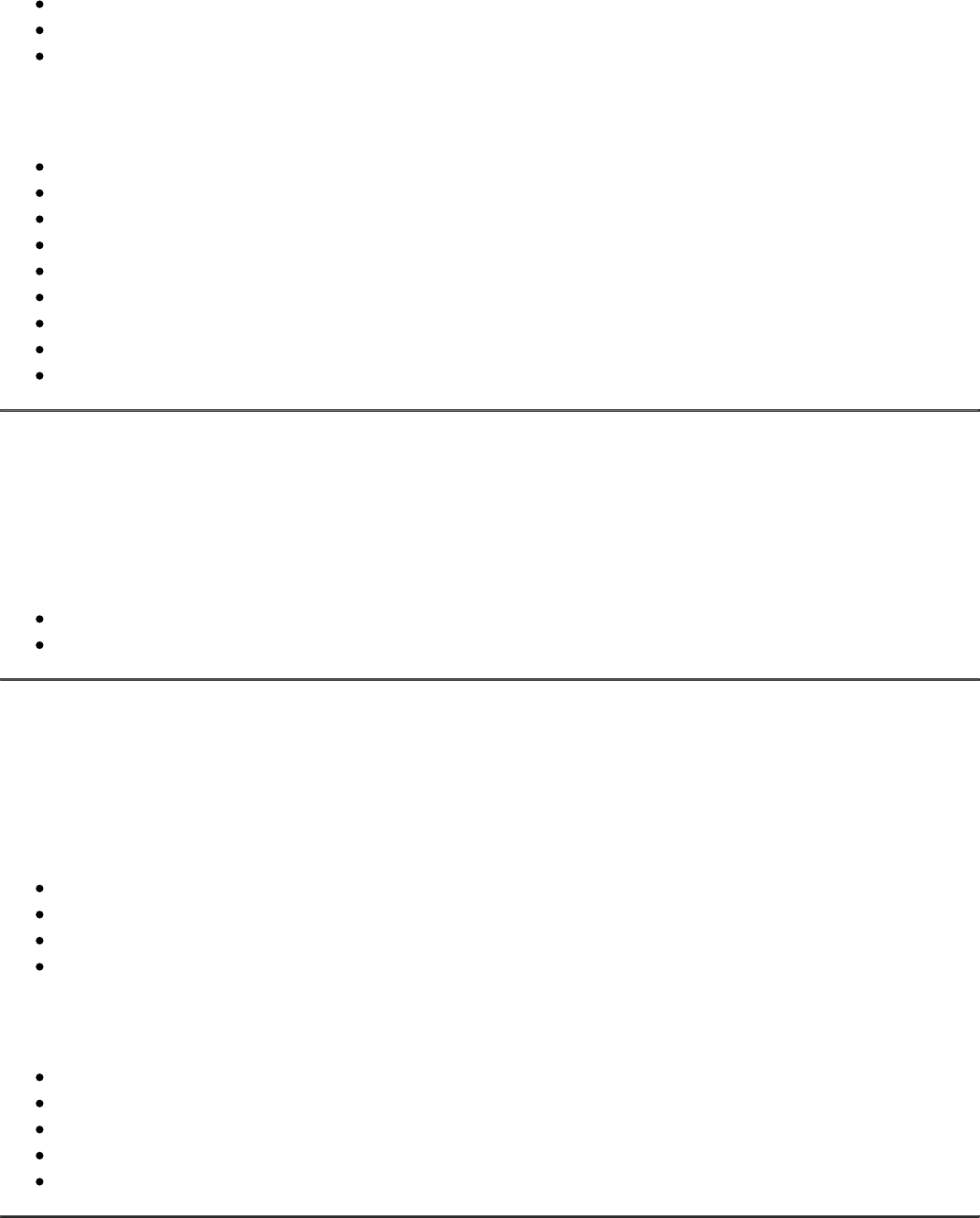
Improvements
Improved feed generation process by cron, plus added integration tests for cron job
Improved feed history (CLI and manual export process)
Added new filters inclTax, exclTax
Fixed
Fixed an issue with broken link to Category Mapping in top menu
Fixed an issue with gallery images (for cycle)
CouplingBetweenObjects
Fixed an issue with rounding prices when apply filter inclTax, exclTax
Fixed an issue with trimming chars in {for} cycle
Fixed an issue with removing liquid filters durign change expression (xml)
Fixed an issue with mysql error at feed preview on empty catalog
Fixed an issue with exclude tax calculations
Fixed an issue with wrong js mapping (reports.js)
1.0.3
(2016-02-08)
Improvements
Added new filters for urls: "secure" and "unsercure"
Added prices including tax
1.0.2
(2016-02-07)
Improvements
Improved xml highlighting
Split product resolve to few files depends on product type
Added date filter
Added ability to select associated products {{ product.associatedProducts }}
Fixed
Integration tests
Fixed an issue with select/multiselect attribute values
Fixed an issue related with wrong loop length in liquid cycles
Fixed an issue with "No elements to pop"
Minor issue
