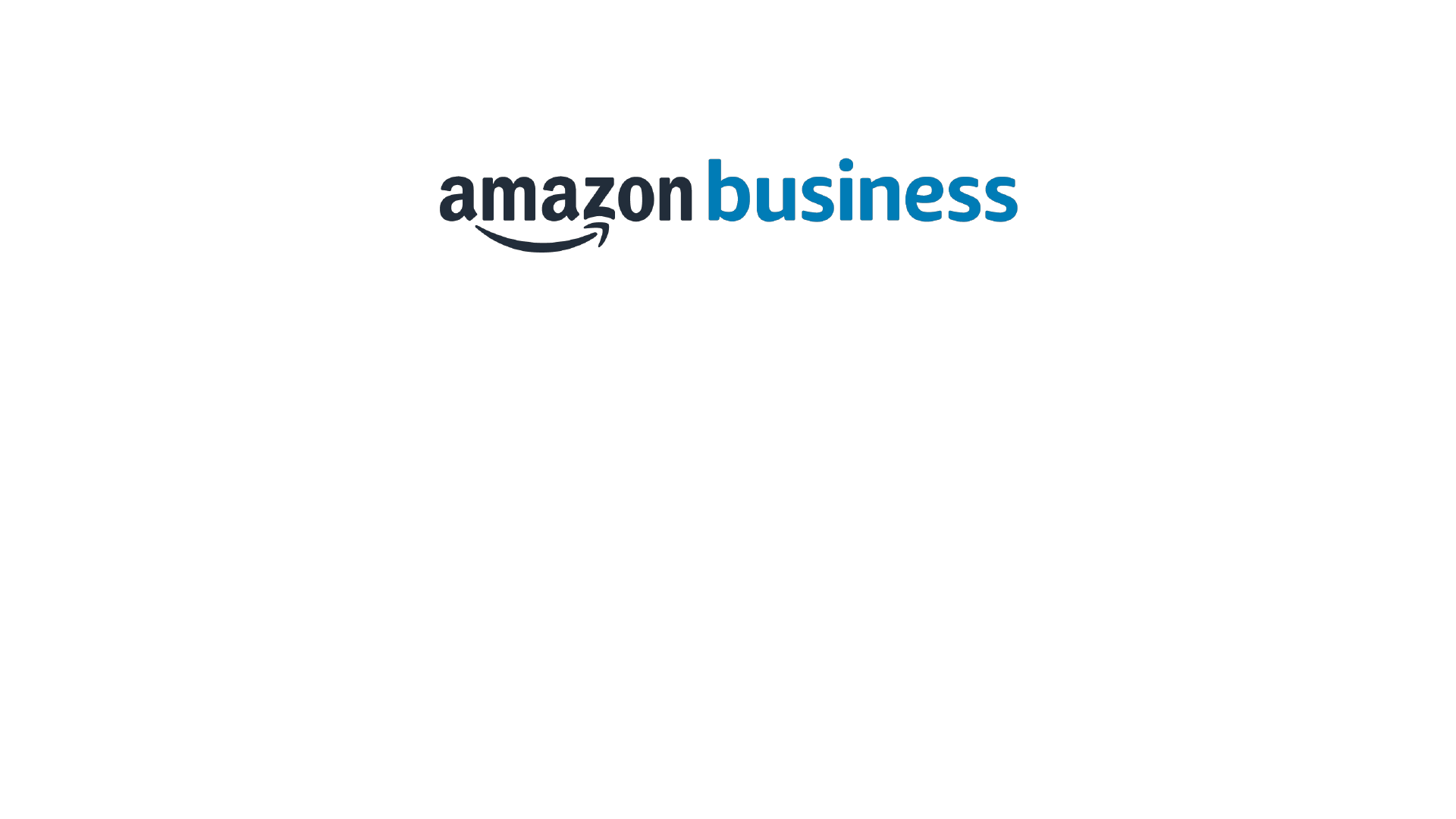
Pay by Invoice Purchasing Line
Administrator Guide
1
Amazon Business Confidential 2018

Content Overview
How it works (p. 3)
Set up Pay by Invoice (p. 4-6)
Receiving invoices (p. 7)
Managing invoices (p. 8)
Reconciling orders using Business Analytics (p. 9)
Downloading and viewing Pay by Invoice report data (p. 10)
Paying your invoices (p. 11)
Pay by Invoice resources (p. 12)
2
Amazon Business Confidential 2018
Pay by Invoice is a payment method that gives approved Amazon Business customers the option to
purchase items on net terms. Amazon sends an itemized invoice by email when items ship. The due
date and payment information are included in each invoice. This guide is designed to support new Pay
by Invoice administrators managing the business account for all users in their organization.

How it works
A single purchase level invoice is sent once all the items in the purchase
are shipped. This invoice will consolidate all line items on a customer’s
cart which share the same purchase instance. Payment is due to
Amazon, per the agreed terms as reflected in the invoice.
Customers will be able to view invoices from the Your Orders page, and
the Your Invoices page. You can track invoice status and due dates
within the Your Invoices page or with order history reports. You can pay
for invoices via Automated Clearing House (ACH), wire transfer, or
check.
Availability
Pay by Invoice is currently available for qualified Amazon Business
customers, except for those with a primary business address or state of
incorporation in South Dakota
3
Amazon Business Confidential 2018
Use Pay by Invoice to:
• Place orders on an open account,
rather than using a credit card
• See your invoices, account balances,
and payments online in one place
• Simplify account reconciliation with
itemized invoices
• Set up multiple buyers and track their
spending on Amazon
• Search and download invoices by
purchase order, transaction amount, and
date
• Generate enhanced reports with built-
in analytic tools

Step 1: Enable Shared Settings
Pay by Invoice only works when shared settings are enabled. Shared Settings include shared payment methods, which are added and
managed by Administrators, and can be used by everyone associated with the business or group. However, all Amazon Business
accounts are automatically set up for individual pay, meaning business users can place orders using their own, individual – rather than
shared – payment methods.
Update settings from individual
pay to shared payment
methods & addresses
You will notice two additional fields, available in your business Account
Settings. Designate the shared payment methods and addresses for buyers to
choose from at checkout. Note: An administrator must provide a shared
shipping addresses before orders can be placed
Set up shared pay for all business users
Set up shared pay for group users
Click in to each group
to customize settings.
Caution: When changing from individual to shared settings, Requisitioners
will not be able to:
Use individual payment methods to complete purchase transactions (e.g.
their own credit card)
Edit a designated shipping address or add a shipping address during
checkout; only addresses configured by an Administrator be available at
checkout.
Amazon Business Confidential 2018

5
Step 2: Configure Pay by Invoice
Once you are approved for Pay by Invoice, and after enabling Shared Settings, set up your invoicing preferences
Note:Only Business Account Administrators can add or edit Pay By Invoice configuration information
• Navigate to your business management pages by selecting Business Settings from your Account
for Business drop-down menu.
• Click on the Pay by Invoice link to start setting up your business account.
Amazon Business Confidential 2018

6
Step 3: Add the Bill-To contact info
The Bill-to name and address entered will display on all invoices.
Important: Bill-To contact information should contain the contact
details that your Accounts Payable team requires on every invoice,
such as entering your business name in the Name field vs. an
individual or department.
Enter the name, phone number, email for Accounts Payable (AP)
to provide a point of contact in the event an issue occurs, such as
a payment not received.
Note: the details entered in these fields do not need to be
affiliated with an existing Amazon Business user.
Step 4: Specify Delivery Options
Enter the email address where we will send digital versions
(PDF’s) of invoices
Enable this option if you want a copy of digital invoice to be sent
to the person who placed the order
To finalize the configuration process, click Finish setup
Amazon Business Confidential 2018

7
Use invoices to reconcile orders and shipments.
Obtain a single invoice per purchase for all items shipping within five days. You
will receive an email that contains an attached PDF copy of your Purchase level
invoice. Your emailed invoice summary includes links to access itemized
invoiced information and order details.
You can view your invoice by opening the attached PDF or clicking View invoice.
Receiving invoices
If you return an item and receive a credit to your account, you will receive
an email containing credit memo details along with an attached PDF copy
of a credit memo
You can view your credit memo by opening the attached PDF or clicking
View credit memo
Amazon Business Confidential 2018

8
Managing invoices
Administrators can access Pay by Invoice balances along with information about invoices,
credit memos, payments, and refunds via Your Invoices.
To access to Your Invoices, navigate to your Business Account Settings homepage.
Click on Your Invoices for Pay by Invoice
View information about your Pay by Invoice account
balances in the Account Summary section.
You can see a list of your organization’s invoices, credit
memos, payments, and refunds. You can also click
through to see itemized information about your invoices
and credit memos.
Amazon Business Confidential 2018

9
Reconciling orders using Business Analytics
Simplify the reconciliation process using enhanced reporting functionality,
available in your Amazon Business Account.
1. Select Business Analytics from your Account for Business drop-down menu.
2. On the Business Analytics homepage, click on Orders.
3. Now you’re ready to aggregate Pay by Invoicing report data.
4. Click, Download
Amazon Business Confidential 2018
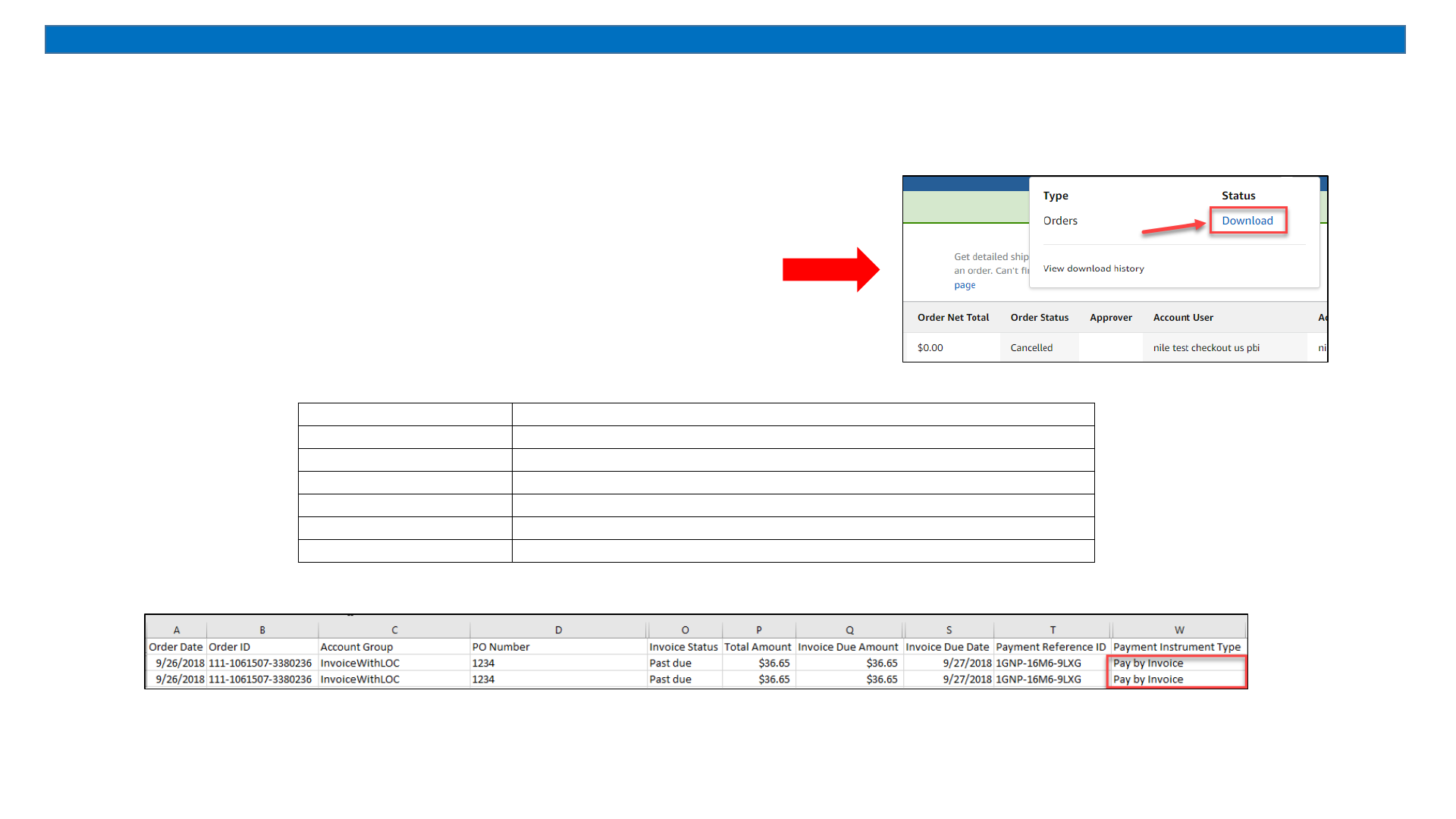
10
Downloading & Viewing Pay by Invoice report data
Messaging on the Order Reports page indicates when your
report is complete and you will be prompted to save the report
• To retrieve report data from your Amazon Business account,
click on the Download link. Your report contains 6 data
columns that are key to reconciling Pay by Invoice orders.
Amazon Business Confidential 2018
Name
Details
PO #
Purchase Order Number
Invoice status
Status of the Invoice
Invoice due amount
The amount that customer owes to Amazon Business
Invoice due date
The due date that Invoice needs to be paid by the customer to Amazon Business
Payment reference ID
This is the Invoice number associated with the customer order
Payment Instrument Type
This will say "Pay By Invoice" for orders placed using Pay By Invoice

11
Paying your invoices
We currently accept ACH funds transfer, wire, or check. Cash, money order, debit and credit cards are not
supported. All payments must be made in US dollars. Note: Do not make payment to any other bank account
provided via email or phone, even if request looks like it’s from an Amazon employee.
Payment can be made to the following bank:
Remit to (ACH or wire):
Account name: Amazon Capital Services, Inc.
Bank name: Wells Fargo Bank
Bank location: 420 Montgomery, San Francisco, CA
Bank account # (DDA): 4122416308
ACH routing # (ABA): 121000248
SWIFT code: WFBIUS6S
Lockbox address for Check Payment:
Amazon Capital Services
PO Box 035184
Seattle, WA 98124-5184
Remittance advice
Send remittance advice with each payment. Remittance advice is
an instruction that informs Amazon which invoices you are paying
for.
We cannot apply your payment to invoices without receiving
remittance advice and invoices will remain unpaid.
You can send remittance advice in one of 3 ways:
1) Include Amazon invoice numbers and amounts in the
description area of your electronic funds transfer payment
(ACH or wire).
2) Attach a stub with your check payment that includes Amazon
invoice numbers
3) Email your invoice number and the corresponding amount to
the following email address: ar-
businessinvoicing@amazon.com
Amazon Business Confidential 2018

12
Watch this video tutorial to learn how to set up Pay By Invoice. Looking for more Amazon Business information? Check
out the Amazon Business FAQ / Help pages. If you have questions or need assistance, please contact Amazon Business
Customer Service directly.
Pay by Invoice resources
• Pay by Invoice Terms & Conditions
• Pay by Invoice Policies
• Amazon Business Accounts Terms & Conditions
Amazon W-9
Amazon Supplier
Information Form
Bank Affirmation
Document
Sample Invoice Sample Credit Memo
Sample Reconciliation
Order History Report
Amazon Business Confidential 2018
