
www.imagistics.com
Operating Manual
For use with Imagistics and Pitney Bowes DL650 copier/printers.
DL650

Recycled paper is used for the inside pages of this book.
DL650
Operating Manual
E
NERGY
S
TAR® Program
The
E
NERGY
S
TAR Program has been established to encourage the
widespread and voluntary use of energy-efficient technologies that reduce
energy consumption and prevent pollution. As an
E
NERGY
S
TAR Partner,
Imagistics International Inc. has determined that this product meets the
E
NERGY
S
TAR guidelines for energy efficiency, based on the following
features.
Auto Low Power
This function conserves energy by lowering the set temperature of the fixing unit. In the standard setting, Auto
Low Power operates automatically when 15 minutes have elapsed after completion of the last copy, with the
copier remaining in the ready to copy state during that time.
The time period for the Auto Low Power function can be set for 5 minutes, 10 minutes, 15 minutes, 30 minutes, 60
minutes, 90 minutes, 120 minutes, or 240 minutes. See p. 5-2 for details.
Automatic Shut-Off
This function achieves further energy conservation by partially turning the power supply OFF, thereby reducing
energy consumption to 20W or less. In the standard setting, Automatic Shut-Off follows Auto Low Power,
operating automatically when 90 minutes have elapsed after completion of the last copy, with the copier
remaining in the ready to copy state during that time.
The time period for the Automatic Shut-Off function can be set for 30 minutes, 60 minutes, 90 minutes, 120
minutes or 240 minutes. See p. 5-4 for details.
Automatic Duplex Copying
To reduce paper consumption, use this function to make double-sided (duplex) copies, automatically.
We recommend that you utilize the Auto Low Power function, the Automatic Shut-Off function, and the Automatic
Duplex Copying function.
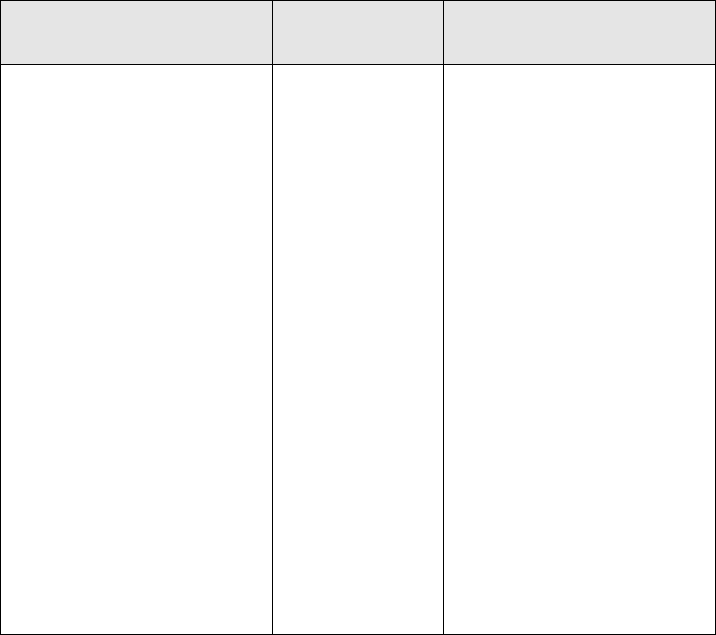
Supplies
The supplies listed below have all been designed especially for Imagistics and Pitney Bowes copiers to ensure maximum
product performance and quality. Substituting other supplies may result in interior copy quality and machine
malfunction. Ordering supplies is quick and easy.
To order Supplies: Call the Imagistics Supply Line at 1-800-462-6797
To speak to a technical support representative: Call the Imagistics National Diagnostic Center
at 1-800-243-5556
*Note: This item can only be installed by an Imagistics customer Service
Representative and should be kept on hand for preventative maintenance.
Model: DL650
Serial Number:
Description/Order Name How much to
keep on hand
Description
Printpowder
®
Toner
475-0
Copier Paper (8 1/2” x 11”)
471-1
Copier Paper (8 1/2” x 14”)
462-1
Copier Paper (11” x 17”)
479-1
3-Hole Punched
Copy Paper (8 1/2” x 11”)
471-9
Transparencies
257-9
Developer*
475-4
Staples for 9922 & 9940
Finishers: 847-3
Staples for 9922 Finisher:
472-3
1 Carton
10 Cartons
2 Cartons
2 Cartons
2 Cartons
1 Box
1 Carton
1 Carton
1 Carton
Contains 8 toner cartridges
Contains 5,000 sheets
per carton (10 reams)
Contains 3,000 sheets
per carton (6 reams)
Contains 2,500 sheets
per carton (5 reams)
Contains 5,000 sheets
per carton (10 reams)
Contains 100 sheets
per carton
Contains 1 bag per carton
Contains (3) 5,000 staple
cartridges
Contains (3) 5,000 staple
cartridges
Contents
Section 1: Introduction
To the User..................................................................................................................... 1-2
Key Operator Functions .......................................................................................... 1-2
Copier Service, Repairs & Supplies........................................................................ 1-2
Machine Labels....................................................................................................... 1-2
Control Panel with Interactive Touch Screen........................................................... 1-2
Overview of the Operating Manual.......................................................................... 1-3
Help Mode............................................................................................................... 1-3
Product Overview........................................................................................................... 1-4
Features of the DL650 ................................................................................................... 1-5
Copier Features ........................................................................................................... 1-11
Standard Equipment ............................................................................................. 1-11
Optional Equipment .............................................................................................. 1-11
Section 2: Safety Information
User Instructions ............................................................................................................ 2-2
Machine Labels .............................................................................................................. 2-3
Label Locations....................................................................................................... 2-3
Machine Installation and Power Requirements .............................................................. 2-6
Machine Handling and Care........................................................................................... 2-8
Routine Safety................................................................................................................ 2-9
Finisher Capacity Requirements .................................................................................. 2-10
Regulations .................................................................................................................. 2-12
FCC Regulations................................................................................................... 2-12
ICES Regulations.................................................................................................. 2-12
Laser Safety.......................................................................................................... 2-12
Internal Laser Radiation........................................................................................ 2-13
Laser Safety Label ................................................................................................ 2-16
Ozone Release ..................................................................................................... 2-17
Section 3: Machine Information
Machine Configuration ................................................................................................... 3-2
External Machine Call-outs ..................................................................................... 3-3
Internal Machine Call-outs ...................................................................................... 3-4
Optional Equipment ................................................................................................ 3-5
Site Requirements........................................................................................................ 3-10
Control Panel Layout.................................................................................................... 3-12
Touch Screen ............................................................................................................... 3-13
Basic Screen......................................................................................................... 3-13
Initial Settings............................................................................................................... 3-14
Panel Reset Mode........................................................................................................ 3-14
Automatic Paper Selection (APS) ................................................................................ 3-14
Contents
Section 3: Machine Information (continued)
Automatic Magnification Selection (AMS) .................................................................... 3-14
Automatic Exposure Selection (AES)........................................................................... 3-14
Automatic Tray Switching (ATS) ................................................................................... 3-14
Lead Edge Delete ........................................................................................................ 3-15
Service Settings ........................................................................................................... 3-15
Finisher-Paper Capacity........................................................................................ 3-15
Key Operator Password ........................................................................................ 3-15
ECM Master Key Code ......................................................................................... 3-15
Weekly Timer Master Key Code............................................................................ 3-15
HDD Management Password................................................................................ 3-16
Staple Sheet Capacity .......................................................................................... 3-16
Section 4: Paper Information
Positioning Originals on the Platen Glass ...................................................................... 4-2
Positioning an Original for Manual Copying ............................................................ 4-2
Using the Electronic Document Handler (EDH) ............................................................. 4-3
Positioning Originals ............................................................................................... 4-4
Positioning Mixed Originals..................................................................................... 4-5
Paper in Main Body Trays............................................................................................... 4-6
Paper in 9930 Large Capacity Cassette (Option) .......................................................... 4-7
Paper in 9932 Large Capacity Cassette (Option) .......................................................... 4-7
Paper in Automatic Duplex Unit ..................................................................................... 4-8
Paper in Multi-Sheet Bypass Tray .................................................................................. 4-8
Paper in 9940/9922 Finisher (Option) ............................................................................ 4-9
9940/9922 Finisher Primary (Main) Tray ................................................................. 4-9
9940/9922 Finisher Secondary (Sub) Tray............................................................ 4-10
9922 Finisher Booklet Tray.................................................................................... 4-10
Paper in 9924 Cover Inserter (Option) ......................................................................... 4-11
Paper in Punch Kit (Option) ......................................................................................... 4-12
Paper Weight Compatibility Chart ................................................................................ 4-12
Contents
Section 5: Copier Management
Energy Saver Mode ....................................................................................................... 5-2
Auto Low Power ...................................................................................................... 5-2
Manual Low Power.................................................................................................. 5-3
Auto Shut-Off .......................................................................................................... 5-4
Manual Shut-Off...................................................................................................... 5-4
Entering an ECM Password ........................................................................................... 5-5
Weekly Timer Function................................................................................................... 5-6
Timer Interrupt ........................................................................................................ 5-6
Counter List.................................................................................................................... 5-8
To Display the Counter List ..................................................................................... 5-8
To Print the Counter List ......................................................................................... 5-8
Machine Condition Information ...................................................................................... 5-9
Section 6: Basic Operations
How to Make a Basic Copy ............................................................................................ 6-2
The Basic Screen.................................................................................................... 6-2
Setting Job During Warm-up................................................................................... 6-4
To Stop Scanning/Printing....................................................................................... 6-5
Recalling Previous Job Settings.............................................................................. 6-6
Copy Mode..................................................................................................................... 6-7
Copy Mode Using EDH........................................................................................... 6-8
1
s
2 Copy Mode Using Platen Glass...................................................................... 6-9
Using the Multi-Sheet Bypass Tray .............................................................................. 6-11
Copy Density................................................................................................................ 6-13
Automatic Exposure Selection (AES).................................................................... 6-13
Manual Mode (Lighter, Normal, Darker)................................................................ 6-13
Density Shift.......................................................................................................... 6-14
Lens Mode ................................................................................................................... 6-16
Automatic Paper Selection (APS) ......................................................................... 6-16
Automatic Magnification Selection (AMS)............................................................. 6-17
Selecting a Special Ratio for Non-Standard Paper ............................................... 6-18
Special Ratio Table ............................................................................................... 6-19
Preset and Custom Zoom Ratios.......................................................................... 6-20
Zoom Mode........................................................................................................... 6-21
Vertical/Horizontal Zoom....................................................................................... 6-22
Copy Size..................................................................................................................... 6-23
Selecting Paper Type/Size for Multi-Sheet Bypass Tray ........................................ 6-24
Binding Mode ............................................................................................................... 6-27
Contents
Section 6: Basic Operations (continued)
Reserve........................................................................................................................ 6-28
Set Reserve Job ................................................................................................... 6-28
Job Status Screen................................................................................................. 6-30
Mishandled Paper During the Reserve Setting..................................................... 6-33
When Paper is Depleted for the Job in Progress .................................................. 6-34
Store Mode................................................................................................................... 6-35
Platen Store Mode ................................................................................................ 6-35
EDH Store Mode................................................................................................... 6-37
Interrupt Mode.............................................................................................................. 6-38
Rotation........................................................................................................................ 6-40
Rotation and APS ................................................................................................. 6-40
Rotation and AMS................................................................................................. 6-41
To Release Automatic Rotation............................................................................. 6-42
Check Mode and Proof Copy ....................................................................................... 6-43
Help Mode.................................................................................................................... 6-46
Section 7: Output Modes
9940/9922 Finisher Specifications ................................................................................. 7-2
Non-Sort Mode Using Primary (Main) Tray .................................................................... 7-5
Sort Mode Using Primary (Main) Tray............................................................................ 7-6
Staple-Sort Mode Using Primary (Main) Tray................................................................. 7-7
Group Mode Using Primary (Main) Tray....................................................................... 7-10
Output Modes Using Secondary (Sub) Tray................................................................. 7-11
Folding and Stapling & Folding Modes......................................................................... 7-13
Punching Mode ............................................................................................................ 7-16
Three-Folding Mode..................................................................................................... 7-18
9924 Cover Inserter ..................................................................................................... 7-20
Manual Finishing .......................................................................................................... 7-23
Output Mode for Machine without Finisher .................................................................. 7-26
Face Down Exit ..................................................................................................... 7-27
Face Up Exit.......................................................................................................... 7-30
Section 8: Special Original
Special Original Screen ................................................................................................. 8-2
Original Direction ........................................................................................................... 8-3
Text/Photo Enhance ....................................................................................................... 8-4
Special Original .............................................................................................................. 8-6
Mixed Original ......................................................................................................... 8-6
Z-Folded Original .................................................................................................... 8-8
Original Form ................................................................................................................. 8-9
Contents
Section 9: Applications
Application Function Menu............................................................................................. 9-2
Sheet/Cover Insertion .................................................................................................... 9-3
Chapter .......................................................................................................................... 9-8
Combination ................................................................................................................. 9-10
Booklet ......................................................................................................................... 9-12
Transparency Interleave ............................................................................................... 9-15
Image Insert ................................................................................................................. 9-17
Book Copy.................................................................................................................... 9-19
Program Job................................................................................................................. 9-21
Non-Image Area Erase ................................................................................................ 9-23
Reverse Image ............................................................................................................. 9-25
Repeat Image............................................................................................................... 9-26
Frame/Fold Erasure ..................................................................................................... 9-29
AUTO Layout................................................................................................................ 9-31
All-Image Area ............................................................................................................. 9-33
Image Shift ................................................................................................................... 9-34
To Adjust Position of Copy Image ......................................................................... 9-34
To Reduce and Shift Copy Image ......................................................................... 9-37
Stamp........................................................................................................................... 9-39
Overlay......................................................................................................................... 9-44
Overlay Memory........................................................................................................... 9-46
To Store Overlaying Image Data in HDD .............................................................. 9-46
To Overlay Image Stored in HDD.......................................................................... 9-49
Section 10: Program Memory
Job Store...................................................................................................................... 10-2
Job Recall .................................................................................................................... 10-4
Program Memory Form ................................................................................................ 10-6
Contents
Section 11: Server Function
Server Function............................................................................................................ 11-2
Image Store/Delete Mode ............................................................................................ 11-4
To Store Image Data in HDD ................................................................................ 11-4
To Delete Image Data ........................................................................................... 11-7
Image Store & Output Mode ........................................................................................ 11-8
Image Recall Mode .................................................................................................... 11-10
Section 12: Shortcuts
Set Reserve Job........................................................................................................... 12-2
Store Originals Scanned from Platen........................................................................... 12-2
Store Originals Scanned from EDH ............................................................................. 12-2
Stapling & Folding, and Folding ................................................................................... 12-3
Mixed Original .............................................................................................................. 12-3
Sheet/Cover Insertion .................................................................................................. 12-3
Chapter ........................................................................................................................ 12-4
Combination ................................................................................................................. 12-4
Booklet ......................................................................................................................... 12-4
Transparency Interleave ............................................................................................... 12-5
Image Insert ................................................................................................................. 12-5
Book Copy.................................................................................................................... 12-6
Program Job................................................................................................................. 12-6
Non-Image Area Erase ................................................................................................ 12-6
Reverse Image ............................................................................................................. 12-7
Repeat Image............................................................................................................... 12-7
Frame/Fold Erasure ..................................................................................................... 12-7
AUTO Layout................................................................................................................ 12-8
All-Image Area ............................................................................................................. 12-8
Image Shift/ Reduce & Shift ......................................................................................... 12-8
Stamp/Overlay ............................................................................................................. 12-9
Loading Paper ............................................................................................................ 12-10
Adding Toner .............................................................................................................. 12-10
Contents
Section 13: Key Operator Mode
To the Key Operator ..................................................................................................... 13-2
How to Access the Key Operator Mode ................................................................ 13-3
Function Menu Map ..................................................................................................... 13-4
System Initial Setting [1]............................................................................................... 13-7
Date & Time Setting [1] ......................................................................................... 13-7
Language Select Setting [2].................................................................................. 13-9
IP Address Setting [3] ......................................................................................... 13-10
E-Mail Transmission Setting [4]........................................................................... 13-11
Copier Initial Setting [2] .............................................................................................. 13-13
User Setting Mode [3] ................................................................................................ 13-15
User Density Level 1 Setting [1].......................................................................... 13-15
User Density Level 2 Setting [2].......................................................................... 13-16
User Lens Mode Ratio Setting [3] ....................................................................... 13-17
ECM (Electronic Copy Monitor) Function Setting [4].................................................. 13-18
How to Access the ECM Setting Mode ............................................................... 13-19
E.C.M. Data Edit [1]............................................................................................. 13-20
E.C.M. All Count Reset [2] .................................................................................. 13-24
E.C.M. Function Setting [3] ................................................................................. 13-25
Lock / Delete Program Memory [5] ............................................................................ 13-26
Paper Type / Special Size Set [6] ............................................................................... 13-27
Panel Contrast / Key Sound Adjustment [7] ............................................................... 13-29
Key Operator Data Setting [8] .................................................................................... 13-30
Weekly Timer [9] ........................................................................................................ 13-31
How to Access the Weekly Timer Setting Mode ................................................. 13-32
Weekly Timer On/Off Setting [1] ......................................................................... 13-33
Timer Setting [2].................................................................................................. 13-34
Timer Action On/Off Setting [3] ........................................................................... 13-36
Lunch Hour Off Setting [4] .................................................................................. 13-38
Timer Interrupt Password Setting [5]................................................................... 13-39
Control Panel Adjustment [10] ................................................................................... 13-40
Tray Auto Select Setting [11] ...................................................................................... 13-41
Energy Saver Setting [12] .......................................................................................... 13-42
Memory Switch Setting [13] ....................................................................................... 13-43
Machine Management List Print [14] ......................................................................... 13-50
Call Remote Center [15]............................................................................................. 13-51
Side 2 Lens Adjustment [16] ...................................................................................... 13-52
Finisher Adjustment [17] ............................................................................................ 13-53
HDD Management Setting [18] .................................................................................. 13-55
Non-Image Area Erase Setting [20] ........................................................................... 13-57
Key Operator ECM Form............................................................................................ 13-58
Contents
Section 14: Maintenance & Supplies
Loading Paper .............................................................................................................. 14-2
Paper Indicator...................................................................................................... 14-2
Paper Empty Indicator........................................................................................... 14-2
Using the HELP Key ............................................................................................. 14-2
Loading Paper in Tray 1, 2, and 3 ......................................................................... 14-3
Loading Paper in LCC (9930/9932) ...................................................................... 14-4
Loading Tabbed Sheets in Tray 1, 2, or 3 .............................................................. 14-5
Loading Tabbed Sheets in LCC (9930/9932) ........................................................ 14-6
Adding Toner ................................................................................................................ 14-7
Inserting a New Staple Cartridge into 9940/9922 Finisher .......................................... 14-8
Empty Trash Basket of Punch Kit ................................................................................. 14-9
Preventive Maintenance............................................................................................. 14-10
Reading the PM Counter .................................................................................... 14-10
Printing the PM Counter...................................................................................... 14-10
Cleaning the Left Partition Glass................................................................................ 14-11
Cleaning the Document Glass and Cover .................................................................. 14-11
Section 15: Troubleshooting
Call for Service............................................................................................................. 15-2
Limited Use of the Copier in Trouble ..................................................................... 15-3
Memory Overflow ......................................................................................................... 15-4
Power OFF/ON Screen ................................................................................................ 15-5
Clearing Mishandled Paper.......................................................................................... 15-6
Copying Hints............................................................................................................... 15-8
Section 16: Machine Specifications
Specifications ............................................................................................................... 16-2

Introduction 1-1
Section 1: Introduction
To the User
Key Operator Functions
Copier Service, Repairs & Supplies
Machine Labels
Control Panel with Interactive Touch Screen
Overview of the Operating Manual
Help Mode
Product Overview
Features of the DL650
Copier Features
Standard Equipment
Optional Equipment
DL650us01v1.fm 1 ページ 2001年11月14日 水曜日 午後2時51分

1-2 Introduction
Introduction
To the User
Welcome to the DL650. The following topics relate to general product information and
provide tips on using this manual.
Key Operator Functions
Custom settings can be made by the key operator or anyone who is responsible for the
machine. Access to the Key Operator mode may require a Key Operator password, if
previously set by your service representative. Use the password system to limit use of Key
Operator functions to a person who is authorized to handle the responsibility.
Copier Service, Repairs & Supplies
Copier service and repairs should be performed only by an authorized service
representative. To maintain personal safety and to avoid machine damage, never
disassemble the machine for any reason. To ensure optimal copy quality, use only supplies
that are recommended by us.
Machine Labels
Information labels are affixed to the copier to provide quick and easy instructions on basic
copying, loading paper, adding toner, and clearing mishandled paper. In addition, safety
labels are attached to various internal areas of the copier, to provide cautionary
information that must be heeded to prevent personal injury or damage to the copier.
Sample machine safety labels are shown in
Section 2: Safety Information
.
Control Panel with Interactive Touch Screen
The DL650 control panel is user friendly and easy to operate. The far right portion of the
panel displays the Copy/Scan/Print indicator and keys to select the mode as well as the
Timer indicator and buttons to select Energy Saver, Interrupt and Panel Reset modes.
Adjacent to this section is the keypad to select Print Quantity, Clear Quantity and Stop. The
next section on the left displays the keys to select Help, Program Memory, Mode Check,
Utility and Proof Copy modes. To the left is the LCD screen.
Copying modes, selections, and setting changes can be made from the touch screen. The
upper portion of the touch panel automatically displays machine status information, as
required. In addition, the [Help] key will display information on each function that is
displayed on the screen and will provide step-by-step instructions.
DL650us01v1.fm 2 ページ 2001年11月14日 水曜日 午後2時51分

Introduction 1-3
Introduction
To the User (continued)
Overview of the Operating Manual
For optimal performance, read this manual before using the copier. Be sure to handle the
machine and perform all copying operations only as recommended in the manual. Keep
the manual located with the machine so that all users may refer to it, as needed.
Manual Organization:
This manual includes fifteen topic sections as well as product specifications. Highlights are
as follows:
Section 1: General product information and features.
Section 2: Safety information to be read before operating this equipment.
Section 3: Machine information to be used as a reference when performing all copying
jobs, especially when capacities, sizes and weights are factors.
Section 4: Paper information to be used as a reference when performing all copying jobs.
Section 5: Copier management information to be read before operating this equipment.
Section 6: Information on using the touch screen and selecting basic copying functions.
Section 7: Information on output modes, including sort, staple-sort, group, punching, face
up, folding/stapling & folding, three-folding, cover sheet feed, and manual
finishing functions.
Section 8: Information on special original modes.
Section 9: Information on special applications modes.
Section 10: Information on program memory functions.
Section 11:
Information on server functions for storing the image data in HDD during printing.
Section 12: Shortcuts for special application functions and some basic functions.
Section 13: Information on key operator functions for customizing the machine to suit your
working environment. The key operator mode should be used by an
authorized person.
Section 14: Information on maintaining this equipment and replenishing paper and toner.
Section 15: Troubleshooting information and instructions for clearing mishandled paper.
Section 16: Machine specifications for the main body and accessories.
Page Design:
The page layout of this manual is designed to help you perform each operation quickly and
easily. The basic format includes an introductory explanation of each function, step-by-
step procedures, and illustrations to enhance many of the procedures. Caution statements
specific to a topic are located on appropriate pages. Special notes are located at the
bottom of the page.
Help Mode
Help can be obtained for any function or mode that is displayed on the screen.
DL650us01v1.fm 3 ページ 2001年11月14日 水曜日 午後2時51分

1-4 Introduction
Introduction
Product Overview
The DL650 is a digital printer/copier that can be used as a stand-alone copier or as a high-
speed network printer when connected to the optional Printer Controller.
The DL650 can also be used as a print server on a network operating system.
Separate operating manuals and installation instructions are included with the optional
Printer Controller.
Digital technology and memory capability of the DL650 provide many advantages over the
conventional photocopying process.
In conventional photocopying, a scanned image virtually remains intact as it is represented
on the drum and then copied onto the output media. While many conventional settings can
be made before outputting the copies to effect image reduction, lens adjustment, image
erasure and job store, etc., the conventional photocopying process cannot transform the
image into bits or store image data into memory.
In the DL650, a scanned image is electronically digitized into data bits that are
represented in code form and stored into memory. Stored data can be retrieved from
memory and output in various ways, as controlled by software. The digitized image is
represented as pixels on a screen or as dots per inch (dpi) on hard copy. The DL650
resolves image in the copier/printer mode at 600 dpi.
DL650 digital technology enables you to:
•feed originals only once to make multiple copies, thereby preserving the condition of
originals
• store images in memory and perform Sheet/Cover insertion, Chapter, Combination,
Booklet, Image insert, Book copy, Program job, Mixed original, Repeat, Image shift,
Stamp/Overlay
• enhance photos, complex text image quality, and enhance lighter images
• reduce toner consumption and produce clean copies with Non-image area erase
• organize images into booklet format
• insert images scanned from the platen into a set scanned from the EDH (document
handler)
• check copying conditions and produce a proof copy before making multiple copied sets
• confirm the current machine status
• select offset-sort, offset-group, staple-sort, folding, or stapling & folding output mode
using optional Finisher (9940/9922)
• set reserve jobs to make copies of different types in succession
•overlay stamp, watermark, or scanned images on the scanned originals
• store image data in HDD (option) for future printing
DL650us01v1.fm 4 ページ 2001年11月14日 水曜日 午後2時51分

Introduction 1-5
Introduction
Features of the DL650
• 600dpi Mode
Scans in higher resolution (600dpi).
• All-Image Area
Makes copies printed completely to the edges of the paper to avoid image loss.
• AES - Automatic Exposure Selection
Automatically adjusts exposure to compensate for quality of the original.
• AMS - Automatic Magnification Selection
Automatically selects an appropriate magnification ratio when Copy Size is selected
manually. Automatically selected when [AMS] key is touched.
• APS - Automatic Paper Selection
Automatically selects copy paper size to match the original documents.
•ATS - Automatic Tray Switching
Automatically switches trays to allow copying to continue without interruption if the
selected tray empties while copying is in progress.
•Auto Layout
The original image on the platen glass or in the EDH (document handler) is copied and
centered on a sheet.
•Auto Low Power
Automatically lowers the power after a specified period of copier inactivity.
•Auto Shut-Off
Automatically shuts off the main power after a specified period of copier inactivity.
• Book Copy
Copies both pages of an open book or book-size sheet separately onto two letter sheets in
1-1 mode or separately onto each side of one letter sheet in 1-2 mode. You can use the
Book Copy mode with the Front or Front/Back cover mode. The cover page(s) will be
scanned and copied normally before image division is performed on the other pages.
• Booklet
Creates letter R or ledger size booklets from letter size originals in 1-2 or 2-2 copy mode.
• Chapter
Starts chapter pages on the right side (front pages) of the finished document. Only duplex
mode (1-2 or 2-2) is compatible with this feature.
DL650us01v1.fm 5 ページ 2001年11月14日 水曜日 午後2時51分

Features of the DL650 (continued)
1-6 Introduction
Introduction
• Combination
Copies a fixed number (2, 4, or 8) of pages onto one sheet of copy paper.
• Copy Density
Manually selects up to 9 density levels.
• Copy Mode
Selects the desired simplex mode (1-1 or 2-1); or duplex mode (1-2 or 2-2).
• Counter List
Displays on the screen and prints the following data: total counter of the machine, copier
counter, print counter and the date when the counter started.
• Density Shift
Shifts each of nine density levels in four density modes (Auto, Text, Photo, Increase
Contrast) to three levels lighter or three levels darker.
• Energy Saver
Automatically turns off all but nominal power supply after a specified period of copier
inactivity, for optimal efficiency. Power is returned after a brief warm up period by pressing
the [Energy Saver] key on the Control panel.
•Frame/Fold Erasure
Erases border and/or fold image area using Frame (1 - 300mm), Fold (1 - 99mm), or
Frame & Fold.
• HDD Store
While copying, stores image data in HDD (option) for future printing.
• Image Insert
Stores pages in memory from the platen glass, and inserts the pages into a document
copied from the EDH (document handler).
• Image Rotation
Image Rotation rotates the image before copying when the crosswise/lengthwise
orientation of the original is different from the orientation of the copy paper.
In 1-2 copy mode, Rotation arranges the even pages of simplex originals so that the
reverse sides of the duplex copies appear upside down.
In 2-1 copy mode, Rotation rearranges the reverse sides of duplex originals, when the
reverse side is upside down, so that they can be read as normal simplex copies.
DL650us01v1.fm 6 ページ 2001年11月14日 水曜日 午後2時51分

Introduction 1-7
Introduction
Features of the DL650 (continued)
• Image Shift
Creates or removes a binding margin at the top, bottom, right and left edges (shift amount
from 0 ~ 250mm, in 1mm increments); reduces image to prevent image loss (reduce &
shift amount from 0 ~ 250mm, in 1mm increments).
• Interrupt Copying
Interrupts copying in progress to perform copying from the platen glass.
• Job Status
Displays the Job Status Screen to view the machine status, changes the operation order of
reserve jobs, deletes the unused reserve job, or displays the previous job list.
• Lens Mode (Preset, Zoom)
Selects Preset ratios, three reduction and three enlargement ratios.
Zoom ratios can be selected from 25% ~ 400%, in 0.1% increments.
• Machine Status Confirmation
Displays the current machine status on LCD for confirmation.
• Magnification
Sets user-programmable ratios under Custom zoom 1, Custom zoom 2 and Custom zoom 3.
• Manual Shut-off
Shuts off the main power when pressing [Energy Saver] key.
• Mixed Original
Copies mixed size originals from the EDH (document handler) in APS or AMS mode. APS
automatically selects the copy size of each original. AMS mode allows you to select one
paper size for all originals.
• Non-Image Area Erase
When copying from the platen glass when the EDH (document handler) is open, copies
only the image area and not the exposed area of glass, which would otherwise copy as
black.
• Non STD Size for Multi-Sheet Bypass Tray
Enters the special paper size to be loaded on the Multi-sheet bypass tray using the touch
screen keypad in order to avoid paper misfeed.
• Non STD Size for Original
Identifies the special original size which the DL650 cannot detect, in order to select the
optimal paper size for copying or printing.
DL650us01v1.fm 7 ページ 2001年11月14日 水曜日 午後2時51分

Features of the DL650 (continued)
1-8 Introduction
Introduction
• Output mode for Machine with 9940/9922 Finisher Installed:
Non-Sort, Sort, Staple-Sort, and Group modes using the primary (main) tray
Non-Sort Face Down exit, Non-Sort Face Up exit, Group Face Down exit, and
Group Face Up exit modes using the secondary (sub) tray
Folding, Stapling & Folding, and 3-Folding modes using the booklet tray (9922
only)
Selects an output tray and output mode on the Finisher Mode Selection Screen and on the
Control panel. For details of each output mode, see Section 7: Output Modes.
• Output for Machine with no Finisher Installed: Sort and Group modes
Use the default condition to output copies in the same order as the originals. Use the Sort
mode to alternately switch the horizontal and vertical orientation of each copied set upon
exit. Use the Group mode to output multiple copies of each original without offsetting them
upon exit.
• Output mode for 9940/9922 Finisher with 9924 Cover Inserter Installed:
Cover Sheet mode
Manual Finishing mode
For details of each output mode, see Section 7: Output Modes.
•Overlay
Imprints a scanned image onto the copy image.
•Overlay Memory
Stores the overlaying image in HDD and prints a stored image onto the copy image.
•Panel Reset
Automatically resets to auto mode defaults after a specified period of copier inactivity.
•Paper Capacity
Total 2,600 sheets, including two 500-sheet trays, a 1,500-sheet tray, and a 100-sheet
Multi Sheet Bypass tray.
Total 6,600 sheets, including 4,000-sheet optional large capacity tray.
• Platen Memory
Scans documents into memory from the platen glass and/or the EDH (document handler)
and inserts the pages into another document copied from the EDH. If an incompatible
function is selected in this mode, the latter function will not be selected, and a Caution
message will be displayed.
DL650us01v1.fm 8 ページ 2001年11月14日 水曜日 午後2時51分

Introduction 1-9
Introduction
Features of the DL650 (continued)
• Program Job
Scans documents into memory while designating a different copy condition for each
original, then prints all the images collectively.
• Program Memory
Programs up to 30 jobs and recalls each job by job number, as needed. All compatible
platen glass functions can be programmed into Program Memory directly after they are
selected.
• Proof Copy
To ensure correct output before running multiple copies, run a proof copy by touching
PROOF COPY
on the Mode Check Screen or pressing [Proof Copy] key on the Control
panel.
• Punching Mode for 9940/9922 Finisher with Punch Kit Installed:
Punches three holes in output copies.
• Repeat Image
Selects the horizontal image area across the page, and repeats it down the page as many
times as the repeat width setting (10 ~ 150mm) permits, in manual or auto.
• Reserve
Scans in subsequent copy jobs while the DL650 is busy printing or copying.
•Reverse Image
Reverses the image from black-on-white to white-on-black or vice versa.
• Rotation Exit (Rotation Sort/ Rotation Group)
When no Finisher is installed, Rotation Exit alternately switches the horizontal and vertical
orientation of each sorted set as it outputs to the exit tray. Be sure to load both 8.5"x11"
and 8.5"x11"R in separate trays (including the Multi-sheet bypass tray) before selecting
this feature.
• Server Function (option)
Stores image data in the HDD for future printing.
• Sheet/Cover Insertion
Inserts up to 30 blank or copied sheets from any tray including the Multi-Sheet Bypass
Tray, or inserts blank or copied front and back covers from any tray including the Multi-
sheet bypass tray.
DL650us01v1.fm 9 ページ 2001年11月14日 水曜日 午後2時51分

Features of the DL650 (continued)
1-10 Introduction
Introduction
• Stamp
Imprints a stamp, watermark, or scanned image onto the copy image.
• Staple
Selects the stapling position and number of staples (3 positions).
• STD Size (Special)
Detects the standard paper sizes which cannot normally be detected (A4R and A5) when
loaded in a main body tray. A5R and F4 sizes will also be available when loaded in the
Multi-sheet bypass tray.
•Tab Paper
Copies onto tabbed sheets from tabbed originals, allowing the image on the tab part of the
original to be printed on the same part of the tabbed copy paper.
•Text/Photo Enhance
Enhances photo image in Photo mode, regular image in Auto mode, text image in Text
mode, lighter image in Increase Contrast mode.
•Transparency Interleave
Copies onto transparency film and interleave blank or copied paper for each original
copied.
• Userset Density (USERSET 1, USERSET 2)
Outputs up to 16 density samples on a total of 4 pages that display 4 samples per page,
then programs the desired density under USERSET 1 and/or USERSET 2.
•Weekly Timer
Can be set according to the needs of each work environment. Turns main body power Off/
On daily or weekly, during lunch time, on holidays, and also enables the Timer Interrupt
mode, which allows temporary use of the machine even when the machine is in the daily,
weekly, or holiday Off Mode.
• Wide Size Paper
Copies onto paper slightly larger than the specified regular size.
• Z-Folded Original
This feature sets the EDH (document handler) to accept Z-folded originals.
DL650us01v1.fm 10 ページ 2001年11月14日 水曜日 午後2時51分

Introduction 1-11
Introduction
Copier Features
Standard Equipment
Main Body with 3 Paper Trays (500/500/1,500 sheets)
Electronic Document Handler (EDH)
Automatic Duplex Unit (ADU)
Configuration Options:
with Multi-Sheet Bypass Tray (100 sheets)
Optional Equipment
Stapler Finisher (9940)
This Finisher is equipped with two exit trays.
Secondary (sub) tray: Four output types can be specified on the Finisher Mode
Selection Screen.
(1) Face-down non-sort exit
(2) Face-up non-sort exit
(3) Face-down group exit
(4) Face-up group exit
Primary (main) tray: Four output types can be specified by STAPLE SORT and SORT
keys on the Basic Screen and by the setting on the Finisher Mode Selection Screen.
Face-up exit is not available.
(1) Sort exit
(2) Staple sort exit
(3) Non-sort exit
(4) Group exit
Stapler Finisher (9922)
This Finisher is equipped with three exit trays and a 9924 Cover Inserter (option).
Secondary (sub) tray: Four output types can be specified on the Finisher Mode
Selection Screen.
(1) Face-down non-sort exit
(2) Face-up non-sort exit
(3) Face-down group exit
(4) Face-up group exit
Primary (main) tray: Four output types can be specified by STAPLE SORT and SORT
keys on the Basic Screen and by the setting on the Finisher Mode Selection Screen.
Face-up exit is not available.
(1) Sort exit
(2) Staple sort exit
(3) Non-sort exit
(4) Group exit
Booklet tray: Stapled and folded, or simply folded booklets are to be delivered onto this
tray. These two finishing modes can be specified on the Finisher Mode Selection
Screen.
DL650us01v1.fm 11 ページ 2001年11月14日 水曜日 午後2時51分

Copier Features (continued)
1-12 Introduction
Optional Equipment (continued)
Introduction
Punch Kit
Used when selecting
PUNCH
on the Finisher Mode Selection Screen.
9924 Cover Inserter
Used when selecting
COVER SHEET
on the Finisher Mode Selection Screen, or when
stapling copies manually.
Large Capacity Cassette (9930) (4,000 sheets)
Large Capacity Cassette (9932) (4,000 sheets)
64MB Memory (M64-1) / 128MB Memory (M128-1)
Printer Controller
Hard Disk Drive Kit (DL6500020)
DL650us01v1.fm 12 ページ 2001年11月14日 水曜日 午後2時51分

Safety Information 2-1
Section 2: Safety Information
User Instructions
Machine Labels
Label Locations
Machine Installation and Power Requirements
Machine Handling and Care
Routine Safety
Finisher Capacity Requirements
Regulations
FCC Regulations
ICES Regulations
Laser Safety
Internal Laser Radiation
Laser Safety Label
Ozone Release
DL650us02v1.fm 1 ページ 2001年11月14日 水曜日 午後2時52分

2-2 Safety Information
Safety Information
User Instructions
The following pages include important safety information, which you must read and
understand before you attempt to operate the machine. If you have any concerns about
safety matters, please contact your service representative. Keep this manual permanently
located with the machine, so that this safety information is readily availble.
Machine safety labels are attached to the internal area of the machine. The purpose of
safety labels is to alert you of imminent or potentially hazardous situations or conditions.
Be sure to heed all safety label information. If the safety labels become illegible due to
soilage, etc., please contact your service representative for information about label
replacements. Sample safety labels are shown on the following page.
TO AVOID GETTING BURNED Do not touch any part of the machine that you are advised
not to touch by a warning or caution label.
DO NOT REMOVE WARNING OR CAUTION LABELS
Clean labels as needed to maintain legibility. If any warning or caution label is removed or
becomes illegible from soilage, please contact your service representative for information
about label replacements.
The following standard safety categories are commonly used on product labelling.
DANGER:
Danger indicates an imminent hazardous situation, which, if not avoided, will result
in death or serious injury.
Note:
The DANGER category is not required for this product, and is only included here for general user
information.
WARNING:
Warning indicates a potentially hazardous situation, which, if not avoided, could
result in death or serious injury.
CAUTION:
Caution indicates a potentially hazardous situation, which, if not avoided, may
result in minor or moderate bodily injury.
NOTICE:
Notice provides information on the correct handling or use of the machine to prevent breakage of the
copier or some machine part, etc. It does not indicate concern for personal safety.
DL650us02v1.fm 2 ページ 2001年11月14日 水曜日 午後2時52分

Safety Information 2-3
Safety Information
Machine Labels
Label Locations
High temperature!
Do not touch.
Use care when clear-
ing paper.
¡Temperatura alta!
No tocar.
Tener cuidado al
remover el papel.
Température élevée!
Risque de brûlure.
Soyez prudent en
retirant la feuille
coincée.
Alta temperatura!
Não toque!
Tenha cuidado ao
remover o papel.
CAUTION
ATTENTION
PRECAUCION
CUIDADO
ATTENTION
CAUTION
PRECAUCION
CUIDADO
The fixing unit is
very hot. To avoid
getting burned, DO
NOT TOUCH.
DO NOT put your hand between
the main body and developing
fixing unit; otherwise you may
be injured.
The conveyance fixing
unit is heavy. Use care
and draw it out gently;
otherwise you may be
injured.
This area generates
high voltage. If touched,
electrical shock may
occur. DO NOT TOUCH.
CAUTION
CAUTION
CAUTION
WARNING
DO NOT INSERT
your finger into the
two EDH hinge
portions;
otherwise you may
be injured.
CAUTION
DL650us02v1.fm 3 ページ 2001年11月14日 水曜日 午後2時52分

Machine Labels (continued)
2-4 Safety Information
Label Locations (continued)
Safety Information
DO NOT put your hand
between the main body
and tray; otherwise you
may be injured.
Inside the lower paper exit outlet is
the roller drive unit. DO NOT put your
hand into it; otherwise you may be
injured.
Use care after opening the
paper exit outlet. DO NOT put
your hand into it; otherwise
you may be injured.
(All trays)
(9922 Finisher only)
(9940/9922 Finisher)
(Finisher with 9924 Cover Inserter only)
CAUTION
CAUTION
CAUTION
CAUTION
DO NOT insert your finger into the bottom of the
upper part of the feeder when returning to its
original position; otherwise you may be injured.
DL650us02v1.fm 4 ページ 2001年11月14日 水曜日 午後2時52分

Safety Information 2-5
Safety Information
Machine Labels (continued)
Label Locations (continued)
•Avoid getting burned.
Do not touch any machine area that you are advised not to touch by a warning/caution
label.
• Do not remove warning/caution labels.
If any warning/caution label is removed or if any warning/caution label or caution
indicator is illegible due to soilage, clean the label. If cleaning does not render the label
legible, please contact your service representative for information about label
replacements.
DL650us02v1.fm 5 ページ 2001年11月14日 水曜日 午後2時52分

2-6 Safety Information
Safety Information
Machine Installation and Power Requirements
CAUTION:
FAILURE TO HEED THE FOLLOWING CAUTIONS MAY RESULT IN BODILY INJURY AND/OR
MACHINE DAMAGE.
❒
FIRE PREVENTION
Install machine away from flammable or volatile materials. Routinely check for abnormal
heat from power cord and/or plug.
❒
SHORT CIRCUIT FROM WATER DAMAGE
Do not install or operate this equipment outdoors near a lake, pond, or river, etc.; and do
not allow the machine to come in contact with splashes of rain, water, or any liquid.
❒
TEMPERATURE AND HUMIDITY
Install the machine away from direct sunlight, heat sources
(stoves, heaters) and cold temperatures (air conditioners).
Avoid any environment that is outside 50°~86°F (10°~30°C),
with 10~80% humidity.
❒
VENTILATION
Do not allow the machine to come in contact with dust or
ammonia gas, or fumes from printing or cleaning solutions, etc.;
otherwise, image quality will be poor. Install the machine in a
well-ventilated area, for comfort; otherwise, an ozone odor will
be detected during large copy runs. When in use, the copier
generates ozone in amounts too small to be hazardous to the
human body.
❒
VIBRATIONS
If the machine is constantly vibrated or jolted, trouble may
occur. Install the machine on a level, horizontal floor, free from
vibrations.
❒
SPACE ALLOTMENT
Install machine in an area with adequate space for performing copier operations, replacing
supply items, and conducting preventive maintenance. See Site Requirements, Section 3.
❒
MACHINE RELOCATION
Before moving the machine to another location, contact your service representative.
Temperature
Vibration
DL650us02v1.fm 6 ページ 2001年11月14日 水曜日 午後2時52分

Safety Information 2-7
Safety Information
Machine Installation and Power Requirements (continued)
CAUTION:
FAILURE TO HEED THE FOLLOWING CAUTIONS MAY RESULT IN MACHINE DAMAGE,
OVERHEATING, RISK OF ELECTRICAL SHOCK, AND/OR PERSONAL INJURY.
❒
PLUG SOCKET
A plug socket is limited in capacity. Use an exclusive power source for this machine;
otherwise, overheating and/or smoking may occur. The total power consumption of the
main body, plus all peripherals, must not exceed the capacity of the main power supply.
Be sure the socket-outlet is near the equipment and is easily accessible.
❒
PLUG AND CORD (LEAD)
Unless the power plug is firmly inserted into the socket, overheating and/or smoking may
occur. Firmly insert the power cord plug into the electrical outlet before turning on the
copier power switch. If the inserted plug is loose in the socket, disconnect it, and consult
an electrician for repair; do not attempt to operate the machine.
Be sure the socket-outlet is near the equipment and is easily accessible.
A damaged power cord may result in overheating, short circuit or fire. Do not bend, crush,
wind, kick, or strike the cord with any item. Do not roll up the cord. If the main body power
cord is bent or damaged, immediately contact your service representative; do not attempt
to repair it yourself; do not continue to operate the machine.
❒
ADAPTERS AND PLURAL LOADS
Never use adapters and never connect plural loads or a branched socket to one socket
outlet; otherwise, overheating or fire may occur.
❒
EXTENSION CORDS (LEADS)
An extension cord or lead is limited in capacity. Unless the cord or lead has adequate
capacity, smoking and overheating may occur. Should smoking and/or overheating occur,
contact an electrician immediately. If you require further information about power
requirements, power consumption, extension cords, adapters and connectors, please
contact your service representative, and consult your electrician.
DL650us02v1.fm 7 ページ 2001年11月14日 水曜日 午後2時52分

2-8 Safety Information
Safety Information
Machine Handling and Care
WARNING:
FAILURE TO HEED THE FOLLOWING WARNING MAY RESULT IN DEATH OR SERIOUS INJURY AND/
OR MACHINE DAMAGE.
❒
MACHINE CONTACT
Never touch internal high voltage area indicated with a WARNING label.
Never touch the drum surface.
Never put your hand into the developing unit when removing mishandled paper.
CAUTION:
FAILURE TO HEED THE FOLLOWING CAUTIONS MAY RESULT IN MACHINE DAMAGE,
OVERHEATING, AND/OR PERSONAL INJURY.
❒
MACHINE CONTACT
Never touch internal high temperature or magnetism areas indicated with a CAUTION label.
Never insert your hand into the fixing unit when removing mishandled paper.
Never touch the inside of the main body for any purpose except
removing mishandled paper or adding toner.
Use care when pulling out the conveyance fixing unit.
❒
MACHINE CARE
Do not drop paper clips, staples or other small metallic objects
into the copier, or spill water or any other liquid into the
machine.
Do not use the machine surface to support vases, books, etc.
These items will interfere with the work space and may cause
damage to the machine or to original documents.
❒
ABNORMAL CONDITIONS
If any abnormal sound, odor, or smoke generates from the
machine, immediately stop using the copier, turn off the main
power switch, disconnect the plug and contact your service
representative.
If a circuit breaker is tripped, or if a fuse blows, stop using the machine and contact an
electrician. If more detailed information is needed regarding the power source or power
consumption of this machine, contact your service representative.
❒
MACHINE MODIFICATION
Do not modify the machine in any way or remove any part or screw. Never attempt to
perform any maintenance function that is not specifically described in this manual. Do not
connect the machine with any options other than those specified.
DL650us02v1.fm 8 ページ 2001年11月14日 水曜日 午後2時52分

Safety Information 2-9
Safety Information
Routine Safety
CAUTION:
FAILURE TO HEED THE FOLLOWING CAUTIONS MAY RESULT IN MACHINE DAMAGE,
OVERHEATING, AND/OR PERSONAL INJURY.
❒
PERIODIC CHECK
Check for loose connection or excessive heat on power plug, damage to power cord and/
or plug (creased, frayed, scratched or cut, etc.). Be sure the plug is inserted fully, and
ground wire is connected correctly. If any abnormality occurs, do not continue to operate
the machine.
❒
SERVICE MESSAGES
If a service message displays, turn the machine off, disconnect the power cord from the
outlet, and report the condition to your service representative.
❒
TONER
Check to be sure toner in storage is out of the reach of children, or anyone incapable of
using supplies safely. Although toner is nontoxic, do not inhale toner or allow it to come in
contact with eyes. If inhalation or eye contact occurs, immediately consult a physician.
Please refer to the appropriate material safety data sheet for additional toner safety
information.
❒
PAPER
Check paper to be sure it is according to the specifications outlined in Section 4.
❒
CLEANING MATERIALS
Check the type of cleaning material used on your machine to be sure it is recommended
by us. If necessary, check with your service representative. Never use cleaning materials
for purposes other than cleaning, and be sure to keep all cleaning materials out of the
reach of children or anyone who is incapable of using them safely.
❒
ENERGY SAVER
Use Energy Saver mode for short periods of machine inactivity. When not using the
machine for long periods of time, turn power off, unless the weekly timer function is
operating.
❒
DISPOSAL OF THE COPIER
Dispose of this copier according to your local regulations.
DL650us02v1.fm 9 ページ 2001年11月14日 水曜日 午後2時52分

2-10 Safety Information
Safety Information
Finisher Capacity Requirements
CAUTION:
FAILURE TO HEED THE FOLLOWING CAUTIONS MAY RESULT IN BODILY INJURY AND/OR
MACHINE DAMAGE.
❒
FINISHER PAPER CAPACITY
To prevent paper misfeed, do not exceed the paper capacity of the Finisher.
9940/9922 Finisher paper weight: 16 lb ~ 24 lb
When the selected print quantity exceeds the maximum paper capacity, remove the copied
sheets from the finisher while the paper is exiting.
Paper capacities below are stated for 20 lb bond or the same size.
This Finisher also accepts wide types of the regular sizes stated below.
Finisher 9940/9922
Primary (Main) tray: Non-sort/Sort/Group mode
500 sheets (5.5"x8.5"R)
3,000 sheets (8.5"x11", 8.5"x11"R)(9940)
2,500 sheets (8.5"x11", 8.5"x11"R)(9922)
1,500 sheets (11"x17", 8.5"x14")
The Secondary (sub) tray can be unloaded while the DL650 is running. Set
production is not limited by the capacity of the Secondary (sub) tray.
Primary (Main) tray: Punching mode (machine with Punch kit only)
3,000 sheets (8.5"x11")
1,500 sheets (11"x17")
The Secondary (sub) tray can be unloaded while the DL650 is running. Set
production is not limited by the capacity of the Secondary (sub) tray.
Primary (Main) tray: Staple-Sort mode
1,000 sheets* (11"x17" ~ 8.5"x11"/R)
* The maximum capacity varies according to the number of copies to be stapled.
See p. 4-9.
Secondary (Sub) tray: Non-sort mode
200 sheets max.
DL650us02v1.fm 10 ページ 2001年11月14日 水曜日 午後2時52分

Safety Information 2-11
Safety Information
Finisher Capacity Requirements (continued)
CAUTION:
FAILURE TO HEED THE FOLLOWING CAUTIONS MAY RESULT IN BODILY INJURY AND/OR
MACHINE DAMAGE.
❒
FINISHER PAPER CAPACITY (continued)
Booklet tray (9922 only)
100 sheets max. (11"x17", 8.5"x14")
75 sheets max. (8.5"x11"R, A4R)
50 sheets max. in Three-Folding mode
(The maximum number of sheets varies, depending on the number of pages in the
booklet and whether Folding or Stapling & Folding is selected. See p. 4-10.)
❒
9922 FINISHER BOOKLET MODE OUTLET
Inside the Booklet mode outlet is the roller drive unit. DO NOT put your hand into it when
removing the folded or stapled & folded sheet; otherwise you may be injured.
❒
9940/9922 FINISHER PAPER EXIT OUTLET
To avoid injury when stapling large size copies, DO NOT put your hand into the open
Paper exit outlet.
DL650us02v1.fm 11 ページ 2001年11月14日 水曜日 午後2時52分

2-12 Safety Information
Safety Information
Regulations
FCC Regulations
WARNING
This equipment has been tested and found to comply with the limits for a Class A digital
device, pursuant to Part 15 of the FCC Rules. These limits are designed to provide
reasonable protection against harmful interference when the equipment is operated in a
commercial environment. This equipment generates, uses, and can radiate ratio frequency
energy and if not installed and used in accordance with the operating manual, may cause
harmful interference to radio communications. Operation of this equipment in a residential
area is likely to cause harmful interference in which case the user will be required to
correct the interference at his own expense.
The design and production of this unit conform to FCC Regulations, and any changes or
modifications must be registered with the FCC and are subject to FCC control. Any
changes made by the purchaser or user without first contacting the manufacturer will be
subject to penalty under FCC regulations.
This device must be used with shielded interface cables. The use of non-shielded cable is
likely to result in interference with radio communications and is prohibited under FCC
rules.
FCC-F01
ICES Regulations
This Class A digital apparatus complies with Canadian ICES-003.
Cet appareil numérique de la classe A est conforme à la norme NMB-003 du Canada.
IC-F03
Laser Safety
This is a digital machine which operates by means of a laser. There is no possibility of
danger from the laser, provided the machine is operated according to the instructions in
this manual.
Since radiation emitted by the laser is completely confined within protective housing, the
laser beam cannot escape from the machine during any phase of user operation.
This machine is certified as a Class 1 laser product. This means the machine does not
produce hazardous laser radiation.
DL650us02v1.fm 12 ページ 2001年11月14日 水曜日 午後2時52分

Safety Information 2-13
Safety Information
Regulations (continued)
Internal Laser Radiation
Maximum Average Radiant Power: 340 µW at the laser aperture of the print head unit.
Wavelength: 775-800 nm
This product employs a Class IIIb Laser Diode that emits an invisible laser beam.
The Laser Diode and Scanning Polygon Mirror are incorporated in the print head unit.
The print head unit is NOT A FIELD SERVICE ITEM.
Therefore, the print head unit should not be opened under any circumstances.
Printer head unit
DANGER
DANGER
VORSICHT
INVISIBLE LASER RADIATION WHEN OPEN.
AVOID DIRECT EXPOSURE TO BEAM.
RAYON LASER INVISIBLE LORS DE
L’OUVERTURE.
EVITER L’EXPOSITION DIRECTE.
UNSICHTBARE LASERSTRAHLUNG,
WENN ABDECKUNG GEÖFFNET. NICHT DEM
STRAHL AUSSETZEN.
DL650us02v1.fm 13 ページ 2001年11月14日 水曜日 午後2時52分

Regulations (continued)
2-14 Safety Information
Safety Information
For the United States
CDRH regulation
This machine is certified as a Class 1 Laser product under the Radiation Performance
Standard according to the Food, Drug and Cosmetic Act of 1990. Compliance is
mandatory for Laser products marketed in the United States and is reported to the Center
for Devices and Radiological Health (CDRH) of the U.S. Food and Drug Administration of
the U.S. Department of Health and Human Services (DHHS). This means that the device
does not produces hazardous laser radiation.
The label shown on page 2-16 indicates compliance with the CDRH regulations and must
be attached to laser products marketed in the United States.
CAUTION:
Use of controls, adjustments or performance of procedures other than those specified in this
manual may result in hazardous radiation exposure.
This is a semiconductor laser. The maximum power of the laser diode is 15 mW and the
wavelength is 775-800 nm.
For European Users
CAUTION:
Use of controls, adjustments or performance of procedures other than those specified in this
manual may result in hazardous radiation exposure.
This is a semiconductor laser. The maximum power of the laser diode is 15 mW and the
wavelength is 775-800 nm.
For Denmark Users
ADVARSEL
Usynlig laserstråling ved åbning, når sikkerhedsafbrydere er ude af funktion. Undgå udsættelse
for stråling. Klasse 1 laser produkt der opfylder IEC60825 sikkerheds kravene.
Dansk: Dette er en halvlederlaser. Laserdiodens højeste styrke er 15 mW og
bølgelængden er 775-800 nm.
DL650us02v1.fm 14 ページ 2001年11月14日 水曜日 午後2時52分

Safety Information 2-15
Safety Information
Regulations (continued)
For Finland, Sweden Users
LOUKAN 1 LASERLAITE
KLASS 1 LASER APPARAT
VAROITUS!
Laitteen Käyttäminen muulla kuin tässä käyttöohjeessa mainitulla tavalla saattaa altistaa
käyttäjän turvallisuusluokan 1 ylittävälle näkymättömälle lasersäteilylle.
Tämä on puolijohdelaser. Laserdiodin suurin teho on 15 mW ja aallonpituus on 775-800 nm.
VARNING!
Om apparaten används på annat sätt än i denna bruksanvisning specificerats, kan användaren
utsättas för osynlig laserstrålning, som överskrider gränsen för laserklass 1.
Det här är en halvledarlaser. Den maximala effekten för laserdioden är 15 mW och
våglängden är 775-800 nm.
VARO!
Avattaessa ja suojalukitus ohitettaessa olet alttiina näkymättömälle lasersäteilylle. Älä katso
säteeseen.
VARNING!
Osynlig laserstrålning när denna del är öppnad och spärren är urkopplad. Betrakta ej strålen.
For Norway Users
ADVERSEL
Dersom apparatet brukes på annen måte enn spesifisert i denne bruksanvisning, kan brukeren
utsettes for unsynlig laserstråling som overskrider grensen for laser klass 1.
Dette en halvleder laser. Maksimal effekt till laserdiode er 15 mW og bølgelengde er 775-
800 nm.
DL650us02v1.fm 15 ページ 2001年11月14日 水曜日 午後2時52分

Regulations (continued)
2-16 Safety Information
Safety Information
Laser Safety Label
A laser safety label is attached to the outside of the machine as shown below.
CLASS 1 LASER PRODUCT
APPAREIL A RAYONNEMENT
LASER DE CLASSE 1
LASER KLASSE 1
DL650us02v1.fm 16 ページ 2001年11月14日 水曜日 午後2時52分

Safety Information 2-17
Safety Information
Regulations (continued)
Ozone Release
NOTE
= Locate the Machine in a Well Ventilated Room =
A negligible amount of ozone is generated during normal operation of this machine. An
unpleasant odor may, however, be created in poorly ventilated rooms during extensive
machine operations. For a comfortable, healthy, and safe operating environment, it is
recommended that the room well ventilated.
REMARQUE
= Placer l’appareil dans une pièce largement ventilée =
Une quantité d’ozone négligable est dégagée pendant le fonctionnement de l’appareil
quand celui-ci est utilisé normalement. Cependant, une odeur désagréable peut être
ressentie dans les pièces dont l’aération est insuffisante et lorsque une utilisation
prolongée de l’appareil est effectuée. Pour avoir la certitude de travailler dans un
environnement réunissant des conditions de confort, santé et de sécurité, il est préférable
de bien aérer la pièce ou se trouve l’appareil.
DL650us02v1.fm 17 ページ 2001年11月14日 水曜日 午後2時52分
DL650us02v1.fm 18 ページ 2001年11月14日 水曜日 午後2時52分

Basic Operations 3-1
Section 3: Machine Information
Machine Configuration
External Machine Call-Outs
Internal Machine Call-Outs
Optional Equipment
Site Requirements
Control Panel Layout
Touch Screen
Basic Screen
Initial Settings
Auto Reset Mode
Automatic Paper Selection (APS)
Automatic Magnification Selection (AMS)
Automatic Exposure Selection (AES)
Automatic Tray Switching (ATS)
Lead Edge Delete
Service Settings
Finisher-Paper Capacity
Key Operator Password
ECM Master Key Code
Weekly Timer Master Key Code
HDD Management Password
Staple Sheet Capacity
DL650us03v1.fm 1 ページ 2001年11月14日 水曜日 午後2時53分

3-2 Basic Operations
Machine Information
Machine Configuration
External Machine
q EDH
w Toner access door
e Work table
r Key counter
(option)
t Multi-sheet
bypass tray
y 9930 Large
capacity cassette
(option)
y 9932 Large
capacity cassette
(option)
u Right side
door
i Tr ay 3
o Tr ay 2
!0 Tr ay 1
!1 Front doors
!2 9940 Finisher
(option)
!4 Power switch
!5 Main power switch
!6 LCD Touch screen
!7 Control panel
!2 9922 Finisher
(option)
!3 9924 Cover
inserter (option)
(Rear-left side of
main body)
DL650us03v1.fm 2 ページ 2001年11月14日 水曜日 午後2時53分

Basic Operations 3-3
Machine Information
Machine Configuration (continued)
External Machine Call-outs
1 EDH (Electronic Document Handler)
automatically feeds multiple originals one at a
time to the platen glass for copying.
2Toner access door
opens to replenish the toner.
3Work table
provides a convenient workspace for documents both before and after
copying.
4 Key counter
(option) manages the number of copies made on the machine.
5 Multi-sheet bypass tray
used for small quantity copying onto plain paper or special
paper.
6 LCC: Large capacity cassette 9930/9932
option holds 4,000 sheets.
7 Right side door
opens to allow removal of mishandled paper.
8Tray 3
(universal tray) is user-adjustable and holds 1,500 sheets of either 11"x17"/
8.5"x14"/8.5"x11"R or 5.5"x8.5".
9Tray 2
(universal tray) is user-adjustable and holds 500 sheets of either 11"x17"/
8.5"x14"/8.5"x11"R or 5.5"x8.5".
10 Tray 1
(universal tray) is user-adjustable and holds 500 sheets of either 11"x17"/
8.5"x14"/8.5"x11"R or 5.5"x8.5".
NOTE: Tray 1, 2, 3, and LCC are available for loading wide types of the regular sizes specified above.
11 Front doors
open to the internal copier to allow clearing of mishandled paper.
12 9940/9922 Finisher
(option) sorts, staple-sorts, and groups into finished sets.
With Punch kit (option) installed, file holes can be punched in the output copies. 9922
folds or staples & folds copies into booklet-styled sets, and also folds max. 3 copies in
three.
13 9924 Cover Inserter
(option) loads cover sheet paper and feeds the sheet as cover.
14 Power switch
turns copier power On/Off when pressed.
15 Main power switch
turns machine power On/Off to operate it as copier/scan/printer.
16 LCD touch screen
displays interactive operation screens.
17 Control panel
controls copier operations.
DL650us03v1.fm 3 ページ 2001年11月14日 水曜日 午後2時53分
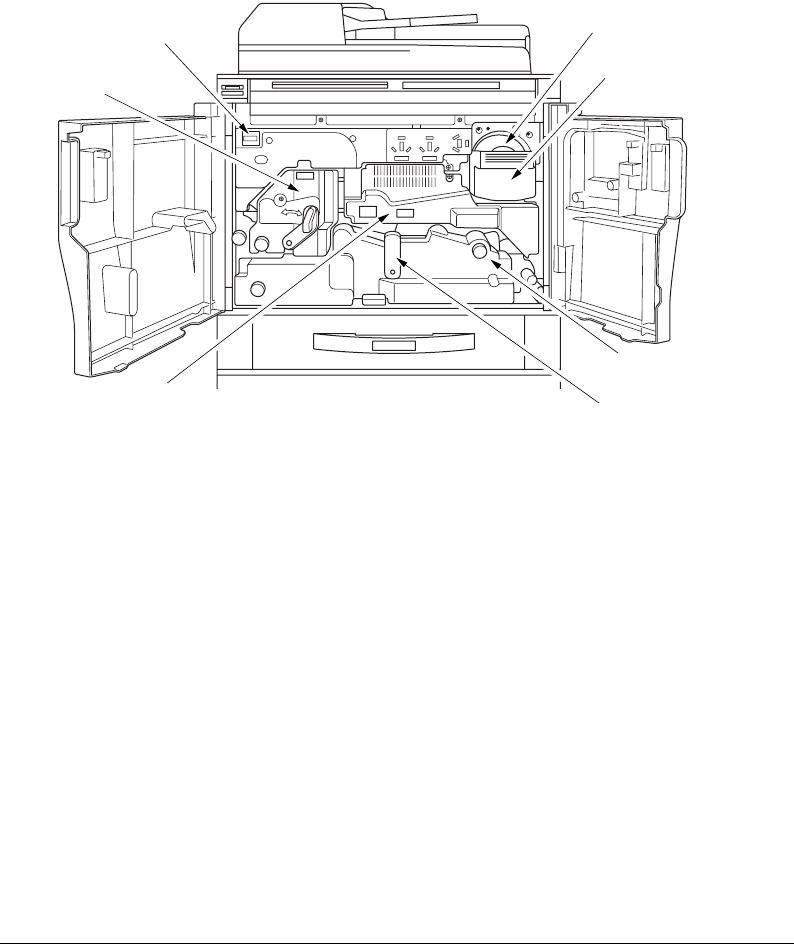
Machine Configuration (continued)
3-4 Basic Operations
Machine Information
Internal Machine
Internal Machine Call-outs
1Toner cartridge
holds toner and is to be replaced when supplying toner.
2Toner cartridge holder lever
can be pulled forward to withdraw the toner cartridge
holder for replacing the toner cartridge.
3 Conveyance/Fixing unit
passes the paper through the drum unit, and fuses the
toner onto the copy paper, and is to be withdrawn for removal of mishandled paper.
4Lever A
can be moved to withdraw the conveyance fixing unit for removal of
mishandled paper.
5 Drum unit
forms the copy image.
6 Fixing unit
fuses the toner onto the copy paper.
7Total counter
indicates the total number of copies and prints made.
q Toner cartridge
w Toner cartridge
holder lever
e Conveyance/
Fixing unit
r Lever A
t Drum unit
y Fixing unit
u Total counter
DL650us03v1.fm 4 ページ 2001年11月14日 水曜日 午後2時53分

Basic Operations 3-5
Machine Information
Machine Configuration (continued)
Optional Equipment
Printer Controller
64MB Memory (M64-1) /
128MB Memory (M128-1)
DL6500020 Hard disk drive kit
9924 Cover inserter
Punch kit
Key counter
9940 Finisher
9922 Finisher
DL650 main body
9930 Large capacity
cassette
9932 Large capacity
cassette
DL650us03v1.fm 5 ページ 2001年11月14日 水曜日 午後2時53分

Machine Configuration (continued)
3-6 Basic Operations
Optional Equipment (continued)
Machine Information
1 Finisher door
opens to the internal Finisher to allow clearing mishandled paper,
replenishing staples, and emptying trash basket of Punch kit.
2 Booklet mode outlet
(9922 Finisher only) ejects finished copied sets when selecting
Folding mode, Stapling & Folding mode, or Three-folding mode.
3 Booklet tray
(9922 Finisher only) holds sets ejected in Folding mode, Stapling &
Folding mode, or Three-folding mode.
4 Primary (Main) tray
holds sets ejected in Non-sort mode, Sort mode (offset), Staple-
sort mode, or Group mode (offset).
5 Secondary (Sub) tray
holds sets ejected in Non-sort mode or Group mode with face
down/up mode.
q Finisher doorq Finisher door
w Booklet mode outlet
(9922 Finisher only)
e Booklet tray
(9922 Finisher only)
r Primary
(Main) tray
r Primary
(Main) tray
t Secondary
(Sub) tray
t Secondary
(Sub) tray
9922 Finisher
9940 Finisher
DL650us03v1.fm 6 ページ 2001年11月14日 水曜日 午後2時53分

Basic Operations 3-7
Machine Information
Machine Configuration (continued)
Optional Equipment (continued)
1 Entrance lever
opens downward to remove mishandled paper.
2 Punch kit
(option) punches file holes in the output copies.
3Cover sheet conveyance lever
opens leftward to remove mishandled paper.
4 Sub tray conveyance lever
opens rightward to remove mishandled paper.
5 Stacker conveyance lever
opens leftward to remove mishandled paper.
6Lower lever
opens leftward to remove mishandled paper.
7 Stacker unit knob
can be turned to ease removal of mishandled paper from the
Stacker unit.
8 Stacker unit
folds or staples & folds copies into booklet-styled sets, and also folds
max. 3 copies in three.
9Trash basket
holds waste paper punched out.
10 Cartridge housing
holds staple cartridge and is to be replaced when supplying staples.
11 Stacker unit handle
withdraws unit to allow removal of mishandled paper and
replacement of staple cartridge.
q Entrance lever
q Entrance lever
w Punch kit (option)
e Cover sheet
conveyance
lever
e Cover sheet
conveyance
lever
r Sub tray
conveyance lever
y Lower lever
u Stacker unit
knob
i Stacker unit
o Trash basket
!0 Cartridge housing
!1 Stacker unit handle
r Sub tray
conveyance lever
t Stacker
conveyance
lever
9922 Finisher with
Punch kit
9940 Finisher
DL650us03v1.fm 7 ページ 2001年11月14日 水曜日 午後2時53分

Machine Configuration (continued)
3-8 Basic Operations
Optional Equipment (continued)
Machine Information
1Cover inserter control panel
controls Cover inserter operations.
2 Upper unit release lever
can be moved to slide the upper unit of Cover inserter for
removal of mishandled paper.
3 Upper tray guide plates
hold cover sheets to fix the position.
4 Upper tray
holds cover sheets for use in cover sheet output mode.
5Lower tray
holds cover sheets for use in cover sheet output mode or a copied set in
manual stapling/punching/three-folding mode.
6Lower tray guide plates
hold cover sheets to fix the position.
q Cover inserter
control panel
e Upper tray guide plates
r Upper tray
t Lower tray
y Lower tray
guide plates
w Upper unit release lever
9924 Cover Inserter
DL650us03v1.fm 8 ページ 2001年11月14日 水曜日 午後2時53分

Basic Operations 3-9
Machine Information
Machine Configuration (continued)
Optional Equipment (continued)
1 LCC top door
opens to allow paper loading.
2 LCC left side door
opens to allow removal of mishandled paper.
3 LCC lever
can be moved downward to ease removal of mishandled paper.
4 LCC paper guides
hold copy paper to fix the position.
5Paper loading button
is pressed to lower the bottom plate to allow loading paper.
6 LCC bottom plate
goes up automatically when paper supply becomes low, and goes
down when the paper loading button is pressed.
7 Rear stopper
fixes the rear end of copy paper.
q LCC top door
q LCC top door
w LCC left
side door
w LCC left
side door
e LCC levere LCC lever
r LCC paper guides
r LCC paper guides
y LCC bottom plate
y LCC bottom plate
t Paper loading
button
t Paper loading
button
u Rear stopper
u Rear stopper
9932 Large capacity cassette
9930 Large capacity cassette
DL650us03v1.fm 9 ページ 2001年11月14日 水曜日 午後2時53分

3-10 Basic Operations
Machine Information
Site Requirements
Unit: inches (mm)
18.7
(475)
18.9
(480)
44.9
(1140)
63.8
(1620)
25.6
(650)
15.7
(400)
DL650
37.4
(950)
73.2
(1860)
60.0
(1525)
31.1
(790)
4.7
(120)
63.8
(1620)
Unit: inches (mm)
DL650 + 9940 Finisher + 9930 Large capacity cassette
44.9
(1140)
39.0
(990)
29.2
(741)
25.6
(650)
16.9
(430)
37.4
(950)
63.8
(1620)
79.5
(2021)
73.2
(1860)
31.1
(790)
25.8
(656)
16.1
(410)
3.9
(100)
3.9
(100)
4.7
(120)
DL650us03v1.fm 10 ページ 2001年11月14日 水曜日 午後2時53分

Basic Operations 3-11
Machine Information
Site Requirements (continued)
63.8
(1620)
39.0
(990)
Unit: inches (mm)
DL650 + 9922 Finisher + 9924 Cover inserter + 9932 Large capacity cassette
44.9
(1140)
13.0
(331)
3.9
(100)
3.9
(100)
16.1
(410)
25.6
(650)
63.8
(1620)
26.4
(670)
37.4
(950)
73.2
(1860)
89.0
(2261)
31.1
(790)
4.7
(120)
25.8
(656)
29.2
(741)
NOTES:
1 Dimensions are in inches with millimeters included in parentheses.
2 The Finisher main tray of the 9940/9922 Finisher gradually goes down while printed material is output. DO
NOT allow any object to interfere with the operation of the tray on the left side of the Finisher, as interference
may cause damage to the Finisher.
DL650us03v1.fm 11 ページ 2001年11月14日 水曜日 午後2時53分

3-12 Basic Operations
Machine Information
Control Panel Layout
1 Power switch
turns copier power On/Off when pressed.
2 LCD Touch Screen
displays machine and copying status, help information, interactive
screens, and touch keys for selecting all functions.
3 Program Memory
displays screens for selecting job store/job recall functions.
4 Help
displays a screen with help for the currently selected function, or to access the
Key Operator Mode Screen.
5
Mode Check
displays a screen showing all settings that are selected for the current
job.
6 Keypad
enters numeric values.
7
Timer
lights when the timer function is set.
8
Mode
switches the machine operation mode to copy, scan, and print in turn.
9 Energy Saver
activates energy-saving mode for times when the copier is inactive, or
activates timer interrupt mode when weekly timer function is active.
10 Panel Reset
restores copier to automatic mode settings or to Key Operator settings.
11 Interrupt
stops copying in progress to allow copying from the platen glass.
12 [C] (Clear)
allows resetting of print quantity.
13 Stop
stops the copying sequence; deletes the stored memory.
14 Start
activates copying or scanning.
15 Utility
displays the Counter Screen or accesses programming modes for setting
special functions.
16 Proof Copy
outputs a single set of copies to confirm whether the current settings are
selected properly.
Help
Program Memory
Mode Check
Utility
Proof Copy
Start
Stop
Copy
Energy Saver
Interrupt
Panel Reset
Timer
Print Scan
er
qw
yu
!0 oi!2
t
!1!3!4!5!6
DL650us03v1.fm 12 ページ 2001年11月14日 水曜日 午後2時53分

Basic Operations 3-13
Machine Information
Touch Screen
The touch screen is an LCD that displays interactive screens with touch sensitive keys for
making copy job selections. Selections are highlighted at the touch. The screens also work
with the conventional control panel keys.
CAUTION:
The touch screen of the control panel is covered with glass. Do not drop heavy items on the glass, or put
excess weight or pressure on it; otherwise the glass may break or become scratched.
After the power switch is turned on, the Warm-Up Screen displays for approximately 6.0
minutes, until the fixing temperature is reached.
When the Basic Screen is displayed, the touch screen becomes interactive. The interactive
condition enables you to communicate directly with the copier system simply by touching
keys displayed on the screen; or by pressing conventional keys, as required. In addition,
the screens automatically display information regarding machine and copying status.
Additional help is available any time with the [Help] key, which can be pressed from any
screen, except from Program Memory or Key Operator Mode Screens.
Basic Screen
The Basic Screen displays after warm-up. Initial settings are shown on the next page.
Except for Print Quantity, all initial settings can be changed by the Key Operator.
The following modes can be accessed from this screen:
Copy Mode, Copy Density, Lens Mode, Copy Size, Special Original, Application, Output.
DL650us03v1.fm 13 ページ 2001年11月14日 水曜日 午後2時53分
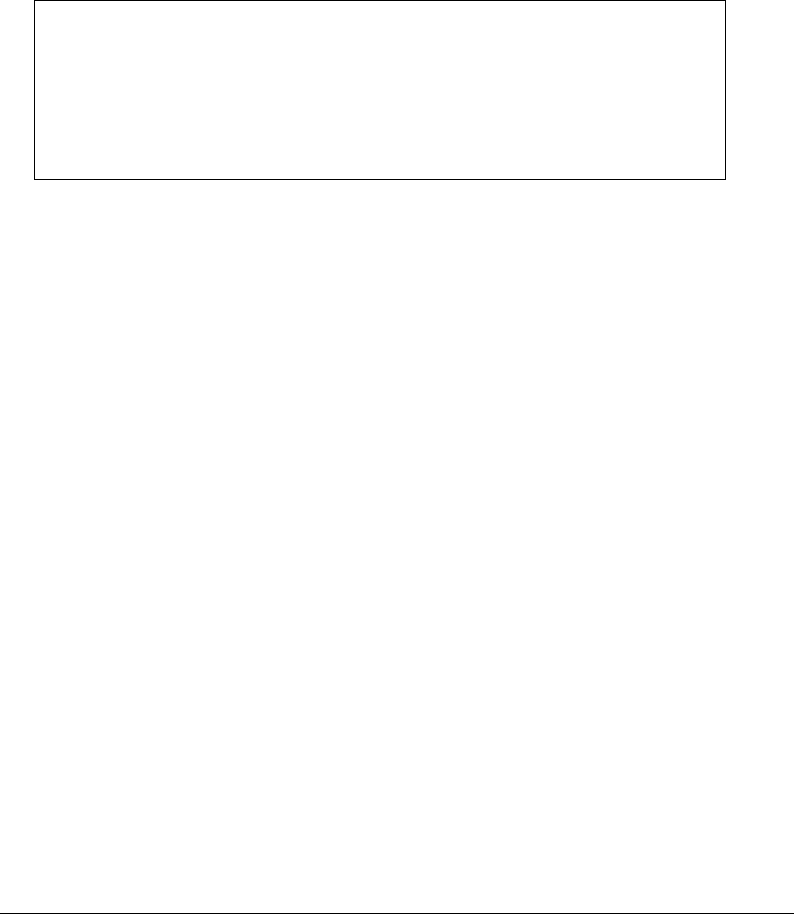
3-14 Basic Operations
Machine Information
Initial Settings
Initial settings represent the initial condition when power is turned on; when ECM
password is set; or when Panel Reset mode is restored, either manually or automatically.
Print Quantity: 1
Magnification Ratio: 1:1 (Key Operator setting)
EDH: ON (Key Operator setting)
Copy mode: 1-1 mode (Key Operator setting)
AES: (Automatic Exposure Selection) : ON (Key Operator setting)
APS: (Automatic Paper Selection): ON (Key Operator setting)
Finisher: Non-sort on Primary (main) exit tray (Key Operator setting)
Panel Reset Mode
The Panel Reset function can be set for OFF/ 30 seconds/ 1 minute/ 1.5 minutes/ 2
minutes/ 2.5 minutes/ 3 minutes/ 3.5 minutes/ 4 minutes/ 4.5 minutes/ 5 minutes by the
Key Operator. Initially, the mode is set to function after 1 minute of copier inactivity. The
Panel Reset key function also re-displays the Basic Screen, unless these settings are
changed by the Key Operator in the Copier Initial Setting Screen. See p. 13-13 to p. 13-14.
Automatic Paper Selection (APS)
When APS is highlighted on the touch screen, the appropriate copy paper size is
automatically selected. When copying from the platen glass or EDH, APS detects the sizes
indicated below. For Key Operator settings of APS, see p. 13-43 to p. 13-49.
PLATEN GLASS: 11"x17", 8.5"x14", 8.5"x11", 8.5"x11"R, 5.5"x8.5"
EDH: 11"x17", 8.5"x14", 8.5"x11", 8.5"x11"R, 5.5"x8.5", 5.5"x8.5"R, A4 (8.27"x11.69", 210mmx297mm)
Automatic Magnification Selection (AMS)
AMS functions automatically. An appropriate ratio is selected, based on the relationship of
copy size to original size.
Automatic Exposure Selection (AES)
When AES is highlighted on the touch screen, the appropriate exposure level is
automatically selected to match the copy density of the original. Manual density
adjustments override AES.
Automatic Tray Switching (ATS)
When the selected paper tray becomes empty while copying is in progress, automatic tray
switching detects the same copy paper size loaded in another tray to allow copying to be
continued without interruption. The Multi-sheet bypass tray is not included in tray
switching.
DL650us03v1.fm 14 ページ 2001年11月14日 水曜日 午後2時53分

Basic Operations 3-15
Machine Information
Lead Edge Delete
When using the EDH, image deletion of a few millimeters will occur on the lead edge for
the purpose of controlling copy quality and copy reliability, unless deactivated by the Key
Operator. See p. 13-43 to p. 13-49.
Service Settings
The following functions can be provided by your service representative, who is authorized
to change DIP switch settings. Contact your service representative if setting change is
required.
Finisher-Paper Capacity
In the default condition, the DL650 will produce unlimited sets. If required, your service
representative can set the copier to stop copying when the number of copies exceeds
specified capacity.
Key Operator Password
Your service representative can set a 4-digit Key Operator password to access the Key
Operator Mode Screen. After this setting, a Password Entry Screen will display and require
entry of the Key Operator password to access the Key Operator Mode Screen.
ECM Master Key Code
Your service representative can set an 8-digit ECM master key code to access the ECM
Setting Menu Screen. After this setting, the ECM Master Key Code Screen will be
displayed and will always require entry of the set ECM master key code to access the ECM
Setting Menu Screen.
Weekly Timer Master Key Code
Your service representative can set a 4-digit Weekly Timer master key code to access the
Weekly Timer Setting Menu Screen. After this setting, the Weekly Timer Master Key Code
Screen will be displayed and will always require entry of the set Weekly Timer master key
code to access the Weekly Timer Setting Menu Screen.
DL650us03v1.fm 15 ページ 2001年11月14日 水曜日 午後2時53分

Service Settings (continued)
3-16 Basic Operations
Machine Information
HDD Management Password
Your service representative can set a 4-digit HDD management password to access the
HDD Management Setting Menu Screen. After this setting, a Password Entry Screen will
display and require entry of the HDD management password to access the HDD
Management Setting Menu Screen.
Staple Sheet Capacity
Staple capacity is changeable, and may be set to 45, 40, or 35 by your service
representative.
DL650us03v1.fm 16 ページ 2001年11月14日 水曜日 午後2時53分

Paper Information 4-1
Section 4: Paper Information
Positioning Originals on the Platen Glass
Positioning an Original for Manual Copying
Using the Electronic Document Handler (EDH)
Positioning Originals
Positioning Mixed Originals
Paper in Main Body Trays
Paper in 9930 Large Capacity Cassette (Option)
Paper in 9932 Large Capacity Cassette (Option)
Paper in Automatic Duplex Unit
Paper in Multi-Sheet Bypass Tray
Paper in 9940/9922 Finisher (Option)
9940/9922 Finisher Primary (Main) Tray
9940/9922 Finisher Secondary (Sub) Tray
9922 Finisher Booklet Tray
Paper in 9924 Cover Inserter (Option)
Paper in Punch Kit (Option)
Paper Weight Compatibility Chart
DL650us04v1.fm 1 ページ 2001年11月14日 水曜日 午後2時54分

4-2 Paper Information
Paper Information
Positioning Originals on the Platen Glass
Positioning an Original for Manual Copying
Use the platen glass when originals are not suitable for use with the EDH, e.g., when size
is incompatible, or when originals are folded, stapled, torn, or in generally poor condition.
Specifications
❒
Max. original size: 11"x17" (280mm x 432mm), sheet or book
❒
Max. book weight/thickness: 15 lb [6.8kg]/1.2" [30mm]
❒
Original placement: Face down on right depth side of glass
1 Raise the EDH, as shown in the illustration below.
2 Place original FACE DOWN in the left rear corner, aligning the edge with the left and
rear measuring guides.
3 Gently close the EDH, to prevent the original from shifting on the glass.
CAUTION:
When the selected print quantity exceeds the Finisher’s maximum capacity, remove the printed sheets
while paper is exiting to avoid paper mishandling.
TIP:
To eliminate black copy marks on edges when copying from a book without selecting Book Copy mode, select
Frame/Fold Erasure or Non-Image Area Erase in Application mode.
DL650us04v1.fm 2 ページ 2001年11月14日 水曜日 午後2時54分

Paper Information 4-3
Paper Information
Using the Electronic Document Handler (EDH)
Specifications in 1-1, 1-2, 2-2, 2-1 Copying
❒
Original size: 11"x17", 8.5"x14", 8.5"x11", 8.5"x11"R, 5.5"x8.5", 5.5"x8.5"R, A4
(297mm x 432mm~140mm x 216mm)
❒
Original weight: 13 lb~34 lb
❒
Max. feeder capacity: 100 original sheets (20 lb bond paper)
❒
Max. original exit tray capacity: 100 original sheets (20 lb bond paper)
❒
Original placement: Face up; orientation same as copy paper
❒
Curling tolerance: 10mm or less
Using Mixed Original Mode*
❒
Original size: 11"x17", 8.5"x14", 8.5"x11", 8.5"x11"R, 5.5"x8.5"R mixed
(5.5"x8.5" original is available in crosswise type feeding only)
❒
Mixed feeder capacity: 100 original sheets (20 lb bond paper)
*See p. 8-6 to p. 8-7 for details of the Mixed Original mode.
Unsuitable EDH Originals
123
4
5
6
Curled, creased or
folded originals
Glossy or transparent (OHP)
film, art paper, cellophane
Paste-ups
or cut-outs
Books
Folded, punched
or stapled originals
Thin or thick originals
DL650us04v1.fm 3 ページ 2001年11月14日 水曜日 午後2時54分

Using the Electronic Document Handler (EDH) (continued)
4-4 Paper Information
Paper Information
Positioning Originals
The EDH automatically feeds up to 100 originals directly to the platen glass, starting with
the top sheet. The EDH should only be used for unstapled, unfolded, smooth, flat originals.
❒
Original size detection requires accurate paper guide adjustment.
❒
APS detects size 11"x17", 8.5"x14", 8.5"x11", 8.5"x11"R, 5.5"x8.5", 5.5"x8.5"R, and A4.
❒
Size, weight, and capacity are specified for all copy modes on p. 4-3.
Before placing originals in the tray, be sure the EDH is closed fully.
1Position original(s) FACE UP on the EDH tray.
Place two-sided originals with page one FACE UP.
2 Adjust paper guides.
DL650us04v1.fm 4 ページ 2001年11月14日 水曜日 午後2時54分

Paper Information 4-5
Paper Information
Using the Electronic Document Handler (EDH) (continued)
Positioning Mixed Originals
Mixed size originals can be copied together from the EDH in either APS mode or AMS
mode. In APS mode, copies will be output on mixed paper sizes to match the originals. In
AMS mode, copies will be output on one common paper size that you select in which case
an appropriate AMS magnification ratio will be selected automatically. To use the mixed
original mode, see procedure on p. 8-6 to p. 8-7.
❒
Mixed original size: 11"x17", 8.5"x14", 8.5"x11", 8.5"x11"R, 5.5"x8.5"R, and 5.5"x8.5"* mixed
(13 lb~34 lb)
* 5.5"x8.5" original is available in crosswise type feeding only.
❒
EDH capacity: Max. 100 sheets (20 lb bond paper)
❒
Print quantity: Max. 9,999 sheets
❒
Incompatible Basic Copying Conditions: Rotation Exit, Staple-Sort with APS, Folding/Stapling &
Folding in APS, Punching in APS, Three-Folding
❒
Incompatible Special Originals: Non STD Size, Z-Folded Original, Tab Paper
❒
Incompatible Applications: Sheet/Cover Insertion, Chapter, Combination, Booklet, Transparency
Interleave, Image Insert, Book Copy, Program Job, Non-Image Area Erase, Repeat, AUTO
Layout, Overlay, Storing image in Overlay Memory
Before using the Mixed Original mode, be sure the EDH is closed completely.
1 Arrange originals in order, and place them as described below:
Place 11"x17"/8.5"x14" originals face up or side 1 up in the EDH, in lengthwise
orientation, i.e., with short edge feeding.
Position 8.5"x11" size in either crosswise or lengthwise orientation.
Position 5.5"x8.5" size in crosswise orientation only.
2Position mixed originals FACE UP, aligned with the left rear side of the EDH tray.
3 Adjust paper guides to originals.
DL650us04v1.fm 5 ページ 2001年11月14日 水曜日 午後2時54分

4-6 Paper Information
Paper Information
Paper in Main Body Trays
Paper Size: STD size: 11"x17", F4, 8.5"x14", 8.5"x11", 8.5"x11"R, 5.5"x8.5", A3,
B4, A4, A4R, B5, B5R, A5 (user-adjustable)
STD size (spec.): specify A4R instead of 8.5”x11R
specify A5 instead of 5.5”x8.5”
Non STD size: input the measures of paper between max.
314mmx459mm and min. 210mmx140mm.
Wide paper: 11"x17"W, 8.5"x11"W, 8.5"x11"WR, 5.5"x8.5"W, A3W,
B4W, A4W, A4WR, B5W, A5W (user-adjustable)
NOTES: • F4: 8"x13", 203mm x 330mm
A3: 11.69"x16.54", 297mm x 420mm
B4: 10.11"x14.33", 257mm x 364mm
A4: 8.27"x11.69", 210mm x 297mm
B5: 7.17"x10.11", 182mm x 257mm
A5: 5.85"x8.27", 148mm x 210mm
• 5.5"x8.5"/A5 copy paper is available in crosswise orientation loading only.
• 8.5"x14"W copy paper is not available.
• STD size (spec.)/Non STD size/Wide paper setting for each tray can be made in the Key Operator
mode. See p. 13-27 ~ p. 13-28.
Paper Weight: General tray: 16~24 lb
Tray specified in Thick : 25~110 lb (200 g/m
2
thick paper)
Tray specified in Thin: 13~15 lb (1-1 or 2-1 copy mode only)
Tray specified in Tab paper: 25~45 lb (1-1 or 2-1 copy mode only)
NOTE: Paper type setting for each tray can be made in the Key Operator mode. See p. 13-27 ~ p. 13-28.
Paper Capacity: Tray 1/2: 500 sheets 20lb/ user-adjustable to any standard/wide size
from 11"x17"/W~5.5"x8.5"/W
Tray 3: 1,500 sheets 20lb/ user-adjustable to any standard/wide size
from 11"x17"/W~5.5"x8.5"/W
2,600 sheets, including 100-sheet Multi-Sheet Bypass Tray
NOTE: Reliability and copy quality are not guaranteed for all special papers. Use only paper that is
recommended by us.
DL650us04v1.fm 6 ページ 2001年11月14日 水曜日 午後2時54分

Paper Information 4-7
Paper Information
Paper in 9930 Large Capacity Cassette (Option)
Paper Size: 8.5"x11"
STD size: 8.5"x11", A4 (service-adjustable)
STD size (spec.): cannot be specified
Non STD size: input the measures of paper between max. 314mm x 223mm
and min. 257mm x 182mm
Wide paper: 8.5"x11"W, A4W (service-adjustable)
NOTE: Non STD size setting for LCC can be made in the Key Operator mode. See p. 13-27 ~ p. 13-28
.
Paper Weight: 16~24 lb
LCC specified in Thick : 25~110 lb (200 g/m
2
thick paper)
LCC specified in Thin: 13~15 lb (1-1 or 2-1 copying only)
LCC specified in Tab paper: 25~45 lb (1-1 or 2-1 copy mode only)
NOTE: Paper type setting for LCC can be made in the Key Operator mode. See p. 13-27 ~ p. 13-28.
Paper Capacity:
4,000 sheets 20 lb/ fixed to standard/wide size 8.5"x11"/W or A4/W
6,600 sheets, including three Main body trays and 100-sheet Multi-Sheet
Bypass Tray
Paper in 9932 Large Capacity Cassette (Option)
Paper Size: 11"x17"
STD size: 11”x17”, F4, 8.5”x14”, 8.5"x11", 8.5”x11”R, A3, B4, A4, A4R
(service-adjustable)
STD size (spec.): cannot be specified
Non STD size: input the measures of paper between max. 314mm x 459mm
and min. 257mm x 182mm
Wide paper: 11”x17”W, F4W, 8.5”x14”W, 8.5"x11"W, 8.5”x11”WR, A3W,
B4W, A4W, A4WR (service-adjustable)
Paper Weight: 16~24 lb
LCC specified in Thick: 25~110 lb (200 g/m
2
thick paper)
LCC specified in Thin: 13~15 lb (1-1 or 2-1 copy mode only)
LCC specified in Tab paper: 25~45 lb (1-1 or 2-1 copy mode only)
NOTE: Paper type setting for LCC can be made in the Key Operator mode. See p. 13-27 ~ p. 13-28.
Paper Capacity:
4,000 sheets 20 lb/ fixed to standard/wide size 11"x17"/W, F4/W, 8.5"x14"/W,
8.5"x11"/W, 8.5"x11"R/W, A3/W, B4/W, A4/W, or A4R/W
6,600 sheets, including three Main body trays and 100-sheet Multi-Sheet
Bypass Tray
NOTE: Reliability and copy quality are not guaranteed for all special papers. Use only paper that is
recommended by us.
DL650us04v1.fm 7 ページ 2001年11月14日 水曜日 午後2時54分

4-8 Paper Information
Paper Information
Paper in Automatic Duplex Unit
Paper Size: STD size: 11"x17"~5.5”x8.5”
STD size (spec.): 11"x17"~A5
Wide paper: 11"x17"W~A5W”
NOTE: 5.5"x8.5"/W and A5/W copy paper is available in crosswise orientation feeding only.
Paper Weight: 16~110 lb (200 g/m
2
thick paper)
Paper in Multi-Sheet Bypass Tray
Paper Size: STD size: 11”x17”, 8.5”x14”, 8.5"x11", 8.5”x11”R, 5.5”x8.5”,
5.5”x8.5”R, A3, B4, A4, B5, B5R
STD size (spec.): F4, A4R, A5, A5R, B6R
Non STD size: input the measures of paper between max. 314mm x
459mm and min. 100mm x 148mm
Wide paper: 11”x17”W, 8.5"x11"W, 8.5”x11”WR, 5.5”x8.5”W,
5.5”x8.5”WR, A3W, B4W, A4W, A4WR, B5W, B5WR,
A5W, A5WR
Paper Weight: General mode: 16~24 lb
Thick mode: 25~110 lb (200 g/m
2
thick paper)
Thin mode: 13~15 lb
Tab paper mode: 25~45 lb
OHP transparencies, labels, hole punch, rag content can be loaded.
Paper Capacity: 100 sheets 20 lb stacked: single feed special stock
NOTE: Reliability and copy quality are not guaranteed for all special papers. Use only paper that is
recommended by us.
DL650us04v1.fm 8 ページ 2001年11月14日 水曜日 午後2時54分

Paper Information 4-9
Paper Information
Paper in 9940/9922 Finisher (Option)
9940/9922 Finisher accepts LEDGER (11"x17"), LEGAL (8.5"x14") and LETTER/R
(8.5"x11"/R) standard/wide paper sizes (5.5"x8.5"R/W in Non-sort, Sort or Group mode).
9940/9922 Finisher Primary (Main) Tray
9940/9922 Finisher (capacities at 20lb, unless otherwise indicated)
Non-sort/Sort/Group mode:
500 sheets 5.5"x8.5"/5.5"x8.5"W, 5.5"x8.5"R/5.5"x8.5"WR (A5/A5W, A5R/A5WR)
3,000 sheets 8.5"x11"/8.5"x11"W, 8.5"x11"R/8.5"x11"WR (A4/A4W, A4R/A4WR,
B5/B5W, B5R/B5WR) (using FS-110 Finisher)
2,500 sheets 8.5"x11"/8.5"x11"W, 8.5"x11"R/8.5"x11"WR (A4/A4W, A4R/A4WR,
B5/B5W, B5R/B5WR) (using FS-210 Finisher)
1,500 sheets 11"x17"/11"x17"W, 8.5"x14" (A3/A3W, B4/B4W)
Staple-sort mode:
1,000 sheets* 11"x17"/11"x17"W, 8.5"x14", 8.5"x11"/8.5"x11"W, 8.5"x11"R/
8.5"x11"WR
*Variable according to the number of pages to be stapled. See the table below.
Paper Capacity for Staple-sort mode of 9940/9922 Finisher
(for the same size only)
11’”x17”/11”x17”W (A3/A3W)
8.5”x14”, 8.5”x11”/8.5”x11”W,
8.5”x11”R/8.5”x11”WR (B4/B4R,
A4/A4W, A4R/A4WR, B5/B5W, A5/A5W
)
No. of copies 2 staples 1 staples 2 staples 1 staples
2~9 50 sets 50 sets 100 sets 100 sets
10~20 50 50 50 50
21~30 30 30 30 30
31~40 25 25 25 25
41~50 20 20 20 20
Your service representative can set the copier to stop copying when the number of
copies exceeds above capacity.
Contact your service representative.
DL650us04v1.fm 9 ページ 2001年11月14日 水曜日 午後2時54分

Paper in 9940/9922 Finisher (Option) (continued)
4-10 Paper Information
Paper Information
9940/9922 Finisher Secondary (Sub) Tray
9940/9922 Finisher (capacities at 20lb, unless otherwise indicated)
200 sheets; max. 12.36"x18.08" (314mmx459mm) ~ min. 3.94"x5.83" (100mmx148mm)
CAUTION:
When the finisher capacity is exceeded due to the print quantity selected, remove the copied sets while
the paper is exiting; otherwise mishandled paper will occur.
9922 Finisher Booklet Tray
Folding mode:
Standard Paper Size : 11"x17", 8.5"x14", 8.5"x11"R, A3, B4, A4R
Wide Paper Size : 11"x17"W, 8.5"x11"WR, A3W, B4W, A4WR
Paper Weight : 16 ~ 110 lb (200 g/m
2
thick paper)
Number of Folded Sheets : 3 sheets max.
Booklet Tray Capacity : Approx. 100 sheets max. (11"x17", 8.5"x14", A3, B4)
33 sets max. of 3-sheet-folded booklet
(33 x 3 = 99 sheets)
50 sets max. of 2-sheet-folded booklet
(50 x 2 = 100 sheets)
Approx. 75 sheets max. (8.5"x11"R, A4R)
25 sets max. of 3-sheet-folded booklet
(25 x 3 = 75 sheets)
37 sets max. of 2-sheet-folded booklet
(37 x 2 = 74 sheets)
Stapling & Folding mode:
Standard Paper Size : 11"x17", 8.5"x14", 8.5"x11"R, A3, B4, A4R
Wide Paper Size : 11"x17"W, 8.5"x11"WR, A3W, B4W, A4WR
Paper Weight : 16 ~ 110 lb (200 g/m
2
thick paper)
Number of Folded Sheets : 20 sheets max. (using 20lb paper only)
19 sheets max. (a thick cover paper included)
DL650us04v1.fm 10 ページ 2001年11月14日 水曜日 午後2時54分

Paper Information 4-11
Paper Information
Paper in 9940/9922 Finisher (Option) (continued)
9940 Finisher Booklet Tray (continued)
Booklet Tray Capacity : Approx. 100 sheets max. (11"x17", 8.5"x14", A3, B4)
20 sets max. of 5-sheet-folded booklet
(20 x 5 = 100 sheets)
10 sets max. of 10-sheet-folded booklet
(10 x 10 = 100 sheets)
5 sets max. of 20-sheet-folded booklet
(5 x 20 = 100 sheets)
Approx. 75 sheets max. (8.5"x11"R, A4R)
15 sets max. of 5-sheet-folded booklet
(15 x 5 = 75 sheets)
7 sets max. of 10-sheet-folded booklet
(7 x 10 = 70 sheets)
3 sets max. of 20-sheet-folded booklet
(3 x 20 = 60 sheets)
Three-folding mode:
Paper Size : 8.5"x11", A4
Paper Weight : 20 lb
Number of Folded Sheets : 3 sheets max.
Booklet Tray Capacity Approx. 50 sheets max. (when folding one sheet in three)
CAUTION:
Inside the Booklet mode outlet is the roller drive unit. DO NOT put your hand into the roller drive unit when
removing folded or stapled & folded sheets; otherwise you may be injured.
Paper in 9924 Cover Inserter (Option)
Paper Size: Upper tray: 8.5"x11", 8.5”x11”R, 5.5”x8.5”, A4, A4R, B5, B5R, A5
Lower tray: max. 12.4” x 18.1” (314mm x 459mm)
NOTE: 5.5"x8.5"/W and A5/W copy paper is available in crosswise orientation feeding only.
Paper Weight: 13 ~ 110 lb (200 g/m
2
thick paper)
Manual stapling: 13~110 lb (200 g/m
2
thick paper)
Manual punching: 13~45 lb
Manual stapling & folding: 16~110 lb (200 g/m
2
thick paper)
Manual three-folding: 16~110 lb (200 g/m
2
thick paper)
NOTES: • Some 45 lb paper types may not be punched easily
• Punching special paper (self-adhesive sheets etc.) will cause machine trouble.
DL650us04v1.fm 11 ページ 2001年11月14日 水曜日 午後2時54分

4-12 Paper Information
Paper Information
Paper in Punch Kit (Option)
Paper Size : 11"x17", 8.5"x11"
Paper Weight : 13 ~ 45 lb*
Number of Punch Holes : 3
Hole Diameter : 0.315" ± 0.020" (8.0 mm ± 0.5 mm)
Hole Pitch : 4.253" ± 0.020" (108 mm ± 0.5 mm)
*Some 45 lb paper types may not be punched easily.
NOTE: Special paper (OHP film, labels, tabbed sheets) cannot be punched. Using special paper will cause
machine trouble.
Paper Weight Compatibility Chart
NOTE: Reliability and copy quality are not guaranteed for all special papers. Use only paper that is
recommended by us.
EDH 13 ~ 34 lb
Main Body Trays All Trays: 16 ~ 24 lb
Tray specified in Thick: 25 ~ 110 lb (200g/m
2
thick
paper)
Tray specified in Thin: 13 ~ 15 lb
Tray specified in Tab paper: 25 ~ 45 lb (1-1 or 2-1
copy mode only)
Large Capacity Cassette 16 ~ 24 lb
LCC specified in Thick: 25 ~ 110 lb (200g/m
2
thick paper)
LCC specified in Thin: 13 ~ 15 lb
LCC specified in Tab paper: 25 ~ 45 lb (1-1 or 2-1
copy mode only)
Automatic Duplex Unit 16 ~ 110 lb (200g/m
2
thick paper)
Multi-Sheet Bypass Tray 13 ~ 110 lb (200g/m
2
thick paper)
9940/9922 Finisher 13 ~ 110 lb (200g/m
2
thick paper)
9924 Cover Inserter 13 ~ 110 lb (200g/m
2
thick paper)
Punch Kit 13 ~ 45 lb*
*Some 45 lb paper types may not be punched easily.
DL650us04v1.fm 12 ページ 2001年11月14日 水曜日 午後2時54分

Copier Management 5-1
Section 5: Copier Management
Energy Saver Mode
Auto Low Power
Manual Low Power
Auto Shut-Off
Manual Shut-Off
Entering an ECM Password
Weekly Timer Function
Timer Interrupt
Counter List
To Display Counter List
To Print Counter List
Machine Condition Information
DL650us05v1.fm 1 ページ 2001年11月14日 水曜日 午後2時56分

5-2 Copier Management
Copier Management
Energy Saver Mode
There are two modes for the Energy Saver, described below.
Low Power mode enables you to conserve energy by maintaining a lower fixing
temperature during periods of copier inactivity.
Shut-Off mode conserves even more energy by partially turning OFF the power supply.
Auto Low Power
This function automatically lowers the power after a specified period of copier inactivity.
The Auto Low Power function can be set to 5 minutes/ 10 minutes/ 15 minutes/ 30 minutes/
60 minutes/ 90 minutes/ 120 minutes/ 240 minutes. Initially, the mode is set to function
after 15 minutes of copier inactivity. For the Key Operator setting, see p. 13-42.
The [Energy Saver] LED goes on.
Basic Screen
Release Auto Low Power
Press any key on the control panel. The Auto Low Power will be released and the LCD
screen recovers its usual brightness.
DL650us05v1.fm 2 ページ 2001年11月14日 水曜日 午後2時56分
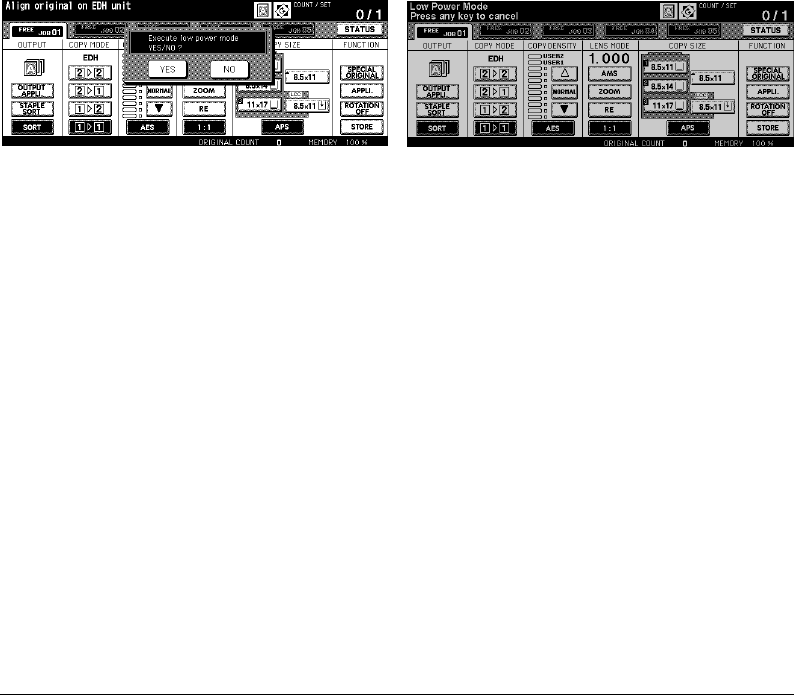
Copier Management 5-3
Copier Management
Energy Saver Mode (continued)
Manual Low Power
Press [Energy Saver]. The Low Power Setting Screen will be displayed. Touch
YES
to
activate the Low Power mode.
NOTE: The Manual Low Power setting can be selected by Key Operator. For the Key Operator setting, see p. 13-
43 to p. 13-49. When selecting the Manual Low Power setting, the Manual Shut-Off setting is released.
When Manual Low Power is on, the following message will be displayed on the dimmed
Basic Screen.
The [Energy Saver] LED goes on.
Low Power Setting Screen Basic Screen
Release Manual Low Power
Press any key on the control panel. The Auto Low Power will be released and the LCD
screen recovers its usual brightness.
DL650us05v1.fm 3 ページ 2001年11月14日 水曜日 午後2時56分

Energy Saver Mode (continued)
5-4 Copier Management
Copier Management
Auto Shut-Off
This function automatically shuts off the main power after a specified period of copier
inactivity.
The Auto Shut-Off can be set for 30 minutes/ 60 minutes/ 90 minutes/ 120 minutes/ 240
minutes. Initially, Auto Shut-Off is set to function after 90 minutes of copier inactivity. For
the Key Operator setting, see p. 13-42.
Release Auto Shut-Off
Press [Energy Saver]. The copier will become available.
Manual Shut-Off
Press [Energy Saver]. The Shut-Off Setting Screen will be displayed. Touch
YES
to activate
the Manual Shut-Off mode.
NOTE: The Manual Shut-Off setting can be selected by Key Operator. For the Key Operator setting, see p. 13-43
to p. 13-49. When selecting the Manual Shut-Off setting, the Manual Low Power setting is released.
The [Energy Saver] LED will light and all other LEDs and the LCD screen will be turned off.
Shut-Off Setting Screen
Release Manual Shut-Off
Press [Energy Saver]. The Manual Shut-Off will be released, with the [Energy Saver] LED
turned off and the LCD screen displayed.
DL650us05v1.fm 4 ページ 2001年11月14日 水曜日 午後2時56分

Copier Management 5-5
Copier Management
Entering an ECM Password
An ECM password is required only when the Electronic Copy Monitor (ECM) feature is
activated, a User Password is assigned, and “Enter E.C.M. password” is displayed on the
touch screen.
1 Enter your 8-digit ECM password, using the keypad.
If the ECM password is invalid, the copier will reset to the Initial mode.
In that case, enter the correct password or contact the Key Operator.
2 Press [Start] once to display your current copy count and copy limit for 3 sec.
Current count / limit
018888/025000
Ready to copy
When your copy count reaches the copy limit, the following message is displayed:
Copy limit reached
025001/025000
In that case, contact the Key Operator to reset your copy limit.
3 Make copying selections, and enter print quantity, as required.
4 When all settings are acceptable, press [Start].
NOTE: To restore the initial state, press [C] while pressing [Utility] when the copy cycle is completed. The
message “Enter E.C.M. password” is displayed on the screen.

5-6 Copier Management
Copier Management
Weekly Timer Function
When a copier is using the Weekly Timer function, the Timer indicator on the right side of
the control panel is lit.
Important: When the Timer indicator is lit, the copier will automatically be turned off. Do not
turn it off by pressing power switch.
Timer Interrupt
When the Timer indicator light is on and other indicators are off, the copier is unavailable
due to the Weekly Timer function.
However, the copier will become available if you perform the following procedure.
1 Press [Energy Saver].
The Basic Screen will be displayed along with the messages shown below.
Please wait
Copier is warming up
Timer interrupt mode
Enter password
NOTE: The Timer Interrupt password is not factory set and must be entered by the Key Operator (see p. 13-39
in “Section 13: Key Operator Mode”). In the event the Timer Interrupt password has not been entered by
the Key Operator, the message shown in Step 3 will display instead.
Start
Stop
Copy
Energy Saver
Interrupt
Panel Reset
Timer
Print Scan
DL650us05v1.fm 6 ページ 2001年11月14日 水曜日 午後2時56分

Copier Management 5-7
Copier Management
Weekly Timer Function (continued)
Timer Interrupt (continued)
2 Enter a 4-digit number Timer Interrupt password using the keypad on the control panel.
If an invalid password is entered, enter a valid 4-digit password.
Timer interrupt mode
Enter password
✻✻✻✻
3 Press [Start].
Input copy time
0 hour(s) 05 minute(s)
4 Enter a 1-digit hour (ex. 3 hour is 3) using the keypad on the control panel. (0 ~ 9)
5 Press [Start].
Input copy time is
3 hour(s) 05 minute(s)
6 Enter a 2-digit minutes (ex. 7 minutes is 07) using the keypad on the control panel. (05 ~
60)
Input copy time is
3 hour(s) 07 minute(s)
7 Press [Start].
Copying is available until the set time is up.
Align original on EDH unit
8 When your copying operation is completed, press [Energy Saver].
The Shut-Off Setting Screen will be displayed.
Shut-Off Setting Screen
9Touch
YES
. The copier returns to the OFF state and copying is disabled.
DL650us05v1.fm 7 ページ 2001年11月14日 水曜日 午後2時56分

5-8 Copier Management
Copier Management
Counter List
This function allows you to view the current indication of the following items as a list on the
touch panel: Total counter, Copier counter, Printer counter, Counter start date. Check the
list, then print it from the Counter List Screen, if desired.
Control Panel Counter List Screen
To Display the Counter List
1 Press [Utility] to display the Counter List Screen.
2Touch
EXIT
to return to the Basic Screen.
To Print the Counter List
1 Press [Utility] to display the Counter List Screen.
2Touch
Counter list output
. The Basic Screen will be displayed.
3Touch the desired tray key to select the copy size.
4 Press [Start]. The Counter list will be printed out, and the Management list mode will be
released.
Help
Program Memory
Mode Check
Utility
Proof Copy
Start
DL650us05v1.fm 8 ページ 2001年11月14日 水曜日 午後2時56分

Copier Management 5-9
Copier Management
Machine Condition Information
When the machine requires troubleshooting or maintenance such as paper/toner supply,
the current machine status can be reported to a network PC by a mail.
Information Items:
• Service call
•JAM
•Paper supply
•Toner supply
• PM call
• Complete job
• Non-complete job
• Staple cartridge supply
• Finisher tray full
• Dispose of trash basket
The “E-Mail Transmission Setting” in the Key Operator mode is required to use this
function. See p. 13-11 to p. 13-12.
The WWW Server Function of the Machine
When the machine is connected to PC over a network, the WWW server of the machine
can be activated to give and display the machine status information using the browser of
the client.
1 URL:
http:// (IP address of the machine)
2 Browser:
Internet Explorer 5.0 / Netscape 4.0 or later
3 Information items:
Paper tray configuration, Engine configuration, Option information, etc.
4To access the WWW server:
Access the URL from the browser.
DL650us05v1.fm 9 ページ 2001年11月14日 水曜日 午後2時56分
DL650us05v1.fm 10 ページ 2001年11月14日 水曜日 午後2時56分

Basic Operations 6-1
Section 6: Basic Operations
How to Make a Basic Copy
The Basic Screen
Setting Job During Warm-up
To Stop Scanning/Printing
Recalling Previous Job Settings
Copy Mode
Copy Mode Using EDH
1s2 Copy Mode Using Platen Glass
Using the Multi-Sheet Bypass Tray
Copy Density
Automatic Exposure Selection (AES)
Manual Mode (Lighter, Normal, Darker)
Density Shift
Lens Mode
Automatic Paper Selection (APS)
Automatic Magnification Selection (AMS)
Selecting a Special Ratio for Non-Standard Paper
Special Ratio Table
Preset and Custom Zoom Ratios
Zoom Mode
Ver tical/Horizontal Zoom
Copy Size
Selecting Paper Type/Size for Multi-sheet Bypass Tray
Binding Mode
Reserve
Set Reserve Job
Job Status Screen
Mishandled Paper During the Reserve Setting
When Paper is Depleted for the Job in Progress
Store Mode
Platen Store Mode
EDH Store Mode
Interrupt Mode
Rotation
Rotation and APS
Rotation and AMS
To Release Automatic Rotation
Check Mode and Proof Copy
Help Mode
DL650us061v1.fm 1 ページ 2001年11月14日 水曜日 午後2時57分

6-2 Basic Operations
Basic Operations
How to Make a Basic Copy
The Basic Screen
When power is turned on, the Basic Screen displays after warm-up, when Energy Saver
mode is activated, when ECM password is set, when Key counter is used, or when Panel
Reset mode is manually or automatically restored. All copying selections can be initiated
from the Basic Screen, whether selected with screen keys or conventional keys, such as
Program Memory.
When the Electronic Copy Monitor (ECM) is activated, a valid 8-digit ECM password,
assigned by the Key Operator, must be entered before copying can be performed. See p.
5-5.
All of the settings in the Basic Screen, except Print Quantity, can be changed by the Key
Operator in the Initial Setting Menu Screen.
NOTE: The original count displayed in the center of the notice message area counts the original pages placed in
the EDH as they are scanned. A duplex original as well as a simplex original count as 1.
When scanning from the platen glass, the counter increases by 1 for every image scanned.
The popup menu appears on the Basic Screen to select the basic copying conditions.
NOTE: During the process of successive copying jobs, the message “Warming up” may be displayed in the
message area of the Basic Screen to maintain the copy image quality.
Basic Screen
Status key
Rotation/Original direction/HDD icon
Memory
indicator
Count/Set
indicator
Basic Mode keys
Messages and
Copier Status
Notice message
Folder keys
Original count
Special Original
key
Output icon
Application key
Rotation Off key
Store key
Output Mode
keys
DL650us061v1.fm 2 ページ 2001年11月14日 水曜日 午後2時57分

Basic Operations 6-3
Basic Operations
How to Make a Basic Copy (continued)
The Basic Screen (continued)
1Position the original document in the EDH or on the platen glass.
2 Press [Start] to start copying with initial settings or make other selections, then press
[Start].
Basic Copy Settings
Copy mode : see p. 6-7 ~ p. 6-10
Using the Multi-sheet bypass tray : see p. 6-11 ~ p. 6-12
Copy density : see p. 6-13 ~ p. 6-15
Lens mode : see p. 6-16 ~ p. 6-22
Copy size : see p. 6-23 ~ p. 6-26
Binding mode : see p. 6-27
Reserve : see p. 6-28 ~ p. 6-34
Other Basic Copying Operations
Store mode
Platen store mode : see p. 6-35 ~ p. 6-36
EDH store mode : see p. 6-37
Interrupt mode : see p. 6-38 ~ p. 6-39
Rotation : see p. 6-40 ~ p. 6-42
Check mode and Proof copy : see p. 6-43 ~ p. 6-45
Help mode : see p. 6-46 ~ p. 6-47
Output Mode
: see Section 7.
Special Original Mode
: see Section 8.
Application Selections
: see Section 9.
Server Function
: see Section 11.
NOTE: If the Basic Screen displays ADJUSTMENT MODE in the message area, this means that the machine
was left in the service adjustment mode by a technician. If this occurs, please contact the technician and
request that the mode be turned off; otherwise copying may be adversely affected.
DL650us061v1.fm 3 ページ 2001年11月14日 水曜日 午後2時57分

How to Make a Basic Copy (continued)
6-4 Basic Operations
Basic Operations
Setting Job During Warm-up
While the machine is warming up after power is turned on, select copy conditions and start
scanning so that the machine can start printing as soon as the machine becomes
available.
Warm-up Screen Basic Screen (setting job available)
Basic Screen (next reserve job available) Basic Screen (next reserve setting)
1Turn on the main power and power switches of the machine.
Seven types of Warm-up Screens display on the LCD touch panel in succession for
approx. 6.0 minutes.
2Touch the LCD panel to change the Warm-up Screen to the Basic Screen. Check that
the message “Ready to copy reserve” is displayed on the Basic Screen.
3 Set the desired copying conditions, and enter the print quantity.
4Position original(s) FACE UP in the EDH or FACE DOWN on the platen glass.
5 Press [Start]. The original for the job will be scanned.
When scanning is completed, the highlighted
FREE JOB
folder key will change to
RESERVE JOB
, and the next
FREE JOB
becomes active.
6 If setting more than one reserve job, touch the next
FREE JOB
to highlight it.
Repeat step 3 to 5. Up to 5 reserve jobs can be prepared.
Copying on the reserve job will start automatically after completing the warm-up.
NOTE: To stop printing, press [Stop]. See p. 6-5 for details.
NOTE: The Job Status Screen allows you to alter the output order of the reserve jobs or to delete the reserve
job. See p. 6-30 ~ p. 6-32.
DL650us061v1.fm 4 ページ 2001年11月14日 水曜日 午後2時57分

Basic Operations 6-5
Basic Operations
How to Make a Basic Copy (continued)
To Stop Scanning/Printing
Follow the procedure below to stop scanning or printing.
Control Panel Basic Screen (to stop scanning)
Basic Screen (to stop printing)
1Touch to highlight
SCAN JOB
or
PRINT JOB
to be suspended.
2 Press [Stop]. The current machine operation of the selected job will be suspended, and
the popup menu will display on the Basic Screen to ask you to continue or cancel the
job.
3Touch
EXIT
to cancel the job and delete the data, or
CONTINUE
to complete the job.
Start
Stop
Tim
e
DL650us061v1.fm 5 ページ 2001年11月14日 水曜日 午後2時57分

How to Make a Basic Copy (continued)
6-6 Basic Operations
Basic Operations
Recalling Previous Job Settings
Follow the procedure below to copy with a previous job’s settings.
NOTES:1 Only the last-completed output job settings can be recalled as the previous job settings. Non-complete
job or reserve job settings cannot be recalled, even if the setting operations have been made last.
2 The previous job settings can be recalled, even after the machine power is turned off then on.
Job No. Selection Screen)
1 Press [Program Memory] on the control panel to display the Job No. Selection Screen.
2Touch
PRE-JOB RECALL
, then touch
OK
to return to the Basic Screen.
Change the settings recalled on the screen, if desired.
3 When all settings are acceptable, position original(s) in the EDH or on the platen glass,
then press [Start].
DL650us061v1.fm 6 ページ 2001年11月14日 水曜日 午後2時57分
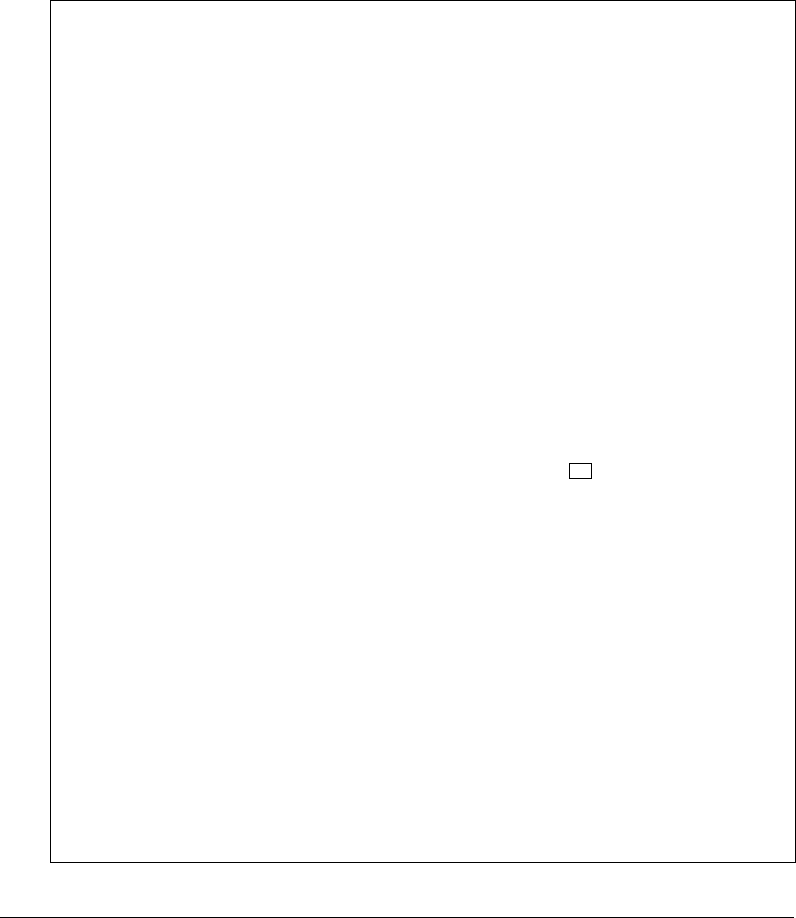
Basic Operations 6-7
Basic Operations
Copy Mode
Copy Mode Specifications:
Incompatible functions
1-1: Folding or Stapling & Folding with Booklet, Chapter, Booklet
1-2: Transparency interleave
2-1: Folding or Stapling & Folding with Booklet, Chapter, Booklet, Repeat, AUTO
layout, Non-image area erase, Server function
2-2: Chapter, Repeat, Transparency interleave, Non-image area erase, Server
function
EDH capacity
1-1, 1-2, 2-2, 2-1: 100 sheets
(copying can be resumed after removing paper from bins)
EDH original size requirements
1-1, 1-2, 2-2, 2-1: 11"x17", 8.5"x14", 8.5"x11", 8.5"x11"R, 5.5"x8.5", A4R
(8.27"x11.69", 210mm x 297mm)
Copy paper weight requirements
20 lb~24 lb (14 lb~19 lb should be tested before it is used)
Copy paper size requirements
1-1, 1-2, 2-2, 2-1: 11"x17", 8.5"x14", 8.5"x11", 8.5"x11"R, 5.5"x8.5", 5.5"x8.5"R
(5.5"x8.5" paper is available in lengthwise type feeding ( ) only.)
Sort mode paper size (machine with 9940/9922 Finisher)
11"x17", 8.5"x14", 8.5"x11", 8.5"x11"R, 5.5"x8.5", 5.5"x8.5"R, A4R (8.27"x11.69",
210mm x 297mm)
Staple-Sort mode paper size (machine with 9940/9922 Finisher)
11"x17", 8.5"x14", 8.5"x11", 8.5"x11"R, 5.5"x8.5", A4R (8.27"x11.69", 210mm x
297mm)
Folding or Stapling&Folding mode paper size (machine with 9922 Finisher)
11"x17", 8.5"x14", 8.5"x11"R, A4R (8.27"x11.69", 210mm x 297mm)
Cover Inserter paper size (9922 Finisher with 9924 Cover Inserter)
11"x17", 8.5"x14", 8.5"x11", 8.5"x11"R, 5.5"x8.5", A4, A4R (8.27" x 11.69",
210mm x 297mm)
Punching mode paper size (9940/9922 Finisher with Punch Kit)
11"x17", 8.5"x11"
DL650us061v1.fm 7 ページ 2001年11月14日 水曜日 午後2時57分

Copy Mode (continued)
6-8 Basic Operations
Basic Operations
Copy Mode Using EDH
Before selecting the Copy Mode shown on the screen below, read specifications on the
previous page and see Section 4 for information on positioning originals.
Basic Screen (with 1
s
2 mode selected)
1Touch the desired mode key on the Basic Screen:
1
ss
ss
1
,
1
ss
ss
2
,
2
ss
ss
1
, or
2
ss
ss
2
.
A copy mode key will appear dimmed if it is incompatible with other selections made.
NOTE: When selecting
1
ss
ss
2
or
2
ss
ss
2
, specify the original direction and the binding mode on the Special
Original Screen and the Output Mode Screen, respectively. See step 1 to 2 on the next page for
details.
2Position originals FACE UP in the EDH, as required.
3 When all settings are acceptable, press [Start].
To cancel the mode, touch the desired Copy Mode key on the Basic Screen.
NOTE: When the selected print quantity exceeds the Finisher’s maximum capacity, remove the printed sheets
while paper is exiting to avoid paper mishandling.
DL650us061v1.fm 8 ページ 2001年11月14日 水曜日 午後2時57分

Basic Operations 6-9
Basic Operations
Copy Mode (continued)
1
s
2 Copy Mode Using Platen Glass
When copying in 1-2 mode from the platen glass, use the Platen store mode. Refer to p. 4-
2 for details on positioning originals.
Special Original Screen Output Mode Screen (with Finisher)
Basic Screen (with platen 1
s
2 mode selected)
1Touch
SPECIAL ORIGINAL
on the Basic Screen to display the Special Original Screen,
then touch the desired original direction key to highlight it.
Touch
OK
to return to the Basic Screen.
2Touch
OUTPUT APPLI.
to display the Output Mode Screen, then touch the desired
binding mode key to highlight it.
Touch
OK
to return to the Basic Screen.
NOTE: Selecting
UP BINDING
will make copies upside down on the reverse side, while the RIGHT&LEFT
BINDING copies normally.
3 Open the EDH.
Place original FACE DOWN on the platen glass according to the original direction
specified in step 1, then close the EDH.
IMPORTANT: PLACE AND SCAN ORIGINALS IN REGULAR ORDER OF PAGINATION.
4Touch
1
s
2
.
The
STORE
key is automatically highlighted on the screen.
DL650us061v1.fm 9 ページ 2001年11月14日 水曜日 午後2時57分

Copy Mode (continued)
6-10 Basic Operations
1
s
2 Copy Mode Using Platen Glass (continued)
Basic Operations
5 Make the desired copying selections.
6 Press [Start] to scan the original.
Repeat steps 3 and 6 until all originals are scanned.
Basic Screen (exit Store mode)
7Touch
STORE
to exit the store
mode. The
STORE
key will return to
the normal display.
8 Enter the print quantity using the
keypad. The quantity entered will be
displayed on the upper right
message area of the Basic Screen.
To change the print quantity, press
[C] (Clear) and re-enter the correct quantity.
To delete the scanned data without printing, press [Stop], then touch
EXIT
on the popup
menu to be sure the data is deleted.
9 Press [Start] to print.
NOTE: When the selected print quantity exceeds the Finisher’s maximum capacity, remove the printed sheets
while paper is exiting to avoid paper mishandling.
DL650us061v1.fm 10 ページ 2001年11月14日 水曜日 午後2時57分

Basic Operations 6-11
Basic Operations
Using the Multi-Sheet Bypass Tray
The Multi-sheet bypass tray can be used to stack regular 13 lb~110 lb Bond paper.
❒
Bypass tray paper size: 11"x17"~5.5"x8.5"
❒
Bypass tray paper weight range: 13~110 lb (200g/m
2
thick paper)
❒
Bypass tray paper capacity: up to 100 sheets 20 lb
❒
Bypass tray Transparency film capacity: 1 sheet
1 Open the Multi-sheet bypass tray located on the right side of the copier.
When loading 11"x17" or 8.5"x14" paper, withdraw the right edge of the Multi-sheet
bypass tray.
2 Load copy paper, and align the paper guides to the paper size.
Load Transparency film one sheet at a time or stack paper, up to 100 sheets 20 lb Bond.
DL650us061v1.fm 11 ページ 2001年11月14日 水曜日 午後2時57分

Using the Multi-Sheet Bypass Tray (continued)
6-12 Basic Operations
Basic Operations
Load offset tabbed sheets so that the tab extensions are on the right at the rear (not front)
of the tray. The top sheet is designated face up as the first tab of the finished set.
Subsequent offset tab sheets follow in sequence. The tab extension width should be 0.5"
(12.5 mm) or less.
When loading tabbed sheets in the Multi-sheet bypass tray, be sure to specify the paper
type as Tab paper on the Paper Type/Size Setting Screen; otherwise mishandled paper
may occur. See p. 6-24 to p. 6-26.
Section 1
Introduction
Section 1
Introduction
Section 1
Introduction
Section 1
Introduction
Section 1
Introduction
Section 1
Introduction
Section 1
Introduction
Section 1
Introduction
3rd TABS
2nd TABS
1st TABS
3 FINISHED SETS
ONE FINISHED SET
Example: 9 Tabbed sheets loaded in position for 3 finished sets.
Example: 3 Tabbed sheets loaded in position for one finished set.
3rd TAB
2nd TAB
1st TAB
Printed
side
Printed
side
1st TAB
2nd TAB
3rd TAB
2nd TAB
3rd TAB
1st TAB
Rear
Front
Rear
Front
DL650us061v1.fm 12 ページ 2001年11月14日 水曜日 午後2時57分

Basic Operations 6-13
Basic Operations
Copy Density
Automatic Exposure Selection (AES)
AES operates with the initial settings. It detects the density of the original image and
automatically selects the appropriate exposure for the copy.
Manual Mode (Lighter, Normal, Darker)
Select manual copy density to adjust exposure (density) when originals are too light or too
dark. Manual adjustments can be made in 9 levels simply by touching the lighter arrow
( ),
NORMAL
, or darker arrow (
▼
) key to highlight the desired exposure level indicator.
Basic Screen
Light original Normal Dark original
DL650us061v1.fm 13 ページ 2001年11月14日 水曜日 午後2時57分

Copy Density (continued)
6-14 Basic Operations
Basic Operations
Density Shift
Density shift divides each of nine density levels into three levels of lighter and three levels
of darker.
Density shift can be used in 4 Text/Photo Enhance modes: Auto (Text/photo), Text, Photo,
and Increase contrast.
Special Original Screen
1Touch
SPECIAL ORIGINAL
to display the Special Original Screen.
2 Select the desired enhance mode.
To select the Auto (Text/Photo) mode, touch
AUTO
to highlight it, then press [Utility].
The following message will be displayed:
Density Shift (Text/Photo)
2 (0 ~ 5)
Density shift 3
Density shift 2
Density shift 1
Density shift 0
Density shift 4
Density shift 5
DL650us061v1.fm 14 ページ 2001年11月14日 水曜日 午後2時57分

Basic Operations 6-15
Basic Operations
Copy Density (continued)
Density Shift (continued)
To select the Text mode, touch
Text
to highlight it, then press [Utility].
The following message will be displayed:
Density Shift (Text)
2 (0 ~ 5)
To select the Photo mode, touch
Photo
to highlight it, then press [Utility].
The following message will be displayed:
Density Shift (Photo)
2 (0 ~ 5)
To select the Increase contrast mode, touch
Increase Contrast
to highlight it, then press
[Utility].
The following message will be displayed:
Density Shift (Increase contrast)
3 (0 ~ 5)
3 Press any key (from 0 - 5) using the keypad to determine the Density shift.
4 Press [Stop]. Density shift is determined.
DL650us061v1.fm 15 ページ 2001年11月14日 水曜日 午後2時57分

6-16 Basic Operations
Basic Operations
Lens Mode
Automatic Paper Selection (APS)
APS detects the size of originals placed on the EDH or platen glass and automatically
selects and feeds copy paper of the same size, or selects an appropriate size according to
the magnification ratio selected.
If the appropriate copy paper is not loaded in any tray, no copying will be performed, and a
message will prompt you to load the appropriate paper.
❒ Original sizes detected are: 11"x17", 8.5"x14", 8.5"x11", 8.5"x11"R, 5.5"x8.5", 5.5"x8.5"R
Wide paper sizes cannot be detected.
❒ Incompatible: AMS
DL650us062v1.fm 16 ページ 2001年11月14日 水曜日 午後3時0分

Basic Operations 6-17
Basic Operations
Lens Mode (continued)
Automatic Magnification Selection (AMS)
AMS is one of the initial settings that functions when the EDH is used and Copy Size is
selected manually.
❒
Incompatible: APS, Change magnification, Book Copy, Overlay, Non-Image Area Erase, Repeat,
AUTO Layout, Storing Image in Overlay Memory
An appropriate reduction or enlargement ratio will be selected automatically and applied to
the image on the copy size. AMS automatically calculates and selects the correct ratio.
Wide paper size can be specified when the AMS is in use. In this case, the same
magnification ratio as that of the standard size will be selected automatically.
DL650us062v1.fm 17 ページ 2001年11月14日 水曜日 午後3時0分

Lens Mode (continued)
6-18 Basic Operations
Basic Operations
Selecting a Special Ratio for Non-Standard Paper
To determine reduction or enlargement ratios when using non-standard paper sizes, refer
to the Special Ratio Table on the next page and follow the procedure below.
ORIGINAL-COPY WIDTH
FIRST, LOCATE THE ORIGINAL WIDTH ON THE HORIZONTAL AXIS.
THEN, LOCATE THE COPY WIDTH ON THE VERTICAL AXIS.
FIND THE RATIO ON THE TABLE WHERE THESE TWO VALUES MEET.
ORIGINAL-COPY LENGTH
FIRST, LOCATE THE ORIGINAL LENGTH ON THE HORIZONTAL AXIS.
THEN, LOCATE THE COPY LENGTH ON THE VERTICAL AXIS.
FIND THE RATIO ON THE TABLE WHERE THESE TWO VALUES MEET.
The ratio you use must fall within the available magnification range of 0.250~4.000. Use
the smaller ratio for reduction and use the larger ratio for enlargement.
Basic Screen with the popup menu for zoom setting
1 First, determine the correct ratio, as described above.
2Touch
ZOOM
on the Basic Screen to display the popup menu for setting the zoom ratio.
3 Use the keypad on the popup menu to enter the desired reduction or enlargement ratio
in 3 digits or use arrows to scroll to the desired ratio.
4 When the desired ratio is specified, touch
OK
to complete the setting.
To cancel the setting, touch
ZOOM
again, select the desired ratio, then touch
OK
.
5Position original(s) FACE DOWN on the platen glass or FACE UP in the EDH, as
required.
6 When all other settings are acceptable, press [Start].
DL650us062v1.fm 18 ページ 2001年11月14日 水曜日 午後3時0分

Basic Operations 6-19
Basic Operations
Lens Mode (continued)
Special Ratio Table
ORIGINAL SIZE
COPY SIZE
1.00 0.83 0.71 0.62 0.55 0.50 0.45 0.42 0.38 0.36 0.33 0.31 0.29
1.00 0.84 0.73 0.65 0.58 0.52 0.48 0.44 0.41 0.38 0.35 0.33
1.20 1.00 0.85 0.75 0.66 0.60 0.54 0.50 0.46 0.43 0.40 0.37 0.35
1.40 1.17 1.00 0.87 0.77 0.70 0.64 0.58 0.54 0.50 0.47 0.44 0.41
1.60 1.33 1.14 1.00 0.89 0.80 0.73 0.67 0.61 0.57 0.53 0.50 0.47
1.80 1.50 1.29 1.12 1.00 0.90 0.82 0.75 0.69 0.64 0.60 0.56 0.53
2.00 1.67 1.43 1.25 1.11 1.00 0.91 0.83 0.77 0.71 0.67 0.62 0.59
2.20 1.83 1.57 1.37 1.22 1.11 1.00 0.92 0.85 0.78 0.73 0.69 0.65
2.40 2.00 1.71 1.50 1.33 1.20 1.09 1.00 0.92 0.86 0.80 0.75 0.70
2.60 2.17 1.86 1.62 1.44 1.30 1.18 1.08 1.00 0.92 0.87 0.81 0.76
2.80 2.33 2.00 1.75 1.55 1.40 1.30 1.17 1.07 1.00 0.93 0.87 0.82
3.00 2.50 2.14 1.87 1.67 1.50 1.36 1.25 1.15 1.07 1.00 0.94 0.88
3.20 2.67 2.28 2.00 1.77 1.60 1.45 1.33 1.23 1.14 1.06 1.00 0.94
3.40 2.83 2.43 2.12 1.88 1.70 1.54 1.42 1.31 1.21 1.13 1.06 1.00
1.18 1.00 0.86 0.76 0.68 0.62 0.56 0.52 0.48 0.45 0.42 0.39
1.36 1.15 1.00 0.88 0.79 0.71 0.65 0.60 0.55 0.52 0.48 0.45
1.54 1.30 1.13 1.00 0.89 0.81 0.74 0.68 0.63 0.59 0.55 0.51
1.73 1.46 1.27 1.12 1.00 0.90 0.83 0.76 0.70 0.65 0.61 0.57
1.91 1.61 1.40 1.23 1.10 1.00 0.91 0.84 0.78 0.72 0.68 0.64
2.09 1.77 1.53 1.35 1.21 1.09 1.00 0.92 0.85 0.79 0.74 0.70
2.27 1.92 1.67 1.47 1.31 1.19 1.09 1.00 0.92 0.86 0.81 0.76
2.45 2.07 1.80 1.59 1.42 1.28 1.17 1.08 1.00 0.93 0.87 0.82
2.64 2.23 1.93 1.70 1.53 1.38 1.26 1.16 1.07 1.00 0.93 0.88
2.81 2.38 2.06 1.82 1.63 1.47 1.35 1.24 1.15 1.07 1.00 0.94
3.00 2.54 2.20 1.94 1.74 1.57 1.43 1.32 1.22 1.14 1.06 1.00
5
5
6
7
8
9
10
11
12
13
14
15
16
17
5
6
7
8
9
10
11
12
13
14
15
16
17
67891011121314151617
567891011121314151617
DL650us062v1.fm 19 ページ 2001年11月14日 水曜日 午後3時0分
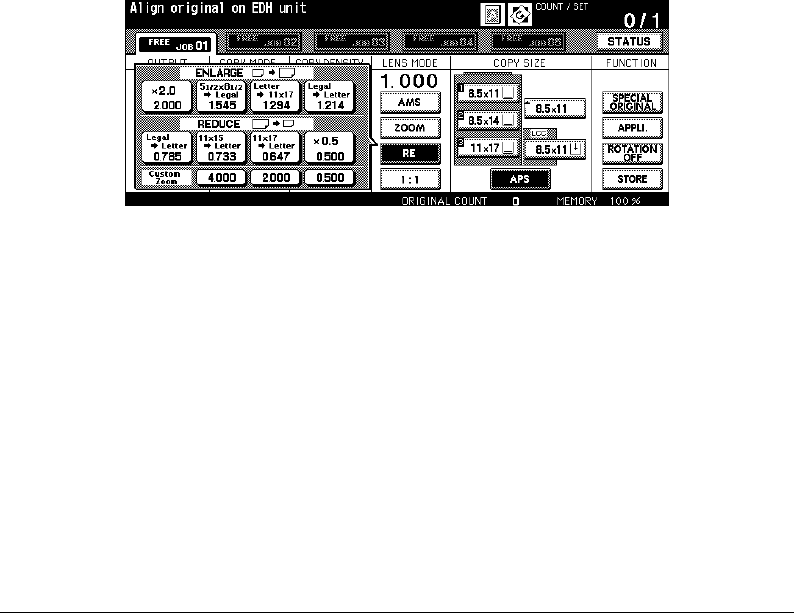
Lens Mode (continued)
6-20 Basic Operations
Basic Operations
Preset and Custom Zoom Ratios
Use the Preset and Custom zoom ratios to increase or decrease magnification in fixed
amounts.
If required, the eight initially set Preset ratios shown below can be adjusted in the Key
Operator mode. In addition, three Custom zoom ratios are adjustable by the Key Operator.
All ratios remain effective until they are replaced.
❒
8 Preset ratios: 0.500, 0.647, 0.733, 0.785, 1.214, 1.294, 1.545, and 2.000
❒
3 Custom zoom ratios: Programmable by Key Operator and selected from 0.250~4.000
❒
To copy 5.5"x8.5" originals to 5.5"x8.5" copy paper, select 5.5"x8.5" Copy Size, then select 1.000
magnification.
Basic Screen with the popup menu for preset/custom zoom ratio setting
1Touch
RE
to display the popup menu for selecting the desired preset/custom zoom ratio.
2 Select the desired magnification. The selected key is highlighted, and the popup menu
fades automatically, and then the selected ratio will be displayed on the Basic Screen.
To cancel the setting, touch
RE
again, then select the desired ratio.
3Position original(s) FACE DOWN on the platen glass or FACE UP in the EDH, as
required.
4 When all settings are acceptable, press [Start].
DL650us062v1.fm 20 ページ 2001年11月14日 水曜日 午後3時0分
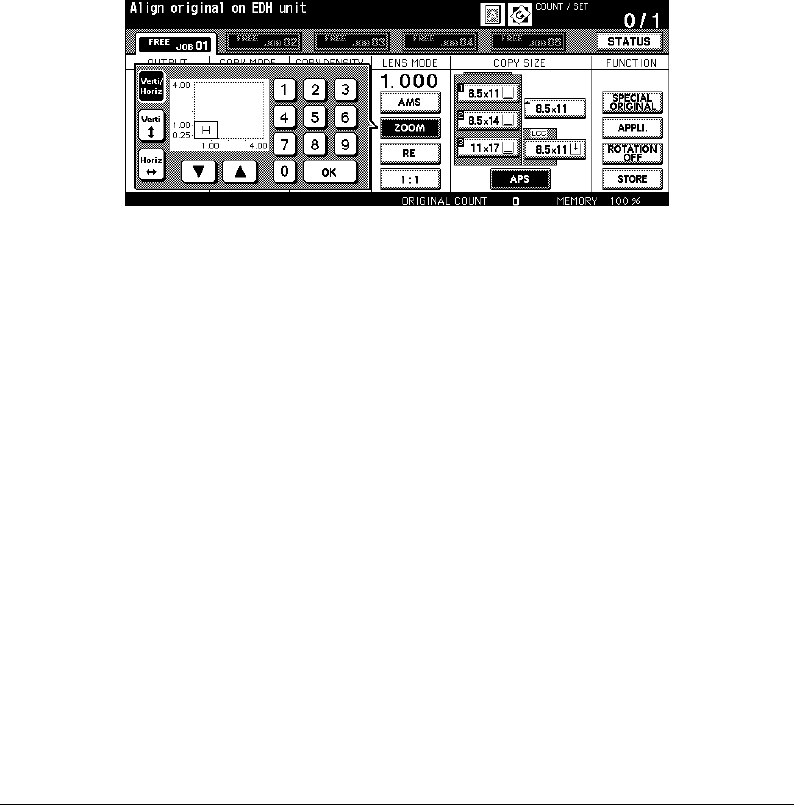
Basic Operations 6-21
Basic Operations
Lens Mode (continued)
Zoom Mode
Use the Zoom mode to reduce or enlarge the copied original image in 0.1% increments.
❒
Zoom range: 0.250~4.000
Basic Screen with the popup menu for zoom setting
1Touch
ZOOM
on the Basic Screen to display the popup menu for setting the zoom ratio.
2 Use the keypad on the popup menu to enter a 3-digit zoom ratio, or use arrows to scroll
to the desired ratio.
3Touch
OK
to complete the setting and return to the Basic Screen.
To cancel the setting, touch
ZOOM
again, select the desired ratio, then touch
OK
.
4Position original(s) FACE DOWN on the platen glass or FACE UP in the EDH, as
required.
5 When all settings are acceptable, press [Start].
DL650us062v1.fm 21 ページ 2001年11月14日 水曜日 午後3時0分

Lens Mode (continued)
6-22 Basic Operations
Basic Operations
Vertical/Horizontal Zoom
Use the Vertical/Horizontal zoom mode to reduce or enlarge vertical and horizontal
dimensions, independently.
❒
Ver tical/Horizontal zoom range: 0.250~4.000
Basic Screen with the popup menu for zoom setting
1Touch
ZOOM
on the Basic Screen to display the popup menu for setting the zoom ratio.
2Touch
Vert
to select a vertical ratio.
3 Use the keypad on the popup menu to enter a 3-digit vertical zoom ratio, or use arrows
to scroll to the desired ratio.
4Touch
Horiz
to select a horizontal ratio.
5 Use the keypad to enter a 3-digit horizontal zoom ratio, or use arrows to scroll to the
desired ratio.
6Touch
OK
to complete the setting.
To cancel the setting, touch
ZOOM
again to display the popup menu. Specify the desired
ratios, then touch
OK
.
7 APS is automatically released on the Basic Screen. Touch to select the desired copy
size key.
8Position original(s) FACE DOWN on the platen glass or FACE UP in the EDH, as
required.
9 When all settings are acceptable, press [Start].
DL650us062v1.fm 22 ページ 2001年11月14日 水曜日 午後3時0分

Basic Operations 6-23
Basic Operations
Copy Size
The tray selection keys below COPY SIZE are used to select a specific paper tray. When a
specific tray is selected, the APS key will fade and the AMS key will be highlighted. The
copy size may require a ratio adjustment. When using the EDH with Initial settings, a ratio
will be selected automatically.
Tray locations correspond to main body (tray 1, 2, 3), LCC (tray 4), and Multi-sheet bypass
tray. Paper types, such as
Thick, Thin, User, Tab paper, Normal, Recycle, Color, Special,
Fine, Seal
may be specified on the trays by the Key Operator for information only, but
paper types cannot be detected by the machine.
NOTE: Do not load paper type other than that specified, otherwise machine trouble may be caused.
❒
When a selected tray is empty, an out-of paper icon will flash on the tray key, along with a
message to load paper in the empty tray.
❒
When the Bypass key is touched and highlighted, the
PAPER TYPE/SIZE
key appears above the
Bypass key. Touch the key to display the Paper Type/Size Setting Screen, then specify the type
and size of the special paper to be loaded on the Multi-sheet bypass tray. See the next page.
❒
Incompatible Basic Copying Conditions with AMS: APS, Change magnification
❒
Incompatible Special Original with AMS: None
❒
Incompatible Applications with AMS: Book Copy, Non-Image Area Erase, Repeat, AUTO Layout,
Overlay, Overlay Memory
Basic Screen Basic Screen
1Touch the desired tray key.
APS
will fade, and
AMS
will be highlighted.
When selecting the Bypass key, see p. 6-24 ~ p. 6-26.
To restore the
APS
mode, touch
APS
.
AMS
will fade, and
APS
will be highlighted.
2Position original(s) FACE DOWN on the platen glass or FACE UP in the EDH, as
required.
3 When all settings are acceptable, press [Start] from the Basic Screen.
DL650us062v1.fm 23 ページ 2001年11月14日 水曜日 午後3時0分

Copy Size (continued)
6-24 Basic Operations
Basic Operations
Selecting Paper Type/Size for Multi-sheet Bypass Tray
1 Open the Multi-sheet bypass tray, and load the copy paper on the tray. See p. 6-11 ~ p.
6-12 for further details.
Basic Screen
2Touch the Bypass key, then touch
PAPER TYPE/SIZE
. The Paper Type/Size Selection
Screen will be displayed.
3Touch the desired key.
Paper Type/Size Selection Screen
• When
Thick
,
Thin
,
Tab paper
,
OHP
,
Trace
, or
User
is highlighted, a print job will
conform to the selected paper type.
If no paper type indication is needed, touch the highlighted key to clear the selection
in the TYPE area.
The selection will be reflected on the Basic Screen when restored.
NOTE:When selecting
Tab paper
, AMS is automatically selected.
DL650us062v1.fm 24 ページ 2001年11月14日 水曜日 午後3時0分

Basic Operations 6-25
Basic Operations
Copy Size (continued)
Selecting Paper Type/Size for Multi-sheet Bypass Tray (continued)
Paper Type/Size Selection Screen
• When
STD size (special)
is highlighted, the popup menu will appear.
Use arrows to scroll to the desired size. In this case, both the copy size and type
selected will be indicated on the Basic Screen.
Paper Type/Size Selection Screen
• When
Non STD size
is highlighted, the popup menu will appear.
To set the vertical size, touch the vertical size key to highlight it, then use the keypad
on the popup menu to enter the vertical size, or use arrows to scroll to that number.
To set the horizontal size, touch the horizontal size key to highlight it, then use the
keypad on the popup menu to enter the horizontal size, or use arrows to scroll to that
number.
In this case, the Special indication and paper type selected will be displayed on the
Basic Screen, but the actual size information cannot be displayed.
DL650us062v1.fm 25 ページ 2001年11月14日 水曜日 午後3時0分

Copy Size (continued)
6-26 Basic Operations
Selecting Paper Type/Size for Multi-sheet Bypass Tray (continued)
Basic Operations
Paper Type/Size Selection Screen
Paper Type/Size Selection Screen
• When
Wide paper
is highlighted, the popup menu will appear.
Use arrows to scroll to the desired wide size, then specify the precise dimensions of
paper to be used, following the procedure below.
(1) Touch
Input size
. The Size Input popup menu will appear.
(2) Touch the vertical size key to highlight it, then use the keypad on the popup menu
to enter the vertical size, or use arrows to scroll to that number.
The entered number should fall within the range from the vertical size of the
standard size corresponding to the selected wide size, to a maximum of 314mm.
(3) Similarly, touch the horizontal size key to highlight it, then use the keypad on the
popup menu to enter the horizontal size, or use arrows to scroll that number.
The entered number should fall within the range from the horizontal size of the
standard size corresponding to the selected wide size, to a maximum of 459mm.
(4) Touch
Select size
to return to the Select Size popup menu.
Touch
Lead edge
or
Rear edge
to select the image starting position.
4Touch
OK
to return to the Basic Screen.
DL650us062v1.fm 26 ページ 2001年11月14日 水曜日 午後3時0分

Basic Operations 6-27
Basic Operations
Binding Mode
When copying in 1-2 or 2-2 mode, specify the binding mode on the Output Mode Screen to
obtain the desired copy result.
Right & Left binding: Normal duplex copies
Up binding: Duplex copies arranged upside down on the reverse side
Output Mode Screen (without Finisher) Output Mode Screen (with Finisher)
1Touch
OUTPUT APPLI.
to display the Output Mode Screen, then touch to highlight the
desired binding mode key.
2Touch
OK
to return to the Basic Screen.
3
1
2
3
1
2
1
2
3
1
2
3
CopiesBinding mode
DL650us062v1.fm 27 ページ 2001年11月14日 水曜日 午後3時0分

6-28 Basic Operations
Basic Operations
Reserve
Set Reserve Job
The Reserve function allows you to set up a new job while a current (scan/print) job is in
process. When the current job is finished, the Reserve job starts printing immediately.
The
FREE JOB
key on the screen is touch sensitive and active only when another job is in
progress; otherwise it appears grayed out.
❒
Job settings: Max. 5 (current job plus 4 reserve jobs)
❒
The reserve job is available to be set after the copier starts to scan the current job. When setting
more than one reserve job, the next reserve job setting will be available after the copier starts to
scan for the previous reserve job.
When the current job is under Store mode, Image insert, or Book copy, the reserve job setting will
be available after the copier starts to print the current job.
❒
If certain conditions occur while a reserve job is being set, such as activation of Interrupt mode,
mishandled paper, or depletion of paper, the current printing job will cease and the FREE JOB
indicator on the screen will be replaced by INTERRUPT, JAM or ADD PAPER, as appropriate.
Perform the required measure for the situation at hand.
❒
The order of the reserve jobs can be altered on the Job Status Screen.
❒
The reserve jobs can be deleted on the Job Status Screen.
❒
Incompatible Basic Copy Conditions: Interrupt copying, Scanning in Store mode, Proof copy
❒
Incompatible Special original: None
❒
Incompatible Applications: Storing image in Overlay Memory
Basic Screen: reserve job available Reserve Job Setting Screen
DL650us062v1.fm 28 ページ 2001年11月14日 水曜日 午後3時0分

Basic Operations 6-29
Basic Operations
Reserve (continued)
Set Reserve Job (continued)
1Touch
FREE JOB
to display the Reserve Job Setting Screen.
2 Set the desired copying conditions for the reserve job.
When the Reserve Job Setting Screen is displayed, all keys on the LCD and Control
panel will function for the reserve job.
NOTE: When trouble occurs while setting the reserve job, the
PRINT
or
SCAN JOB
key changes to
JAM/
ADD PAPER
key on the Basic Screen. See p. 6-33 to p. 6-34.
3Position original(s) FACE UP in the EDH or FACE DOWN on the platen glass after
completing scan for the current job.
4 Press [Start]. The original for the reserve job will be scanned.
NOTE: When the message “Please load size ** paper in any tray except tray #” is displayed, load the specified
paper into the appropriate trays.
5 When the scanning for the reserve job is completed, the Basic Screen for the current
printing job is restored.
6 Repeat step 2 to 4 to reserve more than one job.
7 Copying of the reserve job will start automatically after completing the current job.
DL650us062v1.fm 29 ページ 2001年11月14日 水曜日 午後3時0分

Reserve (continued)
6-30 Basic Operations
Basic Operations
Job Status Screen
Touch the
STATUS
key on the Basic Screen to display the Job Status Screen (see below).
The Job Status Screen allows you to perform the following functions.
• Confirm machine status
• Change order of reserve job
• Delete reserve job
• View previous job list
• View noncomplete job list
To return to the Basic Screen, touch
OK
on the Job Status Screen.
Basic Screen Job Status Screen
NO. : Displays the number (01-99) for each job assigned to the machine.
MODE: Displays the machine’s current mode of operation. Three modes are listed
below.
COPIER / PRINTER / SCAN
STATUS: Displays the current status of the machine for each job.
[Indication] [Meaning]
READY : Ready to use in each mode
INTERRUPT : Interrupting the previous job
ERROR : Error in each mode
PRINTING : Printing in each mode
NO PAPER : No paper in copy/print mode
STOP : Stop in each mode
RESERVE : Setting reserve job
JAM: Jam in each mode
TOTAL PAGE(s)
: Displays the number of scanned pages for each job. (0 to 9999)
DL650us062v1.fm 30 ページ 2001年11月14日 水曜日 午後3時0分

Basic Operations 6-31
Basic Operations
Reserve (continued)
Job Status Screen (continued)
PAGE(s) LEFT: Displays the remaining copy count of the job.
0 to 9999 (The number exceeding 9999 will be displayed as 9999
↑
.)
Copy count = No. of scanned pages x Print quantity
MINUTE(s) TO GO
: Displays the time (in minutes) required for completing the job.
Exceeding 999 minutes: 999
↑
Shorter than 1 minute: <1
Other: The following message will be displayed on the second bar when the
reserved job does not exist.
RESERVED JOB DOES NOT EXIST
To change the order of reserve jobs
1Touch the desired reserve job key to highlight it.
2Touch
JOB PRIORITY
. The highlighted reserve job is advanced by one in printing order
unless the job preceding the selected one is already in progress.
3To return to the Basic Screen, touch
OK
on the Job Status Screen.
To clear reserve jobs
1Touch the desired reserve job key to
highlight it.
2Touch
JOB CLEAR
.
3 The Job Clear Setting Screen will be
displayed. Touch
YES
. The highlighted
reserve job is cleared.
4To return to the Basic Screen, touch
OK
on the Job Status Screen.
To check user name (not copier information)
1Touch
USER NAME CHECK
to display the
User Name Check Screen.
Check the user name indicated on the
right side of the job No. and operation
mode.
2To return to the Job Status Screen, touch
OK
.
3To return to the Basic Screen, touch
OK
on the Job Status Screen.
DL650us062v1.fm 31 ページ 2001年11月14日 水曜日 午後3時0分

Reserve (continued)
6-32 Basic Operations
Job Status Screen (continued)
Basic Operations
To display previous job list
1Touch
PREVIOUS JOB LIST
to display the
Previous Job List Screen.
2Touch
d
to scroll to the next page, if
needed. Up to 16 previous jobs (4 pages)
can be displayed. Touch
c
to return to the
previous page.
3To return to the Job Status Screen, touch
OK
.
4To return to the Basic Screen, touch
OK
on the Job Status Screen.
To display noncomplete job list
1Touch
NONCOMPLETE JOB LIST
to
display the Noncomplete Job List Screen.
2Touch
d
to scroll to the next page, if
needed. Up to 16 noncomplete jobs (4
pages) can be displayed. Touch
c
to
return to the previous page.
3To return to the Job Status Screen, touch
OK
.
4To return to the Basic Screen, touch
OK
on the Job Status Screen.
Previous Job List Screen
Noncomplete Job List Screen
DL650us062v1.fm 32 ページ 2001年11月14日 水曜日 午後3時0分

Basic Operations 6-33
Basic Operations
Reserve (continued)
Mishandled Paper During the Reserve Setting
If a misfeed occurs with the print/scan job in progress while you are setting a reserve job,
the
PRINT/SCAN JOB
key on the screen will change to
JAM
key.
Basic Screen
If originals of the reserve job are already scanned when the misfeed occurs, the reserve
job printing can be performed after the jam is cleared and the cleared job is completed.
1Touch
JAM
to display the Jam Position Screen.
2To view Help Screen instructions, touch
GUIDE
and remove paper/original.
3 The
JAM
will change to
PRINT JOB
or
SCAN JOB
.
4 Press [Start]. The print/scan job will be reprocessed.
5Touch
FREE JOB
to continue setting the reserve job.
If scanning is not completed when the misfeed occurs, but reserve settings have already
been made, the reserve job can be performed after the cleared job is completed. Simply
insert the original document and press [Start].
DL650us062v1.fm 33 ページ 2001年11月14日 水曜日 午後3時0分

Reserve (continued)
6-34 Basic Operations
Basic Operations
When Paper is Depleted for the Job in Progress
If the paper supply for a print job in progress becomes depleted while you are setting a
Reserve job, the
PRINT JOB
key on the screen will change to
ADD PAPER
key (blinking).
Basic Screen
In this case, you can still continue the reserve job setting.
1Touch
ADD PAPER
to display the Basic Screen for the print job.
2 Confirm the empty tray and supply the paper.
3 Press [Start]. The print job will be reprocessed.
4Touch
FREE JOB
to continue setting the reserve job.
DL650us062v1.fm 34 ページ 2001年11月14日 水曜日 午後3時0分

Basic Operations 6-35
Basic Operations
Store Mode
Store mode allows you to scan multiple originals by touching the STORE key on the Basic
Screen after setting copying conditions, and then outputting the complete set by pressing
[Start].
Platen store mode: scan originals from the platen glass.
EDH store mode: scan originals from the EDH.
Platen Store Mode
Use Platen store mode for originals that cannot be fed through the EDH due to thickness,
size or condition.
When scanning thick originals that require keeping the EDH open, select Non-image area
erase to prevent exposure of the glass area around the border of the original. This feature
ensures a clean copy result and reduces toner consumption. The Non-image area erase
mode automatically releases after the original for which it is selected is scanned.
Additional images may be scanned.
❒ Incompatible Basic Copying Conditions: None
❒ Incompatible Special Originals: None
❒ Incompatible Applications: Storing image in Overlay Memory
Basic Screen
1 Open the EDH.
2 Place original FACE DOWN on the platen glass, then close the EDH.
IMPORTANT: PLACE AND SCAN THE ORIGINALS IN REGULAR ORDER OF
PAGINATION.
3 Make the desired copying selections, and select 1-1 or 1-2 copy mode.
4Touch STORE on the Basic Screen to highlight it.
5 Press [Start] to scan the original.
6 Repeat steps 1, 2 and 5 until all originals are scanned.
7Touch STORE to exit the Store mode.
DL650us063v1.fm 35 ページ 2001年11月14日 水曜日 午後3時10分

Store Mode (continued)
6-36 Basic Operations
Platen Store Mode (continued)
Basic Operations
8 Enter the print quantity, using the keypad. The entered quantity will be displayed on the
upper right message area of the Basic Screen.
To change the print quantity, press [C] (Clear) and re-enter the correct quantity.
To delete the scanned data without printing, press [Stop], then touch
CANCEL
on the
popup menu to ensure that you delete the data.
9 Press [Start]. The copier starts the printing job.
DL650us063v1.fm 36 ページ 2001年11月14日 水曜日 午後3時10分

Basic Operations 6-37
Basic Operations
Store Mode (continued)
EDH Store Mode
Use this feature to scan more than 100 originals into memory from the EDH. Use this
function in conjunction with the Reserve function to increase efficiency of the copying job.
❒
Incompatible Basic Copying Conditions: None
❒
Incompatible Special Originals: None
❒
Incompatible Applications: Image insert, Book copy, Storing image in Overlay Memory
Basic Screen
1Touch
STORE
on the Basic Screen to highlight it.
2 Make the desired copying selections.
3Position originals FACE UP on EDH.
If the number of originals exceeds 100, divide them into blocks not exceeding 100
sheets and load them from the block with the first page.
4 Enter the print quantity, using the keypad. The entered quantity will be displayed on the
upper right message area of the Basic Screen.
To change the print quantity, press [C] (Clear) and re-enter the correct quantity.
5 Press [Start] to scan the originals.
6 Repeat steps 3 and 5 until all originals are scanned.
To delete the scanned data without printing, press [Stop], then touch
CANCEL
on the
popup menu to ensure that you delete the data.
7Touch
STORE
to exit the Store mode.
8 Press [Start]. The copier starts the printing job.
DL650us063v1.fm 37 ページ 2001年11月14日 水曜日 午後3時10分

6-38 Basic Operations
Basic Operations
Interrupt Mode
Use the Interrupt mode to interrupt copying in progress to perform a simple job. When
interrupt copying is completed, the settings for the initial job restore automatically and the
Basic Screen displays. Press the [Interrupt] key when the copier is in the following
conditions:
• Continuously printing data stored using Store mode
• Scanning the originals using Store mode
• Scanning the originals using Store mode while printing in Reserve mode
If desired, Key Operator can change the timing to stop current machine operation for
interrupt copying. Note that the compatible copying conditions vary according to the timing
selected. See p. 13-43 ~ p. 13-49.
❒
Incompatible Basic Copying Conditions: Reserve
❒
Incompatible Special Originals: None
❒
Incompatible Applications: Storing image in Overlay Memory
Control Panel Basic Screen
1To stop the current copying job, press [Interrupt].
For particular jobs in progress, copying will cease only after certain phases of the
immediate operation are completed, as indicated by LED conditions described below.
• Collectively printing data stored in memory
The [
Interrupt] LED blinks until one set of the current job is printed. Then the LED
remains steady for the temporary job performed in Interrupt mode.
• Scanning originals into memory
The [Interrupt] LED blinks until scanning is completed for all originals placed in the
EDH. Then, the LED remains steady for the temporary job performed in Interrupt
mode.
• Scanning originals into memory while printing in Reserve mode (see Note 1)
The [
Interrupt] LED blinks until the copier completes the current printing job, and
scans all originals placed on the EDH. The LED remains steady for the temporary job
performed in Interrupt mode.
All
JOB
indicators on the Basic Screen will change to
INTERRUPT
.
p
Copy
Energy Saver
Interrupt
Panel Reset
Timer
Print Scan
DL650us063v1.fm 38 ページ 2001年11月14日 水曜日 午後3時10分

Basic Operations 6-39
Basic Operations
Interrupt Mode (continued)
2 Remove any document from the platen glass or from the EDH, if present.
3 Place new original(s) on the platen glass or in the EDH.
4 The copying settings in Interrupt mode are as follows.
Copy Mode : 1
s
1
EDH : ON
AES : ON
Lens Mode : 1:1 (1.000)
APS : ON
Print Quantity : 1
Finisher : Sort mode using Primary (Main) tray
Select other copying features that are compatible with the Interrupt mode, if desired.
5 Press [Start].
6 When Interrupt copying is completed, press [Interrupt] again to return to the settings of
the initial job.
7 Replace the initial original, then press [Start] to resume copying.
NOTES: 1 In Reserve mode, pressing [Interrupt] before the copier finishes scanning originals of the reserve job
will clear the settings selected for reserve job.
2 When [Mode Check] is pressed during Interrupt Copying, the information displayed reflects the initial
copy job settings. Check mode will not display Interrupt copy job information.
DL650us063v1.fm 39 ページ 2001年11月14日 水曜日 午後3時10分

6-40 Basic Operations
Basic Operations
Rotation
This function allows you to utilize APS or AMS and copy the original size documents
described below onto size 8.5"x11" or 5.5"x8.5", irrespective of the copy paper feeding
direction. By default, Rotation requires APS or AMS to function; however, the Key Operator
may set the function to always function or when APS, AMS or reduce functions. See p. 13-
43 to p. 13-49.
❒
Rotation copying uses memory.
❒
Copy size: 8.5"x11", 8.5"x11"R, 5.5"x8.5"R (lengthwise type feeding ( ) only)
❒
Original size: 11"x17", 8.5"x14", 8.5"x11", 8.5"x11"R, 5.5"x8.5", 5.5"x8.5"R
❒
Incompatible Basic Copying Conditions: V/H zoom, Rotation Sort, Rotation Group
❒
Incompatible Special Originals: None
❒
Incompatible Applications: Book Copy, Non-Image Area Erase, Repeat except 2/4/8 Repeat,
AUTO Layout, Storing image in Overlay Memory
Rotation and APS
In APS, the copier automatically copies onto the same paper size as the original(s) in 1:1.
For example, when size 8.5"x11" copy paper is loaded in the tray in lengthwise orientation
and the copier detects that the original is placed in crosswise orientation, Rotation and
APS function together to rotate the original image by 90° and output the 8.5"x11" copy to
match the direction of the copy paper.
Similarly, when size 8.5"x11" copy paper is loaded in the tray in crosswise orientation and
the copier detects that the original is placed in lengthwise orientation, Rotation and APS
function together to rotate the original image by 90° and output the 8.5"x11" copy to match
the direction of the copy paper.
Original Copy paper Rotation and APS
APS cannot be
used alone.
Original Copy paper Rotation and APS
APS cannot be
used alone.
DL650us063v1.fm 40 ページ 2001年11月14日 水曜日 午後3時10分

Basic Operations 6-41
Basic Operations
Rotation (continued)
Rotation and AMS
When size 8.5"x11" copy paper is loaded in the tray in lengthwise orientation and the
copier detects that the original is placed in crosswise orientation, Rotation (if required)
rotates the original image by 90° and the copy is made with the appropriate AMS ratio to fit
the crosswise style of the copy paper.
Similarly, when size 8.5"x11" copy paper is loaded in the tray in crosswise orientation and
the copier detects that the original is placed in lengthwise orientation, Rotation (if required)
rotates the original image by 90° and the copy is made with the appropriate AMS ratio to fit
the lengthwise style of the copy paper.
Original Copy paper Rotation and AMS AMS only
Original
Copy paper
Rotation and AMS
AMS only
DL650us063v1.fm 41 ページ 2001年11月14日 水曜日 午後3時10分

Rotation (continued)
6-42 Basic Operations
Basic Operations
Rotation and AMS (continued)
When the 5.5"x8.5" tray is selected and the copier detects that the original is placed in
crosswise orientation, Rotation rotates the original image by 90° and the copy is made with
the appropriate AMS ratio to fit the crosswise style of the copy paper.
To Release Automatic Rotation
The copier is initially set to activate the Rotation function automatically.
To release automatic Rotation:
Basic Screen
Touch
ROTATION OFF
on the Basic Screen to highlight it. The Rotation icon will go out and
the Rotation function will be canceled.
To resume automatic Rotation:
Touch
ROTATION OFF
on the Basic Screen to deselect it. The Rotation icon will be
displayed and the Rotation function will be reactivated.
Original Copy paper Rotation and AMS AMS only
DL650us063v1.fm 42 ページ 2001年11月14日 水曜日 午後3時10分

Basic Operations 6-43
Basic Operations
Check Mode and Proof Copy
Use the Check mode to confirm copying selections before pressing the [Start] key. The
Mode Check Screen allows you not only to view the current settings but to change or
release them directly from the Check mode.
In this mode, use Proof copy to produce a sample of the copied set before copying multiple
copies. This is a convenient and cost effective way of viewing the results of the following
copying selections.
• Copying conditions using Store mode • Booklet
• Sheet/Cover Insertion • Image Insert
• Chapter • Book Copy
• Combination • Program Job
With Proof copy, all originals are scanned into memory, and only one set is output after you
press the [Proof Copy] key on the control panel or touch
PROOF COPY
key on the Mode
Check Screen. After Proof copy, some copying condition keys may appear dimmed in the
Mode Check Screen. You cannot change or release the copying conditions indicated on
these grayed out lights.
When [Start] key is pressed, the job resumes copying until the job is completed.
❒
All settings made can be viewed in the Mode Check Screen.
❒
Incompatible Copying Conditions with Proof Copy: Group
Control Panel Mode Check Screen
1 Press [Mode Check] on the control panel to display the Mode Check Screen.
2Verify the settings made for the current job.
3 If necessary, press [Proof Copy] on the control panel or touch
PROOF COPY
on the
Mode Check Screen to output a set of sample copy.
4Touch
EXIT
(or press [Mode Check]) to exit from the Mode Check mode and return to the
Basic Screen.
5 Press [Start] when the Basic Screen is displayed.
Help
Program Memory
Mode Check
Utility
Proof Copy
DL650us063v1.fm 43 ページ 2001年11月14日 水曜日 午後3時10分

Check Mode and Proof Copy (continued)
6-44 Basic Operations
Basic Operations
Change/Release Settings
If you want to change or release any settings, follow the procedure below.
To change the settings:
Mode Check Screen
Basic Screen
1Touch the desired copying condition key on the Mode Check Screen to highlight it.
NOTES: • Any key that cannot be highlighted indicates that the copying condition cannot be changed from the
Mode Check Screen.
• Although the following application functions can be highlighted, they cannot be changed but only
released by touching
RELEASE SETTING
: Overlay, Non-image area erase, Reverse image, AUTO
layout, All-Image Area.
2Touch
CHANGE SETTING
. The LCD will display the appropriate screen to change the
copying condition selected.
• Selecting a basic copying condition key will display the Basic Screen.
• Selecting Enhance Mode, Special Orig., or Original key will display the Special
Original Screen. (See Section 8.)
• Selecting an application function key will display the Change Application Selection
Screen.
When
BOOK MARK
has been checked on a subsequent screen, selecting the
application function key will jump to that screen. See p. 9-2 for details.
DL650us063v1.fm 44 ページ 2001年11月14日 水曜日 午後3時10分

Basic Operations 6-45
Basic Operations
Check Mode and Proof Copy (continued)
3 Change the setting as desired, then restore the Check Screen to return to the checking
steps, or to the Basic Screen to start copying.
To release the settings:
Mode Check Screen
1Touch the desired special original key or application function key on the Mode Check
Screen to highlight it.
2Touch
RELEASE SETTING
.
3Touch
YES
to cancel the application function, or
NO
to restore.
When
YES
is touched, the selected function will be released and the key will disappear
from the Mode Check Screen.
DL650us063v1.fm 45 ページ 2001年11月14日 水曜日 午後3時10分

6-46 Basic Operations
Basic Operations
Help Mode
Use the [Help] key to access information about the current screen mode and to learn about
setting procedures. The [Help] key can be pressed from any screen except Program
Memory and Key Operator Screens.
The Help Screen also includes the Help menu icon in the center. When the
HELP MENU
key is touched, the Help Menu Screen displays a list of all of the copier functions. When a
function item is touched, the Help Screen displays information specific to that topic.
The
KEY OPERATOR MODE
key is also provided in the lower left position of the Help
Screen. When touched, the Key Operator Password Entry Screen will be displayed to
access the Key operator mode. See p. 13-2.
Help
Program Memory
Mode Check
Utility
Proof Copy
Help Screen
Control panel
contrast key
Weekly timer key
Help Menu Screen
DL650us063v1.fm 46 ページ 2001年11月14日 水曜日 午後3時10分

Basic Operations 6-47
Basic Operations
Help Mode (continued)
1 While in any screen, press [Help] to display the Help Screen.
2Touch
TONER SUPPLY, PAPER SUPPLY, EDH, STAPLE SUPPLY, PUNCH, FOR
ASSISTANCE
, or the Service call telephone number and Fax number to display specific
Help information.
3For help on operations, touch
HELP MENU
in the center area of the screen. The Help
Menu Screen will be displayed. Select one of the 7 Help menu items.
4 The Weekly timer key display only when the Weekly timer system is activated. Touch the
key to display the settings of the Weekly timer.
5Touch
EXIT
to return to the screen that was displayed before pressing [Help].
DL650us063v1.fm 47 ページ 2001年11月14日 水曜日 午後3時10分
DL650us063v1.fm 48 ページ 2001年11月14日 水曜日 午後3時10分

Output Modes 7-1
Section 7: Output Modes
9940/9922 Finisher Specifications
Non-Sort Mode Using Primary (Main) Tray
Sort Mode Using Primary (Main) Tray
Staple-Sort Mode Using Primary (Main) Tray
Group Mode Using Primary (Main) Tray
Output Modes Using Secondary (Sub) Tray
Folding and Stapling & Folding Modes
Punching Mode
Three-Folding Mode
9924 Cover Inserter
Manual Finishing
Output Mode for Machine without Finisher
Face Down Exit
Face Up Exit
DL650us071v1.fm 1 ページ 2001年11月14日 水曜日 午後3時12分

7-2 Output Modes
Output Modes
9940/9922 Finisher Specifications
Use only paper that is recommended by us and stored under the environmental conditions
stated for copy quality. Special stock is not guaranteed for reliability or copy quality.
This Finisher also accommodates wide paper sizes in addition to the standard sizes
described below. See p. 4-9 ~ p. 4-10.
Finisher Type
❒
Primary (Main) Tray with built-in 2 stapling: moving tray type
Secondary (Sub) Tray
Booklet Tray (9922 Finisher only)
9924 Cover Inserter (option)
Punch Kit (option)
Primary (Main) Tray
• Non-Sort Mode
❒
Paper size: 11"x17"~5.5"x8.5"
❒
Paper weight: 16~24 lb; Special stock (65 lb (176 g/m
2
cover paper), transparency film, labels,
hole punch, rag content)
❒
Paper capacity for 20 lb: 500 sheets 5.5"x8.5"
3,000 sheets 8.5"x11", 8.5"x11"R (9940)
2,500 sheets 8.5"x11, 8.5"x11"R (9922)
1,500 sheets 11"x17", 8.5"x14"
• Sort Mode/Group Mode
❒
Paper size: 11"x17"~5.5"x8.5"
❒
Paper weight: 16~24 lb
❒
Paper capacity for 20 lb: 500 sheets 5.5"x8.5"
3,000 sheets 8.5"x11", 8.5"x11"R (9940)
2,500 sheets 8.5"x11, 8.5"x11"R (9922)
1,500 sheets 11"x17", 8.5"x14"
• Staple-Sort Mode
❒
Paper size: 11"x17", 8.5"x14", 8.5"x11"R, 8.5"x11" (5.5"x8.5" is available in crosswise orientation
only.)
❒
Paper weight: 16~24 lb
❒
Paper capacity for 20 lb: 1,000 sheets
*1
❒
Staple capacity: 50 sheets
*2
(5.0mm thick or less)
❒
Staple position: See p. 7-8.
NOTES: *1: Variable according to the number of pages to be stapled. See p. 4-9 for details.
*2: Staple sheet capacity is changeable, and may be set to 45, 40 or 35 by your service representative.
DL650us071v1.fm 2 ページ 2001年11月14日 水曜日 午後3時12分

Output Modes 7-3
Output Modes
9940/9922 Finisher Specifications (continued)
Secondary (Sub) Tray
• Non-sort and face down exit
• Non-sort and face up exit
• Group and face down exit
• Group and face up exit
❒
Paper size: 11"x17"~5.5"x8.5"
❒
Paper weight: 16~24 lb
❒
Paper capacity for 20 lb: 200 sheets
Booklet Tray (9922 Finisher only)
•Folding Mode
❒
Paper size: 11"x17", 8.5"x14", 8.5"x11"R, A4R (8.27"x11.69", 210mm x 297mm)
❒
Paper weight: 16~24 lb; Special stock (20 lb paper is recommended)
❒
Number of Folding sheet: 3 sheets max.
❒
Booklet tray capacity: Approx. 100 sheets max.
33 sets max. of 3-sheet-folded booklet
(33 x 3 = 99 sheets)
50 sets max. of 2-sheet-folded booklet
(50 x 2 = 100 sheets)
Approx. 75 sheets max. for 8.5"x11"R, A4R
25 sets max. of 3-sheet-folded booklet
(25 x 3 = 75 sheets)
• Stapling & Folding Mode
❒
Paper size: 11"x17", 8.5"x14", 8.5"x11"R, A4R (8.27"x11.69", 210mm x 297mm)
❒
Paper weight: 16~24 lb; Special stock (20 lb paper is recommended)
❒
Number of Folding sheet: 20 sheets max. (using 20 lb paper only)
19 sheets max. (a thick cover paper included)
❒
Booklet tray capacity: Approx. 100 sheets max.
20 sets max. of 5-sheet-folded booklet
(20 x 5 = 100 sheets)
10 sets max. of 10-sheet-folded booklet
(10 x 10 = 100 sheets)
6 sets max. of 16-sheet-folded booklet
(6 x 16 = 96 sheets)
Approx. 75 sheets max.
15 sets max. of 5-sheet-folded booklet
(15 x 5 = 75 sheets)
DL650us071v1.fm 3 ページ 2001年11月14日 水曜日 午後3時12分

9940/9922 Finisher Specifications (continued)
7-4 Output Modes
Output Modes
9924 Cover Inserter
❒
Paper size: Lower tray; 11"x17", 8.5"x14", 8.5"x11", 8.5"x11"R, 5.5"x8.5", A4, A4R (8.27"x11.69",
210mm x 297mm)
Upper tray; 8.5"x11", 8.5"x11"R, 5.5"x8.5
❒
Paper weight in cover sheet mode: 13~110 lb (200g/m
2
thick paper)
❒
Paper weight in manual staple: 16~24 lb
Punch Kit
• Punching Mode (available in combination with Primary (Main) Tray output modes)
❒
Paper size: 11"x17", 8.5"x11"
❒
Paper weight: 13~45 lb
❒
Number of holes: 3 holes
❒
Hole diameter: 0.315" ± 0.020" (8.0 mm ± 0.5 mm)
❒
Hole pitch: 4.252" ± 0.020" (108 mm ± 0.5 mm)
DL650us071v1.fm 4 ページ 2001年11月14日 水曜日 午後3時12分

Output Modes 7-5
Output Modes
Non-Sort Mode Using Primary (Main) Tray
The Non-sort mode simply means that the offset-stacker finisher modes are not selected.
Copies will be stacked upon exit without being offset by sorted sets.
With the Primary (main) tray initially selected on the Output Mode Screen, 9940/9922
outputs the printed sheets FACE DOWN in the proper order.
❒
Paper size: 11"x17", 8.5"x14", 8.5"x11"R, 8.5"x11", 5.5"x8.5"
❒
Paper capacity for 20 lb: 500 sheets 5.5"x8.5"
3,000 sheets 8.5"x11", 8.5"x11"R (9940)
2,500 sheets 8.5"x11", 8.5"x11"R (9922)
1,500 sheets 11"x17", 8.5"x14"
1Touch
SORT
on the Basic Screen to deselect it, if highlighted.
2 Enter the desired print quantity.
3Position original(s) in the EDH or on the platen glass, and make copying selections, as
required.
4 Press [Start] to begin copying in Non-sort mode.
Copies will exit face down, with the page heading toward the front of the copier.
Basic Screen
1
2
3
1
2
3
CAUTION:
When the selected print quantity exceeds the Finisher’s maximum capacity, remove the printed sheets
while paper is exiting to avoid paper mishandling.
DL650us071v1.fm 5 ページ 2001年11月14日 水曜日 午後3時12分

7-6 Output Modes
Output Modes
Sort Mode Using Primary (Main) Tray
Use this mode when you want to output multiple copies of the original set, and have each
sorted set offset upon exit. The staple mode can be selected with the sort mode.
With the Primary (main) tray initially selected on the Output Mode Screen, 9940/9922
outputs the printed sheets FACE DOWN in the proper order.
❒
Paper size: 11"x17", 8.5"x14", 8.5"x11", 8.5"x11"R, 5.5"x8.5", 5.5"x8.5"R
❒
Paper capacity for 20 lb: 500 sheets 5.5"x8.5"
3,000 sheets 8.5"x11", 8.5"x11"R (9940)
2,500 sheets 8.5"x11", 8.5"x11"R (9922)
1,500 sheets 11"x17", 8.5"x14"
1Touch
SORT
on the Basic Screen to highlight it.
2 Enter the desired print quantity.
3Position originals in the EDH, and make copying selections as required.
When using Store mode, see p. 6-35 to p. 6-37.
4 Press [Start].
Basic Screen
1
2
3
1
2
3
30mm
CAUTION:
When the selected print quantity exceeds the Finisher’s maximum capacity, remove the printed sheets
while paper is exiting to avoid paper mishandling.
DL650us071v1.fm 6 ページ 2001年11月14日 水曜日 午後3時12分

Output Modes 7-7
Output Modes
Staple-Sort Mode Using Primary (Main) Tray
Use this mode when you want to offset and staple each copied set. Stapling position and
number of staples (1 or 2) can be designated on the Output Mode Screen.
Each finished set will be offset from the next copied set.
With the Primary (main) tray initially selected on the Output Mode Screen, 9940/9922
outputs the printed sheets FACE DOWN in the proper order.
❒
Stapled paper at 1 position: 11"x17", 8.5"x14", 8.5"x11"R, 8.5"x11" (5.5"x8.5" is available in
crosswise orientation only.)
❒
Stapled paper at 2 positions: only 8.5"x11" paper loaded with larger vertical dimension
11"x17", 8.5"x14", 8.5"x11"R, 8.5"x11" paper loaded with larger
horizontal dimension
❒
Paper capacity for 20 lb: 1,000 sheets (Variable according to the number of pages to be stapled.
See p. 4-9 for details.)
❒
Staple capacity: 50 sheets 20 lb (5.0mm thick or less)
(Staple capacity is changeable, and may be set to 45, 40, or 35 by service.)
❒
Staple position: 1 oblique staple*; 2 parallel staples
*: Oblique staple may change to parallel staple when using some copy sizes.
❒
Incompatible Copy Conditions: Using platen glass (available when using Image Insert, Book
Copy, Platen Store Mode), Folding / Stapling & Folding / Three-Folding, Transparency Interleaving
Basic Screen
3
2
3
2
1
3
2
1
3
2
3
1
3
2
1
1 oblique staple
2 parallel staples
DL650us071v1.fm 7 ページ 2001年11月14日 水曜日 午後3時12分

Staple-Sort Mode Using Primary (Main) Tray (continued)
7-8 Output Modes
Output Modes
1Touch
STAPLE SORT
on the Basic Screen to highlight it. The Staple Position icon will be
displayed in the OUTPUT icon area. When not changing the staple position, proceed to
step 7.
Basic Screen Output Mode Screen
2Touch
OUTPUT APPLI.
on the Basic Screen to display the Output Mode Screen.
3Touch the desired key among the four keys on the screen to select the staple position.
When making double-sided copies, also touch to highlight the desired binding mode key,
referring to the above illustration.
4Touch
OK
on the Output Mode Screen to complete the setting and return to the Basic
Screen.
The selection made in stapling position will be displayed in the OUTPUT icon area.
5Touch
SPECIAL ORIGINAL
on the Basic Screen to display the Special Original Screen.
6Touch to select the desired original set direction, then touch
OK
to return to the Basic
Screen.
3
1
2
3
1
2
3
1
2
1
2
3
1
2
3
1
2
3
Staple position
Binding mode
DL650us071v1.fm 8 ページ 2001年11月14日 水曜日 午後3時12分

Output Modes 7-9
Output Modes
Staple-Sort Mode Using Primary (Main) Tray (continued)
7 Select additional copying features, as required.
8 Enter the desired print quantity.
9Position originals in the EDH. When using Store mode, see p. 6-35 to p. 6-37.
10
Press [Start].
CAUTION:
When the selected print quantity exceeds the Finisher’s maximum capacity, remove the printed sheets
while paper is exiting to avoid paper mishandling.
DL650us071v1.fm 9 ページ 2001年11月14日 水曜日 午後3時12分

7-10 Output Modes
Output Modes
Group Mode Using Primary (Main) Tray
Use this mode when you want to group together multiple copies of each original, and offset
the sets upon exit. Grouped sets cannot be stapled.
❒
Paper size:11"x17", 8.5"x14", 8.5"x11", 8.5"x11"R, 5.5"x8.5", 5.5"x8.5"R
❒
Paper capacity for 20 lb: 500 sheets 5.5"x8.5"
3,000 sheets 8.5"x11"R, 8.5"x11" (9940)
2,500 sheets 8.5"x11"R, 8.5"x11" (9922)
1,500 sheets 11"x17", 8.5"x14"
Basic Screen Output Mode Screen
1Touch
OUTPUT APPLI.
on the Basic Screen to display the Output Mode Screen.
2Touch
GROUP
, then
OK
to complete the setting and return to the Basic Screen.
The GROUP icon will be displayed in the OUTPUT icon area.
3 Enter the desired print quantity.
4Position originals in the EDH, and make copying selections as required.
When using Store mode, see p. 6-35 to p. 6-37.
5 Press [Start].
30mm
3
3
2
2
1
1
Basic Screen
CAUTION:
When the selected print quantity exceeds the Finisher’s maximum capacity, remove the printed sheets
while paper is exiting to avoid paper mishandling.
DL650us071v1.fm 10 ページ 2001年11月14日 水曜日 午後3時12分

Output Modes 7-11
Output Modes
Output Modes Using Secondary (Sub) Tray
In addition to the Primary (main) tray, 9940/9922 Finisher is equipped with a Secondary
(sub) tray that can be selected on the Output Mode Screen.
The Secondary (sub) tray provides 4 types of output mode as specified below, also to be
specified on the Output Mode Screen.
(1) Face down non-sort exit (3) Face down group exit
(2) Face up non-sort exit (4) Face up group exit
❒
Paper size: 11"x17"~5.5"x8.5"
❒
Paper weight: 16~24 lb
❒
Paper capacity for 20 lb: 200 sheets
Non sort + Face down Output Mode Screen
Non sort + Face up Output Mode Screen
Group + Face down Output Mode Screen
DL650us071v1.fm 11 ページ 2001年11月14日 水曜日 午後3時12分
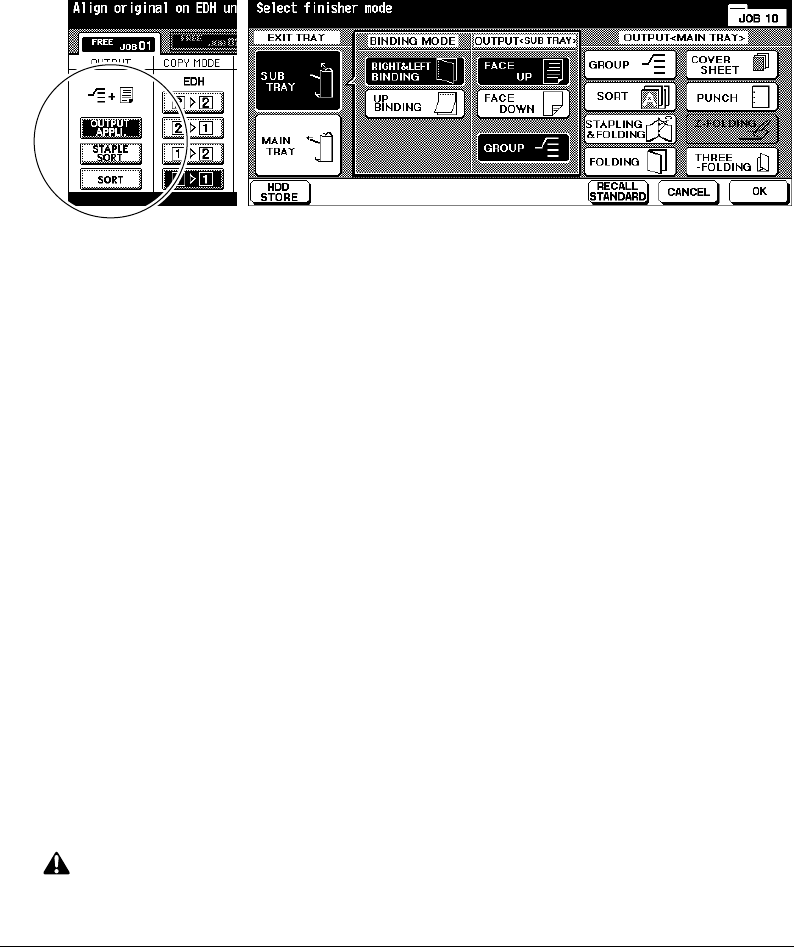
Output Modes Using Secondary (Sub) Tray (continued)
7-12 Output Modes
Output Modes
Group + Face up Output Mode Screen
1Touch
OUTPUT APPLI.
on the Basic Screen to display the Output Mode Screen.
2Touch
SUB TRAY
to display the popup menu OUTPUT<SUB TRAY>.
3Touch the desired key(s) on the popup menu to specify one of the four output modes. To
select Non-sort and face down exit, touch
FACE DOWN
.
To select Non-sort and face up exit, touch
FACE UP
.
To select Group and face down exit, touch
GROUP
and
FACE DOWN
.
To select Group and face up exit, touch
GROUP
and
FACE UP
.
4Touch
OK
on the Output Mode Screen to complete the setting and return to the Basic
Screen.
The selection made in output mode using secondary (sub) tray will be reflected in the
OUTPUT icon area of the Basic Screen.
5 Enter the desired print quantity.
6Position originals in the EDH, and make copying selections as required.
When using Store mode, see p. 6-35 to p. 6-37.
7 Press [Start].
CAUTION:
When the selected print quantity exceeds the Finisher’s maximum capacity, remove the printed sheets
while paper is exiting to avoid paper mishandling.
DL650us071v1.fm 12 ページ 2001年11月14日 水曜日 午後3時12分

Output Modes 7-13
Output Modes
Folding and Stapling & Folding Modes
The Folding and Stapling & Folding modes are available only when the 9922 Finisher
option is installed. When any mode is selected, the Booklet feature is automatically
selected and indicated on the Application Selection Screen.
NOTES: 1. When copying two-sided signature originals using the Folding or Stapling & Folding mode, release
the automatically selected Booklet mode on the Application Selection Screen.
2. When copying dark originals or using Reverse Image mode together with Folding or Stapling & Fold-
ing mode, the folded line of the output copies may be slightly shifted.
The following copy results may be expected when using Folding or Stapling & Folding
mode:
In the Folding mode, each copied set is folded and output to the Booklet tray of the
Finisher.
In the Stapling & Folding mode, each copied set is stapled at two positions (saddle
stitched), then folded and output to the Booklet tray of the Finisher.
❒
Use EDH.
❒
Max. number of folded sheets (20 lb Bond) in both modes:
Folding: 3 sheets (less than in Staple & Folding mode because they are not cinched first)
Stapling & Folding: 20 sheets
19 sheets when using thick cover paper
❒
Paper size: 11"x17", 8.5"x14", 8.5"x11"R, A4R
❒
Paper weight: 16~24 lb; Special stock (20 lb paper is recommended)
❒
Booklet tray capacity:
When the Booklet tray capacity is exceeded, the finisher will stop operating. Select the
appropriate print quantity by referring to the following capacities.
Approx. 100 sheets max.
Folding: 33 sets max. of 3-sheet-folded booklet (33 x 3 = 99 sheets)
Stapling & Folding: 20 sets max. of 5-sheet-folded booklet (20 x 5 = 100 sheets)
6 sets max. of 15-sheet-folded booklet (6 x 15 = 90 sheets)
Approx. 75 sheets max. (8.5"x11"R, A4R)
Folding: 25 sets max. of 3-sheet-folded booklet (25 x 3 = 75 sheets)
Stapling & Folding: 15 sets max. of 5-sheet-folded booklet (15 x 5 = 75 sheets)
❒
Incompatible Basic Copying Conditions with Booklet selected: APS, 1-1, 2-1, Rotation, Sort,
Staple-sort, Group, Cover sheet feeding, Three-Folding, Rotation Sort, Rotation Group, Punching
❒
Incompatible Special Originals with Booklet selected: Mixed Original, Whole Area in Non STD
size, Tab Paper
❒
Incompatible Applications with Booklet selected: Sheet/Cover Insertion, Combination,
Transparency Interleave, Program Job, Non-Image Area Erase, Reverse Image, Repeat
❒
Incompatible conditions without Booklet: Sort, Staple-sort, Group, Rotation Sort, Rotation Group,
Three-Folding, Punching, Transparency Interleave, Reverse Image
DL650us071v1.fm 13 ページ 2001年11月14日 水曜日 午後3時12分
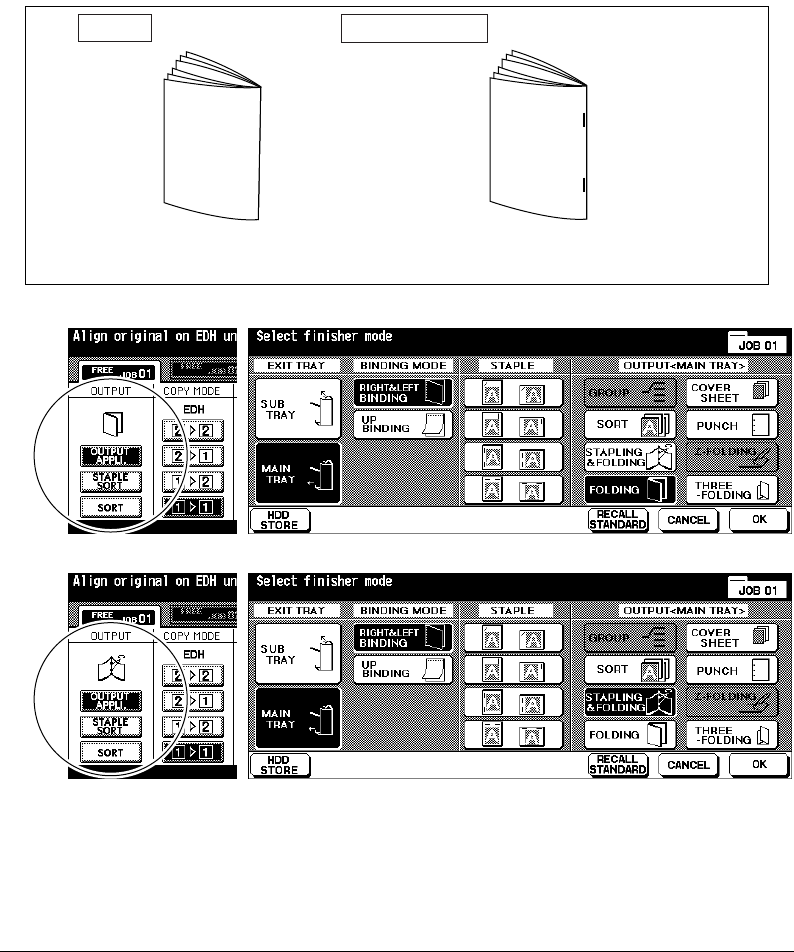
Folding and Stapling & Folding Modes (continued)
7-14 Output Modes
Output Modes
Folding Output Mode Screen
Stapling & Folding Output Mode Screen
3 sheets max.
20 sheets max.
19 sheets max. when using thick cover paper
Folding
Stapling & Folding
DL650us071v1.fm 14 ページ 2001年11月14日 水曜日 午後3時12分

Output Modes 7-15
Output Modes
Folding and Stapling & Folding Modes (continued)
1 Close the EDH securely, then press [Panel Reset].
2Touch
OUTPUT APPLI.
on the Basic Screen to display the Output Mode Screen.
3Touch
STAPLING & FOLDING or FOLDING
, as desired.
NOTE: Selecting
FOLDING
or
STAPLING & FOLDING
will automatically switch the output tray to Booklet
tray. Notice that the arrow pointing to the
MAIN TRAY
shifts to the Booklet tray.
4Touch
OK
on the Output Mode Screen. The Basic Screen will be restored and the
selection made in the output mode will be reflected in the OUTPUT icon area.
5 Select additional copying features, as required.
NO COVER SHEET
of Booklet is automatically selected. To change this selection, touch
APPLI.
on the Basic Screen to display the Application Selection Screen, then touch
Booklet
twice to display the Booklet Mode Selection Screen to make another selection
or to release the setting.
6 Enter the desired print quantity.
7Position originals in the EDH. When using Store mode, see p. 6-35 to p. 6-37.
NOTE: When loading originals, heed the following limits on capacity:
Folding mode:
12 pages or less for simplex copying
6 pages or less for duplex copying
Stapling & Folding mode:
80 pages or less for simplex copying
40 pages or less for duplex copying
Exceeding the above capacity limits may cause trouble in the finisher.
8 Press [Start].
CAUTION
When the Booklet tray capacity is exceeded, the finisher will cease operating. To avoid this, select the
appropriate print quantity from the specifications shown on p. 7-13.
DL650us071v1.fm 15 ページ 2001年11月14日 水曜日 午後3時12分

7-16 Output Modes
Output Modes
Punching Mode
The Punching mode is available only when the Punch Kit option is installed on the 9940/
9922 Finisher.
When the Punching mode is selected in combination with any of the Primary (Main) tray
output modes, each copied sheet is punched and output to the Primary tray according to
the selected output mode.
NOTE: Some staple positions previously selected may conflict with this function.
❒
Copy paper size: 11"x17", 8.5"x11" (20 lb paper recommended)
❒
Paper weight: 20 lb ~ 24 lb bond recommended
Thin paper: 16 lb ~ 19 lb
Thick paper: 25 lb ~ 45 lb
❒
Number of holes: 3 holes
❒
Hole diameter: 0.315" ± 0.020" (8 mm ± 0.5 mm)
❒
Hole pitch: 4.252" ± 0.020" (108 mm ± 0.5 mm)
❒
Incompatible Basic Copying Conditions: Using platen glass (available when using Platen store
mode), Folding, Stapling & Folding, Three-Folding, Output modes using secondary tray, Cover
Sheet mode
❒
Incompatible Special Originals: Mixed Original with APS mode and/or 8.5"x11"R, 5.5"x8.5"
mixed, Non STD Size
❒
Incompatible Applications: Sheet/Cover Insertion, Copy insertion mode in Chapter, Cover sheet
mode in Booklet, Transparency Interleave, Program Job
Output Mode Screen
Basic Screen
4.252"
(108mm)
DL650us071v1.fm 16 ページ 2001年11月14日 水曜日 午後3時12分

Output Modes 7-17
Output Modes
Punching Mode (continued)
Punch Position Selection Screen
1Touch
OUTPUT APPLI.
on the Basic Screen to display the Output Mode Screen.
2Touch
PUNCH
to display the Punch Position Selection Screen.
3Touch the desired punch position key on the screen to highlight it.
4Touch
OK
on the Punch Position Selection Screen to restore the Output Mode Screen.
5Touch
OK
on the Output Mode Screen to complete the setting and return to the Basic
Screen.
The selection made in punching position will be displayed in the OUTPUT icon area.
6Touch
SPECIAL ORIGINAL
on the Basic Screen to display the Special Original Screen.
7Touch to select the desired original set direction, then touch
OK
to return to the Basic
Screen.
8 Select additional copying features, as required.
9 Enter the desired print quantity.
10
Position originals in the EDH. When using Store mode, see p. 6-35 to p. 6-37.
11
Press [Start].
CAUTION:
When the selected print quantity exceeds the Finisher’s maximum capacity, remove the printed sheets
while paper is exiting to avoid paper mishandling.
DL650us071v1.fm 17 ページ 2001年11月14日 水曜日 午後3時12分

7-18 Output Modes
Output Modes
Three-Folding Mode
The Three-Folding mode is available only when the 9922 Finisher option is installed.
In this mode, the original image is copied on 8.5"x11"R copy paper and output to the
Booklet tray of the Finisher.
❒
Copy paper size: 8.5"x11"R, A4R (20 lb paper recommended)
❒
Max. number of folded sheets (20 lb Bond): 3 sheets
❒
Paper weight: 16~24 lb; Special stock (20 lb paper is recommended)
❒
Booklet tray capacity: 50 sets max. of 1-sheet-folded set (50 sheets)
❒
Incompatible Basic Copying Conditions: Sort, Staple-sort, Group, Output modes using secondary
tray, Folding, Stapling & Folding, Punching
❒
Incompatible Special Originals: None
❒
Incompatible Applications: Transparency Interleave, Book Copy, Program Job, Reverse Image
Basic Screen Output Mode Screen
A
Z
Three-Folding copy
DL650us071v1.fm 18 ページ 2001年11月14日 水曜日 午後3時12分

Output Modes 7-19
Output Modes
Three-Folding Mode (continued)
1 Load 8.5"x11"R or A4R copy paper in a tray.
2Touch
OUTPUT APPLI.
on the Basic Screen to display the Output Mode Screen.
3Touch
THREE-FOLDING
to highlight it.
4Touch
OK
on the Output Mode Screen to complete the setting and return to the Basic
Screen.
The THREE-FOLDING icon will be displayed in the OUTPUT icon area.
5 Select additional copying features, as required. Touch to highlight the 8.5"x11"R or A4R
tray key, if not already highlighted.
6 Enter the desired print quantity.
7Position originals in the EDH. When using Store mode, see p. 6-35 to p. 6-37.
NOTE: Up to 3 originals can be three-folded.
8 Press [Start].
CAUTION:
When the Booklet tray capacity is exceeded, the finisher will cease operating. To avoid this, select the
appropriate print quantity from the specifications shown on p. 7-18.
DL650us071v1.fm 19 ページ 2001年11月14日 水曜日 午後3時12分

7-20 Output Modes
Output Modes
9924 Cover Inserter
The 9924 Cover Inserter is available as an option on the 9940/9922 Finisher.
Load cover sheet paper into this device and use the sheets as front covers for copied sets
output to the Main tray or use the sheets as booklet-type covers for copied sets output to
the Booklet tray in the Folding or Stapling & Folding mode.
NOTES:
•Paper loaded into the cover inserter cannot be copied.
• This function is incompatible with cover sheet mode (COVER WITH COPY SHEET and COVER WITH BLANK
SHEET) in Booklet and cover mode in Sheet/Cover Insertion.
❒
Cover paper size:
Upper tray; 8.5"x11", 8.5"x11"R, 5.5"x8.5"*
Lower tray; 11"x17", 8.5"x14", 8.5"x11", 8.5"x11"R, 5.5"x8.5" *
*5.5"x8.5" paper is available in crosswise type feeding only.
❒
Cover paper weight: 13~110 lb (200g/m
2
cover paper)
❒
Tray capacity: 200 sheets (110 lb (200g/m
2
cover paper) or 30mm thick for both trays
❒
Incompatible Basic Copying Conditions: Output to Secondary (sub) tray, Punching
❒
Incompatible Special Originals: None
❒
Incompatible Applications: Cover mode in Sheet/Cover Insertion, Cover sheet mode in Booklet,
Transparency Interleave
Cover sheet
Copied set with
cover attached
Copied sets with cover
attached in Folding or
Stapling & Folding mode
DL650us071v1.fm 20 ページ 2001年11月14日 水曜日 午後3時12分

Output Modes 7-21
Output Modes
9924 Cover Inserter (continued)
Basic Screen Output Mode Screen
Cover Sheet Insert Selection Screen
1 Close the EDH securely, then press [Panel Reset].
2Touch
OUTPUT APPLI.
on the Basic Screen to display the Output Mode Screen.
3Touch
COVER SHEET
to display the Cover Sheet Insert Selection Screen.
4Touch
FRONT
,
FRONT+BACK
, or
BACK
to highlight it, then select the covers tray.
When selecting FRONT+BACK mode, different tray source can be specified for each.
NOTE: Copy paper sizes available to be loaded are different in each tray. See the specification on p. 7-20.
Touch
OK
to restore the Output Mode Screen.
5Touch
OK
on the Output Mode Screen. The Basic Screen will be restored.
6 Select additional copying features, as required.
7 Load the cover sheet paper into the optional 9924
Cover Inserter of the 9940/9922 Finisher.
If the paper size loaded in the 9924 Cover Inserter
is not suitable, the following messages will be
displayed and copying will be unavailable.
Please load cover sheet in
cover inserter
Adapt paper size between
cover sheet and selected paper
Upper tray
Lower
tray
DL650us071v1.fm 21 ページ 2001年11月14日 水曜日 午後3時12分

9924 Cover Inserter (continued)
7-22 Output Modes
Output Modes
8 Enter the desired print quantity.
9Position originals in the EDH or on the platen glass.
When using Store mode, see p. 6-35 to p. 6-37.
10
Press [Start].
CAUTION:
When the selected print quantity exceeds the Finisher’s maximum capacity, remove the printed sheets
while paper is exiting to avoid paper mishandling.
DL650us071v1.fm 22 ページ 2001年11月14日 水曜日 午後3時12分

Output Modes 7-23
Output Modes
Manual Finishing
The Manual Finishing function is available only with the 9924 Cover Inserter option
installed on the 9940/9922 Finisher. To use this convenient function, simply place a set of
paper into the lower tray of the 9924 Cover Inserter, select the desired mode from the
Manual Finishing operation panel located on the top of the Finisher, then press the Start/
Stop button.
Available finishing modes according to the optional configuration are described below.
9940 Finisher + 9924 Cover Inserter
•1 oblique staple: Primary (main) tray
•2 parallel staples: Primary (main) tray
9940 Finisher + 9924 Cover Inserter + Punch Kit
•1 oblique staple
•2 parallel staples
• Punching
9922 Finisher + 9924 Cover Inserter
•1 oblique staple
•2 parallel staples
• Stapling & Folding (2 staples in the center + Folding)
• Three-Folding
9922 Finisher + 9924 Cover Inserter + Punch Kit
•1 oblique staple
•2 parallel staples
• Stapling & Folding (2 staples in the center + Folding)
• Three-Folding
• Punching
Specifications for Manual Stapling 1 oblique staple and 2 parallel staples
❒
Paper size: 11"x17", 8.5"x14", 8.5"x11", 8.5"x11"R, 5.5"x8.5", A4, A4R (8.27"x11.69", 210mm x
297mm)
❒
Paper weight: 16~24 lb (20 lb paper is recommended)
❒
Staple capacity: 50 sheets max. (20 lb paper)
❒
Output tray: Primary (main) tray
Specifications for Manual Punching
❒
Paper size: 11"x17", 8.5"x11", A4 (8.27"x11.69", 210mm x 297mm)
❒
Paper weight: 16~24 lb (20 lb paper is recommended)
❒
Punch capacity: 200 sheets max. (24 lb paper) or within 30mm thick
❒
Output tray: Primary (main) tray
DL650us071v1.fm 23 ページ 2001年11月14日 水曜日 午後3時12分

Manual Finishing (continued)
7-24 Output Modes
Output Modes
Specifications for Manual Stapling & Folding mode
❒
Paper size: 11"x17", 8.5"x14", 8.5"x11"R, A4, A4R (8.27"x11.69", 210mm x 297mm)
❒
Paper weight: 16~24 lb (20 lb paper is recommended)
❒
Staple capacity: 20 sheets max. (20 lb paper)
19 sheets max. (20 lb paper with a thick paper cover)
❒
Output tray: Booklet tray
Specifications for Three-Folding mode
❒
Paper size: 8.5"x11"R, A4R (8.27"x11.69", 210mm x 297mm)
❒
Paper weight: 16~24 lb (20 lb paper is recommended)
❒
Folding capacity: 3 sheets max. (20 lb paper)
❒
Output tray: Booklet tray
1 Place a set of paper to be finished into the lower
tray of the 9924 Cover Inserter, as described below
for each mode, then align the guide plate. The
indicator light of Start/Stop button will turn green.
•1 oblique staple / 2 parallel staples: FACE UP
• Punching: FACE UP
• Stapling & Folding: FACE UP for the outside of
the finished set
• Three-Folding: FACE UP for the outside of the
folded set
Stapling &
Folding
Three-Folding Punching
1 oblique staple
2 parallel staples
Start/Stop button
Guide plate
Lower
tray
DL650us071v1.fm 24 ページ 2001年11月14日 水曜日 午後3時12分

Output Modes 7-25
Output Modes
Manual Finishing (continued)
NOTE: Refer to the specifications on previous page for available paper size and capacity in each mode.
2 Press Staple Mode Selection button and/or Punch button to select the desired mode.
NOTE: Punching mode is compatible with 1 oblique staple, 2 parallel staples, or Stapling & Folding mode.
3 Press Start/Stop button.
Finished sheets will be delivered to the appropriate tray according to the selected mode.
NOTE: If you want to stop the Manual Finishing operation, press the Start/Stop button again. The Finisher will
cease operating. When using Stapling & Folding mode, the unfinished set will be left in the stacker unit
inside the Finisher.
CAUTION
When the Booklet tray capacity is exceeded, the finisher will cease operating. To avoid this, select the
appropriate print quantity from the specifications on p. 7-13.
CAUTION:
When the selected print quantity exceeds the Finisher’s maximum capacity, remove the printed sheets
while paper is exiting to avoid paper mishandling.
DL650us071v1.fm 25 ページ 2001年11月14日 水曜日 午後3時12分

7-26 Output Modes
Output Modes
Output Mode for Machine without Finisher
This section describes eight output modes for a copier without the Finisher.
❒ Face down non-sort exit (default) ❒ Face up non-sort exit
❒ Face down rotation sort exit ❒ Face up rotation sort exit
❒ Face down group exit ❒ Face up group exit
❒ Face down rotation group exit ❒ Face up rotation group exit
3
2
1
Originals
Face down
rotation sort
Face down
group
Face down
rotation group
Face down
non-sort (default)
Face up
rotation sort
Face up
group
Face up
rotation group
Face up
non-sort
Example:
3-set copies
DL650us072v1.fm 26 ページ 2001年11月14日 水曜日 午後3時15分

Output Modes 7-27
Output Modes
Output Mode for Machine without Finisher (continued)
Face Down Exit
• Non-sort mode copies the original set in amounts determined by the print quantity
setting, then outputs sorted sets normally.
• Rotation sort mode rotates every other sorted set by 90° upon exit, provided the same
paper size is loaded in two trays, one tray with paper loaded in crosswise orientation and
the other tray with paper loaded in lengthwise orientation.
• Group mode copies each original page in amounts determined by the print quantity
setting, then outputs grouped sets normally.
• Rotation group mode rotates every other grouped set by 90° upon exit, provided the
same paper size is loaded in two trays, one tray with paper loaded in crosswise
orientation and the other tray with paper loaded in lengthwise orientation, e.g., 8.5"x11"
and 8.5"x11"R.
Basic Screen
To Set Face Down Non-Sort Exit
1 Confirm that the
OUTPUT APPLI.
key is not highlighted.
If
OUTPUT APPLI.
is highlighted, touch
OUTPUT APPLI.
to display the Output Mode
Screen. Select to highlight
FACE DOWN
and deselect all the other keys, then touch
OK
.
2 Confirm that the
SORT
key is not highlighted.
If
SORT
is highlighted, touch
SORT
to deselect it.
DL650us072v1.fm 27 ページ 2001年11月14日 水曜日 午後3時15分

Output Mode for Machine without Finisher (continued)
7-28 Output Modes
Face Down Exit (continued)
Output Modes
Basic Screen
To Set Face Down Rotation Sort Exit
1 Confirm that the
OUTPUT APPLI.
key is not highlighted.
If
OUTPUT APPLI.
is highlighted, touch
OUTPUT APPLI.
to display the Output Mode
Screen. Select to highlight
FACE DOWN
and deselect all the other keys, then touch
OK
.
2Touch
SORT
to highlight it.
Basic Screen Output Mode Screen
To Set Face Down Group Exit
1Touch
OUTPUT APPLI.
on the Basic Screen to display the Output Mode Screen.
2Touch
GROUP
and
FACE DOWN
to highlight them.
3Touch
OK
to complete the setting and return to the Basic Screen.
DL650us072v1.fm 28 ページ 2001年11月14日 水曜日 午後3時15分

Output Modes 7-29
Output Modes
Output Mode for Machine without Finisher (continued)
Face Down Exit (continued)
Basic Screen Output Mode Screen
To Set Face Down Rotation Group Exit
1Touch
OUTPUT APPLI.
on the Basic Screen to display the Output Mode Screen.
2Touch
ROTATION GROUP
and
FACE DOWN
to highlight them.
3Touch
OK
to complete the setting and return to the Basic Screen.
DL650us072v1.fm 29 ページ 2001年11月14日 水曜日 午後3時15分

Output Mode for Machine without Finisher (continued)
7-30 Output Modes
Output Modes
Face Up Exit
Unless Face Up Exit is selected, all simplex copies and odd numbered duplex copies exit
to the tray face down. When Face Up Exit is selected, all simplex copies and odd
numbered duplex copies exit face up. While the Face Up Exit mode reduces the amount of
paper movement, you will be required to arrange pages in the correct order manually.
❒
Face up exit can be selected together with Non-sort, Rotation sort, Group, or Rotation group.
❒
When using the platen glass with simplex (1-1) copying, start copying from the last page first and
continue in that reverse order to output the set in correct order.
❒
Incompatible: None
Basic Screen Output Mode Screen
To Set Face Up Non-Sort Exit
1 Confirm that the SORT key is not highlighted.
If
SORT
is highlighted, touch
SORT
to deselect it.
2Touch
OUTPUT APPLI.
to display the Output Mode Screen.
3Touch
FACE UP
to highlight it.
4Touch
OK
to complete the setting and return to the Basic Screen.
DL650us072v1.fm 30 ページ 2001年11月14日 水曜日 午後3時15分

Output Modes 7-31
Output Modes
Output Mode for Machine without Finisher (continued)
Face Up Exit (continued)
Basic Screen Output Mode Screen
To Set Face Up Rotation Sort Exit
1Touch
OUTPUT APPLI.
to display the Output Mode Screen.
2Touch
FACE UP
to highlight it.
3Touch
OK
to complete the setting and return to the Basic Screen.
4Touch
SORT
to highlight it.
Basic Screen Output Mode Screen
To Set Face Up Group Exit
1Touch
OUTPUT APPLI.
to display the Output Mode Screen.
2Touch
GROUP
and
FACE UP
to highlight them.
3Touch
OK
to complete the setting and return to the Basic Screen.
DL650us072v1.fm 31 ページ 2001年11月14日 水曜日 午後3時15分

Output Mode for Machine without Finisher (continued)
7-32 Output Modes
Face Up Exit (continued)
Output Modes
Basic Screen Output Mode Screen
To Set Face Up Rotation Group Exit
1Touch
OUTPUT APPLI.
to display the Output Mode Screen.
2Touch
ROTATION GROUP
and
FACE UP
to highlight it.
3Touch
OK
to complete the setting and return to the Basic Screen.
DL650us072v1.fm 32 ページ 2001年11月14日 水曜日 午後3時15分

Special Original 8-1
Section 8: Special Original
Special Original Screen
Original Direction
Text/Photo Enhance
Special Original
Mixed Original
Z-Folded Original
Original Form
DL650us08v1.fm 1 ページ 2001年11月14日 水曜日 午後3時17分
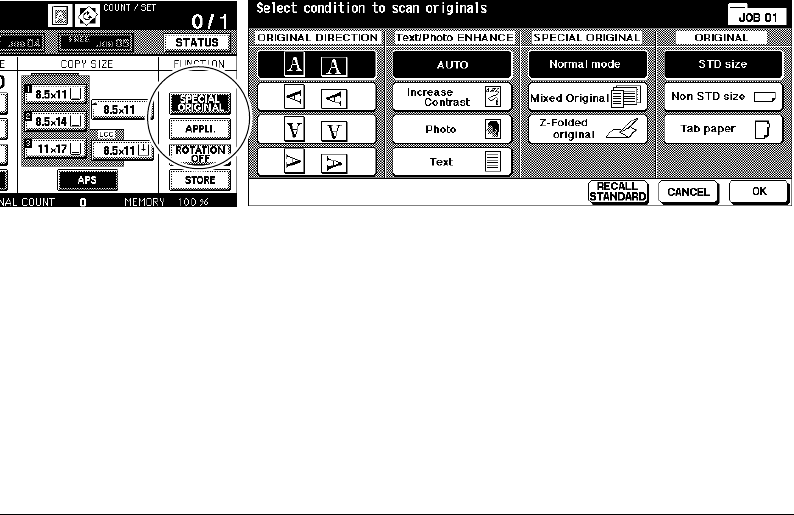
8-2 Special Original
Special Original
Special Original Screen
When
SPECIAL ORIGINAL
on the Basic Screen is touched, the Special Original Screen
will be displayed. If one function on the menu is incompatible with another, it will appear
grayed out.
The function keys initially selected for each of four sections are highlighted. Touch and
highlight the desired key to change the standard setting. Some function keys display
subsequent screen when touched.
When all settings are made for each function, the
OK
key can be touched to complete the
settings, and return you to the Basic Screen. With the Basic Screen displayed, you can
press [Start] key to perform the operation.
To cancel the change before returning to the Basic Screen, touch
CANCEL
.
To recall the standard setting of the Special Originals, touch
RECALL STANDARD
.
Basic Screen Spefcial Original Screen
DL650us08v1.fm 2 ページ 2001年11月14日 水曜日 午後3時17分

Special Original 8-3
Special Original
Original Direction
Specify the direction of the originals placed on EDH or platen glass.
This setting is required to obtain copy results as expected when making double-sided
copies with binding position specified or when staple position is specified.
Special Original Screen
1Touch
SPECIAL ORIGINAL
on the Basic Screen to display the Special Original Screen.
2Touch to highlight the desired original direction key.
3Touch
OK
to complete the setting and return to the Basic Screen.
4 Make other compatible selections.
5Position original(s) in the EDH or on the platen glass.
When using Platen store mode, see p. 6-35 to p. 6-36.
When using EDH store mode, see p. 6-37.
6 Press [
Start].
After copying is completed, press [Panel Reset] to release the mode and reset the
machine.
A
Z
A
Z
A
Z
A
Z
A
Z
A
Z
A
Z
A
Z
Originals on EDH:
Originals on platen glass:
DL650us08v1.fm 3 ページ 2001年11月14日 水曜日 午後3時17分

8-4 Special Original
Special Original
Text/Photo Enhance
Use this function to enhance the reproducibility of half tone and produce an image closer
to that of the original.
Text Mode
Use the Text mode when copying a text original. In this mode, text is improved in
comparison to using the general mode.
Photo Mode
Use the Photo mode to reproduce a half-tone photo image. The copy will closely represent
the half-tones of the original image.
Increase Contrast Mode
Select Increase Contrast to darken lightly printed images (e.g., pencil) without changing
background exposure. In cases where the image is light and background is dark, the
background will not be changed.
❒
Original/Copy paper: 11"x17", 8.5"x14", 8.5"x11", 8.5"x11"R, 5.5"x8.5"
❒
Incompatible Copying Conditions: None
Special Original Screen
Option: In each enhance mode, the copy density level can be shifted three levels darker or three levels lighter
(Density Shift). See p. 6-14 to p. 6-15, if this setting is desired.
DL650us08v1.fm 4 ページ 2001年11月14日 水曜日 午後3時17分

Special Original 8-5
Special Original
Text/Photo Enhance (continued)
1Touch
SPECIAL ORIGINAL
on the Basic Screen to display the Special Original Screen.
2Touch
Text, Photo
, or
Increase Contrast
, as required.
3Touch
OK
to return to the Basic Screen.
4 Select additional copying features, as desired.
5 Enter print quantity.
6Position original(s) FACE UP in the EDH or FACE DOWN on the platen glass.
When using Platen store mode, see p. 6-35 to p. 6-36.
When using EDH store mode, see p. 6-37.
Option: Press [
Mode Check
] to view the selection, and make the Proof copy, if desired; then touch
EXIT
to
return to the Basic Screen. See p. 6-43 to p. 6-45.
7 Press [Start].
After copying is completed, press [Panel Reset] to release the mode and reset the
machine.
Original Photo modeAuto mode
Original Text modeAuto mode
Original
Increase contrast
mode
Auto mode
DL650us08v1.fm 5 ページ 2001年11月14日 水曜日 午後3時17分

8-6 Special Original
Special Original
Special Original
Mixed Original
Use the Mixed original mode with the EDH or with Store mode to copy ledger (11"x17"),
legal (8.5"x14"), letter (8.5"x11") and 5.5"x8.5"*, or legal (8.5"x14"),
letter R (8.5"x11"R and 8.5"x11") and 5.5"x8.5"* originals. Each original in the mixed set
will be copied to paper of the same size (APS mode) or to paper of desired size with
appropriate ratio automatically selected (AMS mode).
❒
Use EDH.
❒
Platen store mode is available.
❒
Original paper: 11"x17", 8.5"x14", 8.5"x11" and 5.5"x8.5"* mixed (16 lb ~ 32 lb)
8.5"x14", 8.5"x11"R, 8.5"x11" and 5.5"x8.5"* mixed (16 lb ~ 32 lb)
* 5.5"x8.5" original is available in crosswise type feeding only.
❒
EDH capacity: Max. 100 sheets
❒
APS is automatically selected (can be switched to AMS when copy size is selected).
❒
Rotation can be used with AMS.
❒
Incompatible Basic Copying Conditions: Staple-Sort with APS, Rotation Sort, Folding, Stapling &
Folding, Three-Folding, Punching (APS mode and/or 8.5"x11", 5.5"x8.5" mixed)
❒
Incompatible Special Original: Z-Folded Original, Non STD Size, Tab Paper
❒
Incompatible Applications: Sheet/Cover Insertion, Chapter, Combination, Booklet, Transparency
Interleave, Image Insert, Book Copy, Program Job, Non-Image Area Erase, Repeat, AUTO
Layout, Overlay, Storing image in Overlay Memory
Special Original Screen
DL650us08v1.fm 6 ページ 2001年11月14日 水曜日 午後3時17分

Special Original 8-7
Special Original
Special Original (continued)
Mixed Original (continued)
1Touch
SPECIAL ORIGINAL
on the Basic Screen to display the Special Original Screen.
2Touch
Mixed Original
.
3 Select additional copying features, as desired.
4Touch
OK
to complete the setting and to return to the Basic Screen.
5 Select APS mode to copy each original size to a matching copy size in 1:1 mode or
select AMS mode to copy all originals to the same paper size, with a ratio selected
automatically.
APS is automatically selected.
To select AMS, touch the tray key on the Basic Screen to select the desired copy size.
6 Enter the desired print quantity.
7Position mixed originals FACE UP in the EDH; 11"x17", 8.5"x14", 8.5"x11" and 5.5"x8.5"
mixed, or 8.5"x14", 8.5"x11"R, 8.5"x11" and 5.5"x8.5" mixed.
When using Platen store mode, see p. 6-35 to p. 6-36.
When using EDH store mode, see p. 6-37.
Option: Press [
Panel Check
] to view the selection, and make the Proof copy, if desired; then touch
EXIT
to
return to the Basic Screen. See p. 6-43 to p. 6-45.
8 Press [Start].
After copying is completed, press [Panel Reset] to release the mode and reset the
machine.
Mixed size originals APS mode
Mixed size originals AMS mode
DL650us08v1.fm 7 ページ 2001年11月14日 水曜日 午後3時17分

Special Original (continued)
8-8 Special Original
Special Original
Z-Folded Original
Use the Z-folded original mode with the EDH to copy Z-folded originals so as not to cause
paper misfeed.
❒
Use EDH.
❒
EDH capacity: Max. 100 sheets
❒
Incompatible Basic Copying Conditions: Using platen glass
❒
Incompatible Special Original: Mixed Original, Non STD Size, Tab Paper
❒
Incompatible Applications: Non-image area erase, Repeat, AUTO layout, Storing image
in Overlay Memory
Special Original Screen
1Touch
SPECIAL ORIGINAL
on the Basic Screen to display the Special Original Screen.
2Touch
Z-Folded original
.
3 Select additional copying features, as desired.
4Touch
OK
to complete the setting and return to the Basic Screen.
5 Make other compatible selections.
6Position Z-folded original(s) in the EDH.
NOTE: Normal originals can also be loaded at the same time.
7 Press [Start].
After copying is completed, press [Panel Reset] to release the mode and reset the
machine.
DL650us08v1.fm 8 ページ 2001年11月14日 水曜日 午後3時17分

Special Original 8-9
Special Original
Original Form
The copier usually detects the standard size of originals fed through EDH or positioned on
the platen glass (STD size mode).
Use Non STD size mode to specify the scanning area manually for copying or printing
special size originals. Use the Tab paper mode to copy a tabbed original, including the
image of the tab part, onto tabbed copy paper.
❒
Scanning sizes in Non STD size mode: 11"x17", 8.5"x14", 8.5"x11"R, 8.5"x11", 5.5"x8.5"R, A3,
B4, A4R, B5R, A4, B5, WHOLE AREA
❒
Original sizes in Tab paper mode: 8.5"x14", 8.5"x11"R, 8.5"x11", A3, B4, A4R, A4, B5
❒
Tab extension width: 0.5" (12.5 mm) or less
❒
Incompatible Basic Copying Conditions: None
❒
Incompatible Special Original: Mixed Original, Z-Folded Original (Non STD Size and Tab Paper
cannot be selected at the same time.)
❒
Incompatible Applications: Sheet/Cover Insertion, Chapter, Combination, Booklet, Transparency
Interleave, Image Insert, Book Copy, Storing image in Overlay Memory (Non STD size and Tab
paper)
❒
Incompatible WHOLE AREA of Non STD size: Combination, Booklet, Book Copy, Non-Image
Area Erase, Image Shift
Special Original Screen Popup menu for Non STD size mode
Popup menu for Tab paper mode
1Touch
SPECIAL ORIGINAL
on the Basic Screen to display the Special Original Screen.
2Touch
Non STD Size
or
Tab paper
.
3Touch the desired size key. When selecting
WHOLE AREA
on the Non STD size mode
menu, the copier scans the whole area of the platen glass and copies with the paper
size or magnification ratio currently selected.
DL650us08v1.fm 9 ページ 2001年11月14日 水曜日 午後3時17分

Original Form (continued)
8-10 Special Original
Special Original
4Touch
OK
on the popup menu of the size keys.
5Touch
OK
to complete the setting and return to the Basic Screen.
6 Make other compatible selections.
7Position original(s) FACE UP in the EDH, or FACE DOWN on the platen glass.
8 Press [Start]. After copying is completed, press [Panel Reset] to release the mode and
reset the machine.
DL650us08v1.fm 10 ページ 2001年11月14日 水曜日 午後3時17分

Applications 9-1
Section 9 : Applications
Application Function Menu
Sheet/Cover Insertion
Chapter
Combination
Booklet
Transparency Interleave
Image Insert
Book Copy
Program Job
Non-Image Area Erase
Reverse Image
Repeat Image
Frame/Fold Erasure
AUTO Layout
All-Image Area
Image Shift
To Adjust Position of Copy Image
To Reduce and Shift Copy Image
Stamp
Overlay
Overlay Memory
To Store Overlaying Image Data in HDD
To Overlay Image Stored in HDD
DL650us091v1.fm 1 ページ 2001年11月14日 水曜日 午後3時19分

9-2 Applications
Applications
Application Function Menu
When
APPLI.
key on the Basic Screen is touched, the Application Selection Screen
displays on the touch panel. If one function on the menu is incompatible with another, it will
appear grayed out.
When a function key is touched, it becomes highlighted. If you touch a function key,
another screen or two will display to enable you to enter the appropriate settings. For
example, you may select Repeat from the Application Selection Screen and then choose a
desired repeat image mode, another screen will display when you touch
ENTER REPEAT
WIDTH BY KEYPAD
, which allows you to specify the repeat width using the touch screen
keypad. Check
BOOK MARK
in the message area of the subsequent screen, if desired, so
that the screen may be directly accessed from the Mode Check Screen to change the
setting you made.
When all settings are made for each function, the
OK
key can be touched to complete the
settings, and return you to the Application Selection Screen. If no other Applications are
desired, the
OK
key can be touched again to complete your selections, and bring you back
to the Basic Screen. With the Basic Screen displayed, you can press the [Start] key to
perform the operation.
To restore the original copying conditions, touch
CANCEL
.
To clear all Application settings, touch
ALL CLEAR
.
Basic Screen Application Selection Screen
NOTES: 1 The
APPLI.
key on the Basic Screen will be highlighted when application selections have been made.
2 When incompatible selections are made, the last key touched will be selected.
3To cancel individual functions in application mode, touch the highlighted key.
To cancel all application selections, touch
ALL CLEAR
key on the Application Selection Screen.
DL650us091v1.fm 2 ページ 2001年11月14日 水曜日 午後3時19分

Applications 9-3
Applications
Sheet/Cover Insertion
Use Sheet/Cover Insertion in copy mode or blank mode to insert chapter sheets or
separator sheets into the finished set, as well as front and back covers.
Specifications for Sheet/Cover Insertion
❒
Scan and store originals into memory, then print all the pages collectively.
❒
Max. insert sheets: 30 locations, from 1~999, including front and back covers
❒
Original paper: 11"x17", 8.5"x14", 8.5"x11", 13 lb ~ 34 lb
❒
AMS Automatic Magnification Selection: Functions when a different copy size is selected.
❒
Incompatible Basic Copying Conditions: APS, Group, Cover Sheet mode, Rotation Sort, Rotation
Group, Punching
❒
Incompatible Special Originals: Mixed Original, Tab Paper
❒
Incompatible Applications: Combination, Booklet, Transparency Interleave, Image Insert, Book
Copy, Program Job, Non-Image Area Erase, Repeat, AUTO Layout, Overlay, Storing image in
Overlay Memory
Sheet/Cover Insertion Screen
DL650us091v1.fm 3 ページ 2001年11月14日 水曜日 午後3時19分

Sheet/Cover Insertion (continued)
9-4 Applications
Applications
Insertion Mode
This mode is classified as Copy insertion and Blank insertion. The Copy insertion mode
copies and inserts plain or colored sheets at locations designated in the page setting area
of the Sheet/Cover Insertion Screen. The Blank insertion mode inserts non-copied (plain
or colored) sheets.
The tray source for insertions can be selected and displayed on the Sheet/Cover Insertion
Screen.
Front Cover Mode
This mode is classified as Front copy and Front blank. The Front copy mode copies and
inserts a plain or colored sheet into the finished set, as a Front cover. The Front blank
mode inserts a non-copied plain or colored sheet into the finished set, as a Front cover.
When either Front copy or Front blank is selected, the corresponding icon will appear on
the upper-left corner key in the page setting area of the Sheet/Cover Insertion Screen.
The tray source will be the same as that for back cover, and can be selected and displayed
on the Sheet/Cover Insertion Screen.
Back Cover Mode
This mode is classified as Back copy and Back blank. The Back copy mode copies and
inserts a plain or colored sheet into the finished set, as a Back cover. The Back blank
mode inserts a non-copied plain or colored sheet into the finished set, as a Back cover.
When either Back copy or Back blank is selected, its icon will appear as the last (fixed) key,
with one active blank key preceding it in the page setting area of the Sheet/Cover Insertion
Screen.
The tray source will be the same as that for front cover, and can be selected and displayed
on the Sheet/Cover Insertion Screen.
The insertion type can be selected separately for front cover, back cover, and insertion
sheets. This allows multiple combinations, such as blank front cover and copied insertions.
See the following illustration for details.
DL650us091v1.fm 4 ページ 2001年11月14日 水曜日 午後3時19分

Applications 9-5
Applications
Sheet/Cover Insertion (continued)
1
2
3
4
5
6
7
8
9
10
1
2
3
4
5
6
7
8
9
10
SURVEYOR’S
REPORT
SURVEYOR’S
REPORT
1
2
3
4
5
6
7
8
9
10
1
2
3
4
5
6
7
8
9
10
SURVEYOR’S
REPORT
SURVEYOR’S
REPORT
1
2
3
4
5
6
7
8
9
10
1
2
3
4
5
6
7
8
9
10
Originals
Copies
SURVEYOR’S
REPORT
SURVEYOR’S
REPORT
1
2
3
4
5
6
7
8
9
10
1
2
3
4
5
6
7
8
9
10
SURVEYOR’S
REPORT
SURVEYOR’S
REPORT
FRONT COVER BLANK
1
2
3
4
5
6
7
8
9
10
1
2
3
4
5
6
7
8
9
10
SURVEYOR’S
REPORT
SURVEYOR’S
REPORT
BACK COVER BLANK
COPY SHEET INSERTION
BLANK SHEET INSERTION
1
2
3
4
5
6
7
8
9
10
1
2
3
4
5
6
7
8
9
10
SURVEYOR’S
REPORT
SURVEYOR’S
REPORT
BACK COVER COPIED
Originals
Copies
Originals
Copies
Originals
Copies
1
2
3
4
5
6
7
8
9
10
1
2
3
4
5
6
7
8
9
10
SURVEYOR’S
REPORT
SURVEYOR’S
REPORT
1
2
3
4
5
6
7
8
9
10
1
2
3
4
5
6
7
8
9
10
SURVEYOR’S
REPORT
SURVEYOR’S
REPORT
FRONT & BACK COVERS COPIED,
AND COPY SHEET INSERTION
FRONT & BACK COVERS BLANK,
AND BLANK SHEET INSERTION
Originals
Copies
Originals
Copies
Originals
Copies
Originals
Copies
FRONT COVER COPIED
1
2
3
4
5
6
7
8
9
10
1
2
3
4
5
6
7
8
9
10
Originals
Copies
SURVEYOR’S
REPORT
SURVEYOR’S
REPORT
1
2
3
4
5
6
7
8
9
10
1
2
3
4
5
6
7
8
9
10
SURVEYOR’S
REPORT
SURVEYOR’S
REPORT
FRONT & BACK COVERS BLANK
Originals
Copies
FRONT & BACK COVERS COPIED
Basic Functions Combination samples
DL650us091v1.fm 5 ページ 2001年11月14日 水曜日 午後3時19分

Sheet/Cover Insertion (continued)
9-6 Applications
Applications
Application Selecftion Screen Sheet/Cover Insertion Screen
Sheet/Cover Insertion Screen
(with FRONT COPY, BACK COPY and COPY INSERT selected)
Max. insertion locations: 30
1Touch
APPLI.
on the Basic Screen to display the Application Selection Screen.
2Touch
Sheet/Cover Insertion
to display the Sheet/Cover Insertion Screen.
3 Select Front Cover Insertion, if desired.
Touch
FRONT COPY
to insert a copied front cover, or
FRONT BLANK
to insert a blank
front cover.
Proceed to step 4 to select Back Cover Insertion, if desired.
Proceed to step 5 to select Sheet Insertion, if desired.
4 Select Back Cover Insertion.
Touch
BACK COPY
to insert a copied back cover, or
BACK BLANK
to insert a blank
back cover.
Return to step 3 to select Front Cover Insertion, if desired.
Proceed to step 5 to select Sheet Insertion, if desired.
5 Select Sheet Insertion.
Touch
COPY INSERTION
to insert copied sheets, or
BLANK INSERTION
to insert blank
sheets.
Return to step 3 to select Front Cover Insertion, if desired.
Return to step 4 to select Back Cover Insertion, if desired.
DL650us091v1.fm 6 ページ 2001年11月14日 水曜日 午後3時19分

Applications 9-7
Applications
Sheet/Cover Insertion (continued)
6 The page setting area of the Sheet/Cover Insertion Screen displays 15 keys to
designate each insertion location.
The first (upper left) key displays the Front Cover icon if selected. The Back Cover icon
appears, if selected, as the last (fixed) key, with one active blank key preceding it. (See
the previous page.)
Use the control panel keypad to enter the page number of each insertion location.
Touch
SET
after each entry to move to the next key.
Example: If p. 4 is entered in blank mode, a blank sheet will be inserted between p. 4
and p. 5; in copy mode, a copied sheet is inserted at p. 4.
To clear an incorrect entry, touch
DELETE
or press [C] (Clear). The insertion location will
be deleted.
When setting more than 15 locations, touch the arrow key to move to the next page.
NOTES:
1 The page numbers entered at random will be sorted automatically.
2 Entering “0” or the same page number twice will be ignored on the screen.
3 When a page number entered is larger than the total original page count, it will be ignored.
7 The tray sources for covers and insertions currently selected are displayed on the Sheet/
Cover Insertion Screen.
Touch
CHANGE OF THE COVERS TRAY
or
CHANGE OF THE INSERTION TRAY
to select
another tray, if desired. At every touch the key shifts the selection in the display that
includes paper type, if specified in Key Operator mode.
When all settings are completed, touch
OK
to return to the Application Selection Screen.
8 Select additional copying features, as desired.
9Touch
OK
to complete the setting and return to the Basic Screen.
10
Enter the desired print quantity.
11
Position originals FACE UP in the EDH.
When using Platen store mode, see p. 6-35 to p. 6-36.
When using EDH store mode, see p. 6-37.
Option: Press [Panel Check] to view the selection, and make a Proof copy, if desired. Touch
EXIT
to return to
the Basic Screen. See p. 6-43 to p. 6-45.
12
Press [Start].
After copying is completed, touch
Sheet/Cover Insertion
on the Application Selection
Screen or press [Panel Reset] to release the mode and reset the machine.
DL650us091v1.fm 7 ページ 2001年11月14日 水曜日 午後3時19分

9-8 Applications
Applications
Chapter
Chapter is used with the EDH in 1-2 mode for the purpose of locating title pages on the
right side, rather than reverse side, of a duplex copy.
To effectively locate the title page on the right, a blank sheet will be automatically created
on the reverse side of a sheet, if required.
❒
Title pages: Max. 30 from 1 ~ 999
❒
Copy mode: 1-2 mode is automatically selected. (2-2 mode can be selected.)
❒
Use EDH.
Store mode is also available; in this case use platen glass or EDH.
❒
Use STAMP together with this function to print chapter number onto chapter page in addition to
page number, numbering, or watermark numbering. See p. 9-39 to p. 9-43.
❒
Incompatible Basic Copying Conditions: 1-1, 2-2, 2-1, Group, Punching (when selecting Copy
insertion mode), Rotation Sort, Rotation Group, Face Up
❒
Incompatible Special Originals: Mixed Original, Tab Paper
❒
Incompatible Applications: Combination, Transparency Interleave, Image Insert, Program Job,
Non-Image Area Erase, Repeat, Storing image in Overlay Memory
Application Selection Screen Chapter Insertion Setting No. Screen
8
4
6
2
5
3
1
7
8
1
7
6
5
4
3
2
Tilte page
Title page
Title pages
Copies in Chapter mode1-sided originals
DL650us091v1.fm 8 ページ 2001年11月14日 水曜日 午後3時19分

Applications 9-9
Applications
Chapter (continued)
1Touch
APPLI.
on the Basic Screen to display the Application Selection Screen.
2Touch
Chapter.
The Chapter Insertion Setting No. Screen will be displayed. The 1-2
copy mode is automatically selected.
3 Use the keypad on the control panel to enter the page number of each title page.
4Touch
SET
.
To clear an incorrect entry, touch
DELETE
or press [C] (Clear). The insertion location will
be deleted.
To enter the correct page number, touch
SET
and use the keypad.
5 Repeat this for each title page number you want to appear on the right hand side.
When setting more than 15 locations, touch the arrow key to move to the next page.
Be sure to touch
SET
after each page number entry, up to a total of 30 entries.
Option: Touch
Booklet
on the Chapter Insertion Setting No. Screen to use this function. To change the
selection of paper tray for copying title pages, touch
Copy Insertion
on the screen. In this case, you
can touch
CHANGE OF THE INSERTION TRAY
to change the currently selected paper tray displayed
on the screen.
6 When all entries are made, touch
OK
to return to the Application Selection Screen.
7 Select additional copying features, as desired.
8Touch
OK
to complete the setting and return to the Basic Screen.
9 Enter the desired print quantity.
10
Position originals FACE UP on the EDH. 100 originals can be set.
When using Platen store mode, see p. 6-35 to p. 6-36.
When using EDH store mode, see p. 6-37.
Option: Press [Panel Check] to view the selection, and make a Proof copy, if desired. Touch
EXIT
to return to
the Basic Screen. See p. 6-43 to p. 6-45.
11
Press [Start].
After copying is completed, touch
Chapter
on the Application Selection Screen or press
[Panel Reset] to release the mode and reset the machine.
NOTES:
1 Entering “0” or the same page number twice will be ignored on the screen.
2 Chapter insertions occur in sequence even if original page numbers are entered out of sequence.
3 When a page number entered is larger than the total original page count, it will be ignored.
DL650us091v1.fm 9 ページ 2001年11月14日 水曜日 午後3時19分

9-10 Applications
Applications
Combination
Use this function to lay out and copy a fixed number (2, 4, or 8) of pages onto one sheet of
copy paper (2 in 1, 4 in 1, or 8 in 1).
Combination Specifications
❒
Scan and store originals into memory.
❒
Use EDH.
Store mode is also available; in this case, use platen glass or EDH.
❒
AMS is automatically selected.
❒
Original/Copy size: 11"x17", 8.5"x14", 8.5"x11"R, 8.5"x11", 5.5"x8.5"
❒
Incompatible Basic Copying Conditions: APS, Group, Rotation Sort, Rotation Group
❒
Incompatible Special Originals: Mixed Original
❒
Incompatible Applications: Sheet/Cover Insertion, Chapter, Booklet, Transparency Interleave,
Image Insert, Book Copy, Program Job, Non-Image Area Erase, Repeat, Storing image in
Overlay Memory
Application Selection Screen Combination Mode Selection Screen
12
12
34
1
5
2
6
3
7
4
8
12
34
12
34
56
78
13
24
1
2
3
4
5
6
7
8
13
24
15
26
37
48
2 in 1 4 in 1
Horizontal order Vertical order
8 in 1 4 in 1 8 in 1
Portrait type
Landscape type
Original
Layout
DL650us091v1.fm 10 ページ 2001年11月14日 水曜日 午後3時19分

Applications 9-11
Applications
Combination (continued)
1Touch
APPLI.
on the Basic Screen to display the Application Selection Screen.
2Touch
Combination
to display the Combination Mode Selection Screen.
3Touch
2 in 1
,
4 in 1
, or
8 in 1
in the desired order area, referring to the illustration on the
previous page.
4Touch
OK
to return to the Application Selection Screen.
5 Select additional copying features, as desired.
6Touch
OK
to complete the setting and return to the Basic Screen.
7 AMS is automatically selected. When selecting any tray other than the one that is set
and displayed on the Basic Screen, touch the desired tray key.
8 Enter the desired print quantity.
9 Place original(s) FACE UP in the EDH.
When using Platen store mode, see p. 6-35 to p. 6-36.
When using EDH store mode, see p. 6-37.
Option: Press [Panel Check] to view the selection, and make a Proof copy, if desired. Touch
EXIT
to return to
the Basic Screen. See p. 6-43 to p. 6-45.
10
Press [Start].
After copying is completed, touch
Combination
on the Application Selection Screen or
press [Panel Reset] to release the mode and reset the machine.
DL650us091v1.fm 11 ページ 2001年11月14日 水曜日 午後3時19分

9-12 Applications
Applications
Booklet
Use the Booklet mode to make a multiple page signature booklet on both sides of paper
from any tray unless it is specified as Thick or Tab Paper paper type in the Key Operator
mode. Original images are scanned into memory and automatically arranged in booklet
format in correct order.
❒
Scan and store original into memory, then print all the pages collectively.
❒
Original pages should be a multiple of 4 in 1-1 mode or a multiple of 2 in 2-2 mode; otherwise,
blank pages will be automatically inserted to compensate.
❒
AMS is automatically selected.
❒
Copy mode: 1-2 or 2-2 mode only.
❒
Folding or Stapling & Folding output mode is available when copier is equipped with 9922
Finisher.
❒
Incompatible Basic Copying Conditions: 1-1, 2-1, APS, Group, Punching (when selecting Cover
sheet mode), Rotation Sort, Rotation Group, Face Up, 9924 Cover Inserter with Cover mode in
Booklet
❒
Incompatible Special Originals: Mixed Original, Tab Paper
❒
Incompatible Applications: Sheet/Cover Insertion, Combination, Transparency Interleave,
Program Job, Non-Image Area Erase, Repeat, Storing image in Overlay Memory
Application Selection Screen Booklet Mode Selection Screen
1
2
3
4
47
48
..............
..............
2
47
148
4
45
346
24
25
2326
1-sided originals
2-sided originals
Booklet copying
..............
2
1
4
3
6
5
8
7
46
45
48
47
DL650us091v1.fm 12 ページ 2001年11月14日 水曜日 午後3時19分

Applications 9-13
Applications
Booklet (continued)
1 Load the desired copy paper size in a tray. When selecting cover sheet mode (
COVER
WITH COPY SHEET
or
COVER WITH BLANK SHEET
), load the same size paper in any
tray unless it is specified as Thick or Tab Paper paper type in the Key Operator mode.
2Touch
APPLI
. on the Basic Screen to display the Application Selection Screen.
3Touch
Booklet
to enter the Booklet Mode Selection Screen.
4Touch
NO COVER SHEET, COVER WITH COPY SHEET
, or
COVER WITH BLANK SHEET
,
as required. When a cover sheet is required, touch
CHANGE OF THE COVERS TRAY
to
select the cover sheet tray source.
Touch
CHANGE OF THE OUTPUT MODE
if you want to change the binding mode.
5Touch
OK
.
6 Select additional copying features, as desired.
NOTE: Key Operator can set the machine to position the page numbers automatically on the outside edges of
the copy when using Booklet with Page Numbering in Stamp. See p. 14-40 to p. 14-45.
7Touch
OK
on the Application Selection Screen to complete the selections and return to
the Basic Screen.
8 Select the
1-2
or
2-2
copy mode.
9 AMS is selected automatically. When selecting any tray other than the tray that is set
and displayed on the Basic Screen, touch the desired tray key. To release AMS, select
the desired magnification, then select copy size.
10
If the copier is equipped with 9922 Finisher, Folding/Stapling & Folding output mode is
available. Follow the procedure below.
(1) Touch
OUTPUT APPLI.
on the Basic Screen to display the Output Menu Screen,
then touch
MAIN TRAY
to highlight it.
(2) Touch
STAPLING & FOLDING
or
FOLDING
, as desired.
NOTE: Selecting
FOLDING
or
STAPLING & FOLDING
will automatically switch the output tray to Booklet
tray. Notice that the arrow pointing to the
MAIN TRAY
shifts to the Booklet tray.
Output Menu Screen
(2) Touch
OK
on the Output Menu Screen. The Basic Screen will be restored with the
OUTPUT APPLI.
highlighted.
11
Enter the desired print quantity.
DL650us091v1.fm 13 ページ 2001年11月14日 水曜日 午後3時19分

Booklet (continued)
9-14 Applications
Applications
12
Position originals FACE UP onto the EDH.
When using Platen store mode, see p. 6-35 to p. 6-36.
When using EDH store mode, see p. 6-37.
NOTE: When loading originals, heed the following limits on capacity:
Folding mode: 12 pages or less for simplex originals
6 pages or less for duplex originals
Stapling & Folding mode: 80 pages or less for simplex originals
40 pages or less for duplex originals
Exceeding the above limits on capacity may cause misfeeds in the finisher.
Option: Press [Panel Check] to view the selection, and make a Proof copy, if desired. Touch
EXIT
to return to
the Basic Screen. See p. 6-43 to p. 6-45.
13
Press [Start].
After copying is completed, touch
Booklet
on the Application Selection Screen or press
[Panel Reset] to release the mode and reset the machine.
CAUTION
The roller drive unit is located inside the Booklet tray of the finisher. DO NOT put your hand into the roller
drive unit when removing folded or stapled & folded sheets; otherwise, you may be injured.
DL650us091v1.fm 14 ページ 2001年11月14日 水曜日 午後3時19分

Applications 9-15
Applications
Transparency Interleave
Use the Transparency interleave function in 1-1 or 2-1 mode to copy onto overhead
projection transparencies and output a blank or copied interleaf sheet with each copied
transparency.
In the blank mode, a blank interleaf sheet is output with each transparency to keep the film
material from sticking together.
In the copy mode, a copied interleaf sheet is output with each transparency to provide
reference during a presentation, a medium for photocopying, and a set for filing or
inserting into a binder.
❒
AMS is automatically selected.
❒
Transparency source: Multi-sheet bypass tray
❒
Multi-sheet bypass tray capacity: 1 transparency sheet
❒
Transparency size: 11"x17", 8.5"x14", 8.5"x11"R, 8.5"x11"
❒
Interleaving paper source: Tray 1, 2, 3, or LCC
❒
Interleaving paper size: 11"x17", 8.5"x14", 8.5"x11"R, 8.5"x11"
❒
Number of originals/number of copies: 1
❒
Incompatible Basic Copying Conditions: APS, 1-2, 2-2, Staple-Sort, Sort, Group, Rotation Sort,
Rotation Group, Folding, Stapling & Folding, Three-Folding, Punching, Using 9924 Cover Inserter
❒
Incompatible Special Originals: Mixed Original, Tab Paper
❒
Incompatible Applications: Sheet/Cover Insertion, Chapter, Combination, Booklet, Image Insert,
Program Job, Repeat, Overlay, Storing image in Overlay Memory
Copy sheet InterleavingBlank sheet InterleavingOriginal
DL650us091v1.fm 15 ページ 2001年11月14日 水曜日 午後3時19分

Transparency Interleave (continued)
9-16 Applications
Applications
Application Selection Screen Transparency Interleave Screen
1 Load copy paper in tray 1, 2, 3, or 4 to match the size of transparencies.
2 Open the Multi-sheet bypass tray. Insert one transparency at a time into the Multi-sheet
bypass tray, and adjust the paper guides.
IMPORTANT: do not load transparencies into any other tray.
3Touch
APPLI.
on the Basic Screen to display the Application Selection Screen.
4Touch
Transparency Interleave
to display the Transparency Interleave Screen.
5Touch
Blank sheet Interleaving
or
Copy sheet Interleaving
, unless it is already
highlighted.
6Touch
OK
.
7 Make additional Application selections, or touch
OK
to return to the Basic Screen.
8Print quantity is already set to 1. Not available to enter any other number.
9 Place original FACE UP in the EDH or FACE DOWN on the platen glass.
When using Platen store mode, see p. 6-35 to p. 6-36.
When using EDH store mode, see p. 6-37.
Option: Press [Panel Check] to view the selection, and make a Proof copy, if desired. Touch
EXIT
to return to
the Basic Screen. See p. 6-43 to p. 6-45.
10
Press [Start].
After copying is completed, touch
Transparency Interleave
on the Application Selection
Screen or press [Panel Reset] to release the mode and reset the machine.
DL650us091v1.fm 16 ページ 2001年11月14日 水曜日 午後3時19分

Applications 9-17
Applications
Image Insert
Use the Image insert mode to combine images scanned from the platen glass, such as
photos, paste-ups, newspaper articles, graphs, etc., with images scanned from the EDH.
Then, output the combined images as a finished set.
The selected copy paper size is determined by the size of originals loaded in the EDH.
❒
All images are stored in memory.
❒
Max. image insert: 30 locations
❒
Original/Copy size: 11"x17", 8.5"x14", 8.5"x11"R, 8.5"x11", 5.5"x8.5"
❒
Incompatible Basic Copying Conditions: Group, Rotation Sort, Rotation Group
❒
Incompatible Special Originals: Mixed Original, Tab Paper
❒
Incompatible Applications: Sheet/Cover Insertion, Chapter, Combination, Transparency
Interleave, Book Copy, Program Job, Non-Image Area Erase, Repeat, AUTO Layout, Overlay,
Storing image in Overlay Memory
Application Selection Screen Image Insertion No. Setting Screen
5
6
7
8
2
4
1
3
7
8
4
5
2
3
1
6
8
1
7
6
5
4
3
2
8
7
6
1
5
4
3
2
Place originals
onto EDH
Place originals
onto EDH
Insertion originals
DL650us091v1.fm 17 ページ 2001年11月14日 水曜日 午後3時19分

Image Insert (continued)
9-18 Applications
Applications
1Review pages to be scanned from the EDH, and note the page number locations for
inserting images scanned from the platen glass.
To insert more than one sheet at the same location, enter the page number repeatedly.
For example, if insertion locations are [2/2/6], scanned platen images will be inserted as
follows:
• The first scanned platen image will be inserted after page 2.
• The second scanned platen image will be inserted directly after the first scanned
Image insertion.
• The third scanned platen image will be inserted after page 6.
2Touch
APPLI.
on the Basic Screen to display the Application Selection Screen.
3Touch
Image Insert
to display the Image Insertion No. Setting Screen.
4 Use the keypad to enter the page numbers for up to 30 insertion locations, touching
SET
after each entry.
• When a page number is larger than the total original count, a sheet is inserted as the
last page.
• Insertions occur in sequence, even if page numbers are entered out of sequence.
• To clear an incorrect entry, touch
DELETE
or [C](Clear), then enter the correct page
number.
• When setting more than 15 locations, touch the arrow key to move to the next page.
Option: Touch
Booklet
on the Image Insertion No. Setting Screen to use this function.
5 When all page number entries are made, touch
OK
. The Application Selection Screen
will be restored. Select additional copying features, as desired.
6Touch
OK
to complete the setting and return to the Basic Screen. The Store mode is
automatically selected.
7 Enter the desired print quantity.
8 Scan the EDH images.
(1) Position originals FACE UP in the EDH.
(2) Press [Start] to scan originals.
9 Scan the platen glass images.
(1) Open the EDH.
(2)
Position an original FACE DOWN on the platen glass, then close the EDH.
IMPORTANT: PLACE AND SCAN THE ORIGINALS ACCORDING TO PAGINATION.
(3) Press [Start] to scan the original.
(4) Remove the original, and repeat for each original.
Be sure to press [Start] for each original.
Option: Press [Panel Check] to view the selection, and make a Proof copy if desired; then
EXIT
to return to
the Basic Screen. See p. 6-43 to p. 6-45.
10
Start printing.
(1) Touch
STORE
to deselect it.
(2) Press [Start].
After copying is completed, touch
Image Insert
on the Application Selection Screen or
press [Panel Reset] to release the mode and reset the machine.
DL650us091v1.fm 18 ページ 2001年11月14日 水曜日 午後3時19分

Applications 9-19
Applications
Book Copy
Use this function to copy an open book or a ledger sheet onto two 8.5"x11" sheets in 1-1
mode, or onto the front and back sides of one 8.5"x11" sheet in 1-2 mode. If you select
another paper size, image division will perform incorrectly.
The following three modes can be selected from the Book Copy Screen.
1 Full Scan mode: Image division starts from the first scan.
2Front Cover + Full Scan mode: Image division starts from the second scan, after the
first scan copies normally.
3Front/Back Cover + Full Scan mode: Image division starts from the third scan, after
the first and second scan copy normally.
❒
Scan and store originals into memory, then print all pages collectively.
❒
Original size: Max. 11"x17" (ledger) sheet or open book
❒
Copy paper size: 8.5"x11" (letter)
❒
Incompatible Basic Copying Conditions: APS, AMS, Rotation Sort, Rotation Group, Folding /
Stapling & Folding / Three-Folding
❒
Incompatible Special Originals: Mixed Original, Tab Paper
❒
Incompatible Applications: Sheet/Cover Insertion, Combination, Image Insert, Program Job,
Repeat, Reduce & Shift in Image Shift, Overlay, Storing image in Overlay Memory
Application Selection Screen Book Copy Screen
1-1 mode
1-2 mode
DL650us091v1.fm 19 ページ 2001年11月14日 水曜日 午後3時19分

Book Copy (continued)
9-20 Applications
Applications
1 Load 8.5"x11" sheets in a tray or in the Multi-sheet bypass tray.
2Touch
APPLI.
on the Basic Screen to display the Application Selection Screen.
3Touch
Book Copy
to enter the Book Copy Screen.
4Touch
Full scan
,
Front cover + Full scan
, or
Front/Back cover + Full scan
, as required.
Touch
REVERSE THE SIDE OF OPEN PAGE
to change the binding mode according to
the original.
Option: Touch
Booklet
on the Book Copy Screen to use this function.
5Touch
OK
to return to the Application Selection Screen.
6 Make additional application selections, or touch
OK
to return to the Basic Screen. The
Store mode is automatically selected.
7 Select the copy mode (1-1 or 1-2).
8 Enter the desired print quantity.
9Position the open book or sheet on the platen glass in the left rear corner, aligning the
edge with the left measuring guide. When opening the EDH, Non-Image Area Erase and
AUTO Layout are automatically selected.
IMPORTANT: KEEP THE EDH OPEN THROUGHOUT THE SCANNING PROCEDURE OF
THE PLATEN STORE MODE.
If
Full scan
is selected and the originals can be loaded in the EDH, EDH store mode is
also available. If desired, position originals into the EDH.
Option: Press [Panel Check] to view the selection and make a Proof copy. Touch
EXIT
to return to the Basic
Screen. See p. 6-43 to p. 6-45.
10
Press [Start] to start scanning.
11
Remove the first original(s). Repeat the procedure for subsequent originals, pressing
[Start] for each original.
When
Front cover + Full scan
or
Front/Back cover + Full scan
is selected, only the
front and back covers are required to be scanned from the platen glass. If you want to
use EDH store mode for scanning the rest of the originals, close the EDH and position
originals, then press [
Start].
12
Touch
STORE
to deselect the store mode, then press [
Start] to print.
After copying is completed, touch
Book copy
on the Application Selection Screen or
press [
Panel Reset] to release the mode and reset the machine.
DL650us091v1.fm 20 ページ 2001年11月14日 水曜日 午後3時19分

Applications 9-21
Applications
Program Job
In the ordinary Store mode, the combined features selected for the job are applied to all
originals to be scanned. In the Program Job mode, you may scan multiple sets of originals
and apply different settings on each set (referred to as JOB), then output them all as a
complete set.
❒
Scan and store originals into memory, then print all the pages collectively.
❒
Max. 100 JOBs can be programmed for an output job.
❒
Available original sizes vary conforming to copy conditions selected for each JOB.
❒
Copy size specified for the first JOB cannot be changed. Only the trays containing the same
paper size can be designated for subsequent JOBs.
Once specified, paper type/size setting for Multi-sheet bypass tray cannot be changed for another
JOB.
❒
Output mode settings cannot be specified for each JOB. The last settings made will be applied to
all JOBs.
❒
Print quantity cannot be specified for each JOB. Entered quantity will be the number of complete
copied sets and can be changed anytime before printing.
❒
Program Job settings cannot be stored in Job Memory.
❒
Incompatible Basic Copying Conditions: APS, Change copy size, Rotation, Group, Rotation Sort,
Rotation Group, Folding, Stapling & Folding, Three-Folding, Punching, Server function
❒
Incompatible Special Originals: Mixed Original
❒
Incompatible Applications: Sheet/Cover Insertion, Chapter, Combination, Booklet, Transparency
Interleave, Image Insert, Book Copy, 2/4/8 Repeat in Repeat, Overlay, Storing image in Overlay
Memory
1
2
3
4
5
6
7
8
9
10
1
2
3
4
5
6
1
2
Original A
1
2
3
4
5
6
7
8
9
10
Original C
1
2
3
4
5
6
Original B
1
2
Copied set
DL650us091v1.fm 21 ページ 2001年11月14日 水曜日 午後3時19分
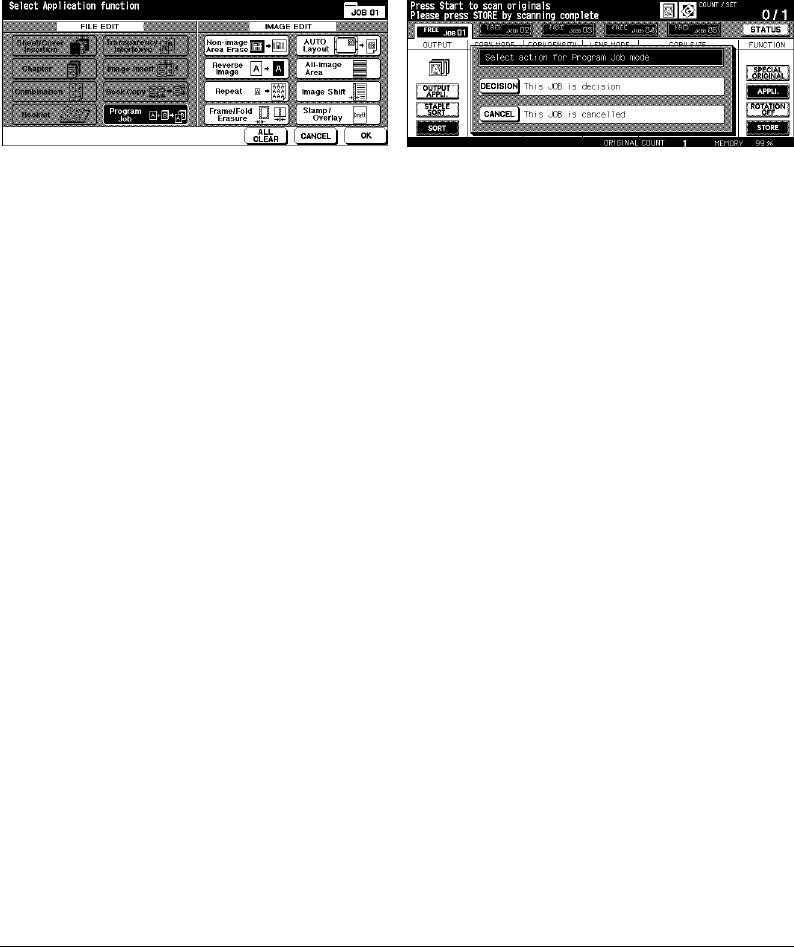
Program Job (continued)
9-22 Applications
Applications
Application Selection Screen Basic Screen with popup menu displayed
1Touch
APPLI.
on the Basic Screen to display the Application Selection Screen.
2Touch
Program Job.
The incompatible function keys will be dimmed to show inactivity.
3 Select additional copying features, as desired.
4Touch
OK
to complete the setting and return to the Basic Screen.
5 Store mode is selected automatically. Select basic copying and special original features
on the Basic Screen and Special Original Screen, as desired.
6Position original(s) FACE UP in the EDH or FACE DOWN on the platen glass, select the
tray you want to use, then press [Start] to scan.
7 When scanning for the current JOB is completed, the popup menu will be displayed in
the Basic Screen.
To store the current JOB images, touch
DECISION
.
To delete the images, touch
CANCEL
.
8 Repeat steps 3 to 7 until all JOB originals are scanned.
IMPORTANT: PLACE AND SCAN EACH ORIGINAL SET IN THE CORRECT ORDER OF
PAGINATION.
9 Select the desired output mode.
10
Enter the desired print quantity.
11
Touch
STORE
on the Basic Screen to exit the Store mode.
To delete the scanned data without printing, press [Stop], then touch
CANCEL
on the
popup menu to ensure that you delete the data.
12
Press [Start]. The copier starts the printing job.
After copying is completed, press [Panel Reset] to release the mode and reset the
machine.
DL650us091v1.fm 22 ページ 2001年11月14日 水曜日 午後3時19分

Applications 9-23
Applications
Non-Image Area Erase
The Non-image area erase mode is used to copy non-standard or special originals, such
as books, magazines, paste-ups, graphs, thin or thick materials, etc. from the platen glass.
The exposed glass area outside the borders of the original will not be copied.
This mode helps to preserve the condition of originals, improves copy quality, and
eliminates unnecessary toner consumption. Keep the EDH open throughout the
procedure.
Non-image area erase has two modes; Rectangular erase mode and Oblique erase mode.
The copier is initially set to select either mode appropriate for the original placed on the
platen glass (AUTO mode). Key Operator can specify either mode and the original density
level manually so that the Non-Image Area Erase functions without fail.
❒ Copy mode: 1-1 mode only (when using Store mode, 1-2 mode can be selected.)
❒ Use the platen glass only. Keep the EDH open throughout the scanning procedure.
❒ Original size: 11"x17" ~ 10mm x 10mm
❒ Image cutoff width: leading end 5mm, trailing end 4mm, top and bottom 2mm.
❒ Incompatible Basic Copying Conditions: Using EDH, APS, AMS, Rotation, 2-2, 2-1, Rotation
Sort, Rotation Group
❒ Incompatible Special Originals: Mixed Original, Z-Folded Original
❒ Incompatible Applications: Sheet/Cover Insertion, Chapter, Combination, Booklet, Image Insert,
Book Copy in EDH Store mode, Reverse Image, All-Image Area, Reduce & Shift in Image Shift,
Storing image in Overlay Memory
Oblique erase mode
Rectangular erase mode
NOTE: The Non-image area erase function may not operate properly if the lighting in the work place is directly
over the platen glass. In this case, consult your service representative about an appropriate place for
installation.
DL650us092v1.fm 23 ページ 2001年11月14日 水曜日 午後3時21分

Non-Image Area Erase (continued)
9-24 Applications
Applications
Application Selection Screen
1Touch
APPLI.
on the Basic Screen to display the Application Selection Screen.
2Touch
Non-image Area Erase
.
3 Select additional copying features, as desired.
4Touch
OK
to complete the setting and return to the Basic Screen.
5 Enter print quantity.
6Position original(s) FACE DOWN on the platen glass.
IMPORTANT: KEEP THE EDH OPEN THROUGHOUT THE PROCEDURE.
When using Platen store mode, see p. 6-35 to p. 6-36.
Option: Press [Mode Check] to view the selection, and make a Proof copy, if desired. Touch
EXIT
to return to
the Basic Screen. See p. 6-43 to p. 6-45.
7 Press [
Start].
After copying is completed, touch
Non-image Area Erase
on the Application Selection
Screen or press [
Panel Reset] to release the mode and reset the machine.
Set original
General copying
Non-Image Area Erase
DL650us092v1.fm 24 ページ 2001年11月14日 水曜日 午後3時21分

Applications 9-25
Applications
Reverse Image
Use Reverse image to reverse the image from black-on-white to white-on-black, and vice
versa.
❒
Original/Copy paper: 11"x17", 8.5"x14", 8.5"x11", 8.5"x11"R, 5.5"x8.5"
❒
Incompatible Basic Copying Conditions: Folding, Stapling & Folding, Three-Folding
❒
Incompatible Special Originals: None
❒
Incompatible Applications: Non-Image Area Erase, Repeat, All-Image Area, Stamp, Overlay
Memory
Application Selection Screen
Original
Reverse Image copying
1Touch
APPLI.
on the Basic Screen to display the Application Selection Screen.
2Touch
Reverse Image
.
3 Select additional copying features, as desired.
4Touch
OK
to complete the setting and return to the Basic Screen.
5 Enter print quantity.
6Position original(s) FACE UP in the EDH or FACE DOWN on the platen glass.
When using Platen store mode, see p. 6-35 to p. 6-36.
When using EDH store mode, see p. 6-37.
Option: Press [Mode Check] to view the selection, and make a Proof copy, if desired. Touch
EXIT
to return to
the Basic Screen. See p. 6-43 to p. 6-45.
7 Press [Start].
After copying is completed, touch
Reverse Image
on the Application Selection Screen or
press [Panel Reset] to release the mode and reset the machine.
DL650us092v1.fm 25 ページ 2001年11月14日 水曜日 午後3時21分

9-26 Applications
Applications
Repeat Image
Use Repeat image to create labels, business cards, tickets, etc., by repeating the selected
image down the page.
Vertical/Horizontal Width Setting mode
Repeat the selected image area of 10mm ~ 150mm in both vertical and horizontal widths
measured from the rear left corner of the original area indicated on the left edge of the
platen glass.
Auto Detection mode
Selecting this mode will automatically set the equal repeat area to the size of the original
placed onto the platen glass by activating Non-image area erase.
Repeat mode
Select the repeating times of the original to be arranged in one copy sheet.
❒
Vertical/Horizontal Width Setting Mode Specifications
Use the platen glass. (The EDH cannot be used.)
Repeat width: 10~150mm (in 1mm increments)
Copy mode: 1-1 mode only (When selecting 1-2 mode, Platen store mode will function automatically.)
❒
Auto Detection Mode Specifications
Use the platen glass. Non-Image Area Erase will function automatically.
Scanning area: 11"x17" ~ 10mm x 10mm
Repeat image area: Original image area detected by Non-Image Area Erase
Copy mode: 1-1 mode only (When selecting 1-2 mode, Platen store mode will function automatically.)
❒
Repeat Mode Specifications
Magnification ratio: Set to 1.00 (100 %) automatically. Magnification can be changed, but
Rotation will not function when magnification is changed.
Scanning area: 11"x17" ~ 10mm x 10mm
Repeat image area: A portion of the selected copy size equally divided according to the mode (2,
4, or 8 Repeat) designated on the screen. If detected image size is larger than the size figured
out as above, the copy result may not be satisfactory.
❒
Incompatible Conditions with Vertical/Horizontal Width Setting Mode
Basic copying conditions: Using EDH, Rotation, 2-2, 2-1, APS, AMS, Group, Rotation Sort,
Rotation Group
Special Originals: Mixed Original, Z-Folded Original
Applications: Sheet/Cover Insertion, Chapter, Combination, Booklet, Transparency Interleave,
Image Insert, Book Copy, Non-Image Area Erase, Reverse Image, Frame/Fold Erasure, AUTO
Layout, Reduce & Shift in Image Shift, Stamp/Overlay
❒
Incompatible Conditions with Auto Detection Mode
Basic copying conditions: Using EDH, Rotation, 2-2, 2-1, APS, AMS, Group, Rotation Sort,
Rotation Group
Special Originals: Mixed Original, Z-folded Original
Applications: Sheet/Cover Insertion, Chapter, Combination, Booklet, Transparency Interleave,
Image Insert, Book Copy, Reverse Image, Frame/Fold Erasure, AUTO Layout, All-Image Area,
Reduce & Shift in Image Shift, Stamp/Overlay
DL650us092v1.fm 26 ページ 2001年11月14日 水曜日 午後3時21分

Applications 9-27
Applications
Repeat Image (continued)
❒
Incompatible Conditions with Repeat Mode
Basic copying conditions: Rotation (when magnification is changed from 1.00), APS, AMS,
Group, Rotation Sort, Rotation Group
Special Originals: Mixed Original, Z-folded Original
Applications: Sheet/Cover Insertion, Chapter, Combination, Booklet, Transparency Interleave,
Image Insert, Book Copy, Non-image Area Erase, Reverse Image, Frame/Fold Erasure, AUTO
Layout, Reduce & Shift in Image Shift, Overlay, Overlay Memory
NOTE: The Auto Detection and Repeat mode of the Repeat image function may not operate properly if the
lighting in the work place is directly over the platen glass. In this case, consult your service representative
about an appropriate place for installation.
Application Selection Screen Repeat Mode Selection Screen
1Touch
APPLI.
on the Basic Screen to display the Application Selection Screen.
2Touch
Repeat
to display the Repeat Mode Selection Screen.
Copy
Copy (AUTO)
Copy (8 Repeat)
Copy (4 Repeat)
Copy (2 Repeat)
Vertical/Horizontal Width
Setting mode
2/4/8 Repeat modeAuto Detection mode
Verti.
width
Horiz. width
DL650us092v1.fm 27 ページ 2001年11月14日 水曜日 午後3時21分

Repeat Image (continued)
9-28 Applications
Applications
3To select the Vertical/Horizontal width setting mode:
(1) Touch
Vertical/Horizontal
.
(2) Specify the vertical and horizontal widths of the scanning area using up/down arrow
key, from 10~150 mm in 1 mm increments. Keep touching the key to increase/
decrease the value continuously.
Or, touch
ENTER REPEAT WIDTH BY KEYPAD
to display the popup screen to enter
the value from the touch screen keypad. Touch
Verti./Horiz
key on the popup screen
each time to shift it from one to another. Touch
OK
to restore the Repeat Mode
Selection Screen
Repeat Mode Selection Screen (with popup screen displayed)
To select the Auto detection mode, touch
AUTO
. Non-image area erase will function
automatically.
To select the Repeat mode, touch
2 Repeat
,
4 Repeat
, or
8 Repeat
, as desired.
4Touch
OK
to return to the Application Selection Screen.
5 Select additional copying features, as desired.
When 2 Repeat mode is selected, Page space function of Image shift can be used to
make the desired amount of blank space between the two images on a page. See p. 9-
34 to p. 9-37.
6Touch
OK
to complete the setting and return to the Basic Screen.
7 Enter the desired print quantity.
8Position original(s) FACE DOWN on the platen glass.
IMPORTANT: DO NOT CLOSE THE EDH WHEN AUTO, 2 REPEAT, 4 REPEAT, OR 8
REPEAT IS SELECTED IN STEP 3.
When using Platen store mode, 1-2 mode can be selected. See p. 6-35 to p. 6-36.
Option: Press [Mode Check] to view the selection, and make a Proof copy if desired. Touch
EXIT
to return to
the Basic Screen. See p. 6-43 to p. 6-45.
9 Press [Start].
After copying is completed, touch
Repeat
on the Application Selection Screen or press
[Panel Reset] to release the mode and reset the machine.
DL650us092v1.fm 28 ページ 2001年11月14日 水曜日 午後3時21分

Applications 9-29
Applications
Frame/Fold Erasure
Use Frame/Fold Erasure to eliminate black copy marks along borders.
❒
Frame erasure amount: 1~300 mm in 1 mm increments
❒
Initial frame erasure value: 10 mm
❒
Fold erasure amount: 1~99 mm in 1 mm increments
❒
Initial fold erasure value: 10 mm
❒
Original/copy paper size: 11"x17", 8.5"x14", 8.5"x11"
❒
Incompatible Basic Copying Conditions: None
❒
Incompatible Special Originals: None
❒
Incompatible Applications: Repeat, All-Image Area
Application Selection Screen Frame/Fold Erasure Selection Screen
General copying
Set original
Frame Erasure
copying
Fold Erasure
copying
Frame/Fold Erasure
copying
Fold
erasure
Frame
erasure
Frame
erasure
Frame
erasure
Frame
erasure
DL650us092v1.fm 29 ページ 2001年11月14日 水曜日 午後3時21分

Frame/Fold Erasure (continued)
9-30 Applications
Applications
1Touch
APPLI.
on the Basic Screen to display the Application Selection Screen.
2Touch
Frame/Fold Erasure
to display the Frame/Fold Erasure Selection Screen.
3Touch
Frame Erasure (All sides)
or
Frame Erasure (Each side)
. Touch
Fold Erasure
to
use the Fold erasure mode.
•Touch
Frame Erasure (All sides)
to enter the frame erasure amount of the up, down,
right and left sides collectively using the touch screen keypad or up/down arrow key,
from 1~300mm.
•Touch
Frame Erasure (Each side)
to enter the frame erasure amount of the up,
down, right or left side individually. Touch
UP SIDE
,
RIGHT SIDE
,
DOWN SIDE
, or
LEFT SIDE
, then use the touch screen keypad or up/down arrow key to enter the
desired amount, from 1~300mm.
•To enter the fold erasure amount, touch
Fold Erasure
, then touch
FOLD
. Use the
touch screen keypad or up/down arrow key to enter the desired amount, from
1~99mm.
Frame/Fold Erasure Selection Screen Frame/Fold Erasure Selection Screen
(with Each side selected) (with FOLD selected)
4Touch
OK
to complete the setting. The Application Selection Screen will be displayed.
5Touch
OK
to return to the Basic Screen or make additional application selections.
6 Select desired Copy Size.
7 Enter desired print quantity.
8Position original(s) FACE UP in the EDH or FACE DOWN on the platen glass.
When using Platen store mode, see p. 6-35 to p. 6-36.
When using EDH store mode, see p. 6-37.
Option: Press [Mode Check] to view the selection, and make a Proof copy if desired. Touch
EXIT
to return to
the Basic Screen. See p. 6-43 to p. 6-45.
9 Press [
Start].
After copying is completed, touch
Frame/Fold Erasure
on the Application Selection
Screen or press [
Panel Reset] to release the mode and reset the machine.
NOTE: While copy size and original size generally should be the same, it is possible to use Frame/Fold Erasure
to copy an 11"x17" original to 8.5"x11"R by selecting 0.65 reduction after selecting Copy Size.
DL650us092v1.fm 30 ページ 2001年11月14日 水曜日 午後3時21分

Applications 9-31
Applications
AUTO Layout
Use this function to detect the image area of the original and center the whole image on
the copy paper.
❒
Copy mode is automatically set to 1-1; 1-2 mode is also available only when using Store mode.
❒
APS and AMS are automatically released. Changing Magnification is available.
❒
Non-image area erase is automatically selected. (Release it manually when using EDH to scan
originals.)
❒
Original/Copy size: 11"x17", 8.5"x14", 8.5"x11"R, 8.5"x11", 5.5"x8.5"
❒
Incompatible Basic Copying Conditions: APS, AMS, Rotaion, 2-2, 2-1, Rotation Sort, Rotation
Group
❒
Incompatible Special Originals: Mixed Original, Z-folded Original
❒
Incompatible Applications: Sheet/Cover Insertion, Chapter, Combination, Booklet, Image Insert,
Reverse Image, Repeat, All-Image Area, Image Shift, Overlay, Storing image in Overlay Memory
NOTE: The AUTO layout function may not operate properly if the lighting in the work place is directly over the
platen glass. In this case, consult your service representative about an appropriate place for installation.
Application Selection Screen
AUTO layout copying
Set original
DL650us092v1.fm 31 ページ 2001年11月14日 水曜日 午後3時21分

AUTO Layout (continued)
9-32 Applications
Applications
1Touch
APPLI.
on the Basic Screen to display the Application Selection Screen.
2Touch
AUTO Layout
. The incompatible function keys will be dimmed to show inactivity.
3 Select additional copying features, as desired. When using EDH to scan originals, touch
Non-image Area Erase
to deselect it.
4Touch
OK
to complete the setting and return to the Basic Screen.
5 Select the desired copy size.
6 Enter the desired print quantity.
7Position original(s) FACE UP in the EDH or FACE DOWN on the platen glass.
IMPORTANT: DO NOT CLOSE THE EDH WHEN USING PLATEN GLASS. PLACING
ORIGINAL OBLIQUELY ON THE PLATEN GLASS MAY CAUSE BLACK COPY MARKS.
When using Platen store mode, see p. 6-35 to p. 6-36.
When using EDH store mode, see p. 6-37.
Option: Press [Mode Check] to view the selection, and make a Proof copy if desired. Touch
EXIT
to return to
the Basic Screen. See p. 6-43 to p. 6-45.
8 Press [Start].
After copying is completed, touch
AUTO Layout
on the Application Selection Screen or
press [Panel Reset] to release the mode and reset the machine.
DL650us092v1.fm 32 ページ 2001年11月14日 水曜日 午後3時21分

Applications 9-33
Applications
All-Image Area
Use this function to make copies printed completely to the edges.
❒
Copies will be made without image cutoff on the edges.
❒
Incompatible Basic Copying Conditions: Rotation Sort, Rotation Group
❒
Incompatible Special Originals: None
❒
Incompatible Applications: Non-Image Area Erase, Reverse Image, Frame/Fold Erasure
Application Selection Screen
Original
Normal Copy
All-Image
Area Copy
1Touch
APPLI.
on the Basic Screen to display the Application Selection Screen.
2Touch
All-image Area
.
3 Select additional copying features, as desired.
4Touch
OK
to complete the setting and return to the Basic Screen.
5 Select the desired copy size.
6 Enter the desired print quantity.
7Position original(s) FACE UP in EDH or FACE DOWN on platen glass.
When using Platen store mode, see p. 6-35 to p. 6-36.
When using EDH store mode, see p. 6-37.
Option: Press [Mode Check] to view the selection, and make a Proof copy if desired. Touch
EXIT
to return to
the Basic Screen. See p. 6-43 to p. 6-45.
8 Press [Start].
After copying is completed, touch
All-image Area
on the Application Selection Screen or
press [Panel Reset] to release the mode and reset the machine.
DL650us092v1.fm 33 ページ 2001年11月14日 水曜日 午後3時21分

9-34 Applications
Applications
Image Shift
To Adjust Position of Copy Image
Use Image Shift to create a new binding margin on originals copied in the 1-1 or 2-2 mode,
or adjust existing margins on originals copied in the 1-2 or 2-1 mode.
Page space function is available only when Booklet or 2 Repeat mode of Repeat has been
already selected. Use this function to create the desired amount of blank space between
the two images on a page.
If image loss seems likely, select the Reduce & Shift mode. See p. 9-37.
❒
Shift amount in Image Shift mode: 0 ~ 250 mm in 1 mm increments (setting in 0.1 mm increments
using up/down arrow key is also available by Key Operator setting.), to be set collectively or
individually for the front and back pages.
❒
Page Space functions only when Booklet or 2 Repeat mode of Repeat is previously selected.
❒
Original/copy size: 11"x17", 8.5"x14", 8.5"x11", 8.5"x11"R
❒
Incompatible conditions
Basic copying conditions: None
Special Originals: None
Applications: AUTO Layout, Storing image in Overlay Memory
Application Selection Screen Image Shift Selection Screen (Image Shift mode)
Image Shift Selection Screen (PAGE SPACE selected)
DL650us092v1.fm 34 ページ 2001年11月14日 水曜日 午後3時21分

Applications 9-35
Applications
Image Shift (continued)
To Adjust Position of Copy Image (continued)
1 Select the copy mode and copy size from the Basic Screen, as required.
2Touch
APPLI.
on the Basic Screen to enter the Application Selection Screen.
3Touch
Image Shift
to display the Image Shift Selection Screen.
4Touch
Image Shift
.
To set shift amount in Image Shift:
(1) Touch
FRONT, BACK
, or
BOTH SIDES
. When
BOTH SIDES
is selected, the entered
shift direction and amount will be reflected immediately in the FRONT and BACK
Images on the screen. Touch
FRONT
or
BACK
to specify the shift direction and
amount individually.
(2) Touch
UP SHIFT
,
DOWN SHIFT
,
RIGHT SHIFT
, or
LEFT SHIFT
to specify the shift
direction, then use the touch screen keypad or up/down arrow key to select the
desired shift amount (available range: 0~250mm). Keep touching the arrow key to
increase or decrease the value continuously.
The image display on the screen allows you to view the binding margin to be created
on the printed sheets. The following icons will appear to show the currently selected
conditions.
Up
Up
Down
Down
Left
Left
Right
Right
Original
Copies
UP DOWN RIGHT LEFT UP&RIGHT UP&LEFT
DOWN&RIGHT DOWN&LEFT
DL650us092v1.fm 35 ページ 2001年11月14日 水曜日 午後3時21分

Image Shift (continued)
9-36 Applications
To Adjust Position of Copy Image (continued)
Applications
5 When Booklet or 2 Repeat mode of Repeat has been already selected, the
PAGE
SPACE
key appears clear on the screen to show its availability, with PAGE SPACE
indication displayed in the image area.
If desired, touch
PAGE SPACE
to highlight it, then enter the desired amount using the
touch screen keypad or up/down arrow key.
6Touch
OK
to complete the setting and return to the Application Selection Screen.
7 Select additional Application functions, or touch
OK
to return to the Basic Screen.
8 Enter the desired print quantity.
9Position original(s) FACE UP in EDH or FACE DOWN on platen glass.
When using Platen store mode, see p. 6-35 to p. 6-36.
When using EDH store mode, see p. 6-37.
Option: Press [Mode Check] to view the selection, and make a Proof copy if desired. Touch
EXIT
to return to
the Basic Screen. See p. 6-43 to p. 6-45.
10
Press [Start].
After copying is completed, touch
Image Shift
on the Application Selection Screen or
press [Panel Reset] to release the mode and reset the machine.
DL650us092v1.fm 36 ページ 2001年11月14日 水曜日 午後3時21分

Applications 9-37
Applications
Image Shift (continued)
To Reduce and Shift Copy Image
Use Reduce & Shift mode instead of regular Image shift to prevent image loss when
creating a binding margin.
❒
Shift amount in Reduce & Shift mode: 0 ~ 250 mm in 1 mm increments (setting in 0.1 mm
increments using up/down arrow key is also available by Key Operator setting.), to be set
collectively for the front and back pages, however, the shift amount for the back page can be
altered in order to position the image exactly the same as on the front page.
❒
In Reduce & Shift mode, AMS is automatically selected and cannot be released.
❒
Original/copy size: 11"x17", 8.5"x14", 8.5"x11", 8.5"x11"R
❒
Incompatible conditions with Reduce & Shift mode
Basic copying conditions: Change magnification, V/H zoom, APS
Special Originals: Mixed Original
Applications: Book Copy, Non-Image Area Erase, Repeat, AUTO Layout, Overlay, Storing
image in Overlay Memory
Originals
Right
Front Back
Up
Down
Left
RightLeft
Down
RightLeft
Up
Left binding margin
Right
Front
Front
Back
Back
Front Back
Up
Down
Left
Right binding margin
Top binding margin
DL650us092v1.fm 37 ページ 2001年11月14日 水曜日 午後3時21分

Image Shift (continued)
9-38 Applications
To Reduce and Shift Copy Image (continued)
Applications
Application Selection Screen Image Shift Selection Screen (Reduece & Shift mode)
1 Select the copy mode and copy size from the Basic Screen, as required.
2Touch
APPLI.
on the Basic Screen to enter the Application Selection Screen.
3Touch
Image Shift
to display the Image Shift Selection Screen.
4Touch
Reduce & Shift
.
To set shift amount in Reduce & Shift:
(1) Touch
FRONT
. In Reduce & Shift mode, the
BOTH SIDES
key appears grayed to
show inactivity. The message “Select magnification ratio on FRONT side” will be
displayed when
BACK
is selected first.
(2) Touch
UP SHIFT
,
DOWN SHIFT
, or
RIGHT SHIFT
to specify the shift direction. In
Reduce & Shift mode, the
LEFT SHIFT
key with
FRONT
selected appears dimmed to
show inactivity. Use the touch screen keypad or up/down arrow key to select the
desired shift amount (available range: 0~250mm). Keep touching the arrow key to
increase or decrease the value continuously.
The AMS will automatically determine the magnification ratio according to the shift
amount specified for the front page. The shift amount and magnification ratio
determined for the front page will be automatically applied to the back page.
(3) Touch
BACK
and make direction and amount change, if any positioning adjustment
is required. With
BACK
selected, the magnification ratio will not be changed, while
the direction and amount can be altered.
5Touch
OK
to complete the setting and return to the Application Selection Screen.
6 Select additional Application functions, or touch
OK
to return to the Basic Screen.
7 Enter the desired print quantity.
8Position original(s) FACE UP in EDH or FACE DOWN on platen glass.
When using Platen store mode, see p. 6-35 to p. 6-36.
When using EDH store mode, see p. 6-37.
Option: Press [Mode Check] to view the selection, and make a Proof copy if desired. Touch
EXIT
to return to
the Basic Screen. See p. 6-43 to p. 6-45.
9 Press [
Start].
After copying is completed, touch
Image Shift
on the Application Selection Screen or
press [
Panel Reset] to release the mode and reset the machine.
DL650us092v1.fm 38 ページ 2001年11月14日 水曜日 午後3時21分

Applications 9-39
Applications
Stamp
Stamp allows you to print regular stamp, numbering, page numbering, date and time,
watermark, and watermark numbering onto the output copies. These 6 types of stamps
can be used individually or in multiple combinations.
• STAMP prints the letters selected from 8 options onto the scanned image at the location
designated on the screen.
• SET NUMBERING prints the numbers in the specified form over the scanned image at
the location designated on the screen.
• PAGE NUMBERING prints the page numbers in the specified form over the scanned
image at the location designated on the screen.
• DATE/TIME prints the date and time in the specified form over the scanned image at the
location designated on the screen.
• WATERMARK prints the letters selected from 8 options over the scanned image,
positioning it in the center of the page.
• WATERMARK NUMBERING repeatedly prints the numbers in the specified form over
the scanned image.
❒
All 6 types of stamps can be used in combination.
❒
A watermark is printed obliquely in the center of the page. Watermark numbering prints a number
repeatedly over the scanned image.
❒
Stamp, Set numbering, Page numbering, and Date/Time settings each allow you to select a
printing position from 9 locations.
❒
Stamp, Set numbering, and Date/Time settings each allow you to choose whether to print the
stamp on all pages or on the cover only.
❒
Page numbering allows you to choose whether to print on all pages, on all pages except the front
cover, or on all pages except the front and back covers.
Furthermore, with Sheet/Cover Insertion or Chapter selected, Page numbering allows you to
specify the following option.
COPIED INSERT Print ON : Page number will be printed.
Print OFF : Page number will not be printed but will be counted.
Skip page : Page number will not be printed or counted.
BLANK INSERT Print OFF : Page number will not be printed but will be counted.
Skip page : Page number will not be printed or counted.
❒
When Chapter is already selected, Set numbering, Page numbering, and Watermark numbering
each allow you to print chapter number on each chapter page, in addition to each numbering
function. When used in duplex copying, specified right/left printing position will be automatically
reversed on back pages. When used in duplex copying and top/bottom staple position is selected,
specified top/bottom printing position will be automatically reversed on back pages.
❒
Image cutoff width: leading end 5mm, trailing end 4mm, top and bottom 2mm.
DL650us092v1.fm 39 ページ 2001年11月14日 水曜日 午後3時21分
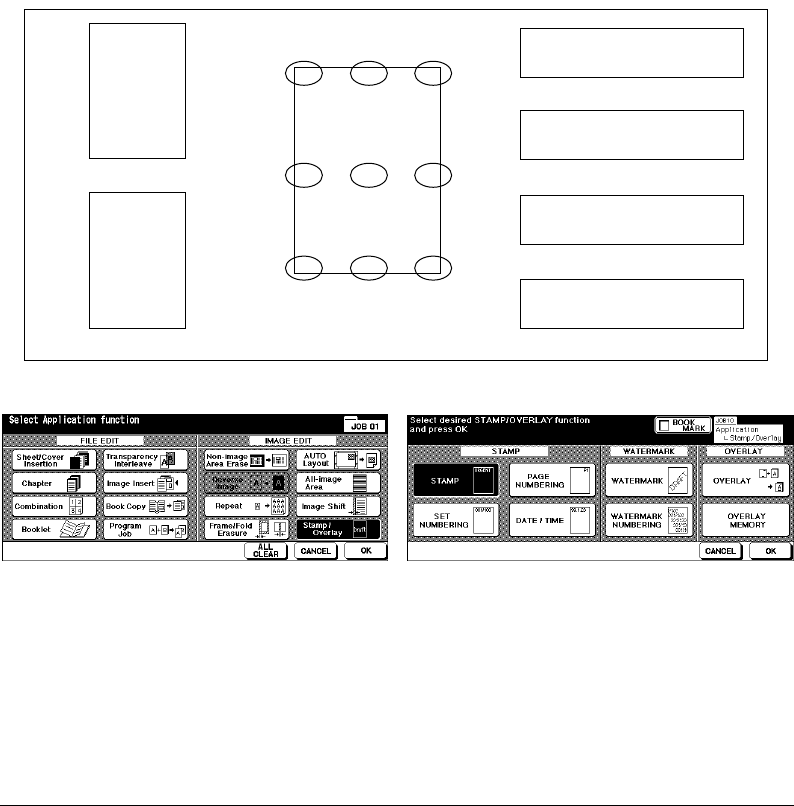
Stamp (continued)
9-40 Applications
Applications
❒
Incompatible Basic Copying Conditions: None
❒
Incompatible Special Originals: None
❒
Incompatible Applications: Reverse image, Repeat except 2/4/8 Repeat, Overlay (with STAMP,
SET NUMBERING, WATERMARK, and WATERMARK NUMBERING), Overlay Memory
NOTE: STAMP and WATERMARK are available only with Hard Disk Drive Kit (DL6500020) installed in the
machine. Without HDD, these function keys will be grayed out to show inactivity.
Application Selection Screen Stamp/Overlay Selection Screen
1Touch
APPLI.
on the Basic Screen to display the Application Selection Screen.
2Touch
Stamp/Overlay
. The Stamp/Overlay Selection Screen will be displayed.
3Touch to select the desired stamp to display the subsequent screen.
On each screen, you can specify the desired type of the selected stamp.
WATERMARK
WATERMARK NUMBERING
Positions of other stamps
STAMP
Top-Left T-Middle T-Right
Lower-Left
L-Middle L-Right
Middle-Left Middle M-Right
DATE/TIME
’00/10/10 10:30AM
PAGE NUMBERING
2 / 5
SET NUMBERING
[0002 / 0005]
Confidential
TOP SECRET
0001/1000
0001/1000 0001/1000
0001/1000
0001/1000 0001/1000
DL650us092v1.fm 40 ページ 2001年11月14日 水曜日 午後3時21分

Applications 9-41
Applications
Stamp (continued)
Stamp Selection Screen Set Numbering Type Selection Screen
Page Numbering Type Selection Screen Date/Time Type Selection Screen
Watermark Selection Screen Watermark Numbering Type Selection Screen
4 When selecting STAMP, SET NUMBERING, PAGE NUMBERING, or DATE/TIME,
select the desired position from 9 location keys on each screen.
If fine adjustment is required, touch
FINE ADJ. OF POSITION
to display the Fine
Adjustment Setting Screen.
Touch
UP SIDE
,
DOWN SIDE
,
RIGHT SIDE
, or
LEFT SIDE
to specify the direction, then
use the touch screen keypad or up/down arrow key to enter the desired amount.
Fine Adjustment Setting Screen
DL650us092v1.fm 41 ページ 2001年11月14日 水曜日 午後3時21分

Stamp (continued)
9-42 Applications
Applications
5Touch
CHARACTER SIZE
, if desired, to change the character size. The following options
are provided:
STAMP : LARGER/ SMALLER
SET NUMBERING : 20pt/ 36pt
PAGE NUMBERING : 8pt/ 10pt/ 12pt/ 14pt
DATE/TIME : 8pt/ 10pt/ 12pt/ 14pt
6Touch
PRINTED PAGE
on the Stamp Selection, Set Numbering Type Selection, or Date/
Time Type Selection Screen to designate whether to print the selected stamp on the
cover only or on all pages.
Touch
PRINTED PAGE
on the Page Numbering Type Selection Screen to display the
Cover/Insert Print Setting Selection Screen.
• When selecting the COVER PRINT SETTING, touch
Front & Back: Print ON
,
Front:
Print OFF and Back: Print ON
, or
Front & Back: Print OFF
.
• When selecting the INSERT PRINT SETTING, touch
Print ON
,
Print OFF
, or
Skip
page
, as provided for each of copied insert and blank insert.
Touch
OK
to return to the Page Numbering Type Selection Screen. You will find that
the screen reflects the selection you made.
Page Numbering Type Selection Screen
Cover/Insert Print Setting Selection Screeh (with INSERT PRINT SETTING selected)
7Touch
STARTING No.
on the Set Numbering, Page Numbering, or Watermark
Numbering Type Selection Screen to display the Starting No. Setting Screen. Use the
touch screen keypad or up/down arrow key to enter the desired starting number, then
touch
OK
to return to the previous screen.
Use
+/–
to enter a minus number to print from halfway through, e.g. –2 to print “1” from
page 4.
Starting No. Setting Screen
Original
Copy
12
–2 –1 0
DL650us092v1.fm 42 ページ 2001年11月14日 水曜日 午後3時21分

Applications 9-43
Applications
Stamp (continued)
When Chapter is already selected, touching
STARTING No.
on the Set Numbering, Page
Numbering, or Watermark Numbering Type Selection Screen will display the Starting
No. Setting Screen with Chapter starting number setting (see below). Touch
CHAPTER
NUMBER
or
PAGE NUMBER
to highlight it, then use the touch screen keypad or up/
down arrow key to enter the desired starting number for each.
Touch
OK
to return to the previous screen.
Starting No. Setting Screen (with Chapter selected)
8 When selecting WATERMARK or WATERMARK NUMBERING, touch
LIGHT
,
NORMAL
,
DARK
, or
DARK+
to select the desired density level on each screen.
9 When all the desired selections are made, touch
OK
to return to the Application
Selection Screen.
10
Make additional application selections, or touch
OK
to return to the Basic Screen.
11
Enter the desired print quantity.
12
Position original(s) FACE UP in EDH or FACE DOWN on platen glass.
IMPORTANT: PLACE AND SCAN THE ORIGINALS IN REGULAR ORDER OF
PAGINATION.
Option: Press [Mode Check] to view selection, and make a Proof copy, if desired. Touch
EXIT
to return to the
Basic Screen. See p. 6-43 to p. 6-45.
13
Press [Start].
After copying is completed, touch
Stamp/Overlay
on the Application Selection Screen
or press [Panel Reset] to release the mode and reset the machine.
DL650us092v1.fm 43 ページ 2001年11月14日 水曜日 午後3時21分

9-44 Applications
Applications
Overlay
Use Overlay to scan an image and overlay the image onto each page copied in the job.
❒
Scan and store originals into memory.
❒
APS and AMS are automatically released.
❒
Magnification is initially set to 1:1. This setting is changeable.
❒
Original/Copy size: 11"x17", 8.5"x14", 8.5"x11"R, 8.5"x11", 5.5"x8.5"
❒
Incompatible Basic Copying Conditions: Rotation, Rotation Sort, Rotation Group
❒
Incompatible Special Originals: Mixed Original
❒
Incompatible Applications: Sheet/Cover Insertion, Combination, Transparency Interleave, Image
Insert, Book Copy, Program Job, Repeat, AUTO Layout, Reduce & Shift in Image Shift, STAMP,
SET NUMBERING, WATERMARK, WATERMARK NUMBERING
Application Selection Screen Stamp/Overlay Selection Screen
1Touch
APPLI.
on the Basic Screen to display the Application Selection Screen.
2Touch
Stamp/Overlay
. The Stamp/Overlay Selection Screen will be displayed.
3Touch
OVERLAY
to highlight it.
4Touch
OK
to return to the Application Selection Screen.
5 Make additional application selections, or touch
OK
to return to the Basic Screen.
6 The Store mode is automatically selected, and APS and AMS are released.
Set the desired Copy mode, Copy density, Lens mode, and Copy size on the Basic
Screen.
1st scanned original
Originals scanned
2nd and later
Copies in OVERLAY mode
ABCD
ABCD
ABCD
ABCD
DL650us092v1.fm 44 ページ 2001年11月14日 水曜日 午後3時21分

Applications 9-45
Applications
Overlay (continued)
7 Enter the desired print quantity.
8Position the overlaying original in the EDH or on the platen glass, then press [Start] to
scan.
9 The second and subsequent pages are to be overlaid in printing.
Place them in the EDH or on the platen glass, then press [Start].
IMPORTANT: PLACE AND SCAN THE ORIGINALS IN REGULAR ORDER OF PAGINATION.
Option: Press [Mode Check] to view selection, and make a Proof copy, if desired. Touch
EXIT
to return to the
Basic Screen. See p. 6-43 to p. 6-45.
10
Touch
STORE
to deselect the store mode, then press [Start] to print.
After copying is completed, touch
Stamp/Overlay
on the Application Selection Screen
or press [Panel Reset] to release the mode and reset the machine.
DL650us092v1.fm 45 ページ 2001年11月14日 水曜日 午後3時21分

9-46 Applications
Applications
Overlay Memory
Use Overlay Memory to scan and store several images in HDD*, then recall the desired
image from the HDD to overlay onto each page copied in the job.
* Installation of the optional Hard Disk Drive Kit (DL6500020) is required.
To Store Overlaying Image Data in HDD
The following procedure describes how to store overlaying image data in HDD.
❒
Use the platen glass only.
❒
Copy mode: 1-1 mode only
❒
Incompatible Basic Copying Conditions: Using EDH, 1-2, 2-2, 2-1, AMS, Rotaion, Reserve Mode,
Interrupt Mode, Selecting Output Mode
❒
Incompatible Special Originals: Mixed Original, Z-Folded Original, Tab Paper
❒
Incompatible Applications: Sheet/Cover Insertion, Chapter, Combination, Booklet, Transparency
Interleave, Image Insert, Book Copy, Program Job, Non-Image Area Erase, Reverse Image,
Repeat, AUTO Layout, Image Shift, Stamp, Overlay
Recalled image
Overlaying image
Store in HDD
Output
Recall overlaying image
Overlay originals
Copies in Overlay Memory mode
Image Store
Output
ABCD
ABCD
HDD
ABCD
ABCD
ABCD
DL650us092v1.fm 46 ページ 2001年11月14日 水曜日 午後3時21分

Applications 9-47
Applications
Overlay Memory (continued)
To Store Overlaying Image Data in HDD (continued)
Application Selection Screen Stamp/Overlay Selection Screen
1Touch
APPLI.
on the Basic Screen to display the Application Selection Screen.
2Touch
Stamp/Overlay
. The Stamp/Overlay Selection Screen will be displayed.
3Touch
OVERLAY MEMORY
to display the Overlaying Image Selection Screen.
NOTE: Without HDD, the
OVERLAY MEMORY
key will be dimmed on the Stamp/Overlay Selection Screen to
show inactivity.
4Touch
IMAGE STORE
to display the Image Name Entry Screen.
Overlaying Image Selection Screen Image Name Entry Screen
5 Enter the desired image name in up to 8 characters from the touch screen keypad. The
date when you made this entry will be stored automatically.
To correct an entry, touch
1-CHARACTER DELETE
repeatedly to delete each character,
then enter the correct image name.
6 If the image name is correct, touch
OK
. The Basic Screen to store the overlaying image
will be displayed.
If the popup menu with
YES
and
NO
keys is displayed instead of the Basic Screen, the
entered name is duplicated. Touch
YES
to enter a new name, or
NO
to create a duplicate
name.
If the popup menu with
OK
key is displayed, the entered name is duplicated. Touch
OK
,
then enter a new name.
If the
IMAGE DELETE
key is displayed on the Overlay Image Selection Screen, you can
delete the stored image and name. Select the image name using up/down arrow key to
scroll, then touch
IMAGE DELETE
.
NOTE: Changing the popup menu for duplicate name and displaying the
IMAGE DELETE
key is available in
the Memory switch No. 45 of the Key Operator setting. See p. 13-43 ~ p. 13-49.
DL650us092v1.fm 47 ページ 2001年11月14日 水曜日 午後3時21分

Overlay Memory (continued)
9-48 Applications
To Store Overlaying Image Data in HDD (continued)
Applications
Image Name Entry Screen Image Name Entry Screen
Basic Screen to store overlaying image Overlaying Image Data Storing Screen
7Position the overlaying original on the platen glass, then press [Start] to scan.
NOTES: • The EDH cannot be used for storing the overlaying image.
•To stop scanning, press [Stop].
8 After scanning the overlaying original, the Overlaying Image Data Storing Screen will be
displayed. The machine automatically starts to store the overlaying image data in the
HDD. The Overlaying Image Selection Screen will resume when the storing function is
completed.
To continue to store the overlaying image data, return to step 4.
9Touch
OK
to return to the Stamp/Overlay Selection Screen.
10
Touch
OK
to return to the Application Selection Screen.
11
Touch
OK
to return to the Basic Screen.
DL650us092v1.fm 48 ページ 2001年11月14日 水曜日 午後3時21分

Applications 9-49
Applications
Overlay Memory (continued)
To Overlay Image Stored in HDD
The following procedure describes how to overlay the image stored in HDD onto each
page copied in the job.
❒
APS and AMS are automatically released.
❒
Magnification is initially set to 1:1. This setting is changeable.
❒
Original/Copy size: 11"x17", 8.5"x14", 8.5"x11"R, 8.5"x11", 5.5"x8.5"
❒
Incompatible Basic Copying Conditions: None
❒
Incompatible Special Originals: None
❒
Incompatible Applications: Reverse Image, STAMP, SET NUMBERING, WATERMARK,
WATERMARK NUMBERING in Stamp
Application Selection Screen Stamp/Overlay Selection Screen
1Touch
APPLI.
on the Basic Screen to display the Application Selection Screen.
2Touch
Stamp/Overlay
. The Stamp/Overlay Selection Screen will be displayed.
3Touch
OVERLAY MEMORY
to display the Overlaying Image Selection Screen.
NOTE: Without HDD, the
OVERLAY MEMORY
key will be dimmed on the Stamp/Overlay Selection Screen to
show inactivity.
Overlaying Image Selection Screen
4 Select the desired overlaying image data to highlight it. Use up/down arrow key to scroll,
if needed.
5Touch
OK
to return to the Stamp/Overlay Selection Screen.
6Touch
OK
to return to the Application Selection Screen.
DL650us092v1.fm 49 ページ 2001年11月14日 水曜日 午後3時21分

Overlay Memory (continued)
9-50 Applications
To Overlay Image Stored in HDD (continued)
Applications
7 Make additional application selections, or touch
OK
to return to the Basic Screen.
8 The Store mode is automatically selected, and APS and AMS are released.
Set the desired Copy mode, Copy density, Lens mode, and Copy size on the Basic
Screen.
9 Enter the desired print quantity.
10
Place originals in the EDH or on the platen glass, then press [Start] to scan.
IMPORTANT: PLACE AND SCAN THE ORIGINALS IN REGULAR ORDER OF
PAGINATION.
Option: Press [Mode Check] to view selection, and make a Proof copy, if desired. Touch
EXIT
to return to the
Basic Screen. See p. 6-43 to p. 6-45.
11
Touch
STORE
to deselect the store mode, then press [Start] to print.
After copying is completed, touch
Stamp/Overlay
on the Application Selection Screen
or press [Panel Reset] to release the mode and reset the machine.
DL650us092v1.fm 50 ページ 2001年11月14日 水曜日 午後3時21分

Program Memory 10-1
Section 10: Program Memory
Job Store
Job Recall
Program Memory Form
DL650us10v1.fm 1 ページ 2001年11月14日 水曜日 午後3時25分

10-2 Program Memory
Program Memory
Job Store
Use Job Store to store up to 30 frequently-used copying jobs, which can be recalled at any
time. The stored jobs can be given alphabetical names.
❒
All copying functions can be selected
Job Store Check Screen
Job Name Registration Screen
Help
Program Memory
Mode Check
Utility
Proof Copy
Control panel Job No. Selection Screen
DL650us10v1.fm 2 ページ 2001年11月14日 水曜日 午後3時25分

Program Memory 10-3
Program Memory
Job Store (continued)
1 Make job selections from the Basic Screen, Application Selection Screen, Special
Original Screen and/or Output Selection Screen.
2 When all selections are made, press [Program Memory] on the Control panel to display
the Job No. Selection Screen.
3Touch
STORE.
The Job Store Check Screen displays to enable you to review the
settings. (See sample Job Store Check Screen, previous page.)
4 If settings are correct, touch
OK
to restore the Job No. Selection Screen.
Otherwise, touch
CANCEL
to return to the Basic Screen, and make new selections.
5 When the Job No. Selection Screen is restored, touch one of the keys numbered from
1~30 to store the job under that number. The key with a lock icon ( ) displayed is locked
and cannot be selected. Arrow keys can be used to scroll to the next/previous page. The
selected number key will be highlighted.
6Touch
OK
on the Job No. Selection Screen to display the Job Name Registration
Screen.
If you do not wish to enter a name, touch
OK
.
7 Enter a job name in up to 16 characters, using the touch screen alphabet keypad.
To correct an entry, touch
DELETE
repeatedly to delete each character entered, then
enter the correct job name.
8 If the Job name is correct, touch
OK
to resume the Job No. Selection Screen.
To re-enter the Job name, touch
CANCEL
to return to the Job No. Selection Screen.
9 When the Job No. Selection Screen is displayed, touch
OK
to complete the setting and
return to the Basic Screen.
To re-enter the Job name when the Job No. Selection Screen is displayed, touch
CANCEL
to display the Job Name Registration Screen.
To exit from the Program Memory setting anytime, press [Panel Reset].
NOTES:
1A locked job is indicated by a lock icon on the Job key number.
2 Only the Key Operator can lock a job.
3A locked job cannot be overwritten unless it is unlocked by the Key Operator.
4A blank key indicates that no job is stored under that key.
5 Program Memory entries can be recorded on the Program Memory Form included at the end of this section.
DL650us10v1.fm 3 ページ 2001年11月14日 水曜日 午後3時25分

10-4 Program Memory
Program Memory
Job Recall
Use Job Recall to recall jobs that are already stored in Program Memory.
Job No. Selection Screen
Job No. Selection Screen (Job Recall)
Job Recall Check Screen
DL650us10v1.fm 4 ページ 2001年11月14日 水曜日 午後3時25分

Program Memory 10-5
Program Memory
Job Recall (continued)
1 Place original(s) as required for the job you are about to recall.
2 Press [Program Memory] to display the Job No. Selection Screen.
(See sample screen, previous page.)
3Touch a Job No. key to select a job you want to recall, and to highlight the key.
If required, scroll with the arrow keys to reach the desired Job No. key (1~30).
To cancel the recall mode, touch
CANCEL
to return to the Basic Screen.
4Touch
JOB CHECK.
The Job Recall Check Screen displays to enable you to review the
settings. Touching
CANCEL
on the Job Recall Check Screen returns to the Job No.
Selection Screen.
(See sample Job Recall Check Screen, previous page.)
5 When the desired Job No. key is highlighted, touch
OK
to read the settings of the
selected job, and to return to the Basic Screen.
To cancel the job, press [Panel Reset].
6 Press [Start].
NOTES:
1A locked job is indicated by a lock icon on the Job key number.
2 Only the Key Operator can lock a job.
3A locked job cannot be overwritten unless it is unlocked by the Key Operator.
4A blank key indicates that no job is stored under that key.
5 Program Memory entries can be recorded on the Program Memory Form included at the end of this section.
DL650us10v1.fm 5 ページ 2001年11月14日 水曜日 午後3時25分

10-6 Program Memory
Program Memory
Program Memory Form
Make a copy of this form to record frequently-used copy jobs stored in Program Memory.
Update the information when changes are made. Make additional copies, as needed.
JOB NUMBER/NAME JOB DESCRIPTION
1
2
3
4
5
6
7
8
9
10
11
12
13
14
15
DL650us10v1.fm 6 ページ 2001年11月14日 水曜日 午後3時25分

Program Memory 10-7
Program Memory
Program Memory Form (continued)
JOB NUMBER/NAME JOB DESCRIPTION
16
17
18
19
20
21
22
23
24
25
26
27
28
29
30
DL650us10v1.fm 7 ページ 2001年11月14日 水曜日 午後3時25分
DL650us10v1.fm 8 ページ 2001年11月14日 水曜日 午後3時25分

Server Function 11-1
Section 11: Server Function
Server Function
Image Store/Delete Mode
To Store Image Data in HDD
To Delete Image Data
Image Store & Output Mode
Image Recall Mode
DL650us11v1.fm 1 ページ 2001年11月14日 水曜日 午後3時28分

11-2 Server Function
Server Function
Server Function
Use Server function to accumulate scanned images into built-in DIMM (memory), then
store the image data in HDD (option) so that the data can be recalled to DIMM and output
as needed. This function also allows you to store the image data for normal copying
procedures.
NOTE: Installation of the optional Hard Disk Drive Kit (DL6500020) is required for the Server function.
The Server function provides the following three modes:
q
Image Store/Delete mode
Store the image data scanned from originals in HDD, or delete the data stored in HDD.
.
HDD
DIMM
Scan
Store Recall
Output
Server Function
DL650us11v1.fm 2 ページ 2001年11月14日 水曜日 午後3時28分
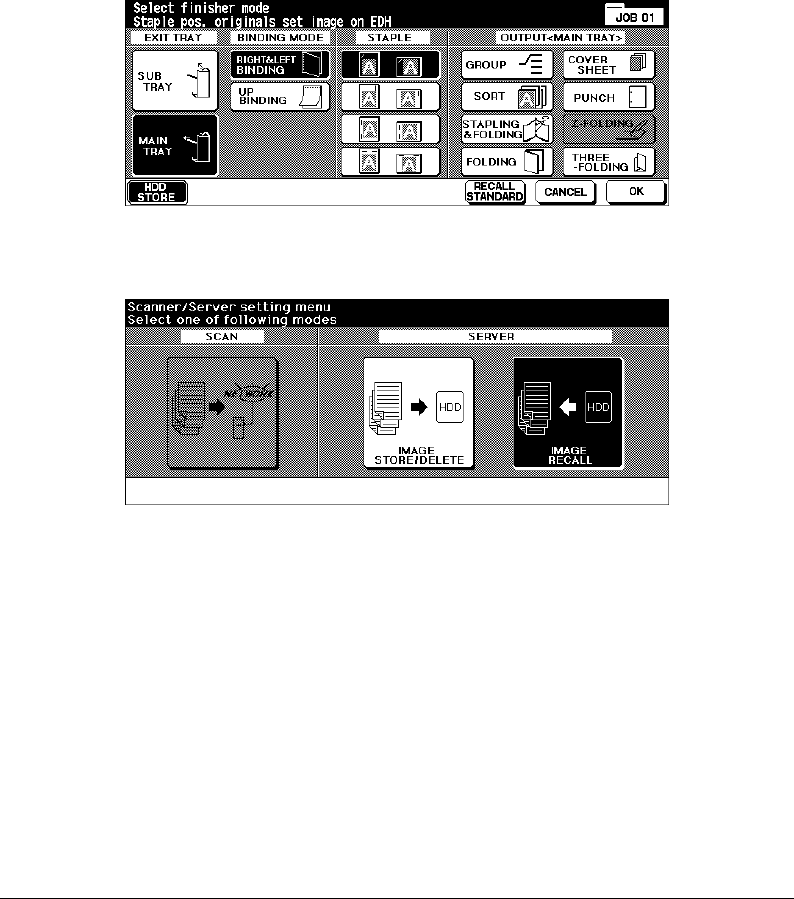
Server Function 11-3
Server Function
Server Function (continued)
w
Image Store & Output mode
Store the scanned image data in HDD after copying is completed.
e
Image Recall mode
Recall the image data stored in HDD to built-in DIMM for printing.
DL650us11v1.fm 3 ページ 2001年11月14日 水曜日 午後3時28分

11-4 Server Function
Server Function
Image Store/Delete Mode
When the original image is stored into DIMM, use this function to store the image data into
HDD. In the event data is already stored in HDD, use this function to delete it from HDD.
NOTE: Installation of the optional Hard Disk Drive Kit (DL6500020) is required for storing data in the HDD.
To Store Image Data in HDD
Specify your password when storing the data in HDD for protection. Image data can be
given an alphabetical job name.
❒
Incompatible Basic Copying Conditions: 1-2, 2-2, AMS, Selecting output mode, Selecting copy
size (APS is automatically selected), Setting print quantity, Rotation
❒
Incompatible Special Originals: WHOLE AREA in Non STD Size
❒
Incompatible Applications: Sheet/Cover Insertion, Chapter, Combination, Booklet, Transparency
Interleave, Image Insert, Book Copy, Program Job (available in Image Store & Output Mode only),
Non-Image Area Erase, Reverse Image, Repeat, AUTO Layout, Image Shift, Stamp/Overlay
Control Panel Scan/Server Setting Menu Screen
Copy
Energy Saver
Interrupt
Panel Reset
Timer
Print Scan
DL650us11v1.fm 4 ページ 2001年11月14日 水曜日 午後3時28分

Server Function 11-5
Server Function
Image Store/Delete Mode (continued)
To Store Image Data in HDD (continued)
Scan/Server Setting Menu Screen Image Data Password Entry Screen
Job Name Entry Screen Scanner Setting Screen
1 Press [Mode] to light up the [Scan] LED. The Scan/Server Setting Menu Screen will
display.
2Touch
IMAGE STORE/DELETE
. The Image Data Password Entry Screen will be
displayed.
3 Enter the desired image data password in up to 8 characters from the touch screen
keypad.
To correct an entry, touch
1-CHARACTER DELETE
repeatedly to delete each character,
then enter the correct password.
4 If the password is correct, touch
OK
to display the Job Name Entry Screen.
Enter the desired job name in up to 8 characters from the touch screen keypad.
To correct an entry, touch
1-CHARACTER DELETE
repeatedly to delete each character,
then enter the correct job name.
5 If the job name is correct, touch
OK
to display the Scanner Setting Screen.
6 Select the desired scanning conditions. Print quantity cannot be entered.
7Position original(s) FACE UP in the EDH or FACE DOWN on the platen glass.
When using Platen store mode, see p. 6-35 to p. 6-36.
When using EDH store mode, see p. 6-37.
8 Press [Start] to scan original(s).
When scanning is completed, the Image Data Storing Screen will be displayed.
DL650us11v1.fm 5 ページ 2001年11月14日 水曜日 午後3時28分

Image Store/Delete Mode (continued)
11-6 Server Function
To Store Image Data in HDD (continued)
Server Function
When store mode is used, touch to deselect
STORE
on the Scanner Setting Screen
after all originals are scanned. The Image Data Storing Screen will be displayed.
9 The machine automatically begins storing data in the HDD. The Basic Screen displayed
“SCANNER
➔
HDD” icon resumes when the storing function is completed.
Image Data Storing Screen (popup menu displayed
NOTE: To suspend the storing job, touch
CANCEL
on
the Image Data Storing Screen. If the popup
menu shown below is displayed, touch
YES
to
delete the data, or touch
NO
to continue. The
popup menu displays when the Memory Switch
No. 43 is turned on in the Key Operator Mode.
See p. 13-43 to p. 13-49.
DL650us11v1.fm 6 ページ 2001年11月14日 水曜日 午後3時28分

Server Function 11-7
Server Function
Image Store/Delete Mode (continued)
To Delete Image Data
Scan/Server Setting Menu Screen Image Data Password Entry Screen
Job Name Entry Screen Job Name Entry Screen (popup menu displayed)
1 Press [Mode] to light up the [Scan] LED. The Scan/Server Setting Menu Screen will be
displayed.
2Touch
IMAGE STORE/DELETE
. The Image Data Password Entry Screen will be
displayed.
3 Enter your Image data password from the touch screen keypad.
To correct an entry, touch
1-CHARACTER DELETE
repeatedly to delete each character,
then enter the correct password.
4 If the password is correct, touch
OK
to display the Job Name Entry Screen.
5Touch the
▲
or
▼
key on the right side of the job name list to highlight the name of the
data to be deleted, then touch
JOB DELETE
. The popup menu will appear to confirm
that you delete the selected data.
6Touch
YES
to delete it, or touch
NO
to cancel. The popup menu will disappear.
7Touch
OK
to restore the Scan/Server Setting Menu Screen.
8 Press [Mode] to light up the [Copy] LED. The Basic Screen will be displayed.
DL650us11v1.fm 7 ページ 2001年11月14日 水曜日 午後3時28分

11-8 Server Function
Server Function
Image Store & Output Mode
Use this function to store the scanned image data in HDD after copying is completed.
This storing function does not conflict with any other copying conditions.
NOTE: Installation of the optional Hard Disk Drive Kit (DL6500020) is required for this function. With the HDD
installed, the
HDD STORE
key will be displayed on the Output Mode Screen.
Output Mode Screen (with Finisher) Output Mode Screen (without Finisher)
Image Data Password Entry Screen Job Name Entry Screen
1Touch
OUTPUT APPLI.
on the Basic Screen to display the Output Mode Screen.
2Touch
HDD STORE.
The Image Data Password Entry Screen will be displayed.
3 Enter the desired Image data password in up to 8 characters from the touch screen
keypad.
To correct an entry, touch
1-CHARACTER DELETE
repeatedly to delete each character,
then enter the correct password.
4 If the password is correct, touch
OK
to display the Job Name Entry Screen.
Enter the desired job name in up to 8 characters from the touch screen keypad.
To correct an entry, touch
1-CHARACTER DELETE
repeatedly to delete each character,
then enter the correct job name.
5 If the job name is correct, touch
OK
twice to return to the Basic Screen.
6 Select the desired copying conditions, then enter the desired print quantity.
7Position original(s) FACE UP in the EDH or FACE DOWN on the platen glass.
When using Platen store mode, see p. 6-35 to p. 6-36.
When using EDH store mode, see p. 6-37.
While using Program job, the scanned and output data can be stored in HDD. See p. 9-
22.
DL650us11v1.fm 8 ページ 2001年11月14日 水曜日 午後3時28分

Server Function 11-9
Server Function
Image Store & Output Mode (continued)
8 Press [Start] to scan and then print.
When the Store mode is used, touch
STORE
on the Basic Screen to deselect the Store
mode when the store function is completed, i.e., after all originals are scanned, then
press [Start] to print.
NOTE: To suspend the scanning or printing job, press [Stop] on the control panel. The popup menu will be
displayed to ask you how to complete the current job. Touch
CONTINUE
to continue the job,
EXIT
to
cancel the job and delete the data, or
EXIT after storing data to HDD
to store the data in HDD
without printing.
Basic Screen
9 After scanning all the originals, the machine automatically starts to output and store the
data in HDD. The Basic Screen displayed “SCANNER
➔
HDD” icon will resume when
completed.
DL650us11v1.fm 9 ページ 2001年11月14日 水曜日 午後3時28分

11-10 Server Function
Server Function
Image Recall Mode
Use this function to recall the image data from the HDD to the built-in DIMM for printing.
NOTE: Installation of the optional Hard Disk Drive Kit (DL6500020) is required to recall data from HDD.
To recall data stored in the HDD, enter the password specified at the time data was stored,
then designate it by the job name.
Scan/Server Setting Menu Screen Image Data Password Entry Screen
Recall Job Selection Screen
1 Press [Mode] to light up the [Scan] LED.
The Scan/Server Setting Menu Screen
will be displayed.
2Touch
IMAGE RECALL
to display the
Image Data Password Entry Screen.
3 Enter your Image data password from the
touch screen keypad.
To correct an entry, touch
1-CHARACTER DELETE
repeatedly to delete each character,
then enter the correct password.
4 If the password is correct, touch
OK
to display the Recall Job Selection Screen.
5Touch the desired job name key to highlight it, then touch
a
to move it to the recall list
on the right side. Touching
JOB CHECK
displays the Check Screen to allow you to view
all the feature selections made for that job.
NOTE: More than one job at a time can be moved to the recall list to be output in succession, provided that
those jobs have been stored with the same copying conditions.
To cancel the job moved to the recall list, touch the job name in the list to highlight it, then touch
b
to
return it to the left side key.
6 If the desired job name is displayed in the recall list, touch
WAIT OUTPUT
,
PROOF
OUTPUT
, or
AUTO OUTPUT
, as desired. Follow the procedure below according to the
selected output mode key to complete the image recall and output operation.
DL650us11v1.fm 10 ページ 2001年11月14日 水曜日 午後3時28分

Server Function 11-11
Server Function
Image Recall Mode (continued)
Selecting
WAIT OUTPUT
:
(1) Touch
OK
. The Image Data Recalling Screen will be displayed to show the current
status of transmission.
When the data transmission is completed, the Basic Screen will be displayed
reflecting the settings made for that job.
(2) Enter the desired print quantity, then press [Start] to print.
Mode Check Screen
Selecting
PROOF OUTPUT
:
(1) Touch
OK
. The Basic Screen is
restored, and the data is transmitted.
When the data transmission is
completed, the Mode Check Screen
will be displayed after a set of sample
copy is output.
(2) Check the sample copy, then change the copy conditions if required.
Enter the desired print quantity, then press [Start] to print.
Recall Job Selection Screen (popup menu displayed)
Selecting
AUTO OUTPUT
:
(1) Touch
OK
. The popup menu to enter
the print quantity will be displayed.
(2) Enter the desired print quantity, then
touch
OK
.
The Image Data Recalling Screen will
be displayed to show the current
status of transmission.
When the data transmission is completed, the machine automatically starts to print.
NOTE: To suspend recall while the Image Data Recalling Screen is displayed, touch
CANCEL
. If the popup
menu shown below is displayed, touch
YES
to delete the data recalled to DIMM, or touch
NO
to continue.
The data stored in HDD will not be erased by this operation.
The popup menu displays when the Memory Switch No. 43 is turned on in the Key Operator Mode. See
p. 13-43 to p. 13-49.
Image Data Recalling Screen (popup menu displayed) Image Data Recalling Screen (popup menu displayed)
DL650us11v1.fm 11 ページ 2001年11月14日 水曜日 午後3時28分
DL650us11v1.fm 12 ページ 2001年11月14日 水曜日 午後3時28分

Shortcuts 12-1
Section 12: Shortcuts
Set Reserve Job
Store Originals Scanned from Platen
Store Originals Scanned from EDH
Stapling & Folding, and Folding
Mixed Original
Sheet/Cover Insertion
Chapter
Combination
Booklet
Transparency Interleave
Image Insert
Book Copy
Program Job
Non-Image Area Erase
Reverse Image
Repeat Image
Frame/Fold Erasure
AUTO Layout
All-Image Area
Image Shift/ Reduce & Shift
Stamp/Overlay
Loading Paper
Adding Toner
DL650us12v1.fm 1 ページ 2001年11月14日 水曜日 午後3時32分

12-2 Shortcuts
Shortcuts
Set Reserve Job
(p. 6-28)
1Touch
FREE JOB
to display the Reserve job setting screen while a current job is in
progress.
2 Select copying conditions for the reserve job. Wait for the current job to complete its
scanning operation, if necessary.
3Position the Reserve job original(s) face up on the EDH (Electronic Document
Handler) tray or face down on the platen glass.
4 Press [Start] to scan the Reserve job original(s).
When scanning for the Reserve job is completed, the Basic screen for the current
printing job will be restored.
Copying for the reserve job will start when the current job is completed.
Store Originals Scanned from Platen
(p. 6-35)
1Position the original on the platen glass.
2 Make desired copying selections, and select the 1-1 or 1-2 copy mode.
3Touch
STORE
on the Basic screen to highlight the Store mode.
4 Press [Start] to scan and store the original image into memory.
Repeat Steps 1 and 4 until all originals are scanned.
5Touch
STORE
to exit the Store mode.
6 Enter the print quantity amount.
7 Press [Start] to begin copying.
Store Originals Scanned from EDH
(
P
. 6-37)
1Touch
STORE
on the Basic screen to highlight the Store mode.
2 Make desired copying selections.
3Position no more than 100 originals at a time on the EDH (Electronic Document
Handler) tray.
4 Enter the print quantity amount.
5 Press [Start] to scan the originals.
Repeat Steps 3 and 5 until all originals are scanned.
6Touch
STORE
to exit the Store mode.
7 Press [Start] to begin copying.
NOTES:
1. Page numbers indicated next to each Shortcut refer to the pages of the Operating Manual where more detailed
information can be found.
2. When using Platen Store mode or EDH Store mode in conjunction with other functions, check details on p. 6-
35 and p. 6-37, respectively.
DL650us12v1.fm 2 ページ 2001年11月14日 水曜日 午後3時32分

Shortcuts 12-3
Shortcuts
Stapling & Folding, and Folding
(p. 7-13)
1 Close the EDH (Electronic Document Handler cover), then press [Panel Reset] to
reset the machine.
2Touch
OUTPUT APPLI.
to display the Finisher mode selection screen.
3Touch
STAPLING & FOLDING
to select the Stapling & Folding mode, or touch
FOLDING
to select the Folding mode.
4Touch
OK
to display the Basic screen.
5 Make additional copying selections.
6 Enter the print quantity amount.
7Position originals on the EDH tray.
8 Press [Start]. When copying is completed, press [Panel Reset] to reset the machine.
Mixed Original
(p. 8-6)
1Touch
SPECIAL ORIGINAL
to display the Special original screen.
2Touch
Mixed Original
.
3 Make additional copying selections.
4Touch
OK
to return to the Basic screen.
5 Select APS to copy on various sizes to match the originals, or select AMS mode to
copy on one size.
6 Enter the print quantity amount.
7Position mixed originals face up on the EDH (Electronic Document Handler) tray.
Combine ledger, legal, letter, 5.5"x8.5"/or legal, letter R, letter.
8 Press [Start]. When copying is completed, press [Panel Reset] to reset the machine.
Sheet/Cover Insertion
(p. 9-3)
1Touch
APPLI.
to display the Application selection screen.
2Touch
Sheet/Cover Insertion
to display the Sheet/Cover insertion screen.
3 If desired, touch
FRONT COPY
or
FRONT BLANK
.
If desired, touch
BACK COPY
or
BACK BLANK
.
4 If desired, touch
COPY INSERTION
or
BLANK INSERTION
.
Enter the page number for the first insertion location, then touch
SET
.
5 Repeat Step 4 for each insertion location, touching
SET
after each entry.
6 Select the desired tray source for the cover and/or insertion sheets.
7Touch
OK
to return to the Application selection screen.
8 Make additional copying selections.
9Touch
OK
to return to the Basic screen.
10 Enter the print quantity amount.
11 Position originals face up on the EDH (Electronic Document Handler) tray.
12 Press [Start]. When copying is completed, press [Panel Reset] to reset the machine.
DL650us12v1.fm 3 ページ 2001年11月14日 水曜日 午後3時32分

12-4 Shortcuts
Shortcuts
Chapter
(p. 9-8)
1Touch
APPLI.
to display the Application selection screen.
2Touch
Chapter
to display the Chapter page setting screen with 1-2 mode automatically
selected.
3 Use the keypad to enter the page number of the first title page, then touch
SET
.
4 Repeat Step 3 for each additional title page, touching
SET
after each entry.
5Touch
OK
to return to the Application selection screen.
6 Make additional copying selections.
7Touch
OK
to return to the Basic screen.
8 Enter the print quantity amount.
9Position (up to 100) originals face up on the EDH (Electronic Document Handler) tray.
10 Press [Start]. When copying is completed, press [Panel Reset] to reset the machine.
Combination: Copy 2, 4 or 8 originals on 1 sheet
(p. 9-10)
1Touch
APPLI.
to display the Application selection screen.
2Touch
Combination
to display the Combination mode selection screen.
3Touch
2 in 1
,
4 in 1
, or
8 in 1
.
4Touch
OK
to return to the Application selection screen.
5 Make additional copying selections.
6Touch
OK
to return to the Basic screen with AMS automatically selected. You may
change this setting.
7 When all settings are correct, enter the print quantity amount.
8 Place original(s) face up on the EDH (Electronic Document Handler) tray.
9 Press [Start]. When copying is completed, press [Panel Reset] to reset the machine.
Booklet
(p. 9-12)
1Touch
APPLI.
to display the Application selection screen.
2Touch
Booklet
to display the Booklet mode selection screen.
3Touch
NO COVER SHEET
,
COVER WITH COPY SHEET
, or
COVER WITH BLANK SHEET
.
4 Select the cover sheet tray source and the binding mode, if required.
5Touch
OK
to return to the Application selection screen.
6 Make additional copying selections, or touch
OK
to return to the Basic screen.
7 Select 1-2 or 2-2 copy mode. To release AMS default, select magnification and copy
size.
8Touch
OUTPUT APPLI.
to select folding or stapling & folding if the 9922 Finisher is
installed.
9Touch
OK
to restore the Basic screen, then enter the print quantity amount.
10 Position letter-size originals face up on the EDH (Electronic Document Handler) tray, in
crosswise orientation.
11 Press [Start]. When copying is completed, press [Panel Reset] to reset the machine.
DL650us12v1.fm 4 ページ 2001年11月14日 水曜日 午後3時32分

Shortcuts 12-5
Shortcuts
Transparency Interleave
(p. 9-15)
1 First, load the same size copy paper as the transparencies in any regular tray.
2 Insert one transparency sheet at a time into the Multi-sheet bypass tray.
3Touch
APPLI.
to display the Application selection screen.
4Touch
Transparency Interleave
to display the Transparency interleave screen.
5Touch
Blank Sheet Interleaving
or
Copy Sheet Interleaving
, unless your choice is
already highlighted.
6Touch
OK
to return to the Application selection screen.
7 Make additional selections.
8Touch
OK
to return to the Basic screen with the required print quantity of [1]
automatically selected.
9Position the original face up on the EDH (Electronic Document Handler) tray or face
down on the platen glass.
10 Press [Start]. When copying is completed, press [Panel Reset] to reset the machine.
Image Insert
(p. 9-17)
1 In preparation, note the page number locations of the images you will be scanning
from the platen glass.
2Touch
APPLI.
to display the Application selection screen.
3Touch
Image Insert
to display the Image insertion number setting screen.
4 Enter up to 30 page number locations, touching
SET
after each entry.
5 When all page number locations are entered, touch
OK
to restore the Application
selection screen.
6 Make additional copying selections, or touch
OK
to return to the Basic screen. The
Store mode is automatically selected.
7To start scanning, position the regular originals face up on the EDH tray, then press
[Start].
8 After the originals on the EDH (Electronic Document Handler) tray are scanned, enter
the print quantity amount for the job.
9Position one original at a time on the platen glass in ascending order of pagination,
i.e., 1~n.
The platen glass originals can be paste-ups, graphs, photos, newspaper articles, or
any non-standard document.
10 In turn, press [Start] to scan each original from the platen glass.
11 Touch
STORE
to exit the Store mode.
12 Press [Start] to combine the non-standard images scanned from the platen glass with
the regular images scanned from the EDH (Electronic Document Handler). When
copying is completed, press [Panel Reset] to reset machine.
DL650us12v1.fm 5 ページ 2001年11月14日 水曜日 午後3時32分

12-6 Shortcuts
Shortcuts
Book Copy
(p. 9-19)
1 First, load letter sheets in a regular tray or in the Multi-sheet bypass tray.
2Touch
APPLI.
to display the Application selection screen.
3Touch
Book Copy
to display the Book copy screen with AUTO layout and Non-image
area erase selected.
4Touch
Full scan
,
Front cover + Full scan
,
or
Front/Back cover + Full scan
, as required.
To change the binding mode, touch
REVERSE THE SIDE OF OPEN PAGE
.
5Touch
OK
to return to the Application selection screen.
6 Make additional copying selections.
7Touch
OK
to return to the Basic screen with the Store mode automatically selected.
8 Select 1-1 or 1-2 copy mode and enter the print quantity amount.
9Position the open book in the right rear corner on the platen glass.
10 Align the edges of the book with the left measuring guide plate, then press [Start] to
begin scanning.
11 Repeat Steps 9 to 10 to copy subsequent pages from the book, pressing [Start] to
scan each page.
12 Touch
STORE
to exit the Store mode.
13 Press [Start]. When copying is completed, press [Panel Reset] to reset the machine.
Program Job
(p. 9-21)
1Touch
APPLI.
to display the Application selection screen.
2Touch
Program Job
to scan multiple sets of originals in different settings (called JOBs)
and then to output them all as a complete set.
3 Make additional copying selections for the first JOB.
4Touch
OK
to return to the Basic screen. Store mode is automatically selected.
5Position original(s) face up in the EDH (Electronic Document Handler) or face down on
the platen glass, select the tray you want to use, then press [Start] to scan.
6 When scanning for the current JOB is completed, the popup menu will be displayed.
To store the current JOB images, touch
DECISION
.
To delete the images, touch
CANCEL
.
7 Repeat steps 3 to 6 until all JOB originals are scanned.
8 Select the desired output mode and enter the print quantity amount.
9Touch
STORE
to exit the Store mode.
10 Press [Start]. When copying is completed, press [Panel Reset] to reset the machine.
Non-Image Area Erase
(p. 9-23)
1Touch
APPLI.
to display the Application selection screen.
2Touch
Non-Image Area Erase
.
3 Make additional copying selections.
4Touch
OK
to return to the Basic screen.
5 Enter the print quantity amount.
6Position original face down on the platen glass, keeping the EDH (Electronic
Document Handler cover) open.
7 Press [Start]. When copying is completed, press [Panel Reset] to reset the machine.
DL650us12v1.fm 6 ページ 2001年11月14日 水曜日 午後3時32分

Shortcuts 12-7
Shortcuts
Reverse Image
(p. 9-25)
1Touch
APPLI.
to display the Application selection screen.
2Touch
Reverse Image
to switch from the black-on-white copying mode to white-on-
black copying.
3 Make additional copying selections.
4Touch
OK
to return to the Basic screen.
5 Enter the print quantity amount.
6Position original(s) face up on the EDH (Electronic Document Handler) tray or face
down on the platen glass.
7 Press [
Start]. When copying is completed, press [Panel Reset] to reset the machine.
Repeat Image
(p. 9-26)
1Touch
APPLI.
to display the Application selection screen.
2Touch
Repeat
to display the Repeat mode selection screen.
3Touch
Vertical/Horizontal
to select the mode, then specify the vertical and horizontal
widths of the scanning area using up/down arrow key, or touch
ENTER REPEAT WIDTH
BY KEYPAD
to display a popup screen to enter a value from the touch screen keypad.
Touch
AUTO
to allow the machine to set the equal repeat area according to the size of
the original placed onto the platen glass with non-image area erase functioning.
Touch
2 Repeat
,
4 Repeat
, or
8 Repeat
to allow the max. repeats according to the size
of the original.
4Touch
OK
to return to the Application selection screen.
5 Make additional copying selections.
6Touch
OK
to return to the Basic screen.
7 Enter the print quantity amount.
8Position original(s) face down on the platen glass.
If you selected the
AUTO
or
2/4/8 Repeat
, keep the EDH (Electronic Document Handler
cover) open during copying.
9 Press [Start]. When copying is completed, press [Panel Reset] to reset the machine.
Frame/Fold Erasure
(p. 9-29)
1Touch
APPLI.
to display the Application selection screen.
2Touch
Frame/Fold Erasure
to display the Frame/Fold erasure selection screen.
3Touch
Frame Erasure (All sides)
or
Frame Erasure (Each side)
, then enter a value or
use the default setting.
4Touch
Fold Erasure
, then enter a value or use the default setting.
5Touch
OK
to complete the setting and return to the Application selection screen.
6 Make additional copying selections, or touch
OK
to return to the Basic screen.
7 Select copy size and enter the print quantity amount.
8Position original(s) face up on the EDH (Electronic Document Handler) tray or face
down on the platen glass.
9 Press [Start]. When copying is completed, press [Panel Reset] to reset the machine.
DL650us12v1.fm 7 ページ 2001年11月14日 水曜日 午後3時32分

12-8 Shortcuts
Shortcuts
AUTO Layout
(p. 9-31)
1Touch
APPLI.
to display the Application selection screen.
2Touch
AUTO Layout
to center the original image on the copy paper.
3 Make additional copying selections, or touch
OK
to return to the Basic screen.
4 Select copy size and enter the print quantity amount.
5Position original face up in the EDH (Electronic Document Handler) or face down on
the platen glass without skewing it. When using platen glass, DO NOT CLOSE the
EDH (Electronic Document Handler cover).
6 Press [Start]. When copying is completed, press [Panel Reset] to reset the machine.
All-Image Area
(p. 9-33)
1Touch
APPLI.
to display the Application selection screen.
2Touch
All-image Area
if you wish to copy the image completely to the edges of the
paper.
3 Make additional copying selections, or touch
OK
to return to the Basic screen.
4 Select copy size and enter the print quantity amount.
5Position original(s) face up on the EDH (Electronic Document Handler) tray or face
down on the platen glass.
6 Press [Start]. When copying is completed, press [Panel Reset] to reset the machine.
Image Shift/ Reduce & Shift
(p. 9-34)
1 First, select a copy mode (1-1, 1-2, 2-1, 2-2) and a copy size from the Basic screen.
2Touch
APPLI.
to display the Application selection screen.
3Touch
Image Shift
to display the Image shift selection screen.
4Touch
Image Shift
(or
Reduce & Shift
, if image loss is likely).
5Touch
FRONT
,
BACK
, or
BOTH SIDES
to indicate the side(s) on which you want the
shift to occur.
When Booklet or 2 Repeat mode of Repeat has been selected, the PAGE SPACE
setting is available.
6Touch
UP SHIFT
,
DOWN SHIFT
,
RIGHT SHIFT
, or
LEFT SHIFT
to specify the shift
direction.
7 Use the touch screen keypad to enter the shift amount , from 0 ~ 250 mm.
8Touch
OK
to return to the Application selection screen.
9 Make additional copying selections, or touch
OK
to return to the Basic screen.
10 Enter the print quantity amount.
11 Position original(s) face up on the EDH (Electronic Document Handler) tray or face
down on the platen glass.
12 Press [Start]. When copying is completed, press [Panel Reset] to reset the machine.
DL650us12v1.fm 8 ページ 2001年11月14日 水曜日 午後3時32分

Shortcuts 12-9
Shortcuts
Stamp/ Overlay
(p. 9-39/ p. 9-44)
1Touch
APPLI.
to display the Application selection screen.
2Touch
Stamp/Overlay to
display the Stamp/Overlay selection screen.
3Touch the desired stamp (
STAMP
,
SET NUMBERING
,
PAGE NUMBERING
,
DATE/
TIME
,
WATERMARK
, and
WATERMARK NUMBERING
) to display the subsequent
screen.
On each screen, you can specify the desired stamp type of the selected stamp.
4 Specify the desired position, size, etc., according to the options provided on each
screen, then touch
OK
to return to the Stamp/Overlay selection screen.
5 The Overlay function will be selected simply by touching
OVERLAY
to highlight it.
6Touch
OK
to return to the Application selection screen.
7 Make additional copying selections, or touch
OK
to return to the Basic screen.
8 When Overlay is selected, the Store mode is automatically selected, and APS and
AMS are released. Set the desired Copy mode, Copy density, Lens mode, and Copy
size, then enter the print quantity amount.
9Position original(s) FACE UP in EDH (Electronic Document Handler) or FACE DOWN
on platen glass.
When Overlay is selected, follow the scanning procedure below.
(1) Position the overlaying original in the EDH (Electronic Document Handler) or on
the platen glass, then press [Start] to scan.
(2) The second and subsequent pages are to be overlaid in printing. Place them in the
EDH (Electronic Document Handler) or on the platen glass, then press [Start].
IMPORTANT: PLACE AND SCAN THE ORIGINALS IN REGULAR ORDER OF
PAGINATION
.
(3) When scanning job is completed, touch
STORE
to remove its highlight and thus
turn off the Store mode.
10 Press [Start]. When copying is completed, press [Panel Reset] to reset the machine.
DL650us12v1.fm 9 ページ 2001年11月14日 水曜日 午後3時32分

12-10 Shortcuts
Shortcuts
Loading Paper
(p. 14-2)
Main Body User-Adjustable Trays: Tray 1 (500), Tray 2 (500), and Tray 3 (1,500)
1 Withdraw the main body tray, then place paper into the tray with the curl turning up.
Load size 11"x17", 8.5"x14", 8.5"x11", 8.5"x11"R or 5.5"x8.5" (crosswise).
Do not stack paper above the level of the red line.
2Move the green levers located at the front and left side until they meet the edge of the
stack of paper.
3 When paper is seated properly, push the tray back fully into the copier.
LCC (Large Capacity Cassette: 9930/9932) Service-Adjustable Tray 4 (4,000)
1 Open the LCC top door (lift lid).
2 Press the Paper loading button located at the front of the LCC to lower the bottom
plate of the LCC.
3 Load the fixed size paper into the LCC with the paper curl turning down (see note).
4 Repeat Steps 2 and 3 until the bottom plate cannot go down any more.
Do not stack paper above the paper hook level.
5 When the stack of paper is seated properly in the tray, close the LCC top door (lid).
NOTE: When loading tabbed sheets, be sure the tab extensions are positioned at the rear side of the tray (not at
the front where the Paper load button is located), and jutting to the right, away from the hinged side of the
LCC cover.
Adding Toner
(p. 14-7)
CAUTION
Keep toner cartridge away from children. Although the toner is non-toxic, do not inhale it or allow it to
enter your eyes. In case the toner comes in contact with eyes, please consult your physician.
1 Open the toner access door and pull the toner cartridge holder lever forward.
2 Withdraw the toner cartridge holder, then remove the empty toner cartridge.
3 Shake the new toner cartridge several times to loosen toner, then remove the
cartridge cap.
4 Set the new toner cartridge into the toner cartridge holder, aligning the rear part of the
cartridge with the toner cartridge holder.
5 Push the toner cartridge holder lever backward, then return the toner cartridge holder
to its original position.
6 Close the toner access door.
NOTE: Use the toner cartridge of the same number as the number described on the label of a toner access door
inner side, otherwise the machine trouble may occur.
DL650us12v1.fm 10 ページ 2001年11月14日 水曜日 午後3時32分
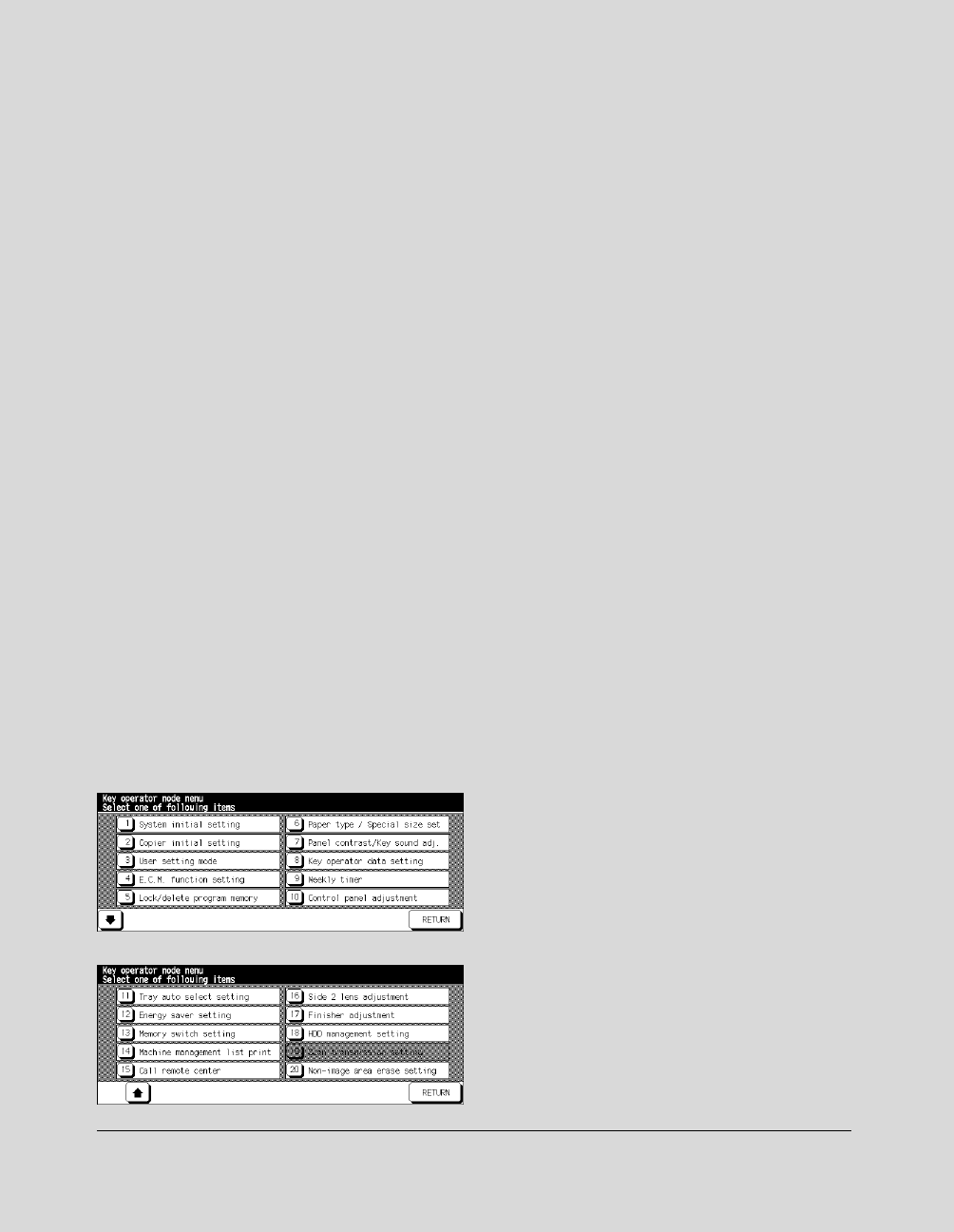
Key Operator Mode 13-1
Section 13 : Key Operator Mode
To the Key Operator
How to Access the Key Operator Mode
Function Menu Map
System Initial Setting [1]
Date & Time Setting [1]
Language Select Setting [2]
IP Address Setting [3]
E-Mail Transmission Setting [4]
Copier Initial Setting [2]
User Setting Mode [3]
User Density Level 1 Setting [1]
User Density Level 2 Setting [2]
User Lens Mode Ratio Setting [3]
ECM (Electronic Copy Monitor) Function Setting [4]
How to Access the ECM Setting Mode
E.C.M. Data Edit [1]
E.C.M. All Count Reset [2]
E.C.M. Function Setting [3]
Lock / Delete Program Memory [5]
Paper Type / Special Size Set [6]
Panel Contrast / Key Sound Adjustment [7]
Key Operator Data Setting [8]
Weekly Timer [9]
How to Access the Weekly Timer Setting Mode
Weekly Timer On/Off Setting [1]
Timer Setting [2]
Timer Action On/Off Setting [3]
Lunch Hour Off Setting [4]
Timer Interrupt Password Setting [5]
Control Panel Adjustment [10]
Tray Auto Select Setting [11]
Energy Saver Setting [12]
Memory Switch Setting [13]
Machine Management List Print [14]
Call Remote Center [15]
Side 2 Lens Adjustment [16]
Finisher Adjustment [17]
HDD Management Setting [18]
Non-Image Area Erase Setting [20]
Key Operator ECM Form
DL650us131v1.fm 1 ページ 2001年11月14日 水曜日 午後3時34分

13-2 Key Operator Mode
Key Operator Mode
To the Key Operator
The Key Operator is trained to handle all special Key Operator functions that are not
accessible to the general user, such as monitoring overall copier activity, machine
performance, and service information, modifying machine settings as well as controlling
user activity for billing purposes.
A unique 4-digit Key Operator password is normally set by your service representative at
installation. If the unique code is not set by your service representative, the copier will not
display Key Operator Password Entry Screen when the Key Operator mode is being
accessed; a Key Operator password will not be required. A service-set 8-digit ECM master
key code must be entered by the Key Operator to access the Electronic Copy Monitor
functions, and a service-set 4-digit Weekly Timer master key code must be entered by the
Key Operator to access the Weekly Timer functions.
To ensure the security of Key Operator mode, it is recommended that you establish a
unique Key Operator password, along with the Key Operator ECM master key code
and Weekly Timer master key code, and keep them in a confidential file.
❒
Help mode is unavailable in the Key Operator mode
Help Screen Key Operator Password Entry Screen
Key Operator Mode Screen 1 Key Operator Mode Screen 2
DL650us131v1.fm 2 ページ 2001年11月14日 水曜日 午後3時34分

Key Operator Mode 13-3
Key Operator Mode
To the Key Operator (continued)
How to Access the Key Operator Mode
1 Press the [Help] button on the Control panel to display the Help Screen.
2Touch the
Key Operator Mode
on the Help Screen.
The Key Operator Password Entry Screen displays when the 4-digit Key Operator
password is set by your service representative.
Otherwise, the Key Operator Mode Screen displays without the password requirement.
3 If the Key Operator Password Entry Screen is displayed, use the keypad on the touch
screen to enter your 4-digit Key Operator password. Touch
OK
to display the Key
Operator Mode Screen. (See note.)
If the Key Operator password is not valid, check with your service representative.
4To display menus [11] to [20] of the Key Operator Mode Screen, touch the lower arrow
key.
To return the menu [1] to [10] of the Key Operator Mode Screen, touch the upper arrow
key.
5 Make setting changes from the Key Operator Mode Screen, as described on the
following pages.
NOTE: If an invalid password is entered, enter the valid 4-digit password.
DL650us131v1.fm 3 ページ 2001年11月14日 水曜日 午後3時34分

13-4 Key Operator Mode
Key Operator Mode
Function Menu Map
FUNCTION MENU SUB FUNCTION MENU AND SETTING OPTIONS
[1] System initial setting
[1] Date&Time setting: [Present time; Setting time; Summer
time ON/OFF; Difference in time]
[2] Language select setting: [American English]
[3] IP address setting: [IP address; Subnetmask; Gateway
address; Line speed]
[4]
E-Mail Transmission Setting: [IP address; E-mail (machine
manager); E-mail (condition inform); E-mail transmission item]
[2] Copier initial setting
Copy mode: [EDH; 1-1; 1-2; 2-1; 2-2]
Copy density: [AES; manual]
Lens mode: [AMS; ratio 0.250~4.000]
Copy size: [APS; trays 1, 2, 3, LCC, or Multi-sheet bypass
tray]
Output: [Output appli.; Staple-sort; Sort]
Function: [Special original; Rotation off]
[3] User setting mode
[1] User density level 1 setting: [darker / lighter 16 levels]
[2] User density level 2 setting: [darker / lighter 16 levels]
[3] User lens mode ratio setting: [Custom 1; Custom 2;
Custom 3 (ratio 0.250 ~ 4.000)]
[4] E.C.M. Function
setting
[1] E.C.M. data edit: [Change; Add; Delete; Count reset]
[2] E.C.M. all count reset: [YES; NO]
[3] E.C.M. function setting: [ECM On; ECM Off; Immediately;
After job; Warning]
[5] Lock/delete program
memory
[6] Paper type / Special Size
Set
Paper type: [Blank; Normal; Thick; Recycle; Thin; Color;
User; Special; Tab paper; Fine; Seal]
Special size: [STD size; STD size (special); Non STD size;
Wide paper]
[7] Panel contrast /
Key Sound Adj.
[Panel contrast; Backlight contrast; Buzzer volume
regulation]
[8] Key operator data
setting
[Name; Key Operator Tel. No.]
[9] Weekly timer
[1] Weekly timer ON/OFF setting: [On; Off]
[2] Timer setting: [ON time; OFF time]
[3] Timer action ON/OFF setting: [ON; OFF]
[4] Lunch hour off setting: [Valid; Invalid]
[5] Timer interrupt password set: [4-digit password]
[10]
Control paneladjustment
[11] Tray Auto Select Setting
ATS/APS switch: [ON; OFF]
Tray priority: [Tray 1, Tray 2, Tray 3, LCC, Bypass]
DL650us131v1.fm 4 ページ 2001年11月14日 水曜日 午後3時34分

Key Operator Mode 13-5
Key Operator Mode
Function Menu Map (continued)
[12] Energy saver setting
Auto low power: [5, 10, 15, 30, 60, 90, 120, 240]
Auto shut off: [---, 30, 60, 90, 120, 240]
[13] Memory switch
[1] Panel reset timer
[2] Panel Reset key function
[3] EDH-Original effect
[4] Job memory auto recall (30)
[5] Finisher mode by Full-auto
[6] Initial by Key counter insert
[7] Erasure outside area of original
[8] EDH frame erasure selection
[9] Automatic tray switching
[10] Platen APS
[11] EDH APS
[12] Platen AMS
[13] EDH AMS
[14] Select tray when APS cancel
[15] Platen original size detect
[16] EDH original size detect
[17] Platen orig. size detect (SMALL)
[18] Rotation
[19] Staple mode reset-function
[20] Job offset operating
[21] Continuation print
[22] Key click sound
[23] 1 SHOT indication time
[24] Energy saver screen
[25] Start key latch function
[26] Stop key function
[27] Auto select of Booklet copy
[28] E.C.M. password
[29] Arrow key change (Image Shift)
[30] Exit direction of 1 sheet
[31] An interruption suspended way
[32] E.C.M. password input timing
[33] Key click sound (No paper/JAM)
[34] Reserve copy function
[35] Scan stop by a pull out tray
[36] Change page no. pos. (booklet)
[37] Trimmer (STD/Non STD size) (Function invalid)
[38] Timer which prohibits Print
[39] Bookmark function
[40] Side 2 print (STD repeat + zoom)
[41] Delete of overlay image
[42] Orig. direction/binding mode
[43] Image stored cont. (SRV)
[44] Image recalled cont. (SRV)
[45] Exit direction
FUNCTION MENU SUB FUNCTION MENU AND SETTING OPTIONS
DL650us131v1.fm 5 ページ 2001年11月14日 水曜日 午後3時34分

Function Menu Map (continued)
13-6 Key Operator Mode
Key Operator Mode
[14] Machine management
list print
[1] Job memory list
[2] User management list
[3] E.C.M. management list
[4] Font pattern list
[15] Call remote center
[1] Call for service center
[16] Side 2 lens adjustment
[---, -0.1 %, -0.2 %, -0.3 %]
[17] Finisher adjustment
[1] Stapling & Folding stopper adj.
[2] Folding stopper adjustment
[4] Punch adjustment
[5] Three-Folding position adj.
[6] 2 positions staple pitch adj.
[18] HDD management
setting
[1] Password list/delete
[2] JOB auto delete period setting
[3] State of HDD capacity
[20] Non-image area erase
setting
[AUTO; Oblique erase; Rectangle erase]
ORIGINAL DENS.[Dark+; Dark; Normal; Light; Light+]
FUNCTION MENU SUB FUNCTION MENU AND SETTING OPTIONS
DL650us131v1.fm 6 ページ 2001年11月14日 水曜日 午後3時34分

Key Operator Mode 13-7
Key Operator Mode
System Initial Setting [1]
Set the following initial conditions of the copier.
• Date & Time setting: Current date and time, Summer time, Time difference
• Language select setting: Language used in LCD (English)
• IP address setting: IP address to be accessed from PC
• E-mail transmission setting: E-mail address to be informed of machine trouble or
request for supplies.
Date & Time Setting [1]
Set the current date and time, the summer time, and also the time difference.
❒
Default setting: Summer time off
System Initial Setting Menu Screen Date & Time Setting Screen
Difference in Time Setting Screen
1 Press [Help] to display the Help Screen, then touch
Key Operator Mode
.
Enter the 4-digit Key Operator password, then touch
OK
to display the Key Operator
Mode Screen.
NOTE: If an invalid password is entered, enter the valid 4-digit password.
2Touch
[1] System initial setting
to display the System Initial Setting Menu Screen, then
touch
[1] Date & Time setting
to display the Date & Time Setting Screen.
3 Adjust the time.
The time indicated by the copier is displayed in the upper line and ordered by date,
month, year, and time (in 24-hour expression). In the lower line, the highlighted section
can be changed by using the keypad on the screen.
Touch
SET
to move the highlighted section to the number to be changed.
DL650us131v1.fm 7 ページ 2001年11月14日 水曜日 午後3時34分

System Initial Setting [1] (continued)
13-8 Key Operator Mode
Date & Time Setting [1] (continued)
Key Operator Mode
4To activate the summer time function, touch
Summer time
to highlight it. The Present
time will gain an hour.
5 The Difference in time setting is provided in order to give the time difference information
at the same time when E-mail is received.
To set this function, follow the procedure below.
(1)Touch
Diff.
time setting
to display the Difference in Time Setting Screen.
(2)Touch
+
↔
–
to display “+” when the local time is earlier than the Universal time, or “–”
when the local time is later.
(3)Use the keypad on the screen to enter the time difference between the Universal time
and the local time in the machine setting area. (e.g. Enter “–0600” for 6 hours later
than the Universal time.)
6Touch
OK
to update the Present time by the Setting time and return to the System Initial
Setting Menu Screen.
7Touch
RETURN
to restore the Key Operator Mode Screen.
8Touch
RETURN
to return to the Basic Screen and perform copying operations.
DL650us131v1.fm 8 ページ 2001年11月14日 水曜日 午後3時34分

Key Operator Mode 13-9
Key Operator Mode
System Initial Setting [1] (continued)
Language Select Setting [2]
Select the language used in the LCD (English).
❒
Default setting: American English
System Initial Setting Menu Screen Language Selection Screen
1 Press [Help] to display the Help Screen, then touch
Key Operator Mode
.
Enter the 4-digit Key Operator password, then touch
OK
to display the Key Operator
Mode Screen.
NOTE: If an invalid password is entered, enter the valid 4-digit password.
2Touch
[1] System initial setting
to display the System Initial Setting Menu Screen, then
touch
[2] Language select setting
to display the Language Selection Screen.
3 Select the desired English mode.
4Touch
OK
to complete the setting and return to the System Initial Setting Menu Screen.
5Touch
RETURN
to restore the Key Operator Mode Screen.
6Touch
RETURN
to return to the Basic Screen and perform copying operations.
DL650us131v1.fm 9 ページ 2001年11月14日 水曜日 午後3時34分

System Initial Setting [1] (continued)
13-10 Key Operator Mode
Key Operator Mode
IP Address Setting [3]
When using the server function, this setting is required to enable a PC to gain access to
this machine.
NOTE: Ask your network manager to perform this setting. Incorrect setting may cause a trouble with other
network systems.
❒
Setting options: IP address; Subnetmask; Gateway addess, Line speed setting
System Initial Setting Menu Screen IP Address Setting Screen
1 Press [Help] to display the Help Screen, then touch
Key Operator Mode
.
Enter the 4-digit Key Operator password, then touch
OK
to display the Key Operator
Mode Screen.
NOTE: If an invalid password is entered, enter the valid 4-digit password.
2Touch
[1] System initial setting
to display the System Initial Setting Menu Screen, then
touch
[3] IP address setting
to display the IP Address Setting Screen.
3 Make the required setting.
Touch to highlight the address key on the left, then enter the address numbers using the
screen keypad. Touch
SET
to fix the numbers, or touch
RESET
to clear.
Line Speed Setting Screen
4 When customizing the line speed, touch
Line speed setting
to display the Line
Speed Setting Screen. Touch the desired
key, then touch
OK
to restore the IP
Address Setting Screen.
5Touch
OK
to complete the setting and
return to the System Initial Setting Menu Screen.
6Touch
RETURN
to restore the Key Operator Mode Screen.
7Touch
RETURN
to return to the Basic Screen and perform copying operations.
DL650us131v1.fm 10 ページ 2001年11月14日 水曜日 午後3時34分

Key Operator Mode 13-11
Key Operator Mode
System Initial Setting [1] (continued)
E-Mail Transmission Setting [4]
When the machine requires troubleshooting or maintenance such as paper or toner
supply, this setting allows several network PCs to be informed of the current machine
status by E-mail.
The following information items are provided.
• Service call • PM call • Finisher tray full
• JAM • Complete job • Dispose of trash basket
• Paper supply • Non complete job
• Toner supply • Staple cartridge supply
NOTE: Ask your network manager to perform this setting. Incorrect setting may cause a trouble with other
network systems.
❒
Setting options: IP address; E-Mail (machine manager); E-Mail (condition inform), E-Mail
transmission item
System Initial Setting Menu Screen E-Mail Transmission Setting Screen
1 Press [Help] to display the Help Screen, then touch
Key Operator Mode
.
Enter the 4-digit Key Operator password, then touch
OK
to display the Key Operator
Mode Screen.
NOTE: If an invalid password is entered, enter the valid 4-digit password.
2Touch
[1] System initial setting
to display the System Initial Setting Menu Screen, then
touch
[4] E-Mail Transmission Setting
to display the E-Mail Transmission Setting
Screen.
IP Address Setting Screen
3Touch
[1] IP address setting
to display the
IP Address Setting Screen. Enter the IP
address of the mail address in your
network using screen keypad, then touch
OK
to restore the E-Mail Transmission
Setting Screen.
DL650us131v1.fm 11 ページ 2001年11月14日 水曜日 午後3時34分
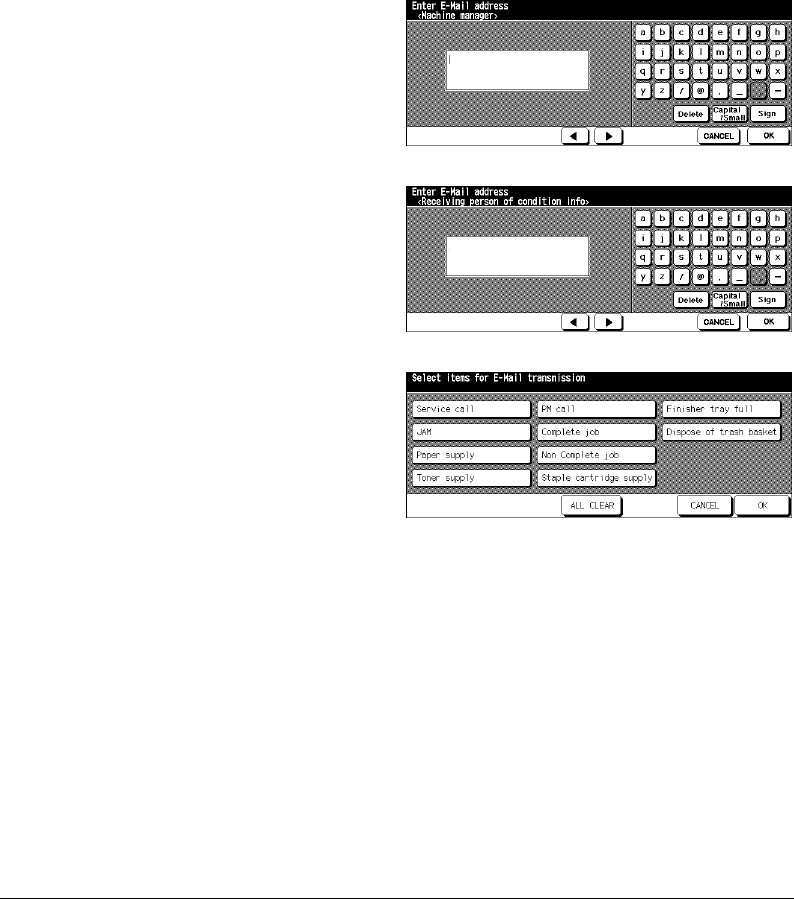
System Initial Setting [1] (continued)
13-12 Key Operator Mode
E-Mail Transmission Setting [4] (continued)
Key Operator Mode
E-Mail Set (Machine Manager) Screen
4Touch
[2] E-Mail set (machine manager)
to display the E-Mail Set (Machine
Manager) Screen. Enter the E-mail
address of the network manager using
screen keypad, then touch
OK
to restore
the E-Mail Transmission Setting Screen.
E-Mail Set (Condition Inform) Screen
5Touch
[3] E-Mail set (condition inform)
to
display the E-Mail Set (Condition Inform)
Screen. Enter the E-mail address of the
network PC using screen keypad, then
touch
OK
to restore the E-Mail
Transmission Setting Screen.
Network PC E-mail Address Setting Screen
6Touch
[4] E-Mail transmission item set
to
display the Information Setting Screen.
Touch to highlight the desired item key,
then touch
OK
to restore the E-Mail
Transmission Setting Screen.
7Touch
RETURN
to complete the setting and return to the System Initial Setting Menu
Screen.
8Touch
RETURN
to restore the Key Operator Mode Screen.
9Touch
RETURN
to return to the Basic Screen and perform copying operations.
DL650us131v1.fm 12 ページ 2001年11月14日 水曜日 午後3時34分

Key Operator Mode 13-13
Key Operator Mode
Copier Initial Setting [2]
Initial settings are the settings that display automatically when the copier is powered on,
when Panel Reset timer is operated, or when [Panel Reset] key is pressed. These settings
can be changed by the Key Operator, as shown in this section.
Initially, i.e., at installation, the Basic Screen displays the following condition to meet
Energy Star requirements:
Initial Setting
Copy Mode: 1-1
Copy Density: AES
Lens Mode: 1:1
Copy Size: APS
Output Mode: offset sort
When Initial settings are changed by the Key Operator, the new initial settings display
when the copier is powered on, when Panel Reset timer is reached, or when [Panel Reset]
key is pressed.
The following initial settings can be changed by the Key Operator:
Copy Mode: [EDH; 1-1; 1-2; 2-2; 2-1]
Copy Density: [AES; manual]
Lens Mode: [AMS; ratio 0.250~4.000]
Copy Size: [APS; trays 1, 2, 3, or LCC]
Output Mode: [Non-sort; Sort; Group; Staple-sort; Stapling & Folding; Folding;
Punch; Three-folding; cover sheet]
Special Original: [Original Direction; Text/Photo Enhance; Special Original; Original
Form]
Rotation: OFF
Setting procedures are described on the following pages.
NOTE: The most commonly-used settings are established at installation. Before changing any of the copier
settings, be sure that you understand the overall and long-range effect of the change.
DL650us131v1.fm 13 ページ 2001年11月14日 水曜日 午後3時34分
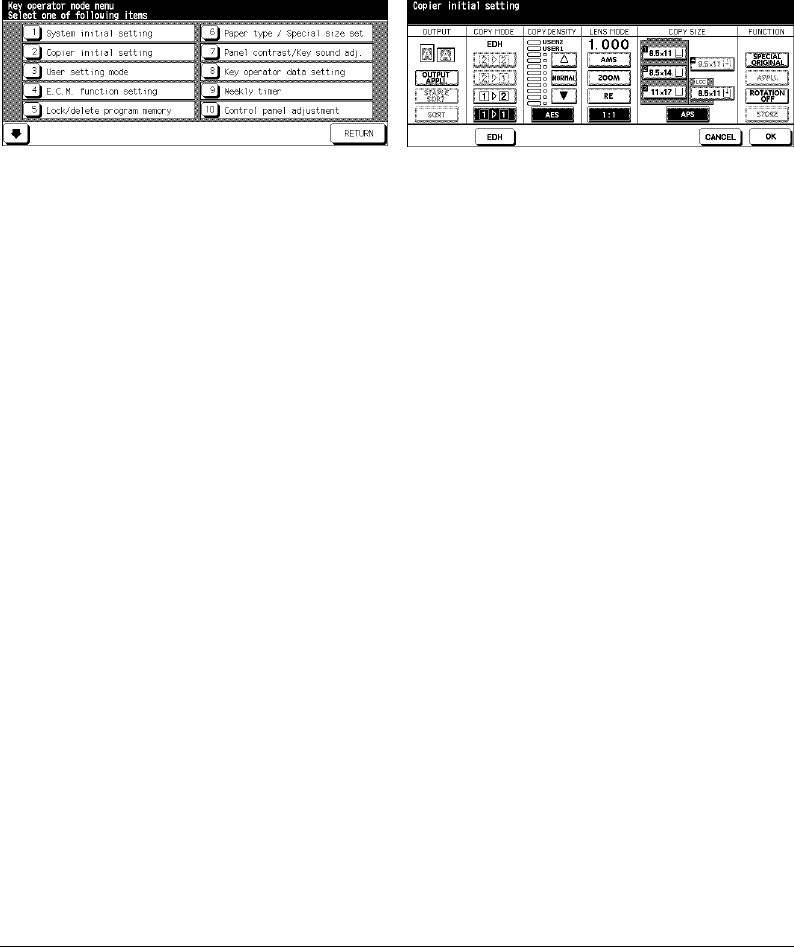
Copier Initial Setting [2] (continued)
13-14 Key Operator Mode
Key Operator Mode
Key Operator Mode Screen Copier Initial Setting Screen
1 Press [Help] to display the Help Screen, then touch
Key Operator Mode
.
Enter the 4-digit Key Operator password, then touch
OK
to display the Key Operator
Mode Screen.
NOTE: If an invalid password is entered, enter the valid 4-digit password.
2Touch
[2] Copier initial setting
to display the Copier Initial Setting Screen.
3 Make a selection for each mode as initial settings.
Touch
EDH
to select or deselect it.
NOTE: The machine will restore the initial settings specified as above unless the Memory switch No. 4 “ Program
memory (30) auto recall” is turned ON with the Job memory No. 30 registered.
4Touch
OK
to complete the setting and return to the Key Operator Mode Screen.
5Touch
RETURN
to return to the Basic Screen and perform copying operations.
DL650us131v1.fm 14 ページ 2001年11月14日 水曜日 午後3時34分

Key Operator Mode 13-15
Key Operator Mode
User Setting Mode [3]
Set two user-set density levels and three USERSETs of magnification.
User Density Level 1 Setting [1]
Output copying samples from 16 density levels from Lighter to Normal or Normal to
Darker, then select the desired exposure and program it as USER 1.
The programmed copy density can be recalled by selecting USER 1 on the Basic Screen.
User Setting Mode Menu Screen User Density Level 1 Setting Screen
1 Press [Help] to display the Help Screen, then touch
Key Operator Mode
.
Enter the 4-digit Key Operator password, then touch
OK
to display the Key Operator
Mode Screen.
NOTE: If an invalid password is entered, enter the valid 4-digit password.
2Touch
[3] User setting mode
to display the User Setting Mode Menu Screen, then touch
[1] User density level 1 setting
to display the User Density Level 1 Setting Screen.
3 Place the original on the platen glass or in the EDH.
4Touch
Darke
r or
Lighter
to select the density level to be programmed.
5Touch
No.1 1~4, No.2 5~8, No.3 9~12, No.4 13~16
, or
Set density ##
, then press [Start].
A density level sample sheet will be output.
6 Select the desired exposure from the sample sheet(s), then enter the density level
number by using the touch screen keypad.
7Touch
OK
to complete the setting and return to the User Setting Mode Menu Screen.
8Touch
RETURN
to restore the Key Operator Mode Screen.
9Touch
RETURN
to return to the Basic Screen and perform copying operations.
DL650us131v1.fm 15 ページ 2001年11月14日 水曜日 午後3時34分

User Setting Mode [3] (continued)
13-16 Key Operator Mode
Key Operator Mode
User Density Level 2 Setting [2]
Output copying samples from 16 density levels from Lighter to Normal or Normal to
Darker, then select the desired exposure and program it as USER 2.
The programmed copy density can be recalled by selecting USER 2 on the Basic Screen.
User Setting Mode Menu Screen User Density Level 2 Setting Screen
1 Press [Help] to display the Help Screen, then touch
Key Operator Mode
.
Enter the 4-digit Key Operator password, then touch
OK
to display the Key Operator
Mode Screen.
NOTE: If an invalid password is entered, enter the valid 4-digit password.
2Touch
[3] User setting mode
to display the User Setting Mode Menu Screen, then touch
[2] User density level 2 setting
to display the User Density Level 2 Setting Screen.
3 Place the original on the platen glass or in the EDH.
4Touch
Darker
or
Lighter
to select the density level to be programmed.
5Touch
No.1 1~4, No.2 5~8, No.3 9~12, No.4 13~16
, or
Set density ##
, then press [Start].
A density level sample sheet will be output.
6 Select the desired exposure from the sample sheet(s), then enter the density level
number by using the touch screen keypad.
7Touch
OK
to complete the setting and return to the User Setting Mode Menu Screen.
8Touch
RETURN
to restore the Key Operator Mode Screen.
9Touch
RETURN
to return to the Basic Screen and perform copying operations.
DL650us131v1.fm 16 ページ 2001年11月14日 水曜日 午後3時34分

Key Operator Mode 13-17
Key Operator Mode
User Setting Mode [3] (continued)
User Lens Mode Ratio Setting [3]
The preset and userset ratios available on the Basic Screen are used to reduce and
enlarge the original image to accommodate copy paper size.
Normally, users are allowed to change the three
Custom
s in the bottom line on the User
Lens Mode Ratio Setting Screen. The preset keys in the top and middle lines can be
programmed in 2-5 DIP SW mode for special purposes, but ordinarily, it is recommended
that they remain unchanged.
❒
Setting options: Preset ratio or Custom zoom
❒
Default setting: Custom 1: 4.000
Custom 2: 2.000
Custom 3: 0.500
User Setting Mode Menu Screen User Lens Mode Ratio Setting Screen
1 Press [Help] to display the Help Screen, then touch
Key Operator Mode
.
Enter the 4-digit Key Operator password, then touch
OK
to display the Key Operator
Mode Screen.
NOTE: If an invalid password is entered, enter the valid 4-digit password.
2Touch
[3] User setting mode
to display the User Setting Mode Menu Screen, then touch
[3] User lens mode ratio setting
to display the User Lens Mode Ratio Setting Screen.
3Touch the
Custom
you want to change, then enter a ratio from 0.250~4.000, using the
keypad.
If a ratio under 0.250 is entered, 0.250 will be displayed.
If a ratio over 4.000 is entered, 4.000 will be displayed.
4Touch
OK
to complete the setting and return to the User Setting Mode Menu Screen.
5Touch
RETURN
to restore the Key Operator Mode Screen.
6Touch
RETURN
to return to the Basic Screen and perform copying operations.
DL650us131v1.fm 17 ページ 2001年11月14日 水曜日 午後3時34分

13-18 Key Operator Mode
Key Operator Mode
ECM (Electronic Copy Monitor) Function Setting [4]
This function can only be accessed by the Key Operator after an 8-digit ECM master key
code is entered. The Electronic Copy Monitor allows you to monitor all copying activity by
controlling ECM password accounts.
This feature can track copier usage for individual users and/or accounts as well as limit
copier access to only authorized users. Copy quantity limits for specific accounts can also
be set. Use the ECM Key Operator Form provided at the end of this section to record ECM
password information.
The ECM stores up to 1,000 ECM passwords, each of which represents a separate
account that can be used for billing and record keeping. The number of users assigned to
each account may depend upon the billing system in operation and the number of
individuals and departments using the copier. When the ECM is activated, copying can be
performed only after a valid ECM password is entered.
Copy quantity and copy limits for each account can be visually confirmed on the screen.
If ECM needs to be activated on your machine, contact your service representative.
The following ECM settings can be made:
[1] E.C.M. data edit:
Change, add, or delete ECM data, and reset the copy count of the individual account.
[2] E.C.M. all count reset:
Clear the copy count for all accounts.
[3] E.C.M. function setting:
Tu rn the ECM function on or off, and set conditions to stop immediately, stop after job is
completed or display a warning message when copy limit is reached.
DL650us132v1.fm 18 ページ 2001年11月14日 水曜日 午後3時36分

Key Operator Mode 13-19
Key Operator Mode
ECM (Electronic Copy Monitor) Function Setting [4] (continued)
How to Access the ECM Setting Mode
Key Operator Mode Screen ECM Master Key Code Screen
ECM Setting Menu Screen
1 Press [Help] to display the Help Screen, then touch
Key Operator Mode
.
Enter the 4-digit Key Operator password, then touch
OK
to display the Key Operator
Mode Screen. (See note 1.)
If the Key Operator password is not valid, check with your service representative.
2Touch
[4] E.C.M. function setting
. The ECM Master Key Code Screen displays if a code
is required.
3 Use the keypad on the touch screen to enter your 8-digit ECM master key code, then
touch
OK
to display the ECM Setting Menu Screen. (See note 2.)
4 Select the desired ECM function, and make settings as required.
To exit the ECM mode, touch
RETURN
on ECM Setting Menu Screen.
5Touch
RETURN
on the Key Operator Mode Screen to return to the Basic Screen.
NOTES: 1 If an invalid password is entered, enter the valid 4-digit password.
2 If an invalid ECM master key code is entered, continue by entering the valid 8-digit code. The ECM
master key code can be set to less than 8 digits by the Memory switch setting of the Key Operator
function.
DL650us132v1.fm 19 ページ 2001年11月14日 水曜日 午後3時36分

ECM (Electronic Copy Monitor) Function Setting [4] (continued)
13-20 Key Operator Mode
Key Operator Mode
E.C.M. Data Edit [1]
Use this setting to display the list of copy count and copy limit for each account, to change,
add, or delete the ECM data, and to reset the copy count of the individual account.
❒
ECM No.: Designated by Key Operator
❒
ECM Password: Unique 8-digit numeric code programmed by Key Operator for user
❒
User Name: Max. 8 characters
❒
Copy Limit: 0 to 999,999 copies
ECM Setting Menu Screen ECM Data Edit Screen
ECM Data Change Screen ECM Data Add Screen
Password Duplication Screen Name Duplication Screen
DL650us132v1.fm 20 ページ 2001年11月14日 水曜日 午後3時36分

Key Operator Mode 13-21
Key Operator Mode
ECM (Electronic Copy Monitor) Function Setting [4] (continued)
E.C.M. Data Edit [1] (continued)
1 Press [Help] to display the Help Screen, then touch
Key Operator Mode
.
Enter the 4-digit Key Operator password, then touch
OK
to display the Key Operator
Mode Screen. (See note 1.)
2Touch
[4] E.C.M. function setting
. The ECM Master Key Code Screen displays, if a code
is required.
3 Enter your 8-digit ECM master key code, then touch
OK
to display the ECM Setting
Menu Screen. (See note 2.)
NOTES: 1 If an invalid password is entered, enter the valid 4-digit password.
2 If an invalid ECM master key code is entered, continue by entering the valid 8-digit code.
4Touch
[1] E.C.M. data edit
. The ECM Data Edit Screen will be displayed.
To change, add, or delete the ECM data, and to reset the copy count of an individual
account, follow the procedure for each as described below.
To Change ECM Data:
(1) Touch
▲
or
▼
key on the right side of the list to highlight the ECM data to be changed,
then touch
Change
. The ECM Data Change Screen will be displayed.
(2) Touch the desired item key to highlight it, then enter new data by using the touch
screen keypad.
Password:
8 digits max. (See note 1.)
Name:
8 characters max. (See note 2.)
Limit:
999,999 copies max.
NOTES: 1 We recommend that you make a list of all ECM passwords and account numbers.
2 If an invalid user name is entered, continue by entering the valid name.
(3) Touch
OK
to complete the setting and to verify whether the same password or name
has been already used for another account number.
When a password is duplicated:
The Password Duplication Screen will be displayed. Touch
YES
to re-enter new
password, or
NO
to create duplicate password.
NOTE: If duplicate password is created, the number of copies will be counted only for the ECM password with
the smallest number. We recommend you do not use duplicate ECM passwords.
When a name is duplicated:
The Name Duplication Screen will be displayed. Touch
OK
to re-enter new name.
DL650us132v1.fm 21 ページ 2001年11月14日 水曜日 午後3時36分

ECM (Electronic Copy Monitor) Function Setting [4] (continued)
13-22 Key Operator Mode
E.C.M. Data Edit [1] (continued)
Key Operator Mode
To Add ECM Data:
(1) Touch
Add
on the ECM Data Edit Screen. The ECM Data Add Screen will be
displayed.
(2) Touch the desired item key to highlight it, then enter the data by using the touch screen
keypad.
Password:
8 digits max. (See note 1.)
Name:
8 characters max. (See note 2.)
Limit:
999,999 copies max.
NOTES: 1 We recommend that you make a list of all ECM passwords and account numbers.
2 If an invalid user name is entered, continue by entering the valid name.
(3) Touch
OK
to complete the setting and to verify whether the same password or name
has been already used for another account number.
When a password is duplicated:
The Password Duplication Screen will be displayed. Touch
YES
to re-enter new
password, or
NO
to create duplicate password.
NOTE: If duplicate password is created, the number of copies will be counted only for the ECM password with
the smallest number. We recommend you do not use duplicate ECM passwords.
When a name is duplicated:
The Name Duplication Screen will be displayed. Touch
OK
to re-enter new name.
To Delete ECM Data:
(1) Touch
▲
or
▼
key on the right side of the list to highlight the ECM data to be deleted,
then touch
Delete
. The Delete Confirmation Screen will be displayed.
(2) Touch
YES
to delete, or
NO
to cancel.
To Clear ECM Count:
(1) Touch
▲
or
▼
key on the right side of the list to highlight the desired ECM data, then
touch
COUNT RESET
. The Reset Confirmation Screen will be displayed.
(2) Touch
YES
to clear the copy count of the selected ECM data, or
NO
to cancel.
Delete Confirmation Screen Reset Confirmation Screen
DL650us132v1.fm 22 ページ 2001年11月14日 水曜日 午後3時36分

Key Operator Mode 13-23
Key Operator Mode
ECM (Electronic Copy Monitor) Function Setting [4] (continued)
E.C.M. Data Edit [1] (continued)
5Touch
RETURN
on the ECM Data Edit Screen to return to the ECM Setting Menu
Screen. If other ECM setting changes are required, touch the desired key, from [1]~[3].
6Touch
RETURN
to restore the Key Operator Mode Screen.
7Touch
RETURN
to return to the Basic Screen and perform copying operations.
DL650us132v1.fm 23 ページ 2001年11月14日 水曜日 午後3時36分

ECM (Electronic Copy Monitor) Function Setting [4] (continued)
13-24 Key Operator Mode
Key Operator Mode
E.C.M. All Count Reset [2]
Reset the count for all ECM accounts.
ECM Setting Menu Screen ECM All Count Reset Screen
1 Press [Help] to display the Help Screen, then touch
Key Operator Mode
.
Enter the 4-digit Key Operator password, then touch
OK
to display the Key Operator
Mode Screen. (See note 1.)
2Touch
[4] E.C.M. function setting
. The ECM Master Key Code Screen displays, if a code
is required.
3 Enter your 8-digit ECM master key code, then touch
OK
to display the ECM Setting
Menu Screen. (See note 2.)
4Touch
[2] E.C.M. all count reset
. The ECM All Count Reset Screen will be displayed.
5Touch
YES
to reset all counters to zero and to return to the ECM Setting Menu Screen or
touch
NO
to cancel.
Touching
RETURN
will also cancel this function and return to the ECM Setting Menu
Screen.
6 If other ECM setting changes are required, touch the desired key, from [1]~[3].
7Touch
RETURN
to restore the Key Operator Mode Screen.
8Touch
RETURN
to return to the Basic Screen and perform copying operations.
NOTES: 1 If an invalid password is entered, enter the valid 4-digit password.
2 If an invalid ECM master key code is entered, continue by entering the valid 8-digit code.
DL650us132v1.fm 24 ページ 2001年11月14日 水曜日 午後3時36分

Key Operator Mode 13-25
Key Operator Mode
ECM (Electronic Copy Monitor) Function Setting [4] (continued)
E.C.M. Function Setting [3]
Use this function to turn ECM On or Off and to select whether the copier will stop at the
time the count limit is reached, or after the current copy job is completed.
ECM Setting Menu Screen ECM Function Setting Screen
1 Press [Help] to display the Help Screen, then touch
Key Operator Mode
.
Enter the 4-digit Key Operator password, then touch
OK
to display the Key Operator
Mode Screen. (See note 1.)
2Touch
[4] E.C.M. function setting
. The ECM Master Key Code Screen displays, if a code
is required.
3 Enter your 8-digit ECM master key code, then touch
OK
to display the ECM Setting
Menu Screen. (See note 2.)
4Touch
[3] E.C.M. function setting
. The ECM Function Setting Screen will be displayed.
5Touch
ECM On
to activate ECM or touch
ECM Off
to de-activate ECM.
The selected key will be highlighted.
6Touch
Immediately
to stop the machine at once when the copy limit is reached.
In this case, copy conditions selected for the current job will be cleared. To continue the
job using the same user password, change the copy limit of the password or clear the
copy count.
Touch
After job
to stop the machine after the current job is completed, when copy limit is
reached.
Touch
Warning
only to display a warning message when copy limit is reached.
The selected key will be highlighted.
7Touch
OK
to complete the setting and return to the ECM Setting Menu Screen. If other
ECM setting changes are required, touch the desired key, from [1]~[3].
8Touch
RETURN
to restore the Key Operator Mode Screen.
9Touch
RETURN
to return to the Basic Screen and perform copying operations.
NOTES: 1 If an invalid password is entered, enter the valid 4-digit password.
2 If an invalid ECM master key code is entered, continue by entering the valid 8-digit code.
DL650us132v1.fm 25 ページ 2001年11月14日 水曜日 午後3時36分

13-26 Key Operator Mode
Key Operator Mode
Lock/Delete Program Memory [5]
Use this function to lock/unlock or delete a Job that has been programmed.
A locked Job is indicated by a lock icon ( ) on the Lock/Delete Program Memory Screen.
The settings of a locked Job cannot be changed.
❒
Setting options: Lock Program memory; Unlock Program memory; Delete Program memory
❒
Lock/delete is available for all 30 stored jobs
❒
A blank key indicates that no Job is programmed
❒ ✽✽✽✽✽✽✽✽✽✽✽✽✽✽✽✽
indicates that a Job is programmed but unnamed
Key Operator Mode Screen Lock/Delete Program Memory Screen
1 Press [Help] to display the Help Screen, then touch
Key Operator Mode
.
Enter the 4-digit Key Operator password, then touch
OK
to display the Key Operator
Mode Screen. (See note.)
2Touch
[5] Lock/delete program memory
to display the Lock/Delete Program Memory
Screen.
To lock/unlock a Program memory:
(1) Touch the key on the left side of the desired Job number. Use arrow keys to scroll to
the desired Job number, if required.
(2) The lock icon will appear on the touched key to show that the selected job is locked.
The previously locked Job will be unlocked when selected, and the lock icon on the
touched key will disappear.
To delete a Program memory:
(1) Touch the Job number you want to delete. Use arrow keys to scroll to the desired Job
number, if required.
(2) Touch
DELETE
. Selected programs and the name will be deleted from the Program
memory.
3Touch
OK
to complete the setting and return to the Key Operator Mode Screen.
4Touch
RETURN
to return to the Basic Screen and perform copying operations.
NOTE: If an invalid password is entered, enter the valid 4-digit password.
DL650us132v1.fm 26 ページ 2001年11月14日 水曜日 午後3時36分

Key Operator Mode 13-27
Key Operator Mode
Paper Type / Special Size Set [6]
Use this function to indicate a specific paper type or to specify a special paper size for
each tray key on the Basic Screen. This is especially useful when special paper is used on
a regular basis and is always placed in a specific paper tray.
Key Operator Mode Screen Paper Type Setting Screen
Special Size Setting Screen (STD size) Special Size Setting Screen (STD size (special))
Special Size Setting Screen (Non STD size) Special Size Setting Screen (Wide size paper)
Special Size Setting Screen (Input size))
DL650us132v1.fm 27 ページ 2001年11月14日 水曜日 午後3時36分

Paper Type / Special Size Set [6] (continued)
13-28 Key Operator Mode
Key Operator Mode
1 Press [Help] to display the Help Screen, then touch
Key Operator Mode
.
Enter the 4-digit Key Operator password, then touch
OK
to display the Key Operator
Mode Screen. (See note.)
2Touch
[6] Paper type / Special size set
to display the Paper Type Setting Screen.
T
o specify paper type:
(1) Touch the desired paper tray key to highlight it.
(2) Touch the arrow keys to select paper type.
To specify special size:
(1) Touch
Special size setting
on the Paper Type Setting Screen to display the Special
Size Setting Screen.
(2) Touch the desired paper tray to highlight it.
(3) Touch a paper size key to specify a paper size for the selected tray.
• Select
STD size
to allow the machine to automatically detect the size of paper
loaded in the tray and indicate it on the tray key.
• Select
STD size (special)
to display the popup menu to show available paper sizes
to be specified. Use arrow keys on the popup menu to select the desired size.
• Select
Non STD size
to display the popup menu to enter the paper size by using
arrow keys or touch screen keypad.
• Select
Wide paper
to display the popup menu to show available wide paper sizes to
be specified. Use arrow keys on the popup menu to select the desired wide size.
Touch
Lead edge
or
Rear edge
to select the image starting position.
Then, touch
Input size
to display the popup menu to enter the paper size by using
arrow keys or touch screen keypad.
3Touch
OK
on the Paper Type Setting Screen or on the Special Size Setting Screen to
complete the setting and return to the Key Operator Mode Screen.
4Touch
RETURN
to return to the Basic Screen and perform copying operations.
NOTE: If an invalid password is entered, enter the valid 4-digit password.
DL650us132v1.fm 28 ページ 2001年11月14日 水曜日 午後3時36分

Key Operator Mode 13-29
Key Operator Mode
Panel Contrast / Key Sound Adjustment [7]
Use this feature to adjust the level of brightness of the touch screen portion of the control
panel, and also the volume of the touch key.
Key Operator Mode Screen Panel Contrast/Key Sound Adjustment Screen
1 Press [Help] to display the Help Screen, then touch
Key Operator Mode
.
Enter the 4-digit Key Operator password, then touch
OK
to display the Key Operator
Mode Screen. (See note 1.)
2Touch
[7] Panel contrast/Key sound adj.
to display the Panel Contrast/Key Sound
Adjustment Screen.
3 Adjust the Panel contrast, Backlight contrast, or Buzzer volume, as desired.
Touch
Dimmer
to make the panel or backlight contrast dimmer than currently displayed,
or touch
Brighter
to make the panel or backlight contrast brighter than currently
displayed.
Touch
Small
or
Big
to regulate the buzzer volume of the touch keys.
4Touch
OK
to complete the setting and return to the Key Operator Mode Screen.
5Touch
RETURN
to return to the Basic Screen and perform copying operations.
NOTES: 1 If an invalid password is entered, enter the valid 4-digit password.
2 The control panel contrast feature can be adjusted from the Help screen, provided the feature setting
is activated by your service representative. When the Control panel contrast key is pressed, the Con-
trast Adjustment Screen will be displayed. Contact your service representative if the feature is
required.
DL650us132v1.fm 29 ページ 2001年11月14日 水曜日 午後3時36分

13-30 Key Operator Mode
Key Operator Mode
Key Operator Data Setting [8]
Use this screen to enter the name and extension number of the Key Operator indicated on
the Help Screen that develops from the Basic Screen.
❒
Setting options: 5-digit Key Operator telephone extension; Max. 8-character Key Operator name
Key Operator Mode Screen Key Operator Data Setting Screen
1 Press [Help] to display the Help Screen, then touch
Key Operator Mode
.
Enter the 4-digit Key Operator password, then touch
OK
to display the Key Operator
Mode Screen. (See note.)
2Touch
[8] Key operator data setting
to display the Key Operator Data Setting Screen.
3Touch
Name
to highlight it, then enter the key operator name up to 8 characters from the
touch screen keypad.
4Touch
Key Operator Tel. No.
to highlight it, then enter a 5-digit extension number from
the touch screen keypad. If the extension number is less than 5 digits, use a hyphen [-]
to make it five. The hyphen added in the beginning will be indicated as a space on the
Help Screen.
5Touch
OK
to complete the setting and return to the Key Operator Mode Screen.
6Touch
RETURN
to return to the Basic Screen and perform copying operations.
NOTE: If an invalid password is entered, enter the valid 4-digit password.
DL650us132v1.fm 30 ページ 2001年11月14日 水曜日 午後3時36分

Key Operator Mode 13-31
Key Operator Mode
Weekly Timer [9]
This function can be accessed only by the Key Operator after a unique 4-digit Weekly
Timer master key code is entered.
The Weekly Timer is a copier management function that shuts down power to the machine
on a daily or hourly basis, and can be programmed specifically for lunch breaks, weekends
and holidays, or any time the copier is not required.
In addition, Timer Interrupt can be enabled (with or without a password requirement) to
allow temporary use of the machine during periods when power is shut down by the Timer
function.
Conditions required to use the Weekly Timer
• The power plug is inserted into the socket.
• The power switch is turned on.
• The current date and time are correctly set.
If the Weekly Timer needs to be activated on your machine, contact your service
representative.
The following Weekly Timer settings can be made.
[1] Weekly timer ON/OFF setting
Enable and disable the Timer function.
[2] Timer Setting
Specify the times that the copier will turn ON and OFF for each day of the week or the
entire week.
[3] Timer action ON/OFF Setting
Specify the working days of the machine by the Timer, for all Mondays through Sundays,
and/or individually for each day of the specified month.
[4] Lunch hour off setting
Specify the lunch time interval during which the copier will turn off and on.
[5] Timer interrupt password set
Require Password entry for the Timer off function and establish the amount of usage time.
NOTES: 1 The time is set in terms of the 24 hour clock, where hour [1] is the first hour after midnight; and hour
[24] is midnight. For example, 6 a.m. is 06:00 hours; 6 p.m. is 18:00 hours.
2 The [Panel Reset] key is used to change numbers determined by the SET touch key.
DL650us133v1.fm 31 ページ 2001年11月14日 水曜日 午後3時45分

Weekly Timer [9] (continued)
13-32 Key Operator Mode
Key Operator Mode
How to Access the Weekly Timer Setting Mode
Key Operator Mode Screen Weekly Timer Master Key Code Screen
Weekly Timer Setting Menu Screen
1 Press [Help] to display the Help Screen, then touch
Key Operator Mode
.
Enter the 4-digit Key Operator password, then touch
OK
to display the Key Operator
Mode Screen. (See note 1.)
2Touch
[9] Weekly timer
.
The Weekly Timer Master Key Code Screen displays, if a code is required.
3 Use the keypad on the touch screen to enter your 4-digit Weekly Timer master key code,
then touch
OK
to display the Weekly Timer Setting Menu Screen. (See note 2.)
4 Select the desired Weekly Timer function, and make settings, as required.
5To exit the Weekly timer mode, touch
RETURN
on the Weekly Timer Setting Menu
Screen.
6To exit the Key Operator mode, touch
RETURN
on the Key Operator Mode Screen. The
Basic Screen will be displayed.
NOTES: 1 If an invalid password is entered, enter the valid 4-digit password.
2 If an invalid Weekly Timer master key code is entered, continue by entering the valid 4-digit code.
DL650us133v1.fm 32 ページ 2001年11月14日 水曜日 午後3時45分

Key Operator Mode 13-33
Key Operator Mode
Weekly Timer [9] (continued)
Weekly Timer On/Off Setting [1]
Weekly Timer Setting Menu Screen Weekly Timer On/Off Setting Screen
1 Press [Help] to display the Help Screen, then touch
Key Operator Mode
.
Enter the 4-digit Key Operator password, then touch
OK
to display the Key Operator
Mode Screen. (See note 1.)
2Touch
[9] Weekly timer
. Enter your 4-digit Weekly Timer master key code, then touch
OK
to display the Weekly Timer Setting Menu Screen. (See note 2.)
3Touch
[1] Weekly timer ON/OFF setting
to display the Weekly Timer On/Off Setting
Screen.
4Touch
Weekly timer On
to activate Weekly Timer, or touch
Weekly timer Off
to de-
activate Weekly Timer. The default setting is Weekly Timer Off.
The selected key will be highlighted.
5Touch
OK
to complete the setting and return to the Weekly Timer Setting Menu Screen.
If other Weekly Timer setting changes are required, select the desired menu item, from
[1]~[5].
6Touch
RETURN
to restore the Key Operator Mode Screen.
7Touch
RETURN
to return to the Basic Screen and perform copying operations.
NOTES: 1 If an invalid password is entered, enter the valid 4-digit password.
2 If an invalid Weekly Timer master key code is entered, continue by entering the valid 4-digit code.
DL650us133v1.fm 33 ページ 2001年11月14日 水曜日 午後3時45分

Weekly Timer [9] (continued)
13-34 Key Operator Mode
Key Operator Mode
Timer Setting [2]
Use this function to set the On/Off times in hours and minutes for each day of the week or
set the collective time for the entire week, i.e., the same On/Off time for each day.
Weekly Timer Setting Menu Screen Weekly Timer On/Off Time Setting Screen
Weekly Timer On/Off Time Collective Setting Screen
1 Press [Help] to display the Help Screen, then touch
Key Operator Mode
.
Enter the 4-digit Key Operator password, then touch
OK
to display the Key Operator
Mode Screen. (See note 1.)
2Touch
[9] Weekly timer
. Enter your 4-digit Weekly Timer master key code, then touch
OK
to display the Weekly Timer Setting Menu Screen. (See note 2.)
NOTES: 1 If an invalid password is entered, enter the valid 4-digit password.
2 If an invalid Weekly Timer master key code is entered, continue by entering the valid 4-digit code.
3Touch
[2] Timer setting
to display the Weekly Timer On/Off Time Setting Screen.
4 When the screen is displayed, the ON-time of Monday is always highlighted.
Enter a 2-digit ON-hour (ex. 8 a.m. is 08) and a 2-digit ON-minute (ex. 7 min. is 07)
using the touch screen keypad, and then touch
SET
.
Touching
SET
repeatedly will shift the input section from Monday ON, Monday OFF,
Tuesday ON, Tuesday OFF.
NOTES: • If ON-time and OFF-time are the same, power will not go on.
• If the setting is 00:00~00:00, you will not be able to set the copiers off/on condition for specific days.
When setting Sunday OFF-time, Monday ON-time is highlighted again. Proceed to step
7.
5To set the ON/OFF time collectively for more than one day of the week, touch
Block set
to display the Weekly Timer On/Off Time Collective Setting Screen.
DL650us133v1.fm 34 ページ 2001年11月14日 水曜日 午後3時45分

Weekly Timer [9] (continued)
Key Operator Mode 13-35
Timer Setting [2] (continued)
Key Operator Mode
6 When you open this screen, the ON and OFF times are always set at 00:00~00:00.
Touch to highlight the day(s) of the week to be set. More than one can be selected at a
time.
Enter the ON-time and OFF-time using the touch screen keypad, and then touch
SET
after each entry.
7Touch
OK
on the Weekly Timer On/Off Time Setting Screen or on the Weekly Timer On/
Off Time Collective Setting Screen to complete the setting, and return to the Weekly
Timer Setting Menu Screen. If other Weekly Timer setting changes are required, select
the desired menu item, from [1]~[5].
8Touch
RETURN
to restore the Key Operator Mode Screen.
9Touch
RETURN
to return to the Basic Screen and perform copying operations.
DL650us133v1.fm 35 ページ 2001年11月14日 水曜日 午後3時45分

Weekly Timer [9] (continued)
13-36 Key Operator Mode
Key Operator Mode
Timer Action On/Off Setting [3]
Use this function to set the On/Off condition of the copier for a given month. Set the On-Off
condition for specific days or collectively, for all Mondays through Sundays of the given
month. The default setting is collective: On for Mondays through Saturdays, and Off for
Sundays.
Weekly Timer Setting Menu Screen Timer Action On/Off Setting Screen
Timer Action Change Confirmation Screen
1 Press [Help] to display the Help Screen, then touch
Key Operator Mode
.
Enter the 4-digit Key Operator password, then touch
OK
to display the Key Operator
Mode Screen. (See note 1.)
2Touch
[9] Weekly timer
. Enter your 4-digit Weekly Timer master key code, then touch
OK
to display the Weekly Timer Setting Menu Screen. (See note 2.)
NOTES: 1 If an invalid password is entered, enter the valid 4-digit password.
2 If an invalid Weekly Timer master key code is entered, continue by entering the valid 4-digit code.
3Touch
[3] Timer action ON/OFF setting
to display the Timer Action On/Off Setting
Screen.
The days of the current month are displayed on the left half of the screen, with timer-
active days highlighted.
4To activate or deactivate the Timer for any individual day, touch the key for that day to
change its indication.
To change the month, use arrows to scroll to the desired month.
5To collectively set the on/off data for the entire month by the day of the week, touch the
ON
or
OFF
key for the desired day on the right half of the screen. If you touch an
already-highlighted key, no change will occur.
DL650us133v1.fm 36 ページ 2001年11月14日 水曜日 午後3時45分

Weekly Timer [9] (continued)
Key Operator Mode 13-37
Timer Action On/Off Setting [3] (continued)
Key Operator Mode
6 If any change is made in the collective setting area, the Timer Action Change
Confirmation Screen will be displayed.
Touch
YES
to change the timer action, or touch
NO
to cancel.
The Timer Action On/Off Setting Screen will be restored.
7Touch
OK
on the Timer Action On/Off Setting Screen to complete the setting and return
to the Weekly Timer Setting Menu Screen. If other Weekly timer setting changes are
required, select the desired menu item, from [1]~[5].
8Touch
RETURN
to restore the Key Operator Mode Screen.
9Touch
RETURN
to return to the Basic Screen and perform copying operations.
DL650us133v1.fm 37 ページ 2001年11月14日 水曜日 午後3時45分

Weekly Timer [9] (continued)
13-38 Key Operator Mode
Key Operator Mode
Lunch Hour Off Setting [4]
The Weekly Timer function turns the copier ON and OFF once a day. Use the Lunch hour
off function to shut down power during the lunch break and then turn it on again according
to the Weekly Timer function setting. Only one off-time interval can be programmed.
Weekly Timer Setting Menu Screen Lunch Hour Off Setting Screen
1 Press [Help] to display the Help Screen, then touch
Key Operator Mode
.
Enter the 4-digit Key Operator password, then touch
OK
to display the Key Operator
Mode Screen. (See note 1.)
2Touch
[9] Weekly timer
. Enter your 4-digit Weekly Timer master key code, then touch
OK
to display the Weekly Timer Setting Menu Screen. (See note 2.)
3Touch
[4] Lunch hour off setting
to display the Lunch Hour Off Setting Screen.
4Touch
Function Valid
to activate the Lunch hour off function. Set OFF-time and Restart-
time using the touch screen keypad, and then touch
SET
after each entry.
Touch
Function Invalid
to de-activate the Lunch hour off function. The time setting area
will appear grayed out and cannot be selected.
The Function Invalid setting is the factory default setting.
5Touch
OK
to complete the setting and return to the Weekly Timer Setting Menu Screen.
If other Weekly Timer setting changes are required, select the desired menu item, from
[1]~[5].
6Touch
RETURN
to restore the Key Operator Mode Screen.
7Touch
RETURN
to return to the Basic Screen and perform copying operations.
NOTES: 1 If an invalid password is entered, enter the valid 4-digit password.
2 If an invalid Weekly Timer master key code is entered, continue by entering the valid 4-digit code.
DL650us133v1.fm 38 ページ 2001年11月14日 水曜日 午後3時45分

Key Operator Mode 13-39
Key Operator Mode
Weekly Timer [9] (continued)
Timer Interrupt Password Setting [5]
Use this password setting mode to establish a 4-digit password requirement for using
Timer Interrupt function. The default password of 0000 allows the timer function to be
interrupted without the requirement for password entry.
Weekly Timer Setting Menu Screen Timer Interrupt Password Setting Screen
1 Press [Help] to display the Help Screen, then touch
Key Operator Mode
.
Enter the 4-digit Key Operator password, then touch
OK
to display the Key Operator
Mode Screen. (See note 1.)
2Touch
[9] Weekly timer
. Enter your 4-digit Weekly Timer master key code, then touch
OK
to display the Weekly Timer Setting Menu Screen. (See note 2.)
NOTES: 1 If an invalid password is entered, enter the valid 4-digit password.
2 If an invalid Weekly Timer master key code is entered, continue by entering the valid 4-digit code.
3Touch
[5] Timer interrupt password set
to display the Timer Interrupt Password Setting
Screen.
4 Use the touch screen keypad to enter a 4-digit password, and then touch
OK
to
complete the setting and return to the Weekly Timer Setting Menu Screen.
NOTE: When the password setting is 0000, Timer Interrupt can be used simply by turning the copier OFF, then
ON. In this case, you will be asked to enter the duration of use (a period of time to turn the copier power
on).
If other Weekly Timer setting changes are required, select the desired menu item, from
[1]~[5].
5Touch
RETURN
to restore the Key Operator Mode Screen.
6Touch
RETURN
to return to the Basic Screen and perform copying operations.
DL650us133v1.fm 39 ページ 2001年11月14日 水曜日 午後3時45分

13-40 Key Operator Mode
Key Operator Mode
Control Panel Adjustment [10]
Use this feature to check the LCD touch screen and realign the position of the touch
sensor that may have shifted.
Key Operator Mode Screen Control Panel Adjustment Screen
1 Press [Help] to display the Help Screen, then touch
Key Operator Mode
.
Enter the 4-digit Key Operator password, then touch
OK
to display the Key Operator
Mode Screen. (See note.)
2Touch
[10] Control panel adjustment
to display the Control Panel Adjustment Screen.
3Touch the “
+
” symbol at the upper right corner, then lower left corner on the screen. The
present coordinates will be displayed in the message area of the screen.
4 Check that the X coordinate and Y coordinate displayed in the first line of the message
area fall within the standard value displayed in the second line.
5Touch the
CHECK BUTTON
s at the upper left and lower right corners on the screen to
check if the buzzer tone functions normally.
6 If the coordinates fall out of the range of the standard value in step 4, or the buzzer tone
does not sound in step 5, repeat the adjustment procedure from 3 to 5 or contact your
service representative.
7 Press [1] of the control panel keypad to restore the Key Operator Mode Screen.
8Touch
RETURN
to return to the Basic Screen and perform copying operations.
NOTE: If an invalid password is entered, enter the valid 4-digit password.
DL650us133v1.fm 40 ページ 2001年11月14日 水曜日 午後3時45分

Key Operator Mode 13-41
Key Operator Mode
Tray Auto Select Setting [11]
Select whether the tray size setting will be detected or not detected when ATS/APS
functions. If you select it to be detected, you may also select the priority of the detection for
each tray.
Key Operator Mode Screen 1 Key Operator Mode Screen 2
Tray Auto Select Setting Screen
1 Press [Help] to display the Help Screen, then touch
Key Operator Mode
.
Enter the 4-digit Key Operator password, then touch
OK
to display the Key Operator
Mode Screen. (See note.)
To display menus [11] to [20] of the Key Operator Mode Screen, touch the Lower
arrow key.
2Touch
[11] Tray auto select setting
to display the Tray Auto Select Setting Screen.
3 On the left half of the screen, touch to highlight each tray key, then select
OFF
or
ON
to
specify whether the selected tray is to be automatically detected or not when ATS/APS
functions.
4Tray keys specified as ATS/APS ON will appear on the right half of the screen.
Touch to highlight the desired tray key, then change its priority by using
Up
▲
and
Down
▼
arrow keys.
5Touch
OK
to complete the setting and restore the Key Operator Mode Screen.
6Touch
RETURN
to return to the Basic Screen and perform copying operations.
NOTE: If an invalid password is entered, enter the valid 4-digit password.
DL650us133v1.fm 41 ページ 2001年11月14日 水曜日 午後3時45分

13-42 Key Operator Mode
Key Operator Mode
Energy Saver Setting [12]
Select the interval of time that must elapse before Auto Low Power and Auto Shut Off
become activated. Auto Shut Off conserves more energy than Auto Low Power. The period
of time selected for Auto Low Power cannot exceed the Auto Shut Off setting.
Key Operator Mode Screen 1 Key Operator Mode Screen 2
Energy Saver Setting Screen
1 Press [Help] to display the Help Screen, then touch
Key Operator Mode
.
Enter the 4-digit Key Operator password, then touch
OK
to display the Key Operator
Mode Screen.
NOTE: If an invalid password is entered, enter the valid 4-digit password.
To display menus [11] to [20] of the Key Operator Mode Screen, touch the Lower
arrow key.
2Touch
[12] Energy saver setting
to display the Energy Saver Setting Screen.
3 The periods of time currently selected for each energy saver function are located on the
Timer Setting Screen below the Auto Low Power and Auto Shut Off indicators.
Touch the arrow keys (
▲
) and (
▼
) in each area to select a specific waiting period before
activating the Auto Low Power or Auto Shut Off.
NOTES: 1 The period of time selected for Auto Low Power cannot exceed the Auto Shut Off setting.
2 If the same period of time as Auto Shut Off is selected for Auto Low Power, the Auto Shut Off will func-
tion instead of Auto Low Power.
4Touch
OK
to complete the setting and restore the Key Operator Mode screen.
5Touch
RETURN
to return to the Basic Screen and perform copying operations.
DL650us133v1.fm 42 ページ 2001年11月14日 水曜日 午後3時45分

Key Operator Mode 13-43
Key Operator Mode
Memory Switch Setting [13]
This function allows you to change the Memory Settings listed below. See pp. 13-45~13-
49 for details on Memory Settings.
SW No. Item Setting (default is underlined)
No. 01: Panel reset timer OFF/ 30 sec./ 60 sec./ 90 sec./ 120 sec./150 sec./
180 sec./ 210 sec./ 240 sec./ 270 sec./ 300 sec.
No. 02: Panel Reset key function Full-Auto/ Initial Setting
No. 03: EDH-Original effect EDH+Panel Reset key selected/ EDH selected
No. 04:
Program memory auto recall (30)
OFF/ ON
No. 05: Finisher mode by Full-auto Face down (Sub tray)/ Non-sort/ Sort/ Staple sort/
Stapling & Folding/ Folding/ Face up (Sub tray)
No. 06: Initial by Key counter insert OFF/ ON
No. 07: Erasure outside area of orig. Erased for except Platen (1:1)/ Area outside of
orig. erased/ Erased for APS/AMS only
No. 08:
EDH frame erasure selection
None/ 1mm frame/ 2mm frame/ 3mm frame/ 4mm
frame/ 5mm frame
No. 09: Automatic tray switching OFF/ ON
No. 10: Platen APS OFF/ ON
No. 11: EDH APS OFF/ ON
No. 12: Platen AMS OFF/ ON
No. 13: EDH AMS OFF/ ON
No. 14: Select tray when APS cancel APS preferential tray/ Tray 1/ Tray 2/ Tray 3/ LCC/
Bypass tray
No. 15: Platen original size detect Only A series/ Full size/ AB series/ Inch series
No. 16: EDH original size detect Only A series/ Full size/ AB series/ Inch series
No. 17:
Platen orig. size detect (SMALL)
A5R/ B6R/ 5.5"x8.5"R/ B5/ A4/ 8.5x11
No. 18: Rotation ON-APS/AMS only/ ON-APS/AMS/Reduce only/
ON-Always
No. 19: Staple mode reset-function OFF/ ON
No. 20: Job offset operating OFF/ ON
No. 21: Continuation print OFF/ ON
No. 22: Key click sound OFF/ ON
No. 23: 1 SHOT indication time 3 seconds/ 5 seconds
No. 24: Energy saver screen Shut off mode/ Low power mode
No. 25: Start key latch function OFF/ ON
No. 26: Stop key function JOB momentary stop/ JOB cancel
No. 27: Auto select of Booklet copy Automatic selection/ Non Automatic selection
No. 28: E.C.M. password Under 8 digits/ 8 digits
DL650us133v1.fm 43 ページ 2001年11月14日 水曜日 午後3時45分

Memory Switch Setting [13] (continued)
13-44 Key Operator Mode
Key Operator Mode
No. 29:
Arrow key change (Image Shift)
Decimal point off (1 STEP 1mm)/ Decimal point
on (1 STEP 0.1mm)
No. 30: Exit direction of 1 sheet Face up/ Face down
No. 31:
An interruption suspended way
Division of a number of copies/ During of a
number of copies
No. 32: E.C.M. password input timing Panel reset timer/ Complete job
No. 33:
Key click sound (No paper/JAM)
OFF/ 3 seconds/ 5 seconds/ 10 seconds
No. 34: Reserve copy function Reserve copy by folder select/ Reserve copy by
original set
No. 35: Scan stop by a pull out tray ON/ OFF
No. 36:
Change page no. pos. (booklet)
OFF/ ON (Outside page numbering)
No. 37: Trimmer (STD/Non STD size) STD size/ Non STD size
(Function invalid)
No. 38: Timer which prohibits Print OFF/ 15 seconds/ 30 seconds/ 60 seconds/ 90
seconds
No. 39: Bookmark function ON (It is cancel every JOB)/ ON (It is not cancel
every JOB)/ OFF
No. 40:
Side 2 print (STD repeat + zoom)
Rotation (180 angle) by force/ Normal
No. 41: Delete of overlay image Permission (Delete/Overwrite)/ Prohibition
(Delete/Overwrite)
No. 42: Orig. direction/binding mode It is cancel every JOB/ It is not cancel every JOB
No. 43: Image stored cont. (SRV) OFF/ ON
No. 44:
Image recalled cont. (SRV)
OFF/ ON
No. 45: Exit direction Face down/ Face up
Key Operator Mode Screen 1 Key Operator Mode Screen 2
Memory Switch Setting Screen
DL650us133v1.fm 44 ページ 2001年11月14日 水曜日 午後3時45分

Key Operator Mode 13-45
Key Operator Mode
Memory Switch Setting [13] (continued)
1 Press [Help] to display the Help Screen, then touch
Key Operator Mode
.
Enter the 4-digit Key Operator password, then touch
OK
to display the Key Operator
Mode Screen. (See note.)
To display menus [11] to [20] of the Key Operator Mode Screen, touch the Lower
arrow key.
2Touch
[13] Memory switch setting
to display the Memory Switch Setting Screen.
3 Use the procedure below to select the desired item and change the setting.
(1) To select the desired item, touch the arrow keys (
▲
) and (
▼
) at the right of the
Memory Switch Setting Screen.
(2) To scroll, touch the arrow keys at the lower left of the screen.
(3) Touch
Change Setting Contents
to change the setting of the highlighted item.
(4) Repeat above steps (1) to (3) to make several changes in succession.
4Touch
RETURN
to restore the Key Operator Mode Screen.
5Touch
RETURN
to return to the Basic Screen and perform copying operations.
NOTE: If an invalid password is entered, enter the valid 4-digit password.
The following functions can be provided by the Memory Switch settings.
[1] Panel reset timer
Set the reset interval starting from the completion of a copying job until the machine
returns to the initial condition.
[2] Panel Reset key function
Set the condition of the following modes when [Panel Reset] is pressed: Copy mode, Copy
density, Magnification, Tray selection.
[3] EDH-Original effect
Set the machine condition when original is set on EDH in non-EDH mode with EDH unit
closed.
[4] Program memory auto recall (30)
Program memory number 30 is automatically recalled when power is turned on or when
Panel Reset is restored.
This job recall function works only when Job number 30 is registered.
[5] Finisher mode by Full-auto
Set the Finisher mode to be recalled when [Panel Reset] is pressed.
DL650us133v1.fm 45 ページ 2001年11月14日 水曜日 午後3時45分

Memory Switch Setting [13] (continued)
13-46 Key Operator Mode
Key Operator Mode
[6] Initial by Key counter insert
Set the machine to return to the initial state when Key counter is inserted.
[7] Erasure outside area of original
Set the machine to delete the outside area of originals.
[8] EDH frame erasure selection
Set Frame erasure to function anytime in EDH mode.
[9] Automatic tray switching
When paper is depleted during a copying job, the copier continues copying by switching to
another tray that contains the same size paper.
[10] Platen APS
The copier automatically selects the same size copy paper as the original placed on the
platen glass. (In reduction or enlargement mode, an appropriate paper size is selected
according to the ratio selected.)
[11] EDH APS
The copier automatically selects the same size copy paper as the original placed on the
EDH. (In reduction/enlargement mode, an appropriate paper size is selected according to
the ratio.)
[12] Platen AMS
The copier detects the size of the platen original and selects the appropriate magnification
ratio to correspond to the selected paper size.
[13] EDH AMS
After detecting the original size placed on the EDH the copier automatically selects an
appropriate ratio for the copy when copy size is selected manually.
[14] Select tray when APS cancel
Select the tray to be automatically selected when APS is released.
[15] Platen original size detect
Select the series of the original paper size detected from the platen glass.
[16] EDH original size detect
Select the series of the original paper size detected from the EDH.
DL650us133v1.fm 46 ページ 2001年11月14日 水曜日 午後3時45分

Key Operator Mode 13-47
Key Operator Mode
Memory Switch Setting [13] (continued)
[17] Platen orig. size detect (SMALL)
Select the minimum original size detected from the platen glass.
[18] Rotation
Select to activate the Rotation function, activate Rotation only when APS/AMS functions,
or activate Rotation only when APS/AMS/Reduce functions.
[19] Staple mode reset-function
Staple mode is automatically canceled after a job is completed with Staple sort mode ON.
(Sort mode is selected.)
[20] Job offset operating
Set the copier to offset the copies of different jobs when outputting multiple reserve jobs in
succession.
[21] Continuation print
Set the copier to output multiple reserve jobs in succession.
[22] Key click sound
Activate or deactivate the sound each time a key is pressed on the touch panel .
[23] 1 SHOT indication time
Select the SHOT indication time function.
[24] Energy saver screen
Select the screen to display when pressing the [Energy Saver] key .
[25] Start key latch function
Activate or deactivate the latch function.
[26] Stop key function
Select to display or not to display the confirmation message when [Stop] key is pressed.
[27] Auto select of Booklet copy
Set the copier with 9922 Finisher mounted to automatically select the Booklet mode when
Stapling & Folding or Folding output mode is selected.
[28] E.C.M. password
Select the acceptable number of digits for the ECM master key code.
DL650us133v1.fm 47 ページ 2001年11月14日 水曜日 午後3時45分

Memory Switch Setting [13] (continued)
13-48 Key Operator Mode
Key Operator Mode
[29] Arrow key change (Image Shift)
Select the 1 step unit of the touch key to specify the shift amount in Image shift.
[30] Exit direction of 1 sheet
Select to exit face up or face down when making only 1 sheet of copy.
[31] An interruption suspend way
Select the timing to stop the job in progress when [Interrupt] key is pressed.
[32] E.C.M. password input timing
Set the input timing for the ECM password.
[33] Key click sound (No paper/JAM)
Select the duration of the buzzer that alerts when the machine is out of paper or when
paper has misfed.
[34] Reserve copy function
Set the timing for the reserve job setting.
[35] Scan stop by a pull out tray
Select to stop or continue the scanning job when a tray is pulled out.
[36] Change page no. pos. (booklet)
Set the machine to position the page numbers automatically on the outside edges of the
copy when using Booklet with Page Numbering in Stamp.
[37] Trimmer (STD/ Non STD size)
(Function invalid)
Set the machine to allow trimming the folded or stapled & folded sheets in non-standard
size (or wide size).
[38] Timer which prohibits Print
Set the timer to allow the printing job after operating the copying job.
[39] Bookmark function
Select to set the Bookmark function only for the current job, set for all the following jobs, or
deactivate the function.
[40] Side 2 print (STD repeat + zoom)
Select to activate or deactivate the function to rotate the back pages by 180° automatically
in duplex copying with magnification changed and the STD repeat selected.
DL650us133v1.fm 48 ページ 2001年11月14日 水曜日 午後3時45分

Key Operator Mode 13-49
Key Operator Mode
Memory Switch Setting [13] (continued)
[41] Delete of overlay image
When selecting (or storing) overlaying image data in HDD using Overlay Memory, select to
permit or prohibit deleting the selected data (or overwriting the data of the same name
previously stored in HDD).
[42] Orig. direction/binding mode
Select to reset or save the original direction and bind position settings made on the Special
Original Screen and Output Mode Screen after completion of each copying job.
[43] Image stored cont. (SRV)
When storing the image data in HDD in server mode, select to release or continue the
server mode after completion of each image data storing job.
[44] Image recalled cont. (SRV)
When recalling the image data stored in HDD in server mode, select to recall only one job
or to recall multiple jobs.
[45] Exit direction
Select to exit face up or face down when making single-sided copies in non-sort or sort
mode using finisher primary (main) tray.
DL650us133v1.fm 49 ページ 2001年11月14日 水曜日 午後3時45分

13-50 Key Operator Mode
Key Operator Mode
Machine Management List Print [14]
Use this function to print out the list selected from the following items.
• Program memory list: Programmed contents of Program memory
• User management list: Home position settings selected by user
• E.C.M. management list: Machine information managed by ECM
•Font pattern list: Font patterns used in the machine
Key Operator Mode Screen 2 Management List Print Menu Screen
1 Press [Help] to display the Help Screen, then touch
Key Operator Mode
.
Enter the 4-digit Key Operator password, then touch
OK
to display the Key Operator
Mode Screen. (See note.)
To display menus [11] to [20] of the Key Operator Mode Screen, touch the Lower
arrow key.
2Touch
[14] Machine management list print
to display the Management List Print Menu
Screen.
3Touch the desired item on the screen. The Basic Screen will resume automatically.
4 Press [Start] to start printing the selected list.
To suspend printing, press [Stop]. Press [Utility] and [C] in order to return to the
Management List Print Menu Screen.
5Touch
RETURN
to restore the Key Operator Mode Screen.
6Touch
RETURN
to return to the Basic Screen and perform copying operations.
NOTE: If an invalid password is entered, enter the valid 4-digit password.
DL650us133v1.fm 50 ページ 2001年11月14日 水曜日 午後3時45分

Key Operator Mode 13-51
Key Operator Mode
Call Remote Center [15]
When activated, the Remote Diagnostics option is automatically monitored by your service
representative. Your service representative will contact you to determine the appropriate
means for resolving the problem.
❒
Setting options: Call for service center
Key Operator Mode Screen 2 Call Remote Service Center Screen
Start Call Screen
1 Press [Help] to display the Help Screen, then touch
Key Operator Mode
.
Enter the 4-digit Key Operator password, then touch
OK
to display the Key Operator
Mode Screen. (See note.)
To display menus [11] to [20] of the Key Operator Mode Screen, touch the Lower
arrow key.
2Touch
[15] Call remote center
to display the Call Remote Service Center Screen.
3Touch
[1] Call for service center
.
The Start Call Screen will be displayed.
4Touch
Start
to call.
5Touch
RETURN
to restore the Key Operator Mode Screen.
6Touch
RETURN
to return to the Basic Screen and perform copying operations.
NOTE: If an invalid password is entered, enter the valid 4-digit password.
DL650us133v1.fm 51 ページ 2001年11月14日 水曜日 午後3時45分

13-52 Key Operator Mode
Key Operator Mode
Side 2 Lens Adjustment [16]
Use this function to set the adjustment data of the magnification ratio for each tray as Side
2.
Key Operator Mode Screen 2 Side 2 Lens Adjustment Screen
1 Press [Help] to display the Help Screen, then touch
Key Operator Mode
.
Enter the 4-digit Key Operator password, then touch
OK
to display the Key Operator
Mode Screen. (See note.)
To display menus [11] to [20] of the Key Operator Mode Screen, touch the Lower
arrow key.
2Touch
[16] Side 2 lens adjustment
to display the Side 2 Lens Adjustment Screen.
3Touch to highlight the desired tray key, then touch arrow keys to select an adjustment
data.
The selected data will be displayed on the highlighted tray key.
4Touch
OK
to complete the setting and return to the Key Operator Mode Screen.
5Touch
RETURN
to return to the Basic Screen and perform copying operations.
NOTE: If an invalid password is entered, enter the valid 4-digit password.
DL650us133v1.fm 52 ページ 2001年11月14日 水曜日 午後3時45分

Key Operator Mode 13-53
Key Operator Mode
Finisher Adjustment [17]
Use this mode to make fine adjustments to each function of the finisher.
Key Operator Mode Screen 2 Finisher Adjustment Menu Screen
Stapling&Folding Stopper Position Adjustment Screen Folding Stopper Position Adjustment Screen
Punch Adjustment Mode Screen Punch Horizontal Position Adjustment Screen
Three-Folding Position Adjustment Screen 2 Positions Staple Pitch Adjustment Screen
1 Press [Help] to display the Help Screen, then touch
Key Operator Mode
.
Enter the 4-digit Key Operator password, then touch
OK
to display the Key Operator
Mode Screen. (See note.)
To display menus [11] to [20] of the Key Operator Mode Screen, touch the Lower
arrow key.
DL650us133v1.fm 53 ページ 2001年11月14日 水曜日 午後3時45分

Finisher Adjustment [17] (continued)
13-54 Key Operator Mode
Key Operator Mode
2Touch
[17] Finisher adjustment
to display the Finisher Adjustment Menu Screen.
3Touch the desired menu key to display the adjustment screen for each function.
4 Make fine adjustment on the screen, then touch
RETURN
to restore the Finisher
Adjustment Menu Screen.
5Touch
RETURN
to restore the Key Operator Mode Screen.
6Touch
RETURN
to return to the Basic Screen and perform copying operations.
NOTE: If an invalid password is entered, enter the valid 4-digit password.
DL650us133v1.fm 54 ページ 2001年11月14日 水曜日 午後3時45分

Key Operator Mode 13-55
Key Operator Mode
HDD Management Setting [18]
Use this function to manage the image data stored in the optional Hard Disk Kit
(DL6500020) and to check the space available for new data.
•Password list/delete: Display the password list on the screen, or delete the image data
(JOB) by deleting the corresponding password from the list.
• JOB auto delete period setting: Specify the period of time (1 to 52 weeks) to keep the
data. It will be deleted automatically when specified period has passed.
• State of HDD capacity: Check the space in percentage.
Key Operator Mode Screen 2 HDD Management Password Entry Screen
HDD Management Setting Menu Screen Password List/Delete Screen
Password List/Delete Screen JOB Auto Delete Period Setting Screen
State of HDD Capacity Screen
DL650us133v1.fm 55 ページ 2001年11月14日 水曜日 午後3時45分

HDD Management Setting [18] (continued)
13-56 Key Operator Mode
Key Operator Mode
1 Press [Help] to display the Help Screen, then touch
Key Operator Mode
.
Enter the 4-digit Key Operator password, then touch
OK
to display the Key Operator
Mode Screen.
NOTE: If an invalid password is entered, enter the valid 4-digit password.
To display menus [11] to [20] of the Key Operator Mode Screen, touch the Lower
arrow key.
2Touch
[18] HDD management setting
. The HDD Management Password Entry Screen
will be displayed when the 4-digit HDD management password is set by service.
Otherwise, the HDD Management Setting Menu Screen displays without the password
requirement.
If the HDD Management Password Entry Screen is displayed, use the keypad on the
touch screen to enter your 4-digit HDD management password; then touch
OK
, to
display the HDD Management Setting Menu Screen.
NOTE: The HDD management password is not initially set. Contact your service representative, if desired.
3Touch the desired menu key to display the subsequent screen for each function.
To view the password list or delete the password and the corresponding image data:
(1) Touch
[1] Password list/delete
to display the Password List/Delete Screen.
(2) Touch to highlight the password key to be deleted, then touch
DELETE
. The popup
menu will appear for confirmation.
(3) Touch
YES
to delete the selected password and all the corresponding data or touch
NO
to cancel.
(4) Touch
RETURN
to return to the HDD Management Setting Menu Screen.
To delete the password and data automatically:
(1) Touch
[2] JOB auto delete period setting
to display the Job Auto Delete Period
Setting Screen.
(2) Touch
Auto delete ON
to highlight it, then enter the number of weeks to keep each
data, using the touch screen keypad. The maximum period of time is 52 weeks.
(3) Touch
OK
to complete the setting.
To check the current state of HDD capacity:
(1) Touch
[3] State of HDD capacity
to display the State of HDD Capacity Screen. The
bar chart on the screen shows the current state of HDD capacity.
(2) Touch
RETURN
to return to the HDD Management Setting Menu Screen.
4Touch
RETURN
to restore the Key Operator Mode Screen.
5Touch
RETURN
to return to the Basic Screen and perform copying operations.
DL650us133v1.fm 56 ページ 2001年11月14日 水曜日 午後3時45分

Key Operator Mode 13-57
Key Operator Mode
Non-Image Area Erase Setting [20]
Select the mode of Non-Image Area Erase function to be in effect when this feature is
selected on the Application Selection Screen after power is turned on or after Auto/Reset
occurs.
Key Operator Mode Screen 2 Non-Image Area Erase Setting Screen
1 Press [Help] to display the Help Screen, then touch
Key Operator Mode
.
Enter the 4-digit Key Operator password, then touch
OK
to display the Key Operator
Mode Screen. (See note 1.)
To display menus [11] to [20] of the Key Operator Mode Screen, touch the Lower
arrow key.
2Touch
[20] Non-image area erase setting
to display the Non-Image Area Erase Setting
Screen.
3 Select the desired erase mode and original density level.
Touch
AUTO
to let the machine select the erase mode and density level automatically.
To specify the erase mode manually, touch
Oblique erase
or
Rectangle erase
, as
desired, then select the density level required. Five exposure levels are provided.
4Touch
OK
to complete the setting and restore the Key Operator Mode Screen.
5Touch
RETURN
to return to the Basic Screen and perform copying operations.
NOTE: 1. If an invalid password is entered, enter the valid 4-digit password.
2. Select AUTO mode if the specified Oblique or Rectangle Erase mode does not function properly due
to the type of set original.
DL650us133v1.fm 57 ページ 2001年11月14日 水曜日 午後3時45分

13-58 Key Operator Mode
Key Operator Mode
Key Operator ECM Form
No. Password Count/Limit No. Password Count/Limit
DL650us133v1.fm 58 ページ 2001年11月14日 水曜日 午後3時45分

Maintenance & Supplies 14-1
Section 14: Maintenance & Supplies
Loading Paper
Paper Indicator
Paper Empty Indicator
Using the Help Key
Loading Paper in Tray 1, 2, and 3
Loading Paper in LCC (9930/9932)
Loading Tabbed Sheets in Tray 1, 2, or 3
Loading Tabbed Sheets in LCC (9930/9932)
Adding Toner
Inserting a New Staple Cartridge into 9940/9922 Finisher
Empty Trash Basket of Punch Kit
Preventive Maintenance
Reading the PM Counter
Printing the PM Counter
Cleaning the Left Partition Glass
Cleaning the Document Glass and Cover
DL650us14v1.fm 1 ページ 2001年11月14日 水曜日 午後4時3分

14-2 Maintenance & Supplies
Maintenance & Supplies
Loading Paper
Paper Indicator ( )
A paper indicator always appears on the tray key of the Basic Screen to indicate the paper
level.
Paper Empty Indicator ( or )
The Paper empty indicator flashes on the tray key of the Basic Screen when a tray is
empty. Add paper to the tray when the Paper empty indicator is flashing.
Do not exceed the following tray limits:
Tray 1: 500 sheets 20lb (430 sheets 24lb)
Tray 2: 500 sheets 20lb (430 sheets 24lb)
Tray 3: 1,500 sheets 20lb (860 sheets 24lb)
LCC: 4,000 sheets 20lb
Multi-sheet bypass tray: 100 sheets 20lb
(Do not load above the thick red line on rear guide.)
Using the Help Key
To learn how to load paper at any time, press [Help], then touch any tray to display
instructions on the touch screen. For details on tray position size vs. paper size, see
Section 4: Paper Information.
See the following pages for instructions on loading paper in trays 1~3 and LCC.
Before loading
paper, fan the
stack to prevent
sheets from
sticking together.
When placing a stack
of paper into the tray,
be sure to load it with
the curl turning up, i.e.,
with concave side up.
DL650us14v1.fm 2 ページ 2001年11月14日 水曜日 午後4時3分

Maintenance & Supplies 14-3
Maintenance & Supplies
Loading Paper (continued)
Loading Paper in Tray 1, 2, and 3
When displaying Thick or Thin on the tray key of the Basic Screen, be sure to load the
specified paper; otherwise mishandled paper may occur.
When displaying TAB on the tray key of the Basic Screen, see p. 14-5.
1 Withdraw tray 1, 2, or 3, and open the paper feed roller.
2 Place paper on the tray with the curl side turning up.
Load size 11"x17", 8.5"x14", 8.5"x11", 8.5"x11"R or 5.5"x8.5" (user-adjustable)
Do not stack paper above the thick red line level.
2Move the green lever (located at the left side) of the rear paper guide to the edge of the
paper.
3 When paper is seated properly, close the paper feed roller.
4 Push the tray back fully into the copier.
NOTE: Do not bump the tray into the main body; otherwise machine trouble may be caused.
DL650us14v1.fm 3 ページ 2001年11月14日 水曜日 午後4時3分

Loading Paper (continued)
14-4 Maintenance & Supplies
Maintenance & Supplies
Loading Paper in LCC (9930/9932)
When displaying Thick or Thin on the tray key of the Basic Screen, be sure to load the
specified paper; otherwise mishandled paper may occur.
When displaying TAB on the tray key of the Basic Screen, see p. 14-6.
1 Open the LCC top door.
2 Press the paper loading button to lower the LCC bottom plate.
3 Load the fixed size paper into the LCC with the paper curl turning downward.
4 Repeat the steps 2 and 3 until the bottom plate cannot go down any more.
Load size 8.5"x11" or A4 (service-adjustable) for 9930; or load size 11"x17", 8.5"x14",
8.5"x11", 8.5"x11"R, A3, B4, A4, A4R, or F4 for 9932.
Do not stack paper above the paper hook level.
5 Close the LCC top door.
DL650us14v1.fm 4 ページ 2001年11月14日 水曜日 午後4時3分

Maintenance & Supplies 14-5
Maintenance & Supplies
Loading Paper (continued)
Loading Tabbed Sheets in Tray 1, 2, or 3
Load offset tabbed sheets so that the tab extensions are on the left at the rear (not front) of
the tray. The tab extension width should be 0.5" (12.5 mm) or less.
When loading tabbed sheets in the tray, be sure to specify the paper type as TAB in the
Key operator mode; otherwise mishandled paper may occur. See p. 13-27 to p. 13-28.
The top sheet is designated face down as the first tab of the finished set. Subsequent
offset tab sheets follow in sequence.
Section 3
Management
Section 3
Management
Section 3
Management
Section 3
Management
Section 1
Introduction
Section 1
Introduction
Section 1
Introduction
Section 1
Introduction
ONE FINISHED SET
THREE FINISHED SETS
Example: 3 Tabbed sheets loaded in position for one finished set.
Example: 9 Tabbed sheets loaded in position for 3 finished sets.
Printed
side
1st TAB
1st TAB
1st TAB
1st TAB
2nd TAB
2nd TAB
2nd TAB
2nd TAB
3rd TAB
3rd TAB
3rd TAB
3rd TAB
Rear
Front
Rear
Front
DL650us14v1.fm 5 ページ 2001年11月14日 水曜日 午後4時3分

Loading Paper (continued)
14-6 Maintenance & Supplies
Maintenance & Supplies
Loading Tabbed Sheets in LCC (9930/9932)
Load offset tabbed sheets so that the tab extensions are on the right at the rear (not front)
of the tray. The tab extension width should be 0.5" (12.5 mm) or less.
When loading tabbed sheets in the tray, be sure to specify the paper type as TAB in the
Key Operator mode; otherwise mishandled paper may occur. See p. 13-27 to p. 13-28.
The top sheet is designated face up as the first tab of the finished set. Subsequent offset
tab sheets follow in sequence.
Section 1
Introduction
Section 1
Introduction
Section 1
Introduction
Section 1
Introduction
Section 1
Introduction
Section 1
Introduction
Section 1
Introduction
Section 1
Introduction
ONE FINISHED SET
THREE FINISHED SETS
Example: 3 Tabbed sheets loaded in position for one finished set.
Example: 9 Tabbed sheets loaded in position for 3 finished sets.
Printed
set
Printed
set
1st TAB
1st TAB
1st TAB
1st TAB
2nd TAB
2nd TAB
2nd TAB
2nd TAB
3rd TAB
3rd TAB
3rd TAB
3rd TAB
Rear
Front
Rear
Front
DL650us14v1.fm 6 ページ 2001年11月14日 水曜日 午後4時3分

Maintenance & Supplies 14-7
Maintenance & Supplies
Adding Toner
CAUTION
Keep toner cartridge away from children. Although the toner is non-toxic, do not inhale it or allow it to enter
your eyes. In case the toner comes in contact with eyes, please consult your physician.
When toner supply is low, the message “Please add toner” displays on the touch screen.
1 Open the Toner access door.
2 Pull the Toner cartridge holder lever forward and withdraw the Toner cartridge holder.
3 Remove the empty toner cartridge.
4 Shake the new Toner cartridge several times to loosen toner.
5 Remove the Toner cartridge cap.
6 Set the new Toner cartridge into the Toner cartridge holder.
NOTE: Align the rear part of the Toner cartridge with the Toner cartridge holder.
7 Push the Toner cartridge holder lever backward and return the toner cartridge holder to
its original position.
8 Close the Toner access door securely.
DL650us14v1.fm 7 ページ 2001年11月14日 水曜日 午後4時3分

14-8 Maintenance & Supplies
Maintenance & Supplies
Inserting a New Staple Cartridge into 9940/9922 Finisher
Use only the staples supplied by us. Contact your service representative to reorder.
1 Open the Finisher door.
2 Pull out the stacker unit by holding the stacker unit handle.
3 Pull up the cartridge housing, then remove it while sliding it along the stapler rail.
4 Remove the empty cartridge from the cartridge housing.
5 Insert the new cartridge into the housing.
NOTE: Do not remove the staples remaining inside the housing; otherwise, the first sheet output after the
replenishment will not be stapled.
6 Insert the cartridge housing while sliding it along the stapler rail, then push down in to
secure it in place.
7 Return the stacker unit to its original position.
8 Close the Finisher door.
1
2
1
2
DL650us14v1.fm 8 ページ 2001年11月14日 水曜日 午後4時3分
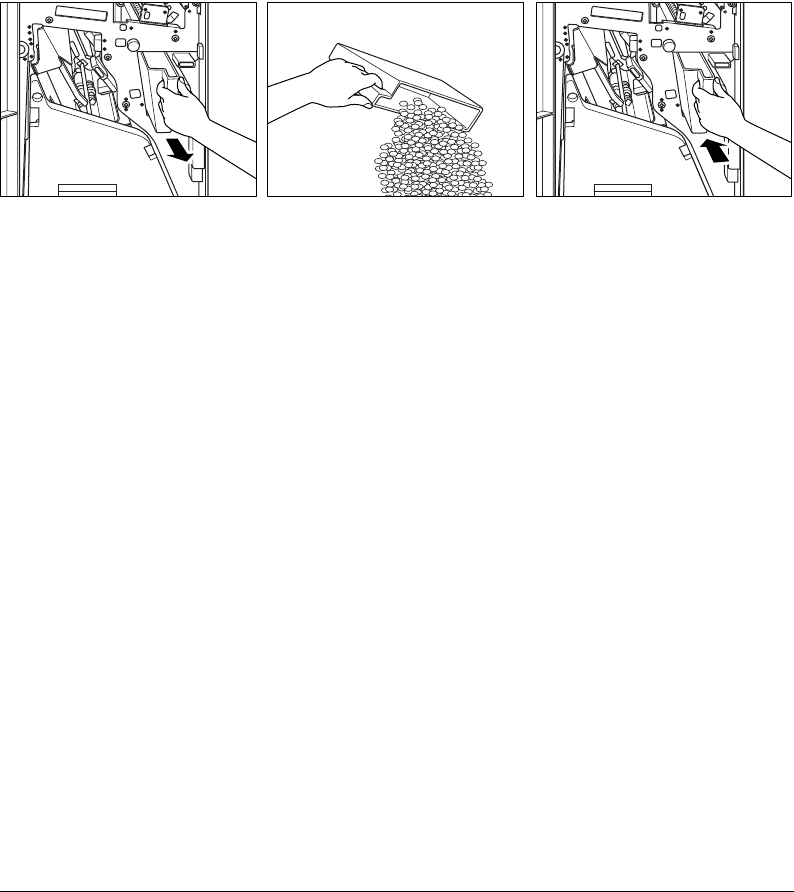
Maintenance & Supplies 14-9
Maintenance & Supplies
Empty Trash Basket of Punch Kit
When the trash basket becomes full, “Trash basket of Punch kit is full / Please empty trash
basket” message displays on the touch screen.
1 Open the Finisher door and withdraw the trash basket.
2 Empty the trash basket.
3 Return the trash basket to its original position, then close the Finisher door securely.
DL650us14v1.fm 9 ページ 2001年11月14日 水曜日 午後4時3分
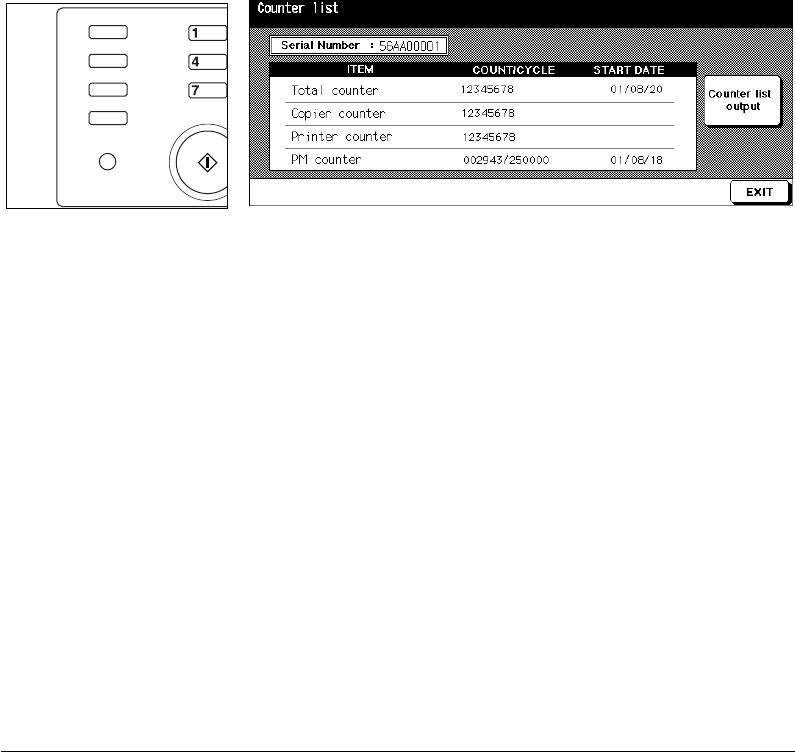
14-10 Maintenance & Supplies
Maintenance & Supplies
Preventive Maintenance
After a set number of copies have been made on your copier, Preventive Maintenance
(PM) will be required for maintaining optimal performance.
When preventive maintenance is due, a message will prompt you to contact your service
representative for maintenance.
Reading the PM Counter
Control Panel Counter List Screen
1 Press [Utility] to display the Counter List Screen.
2 Press [Mode Check] to display the PM count on the Counter List Screen.
3Touch
EXIT
to return to the Basic Screen.
Printing the PM Counter
1 Press [Utility] to display the Counter List Screen.
2 Press [Mode Check] to display the PM counter on the Counter List Screen.
3Touch
Counter list output
. The Basic Screen will be displayed.
4Touch the desired tray key to select the copy size.
5 Press [Start]. The counter list will be printed out, and the list print mode will be released.
Help
Program Memory
Mode Check
Utility
Proof Copy
Start
DL650us14v1.fm 10 ページ 2001年11月14日 水曜日 午後4時3分

Maintenance & Supplies 14-11
Maintenance & Supplies
Cleaning the Left Partition Glass
The glass partition at the far left of the platen glass is designed for real-time scanning from
the EDH. Keep this glass clean; otherwise soil marks may be copied, resulting in dark lines
on the copies.
Raise the EDH, and clean the left partition glass
with a clean soft cloth.
Cleaning the Document Glass and Cover
The platen glass and the inner surface of the EDH should be kept clean. Otherwise, soil
marks may be copied.
Raise the EDH, and clean the glass and inner
surface of the EDH with a clean soft cloth.
NOTES:
1. The glass may also be cleaned with a soft cloth
dampened slightly with water; or with an antistatic
cleaner recommended by your service representative.
2. Never use paint solvents, such as benzene or thinners,
to clean any portion of the copier.
DL650us14v1.fm 11 ページ 2001年11月14日 水曜日 午後4時3分
DL650us14v1.fm 12 ページ 2001年11月14日 水曜日 午後4時3分
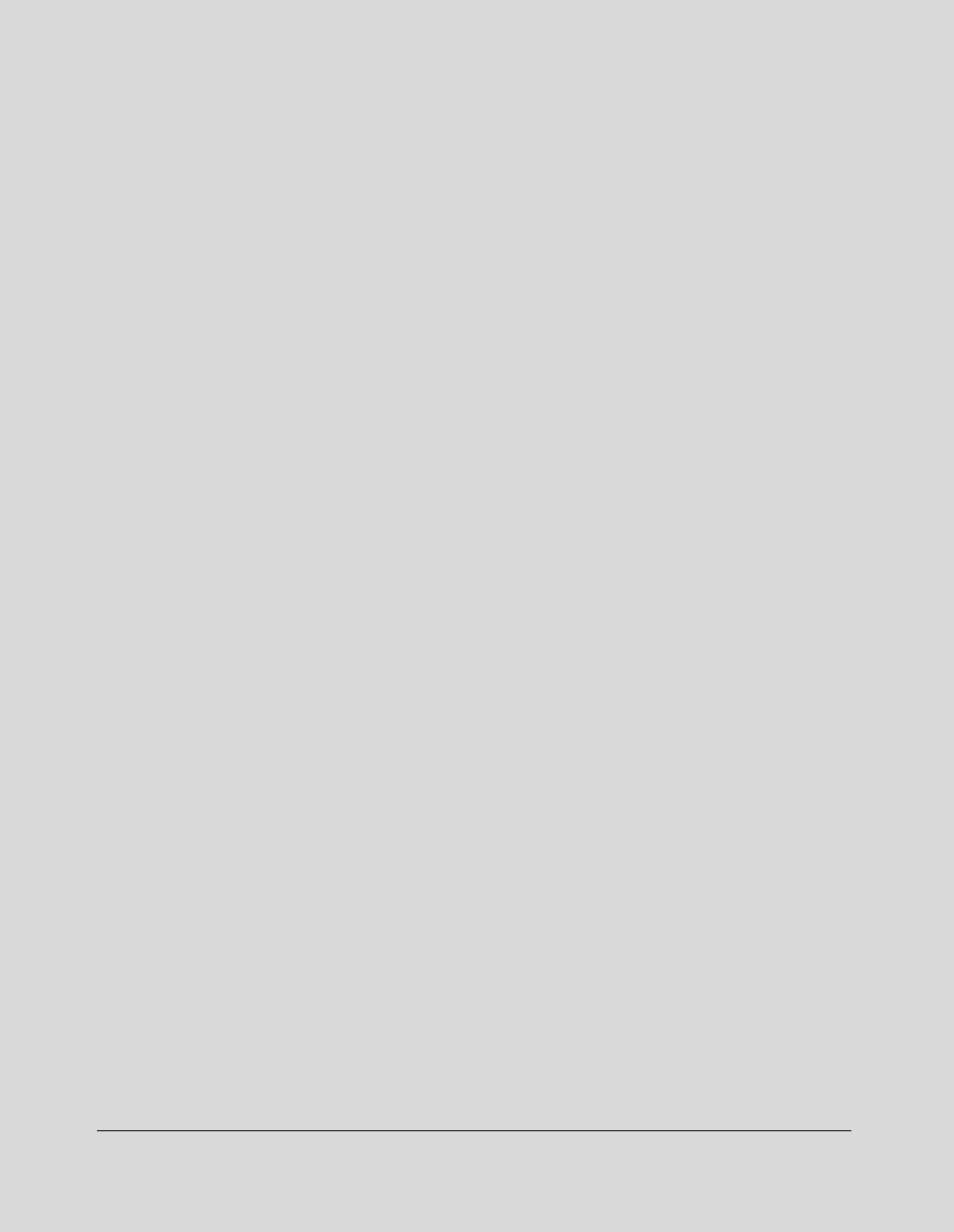
Troubleshooting 15-1
Section 15: Troubleshooting
Call for Service
Limited Use of the Copier in Trouble
Memory Overflow
Power OFF/ON Screen
Clearing Mishandled Paper
Copying Hints
DL650us15v1.fm 1 ページ 2001年11月14日 水曜日 午後4時5分
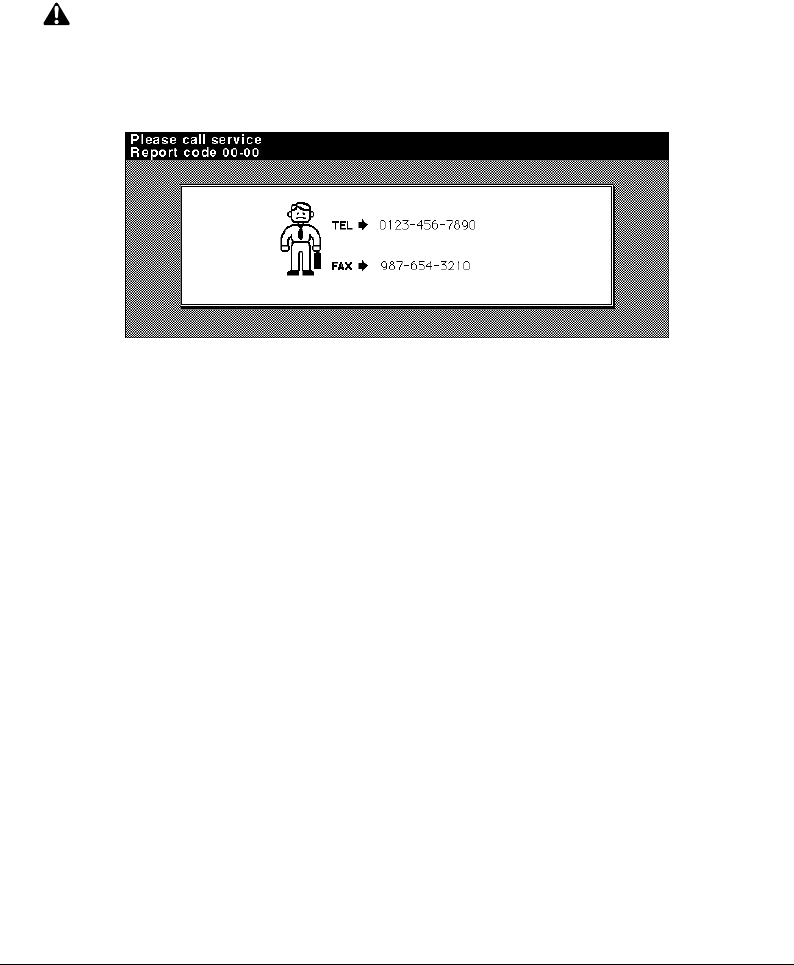
15-2 Troubleshooting
Troubleshooting
Call for Service
CAUTION
A Call for Service message indicates a machine condition that requires the attention of
your service representative.
Call for Service Screen
1 Immediately make note of the Report code number indicated in the upper portion of the
screen.
2Turn OFF the main switch and main power switch.
3 Unplug the machine.
4 Contact your service representative and report the condition and code number.
DL650us15v1.fm 2 ページ 2001年11月14日 水曜日 午後4時5分

Troubleshooting 15-3
Troubleshooting
Call for Service (continued)
Limited Use of the Copier in Trouble
If the message shown below is displayed on the Call for Service Screen, you may continue
operating the copier on a limited function basis and utilize the trays and ADU that are not
affected by the trouble. To obtain this limited functionality of the copier, consult your service
representative. Be sure to utilize the limited function only temporarily, and arrange for
machine repair immediately.
1 If limited use of the copier is available, the following message is displayed in the
message area instead of the Report code.
Tray 1 failure
Press AUTO to select except this tray
2 Press [Panel Reset].
Please switch ON/OFF
E 18-2
3Turn the power switch OFF, then ON.
A copying job can be continued without using the troubled portion of the machine (ex.
Tray 1).
CAUTION
EVEN IF THE COPYING JOB CAN BE CONTINUED WITH THE ABOVE OPERATION, IMMEDIATELY
CONTACT YOUR SERVICE REPRESENTATIVE WHEN THE CALL FOR SERVICE SCREEN IS
DISPLAYED.
DL650us15v1.fm 3 ページ 2001年11月14日 水曜日 午後4時5分

15-4 Troubleshooting
Troubleshooting
Memory Overflow
In certain modes, the DL650 uses memory for convenience and to make operations flow
smoothly. Occasional memory overflow may occur if the installed memory is inadequate
for the copy conditions selected. Should memory overflow occur frequently, it is
recommended that you contact your service representative to extend the memory capacity
in your machine.
When memory overflow occurs, the following screen will be displayed to enable you to take
an appropriate measure for the current job situation.
Memory Overflow Management Screen
When memory overflow occurs while scanning the first job, the machine stops
immediately, and the screen provides
JOB STOP
and
SCAN STOP
as the only two
available options.
NOTE: If the job settings include Booklet mode,
SCAN STOP
will disappear.
•To delete all the scanned data and discontinue the job, touch
JOB STOP
.
•To give up further scanning but print out all the data already scanned into memory, touch
SCAN STOP
.
When memory overflow occurs during the reserve operation,
CONTINUE
also appears on
the active screen. In this case, the machine will not stop until all the jobs on standby for
printing are completed.
•To delete the scanned data and discontinue the last reserve job, touch
JOB STOP
.
•To give up further scanning but print out the data already scanned for the last reserve
job, touch
SCAN STOP
.
NOTE: If the job settings include Booklet mode,
SCAN STOP
will disappear.
•To continue scanning the last reserve job, touch
CONTINUE
as the current printing job
gradually enables memory for new data.
DL650us15v1.fm 4 ページ 2001年11月14日 水曜日 午後4時5分

Troubleshooting 15-5
Troubleshooting
Power OFF/ON Screen
When any trouble affects the electric signal of the copier, the Power OFF/ON Screen will
be displayed.
Power OFF/ON Screen
DL650us15v1.fm 5 ページ 2001年11月14日 水曜日 午後4時5分

15-6 Troubleshooting
Troubleshooting
Clearing Mishandled Paper
CAUTION
When removing mishandled paper, be sure to leave no torn paper inside the machine,
avoid touching the drum or scratching it in any way, and keep all metal and magnetic
objects, e.g., watches, jewelry, etc. away from the drum area.
When a paper misfeed occurs, the copier stops making copies and mishandled paper
codes display on the screen to indicate misfeed area(s). A flashing code indicates the area
that should be cleared first. To view Help screen instructions, touch illustration explanation
when the flashing mishandled paper code displays. Be sure to remove paper from each
flashing location until all locations are cleared.
The following 18 mishandled paper codes display for specific areas of the machine.
Code Location Code Location
[1] : Tray 1 [10] : Main body
[2] : Tray 2 [11] : Main body
[3] : Tray 3 [12] : ADU or Main body
[5] : Tray 4 (LCC) [13] : Main body
[6] : Multi-sheet bypass tray [14] : EDH
[7] : Right side cover of Main [15] : EDH
body [16] : Finisher or Punch kit
[8] : Tray 4 (LCC) [17] : Finisher (Cover inserter)
[9] : Multi-sheet bypass tray and [18] : Finisher (Book making
Main body unit)
DL650us15v1.fm 6 ページ 2001年11月14日 水曜日 午後4時5分

Troubleshooting 15-7
Troubleshooting
Clearing Mishandled Paper (continued)
WARNING:
The right rear area of the conveyance fixing unit generates high voltage. If touched,
electrical shock may occur. DO NOT TOUCH!
CAUTION:
The fixing unit is internally very hot. To avoid getting burned DO NOT TOUCH the area.
Use care when withdrawing the convayance fixing unit, and remove the mishandled paper
in the fixing unit.
CAUTION:
The conveyance fixing unit is heavy. Use care and draw it out gently; otherwise you may be
injured.
CAUTION:
DO NOT put your hand between the main body and developing fixing unit; otherwise you
may be injured.
CAUTION:
Inside the Booklet mode outlet is the roller drive unit. DO NOT put your hand into it when
removing the folded or stapled & folded sheet; otherwise you may be injured.
DL650us15v1.fm 7 ページ 2001年11月14日 水曜日 午後4時5分

15-8 Troubleshooting
Troubleshooting
Copying Hints
COPIER DOES NOT OPERATE WHEN POWER SWITCH IS ON
Fully insert paper trays.
Close EDH.
Close Front doors and Toner access door of main body.
Close Finisher door.
Check to be sure main power switch is ON.
Check to be sure power plug is firmly inserted in electrical socket.
COPY IMAGE IS TOO LIGHT
Manually adjust copy density to darker density.
Check toner indicator and add toner, if required.
Check paper for dampness. Do not leave paper in copier when humidity is high.
Check to see if Photo, Text, or Increase Contrast mode is required.
Check the Density shift.
COPY IMAGE IS TOO DARK
Manually adjust copy density to lighter density.
Check to see if Photo, Text, or Increase Contrast mode is required.
Check the Density shift.
COPY IMAGE IS NOT CLEAN OR SHOWS SPOTS
Use clean originals since dirt marks may be copied.
Keep platen glass and inner surface of document cover clean.
Call for service if “Call for service” is displayed in the message area.
Check density indicator and lighten if required.
COPY PAPER MISHANDLES DURING COPYING
Fan copy paper and load it with curl side in proper location. Do not exceed the tray
capacity.
COPY IMAGE CAN BE RUBBED OFF
Check copy paper thickness. Use Thick paper mode, if paper weight requires it.
MAGNIFICATION CANNOT BE CHANGED
Reduce & Shift are incompatible with magnification.
Press [Panel Reset] and set desired copying conditions without using Reduce & Shift.
DUPLEX MODES CANNOT BE SELECTED
Fully close EDH, then select Duplex mode again.
DL650us15v1.fm 8 ページ 2001年11月14日 水曜日 午後4時5分

Troubleshooting 15-9
Troubleshooting
Copying Hints (continued)
COPYING DOES NOT BEGIN AFTER PRESSING START
Insert or adjust the appropriate paper tray for copy size selected.
Close EDH firmly.
Close Front doors and Toner access door of main body completely.
Close Finisher door completely.
COPYING DOES NOT RESUME AFTER MISHANDLED PAPER IS REMOVED
Check copier diagram on touch screen for additional indications of mishandled paper.
COPY QUALITY IS POOR
Check paper for dampness, and replace it if necessary.
THE ORIGINAL PAPER IS MISHANDLED OR SKEWED IN THE EDH
Originals should conform to the recommended size and weight.
Be sure originals are not stapled.
Align originals evenly in the EDH.
Check to make sure paper guides meet the width of mixed size originals.
COPY IMAGE IS SKEWED WHEN BYPASS IS USED
Be sure copy paper is inserted straight.
USING ECM, COPIES CANNOT BE MADE AFTER PASSWORD IS ENTERED
Check to see if the message EXCEEDS LIMIT is displayed.
Contact Key Operator to reset limit.
FINISHER DOES NOT OPERATE
Press
OUTPUT APPLI.
key.
Check for a paper misfeed and remove it, as required. Properly close finisher door.
EDH INDICATOR WILL NOT LIGHT AFTER AUTO/RESET IS PRESSED
Fully close EDH.
EDH LIGHT IS FLASHING
The EDH is ready to accept originals.
Insert originals on EDH tray, press [Panel Reset], then [Start].
ADD TONER MESSAGE IS DISPLAYED
New toner supply is needed. Follow instructions for adding toner.
DL650us15v1.fm 9 ページ 2001年11月14日 水曜日 午後4時5分

Copying Hints (continued)
15-10 Troubleshooting
Troubleshooting
CALL FOR PM IS DISPLAYED IN MESSAGE AREA
Contact your service representative for Preventive Maintenance.
APS SELECTS THE WRONG PAPER SIZE
Paper guides must be adjusted exactly to the size of originals.
IN MIXED ORIGINAL MODE, A MESSAGE TO LOAD A REQUIRED PAPER SIZE DISPLAYS,
EVEN THOUGH THAT SIZE IS LOADED IN ONE OF THE TRAYS
Paper sizes loaded in the trays must be consistent with the tray position size; otherwise,
the tray key on the Basic Screen will blink.
THE BASIC SCREEN DOES NOT DISPLAY SETTINGS AS DESCRIBED IN OPERATING
MANUAL
Check with the Key Operator, as Initial Settings may have been changed.
“PLEASE CHECK ORIGINAL”
This message displays when the copier detects a non-standard paper size on the platen
glass.
Select copy size and press [Start]. 1.000 magnification will be selected automatically.
If this message continues to display after selecting copy size, select 1.000 magnification,
even if it is already indicated, then press [Start]. If desired, ask your service representative
to enable the machine to default to 1.000 magnification in this situation.
SHEET INSERTION RESULT IS NOT AS EXPECTED
Blank insertion: Be sure manuscript originals do not already include blank sheets in the
locations designated for sheet insertion.
Copy insertion: To ensure that chapter sheets in 1-2 mode always appear on the right hand
side in the finished set, insertion sheets must be designated on the page setting screen
with odd numbers, not even. If required, make an even numbered original page odd by
inserting a blank sheet in front of that page, so that the blank sheet is even and the
insertion sheet is odd.
FINISHER STAPLE RESULT IS NOT AS EXPECTED
The 2 staple position functions only on copy paper that is loaded vertically (crosswise
style).
DL650us15v1.fm 10 ページ 2001年11月14日 水曜日 午後4時5分

Machine Specifications 16-1
Section 16: Machine Specifications
Specifications
DL650us16v1.fm 1 ページ 2001年11月14日 水曜日 午後4時7分

16-2 Machine Specifications
Specifications
Specifications Subject To Change Without Notice
Product Name DL650
Configuration Console with stationary platen
Photoreceptor OPC drum
Method Laser Electrostatic
Toner Black, cartridge type
Recommended Operating Environment 50°~86°F (10°~30°C); 10~80% RH
Warm Up Approx. 6.0 min. @68°(20°C); 50% RH
Panel Reset Off/30 sec./1 min./1.5 min./2 min./2.5 min./3
min./3.5 min./4 min./4.5 min./5 min.
First Copy Out Time From Platen Glass:
3.1 sec. for 8.5"x11"
Copy Rate 65 cpm: 8.5"x11", 5.5"x8.5"
53 cpm: 8.5"x11"R
44 cpm: 8.5"x14"
37 cpm: 11"x17"
Continuous Copy 1~9,999 copies
Voltage 120V±10% 16A 60Hz±2.5Hz
Grounding Isolation recommended
Power Consumption Max. 1,920 VA (full option)
Noise Level (full system) Approx. 78 dB (A) or less, during copying
Automatic Modes AMS; AES (plus 9-level manual density);
APS detects 11"x17", 8.5"x14", 8.5"x11"R,
8.5"x11", 5.5"x8.5"
Magnification Presets; 0.500, 0.647, 0.733, 0.785, 1.214,
1.294, 1.545, 2.000
3 User Sets - 0.250~4.000, set by Key
Operator
Zoom range - 0.250~4.000 in 0.1% steps
Originals on Platen Max. size: 11"x17" (280mm x 432mm)
DL650us16v1.fm 2 ページ 2001年11月14日 水曜日 午後4時7分

Machine Specifications 16-3
Specifications
Specifications Subject To Change Without Notice
Originals in Document Handler Simplex originai mode: 1>1; 1>2
11"x17"; 8.5"x14"; 8.5"x11"R; 8.5"x11";
5.5"x8.5"
Max. 100 sheets (20 lb) feed/exit capacity
Duplex original mode: 2>2; 2>1
11"x17"; 8.5"x14"; 8.5"x11"R; 8.5"x11";
5.5"x8.5"
Max. 100 sheets (20 lb) feed/exit capacity
Mixed mode:
11"x17"+8.5"x14"+8.5"x11"+5.5"x8.5"
or 8.5"x14"+8.5"x11"R, 8.5"x11", 5.5"x8.5"
Max. 100 sheets (20 lb) feed/exit capacity
Original weight:
13~34 lb bond; curl max. 10 mm or less
(Transparency, Paste-up, Offset master, Labels,
& Intermediate papers unavailable)
Paper Source Main body trays 1/2/3; 500/500/1,500 sheets
LCC tray 4; 4,000 sheets
Multi-sheet bypass tray; 100 sheets
Tray 1/2/3 user adjustable
LCC adjusted by your service representative
Paper Exit Tray 100 sheets (20 lb)
Paper Weight 16 lb~24 lb bond recommended
(Max. range: 16 lb~110 lb (200g/m
2
thick paper)
in 1-2 or 2-2 copying, 13 lb~15 lb in 1-1 or 2-1
copying)
OHP sheet, Transparency, Labels, Tab, 3-hole
Main Body Safety Standard UL 1950; CSA 22.2 No. 950 -93
Radio Interference FCC Rules part 15, sub-part B Class A
DL650us16v1.fm 3 ページ 2001年11月14日 水曜日 午後4時7分

16-4 Machine Specifications
Specifications
Specifications Subject To Change Without Notice
Options Finisher (9940/9922)
9924 Cover Inserter
Punch Kit
Large Capacity Cassette (LCC) (9930/9932)
64MB Memory (M64-1) / 128MB Memory
(M128-1)
Printer Controller
Hard Disk Drive Kit (DL6500020)
Machine Weight 444 lb (201.5 kg)
+25 lb (11.5 kg) w/EDH
+121 lb (55 kg) w/9940 Finisher
+143 lb (65 kg) w/9922 Finisher
+23 lb (10.5 kg) w/9924 Cover Inserter
+4.4 lb (2 kg) w/Punch Kit
+66 lb (30 kg) w/LCC (9930)
+93 lb (42 kg) w/LCC (9932)
Machine Dimensions Main Body (with EDH)
Width: 25.6 in. (650mm)
Depth: 31.1 in. (790mm)
Height: 44.9 in. (1140mm)
Document Handler (EDH)
Width: 23.6 in. (600mm)
Depth: 22.4 in. (570mm)
Height: 5.9 in. (150mm)
Max. open angle: 70±5°
Finisher (9940/9922)
Width: 25.8 in. (656mm)
Depth: 25.8 in. (656mm)
Height: 39.0 in. (990mm)
9924 Cover Inserter
Width: 20.1 in. (511mm)
Depth: 24.4 in. (620mm)
Height: 8.7 in. (220mm)
Punch Kit
Width: 2.7 in. (68mm)
Depth: 17.4 in. (442mm)
Height: 4.7 in. (120mm)
DL650us16v1.fm 4 ページ 2001年11月14日 水曜日 午後4時7分

Machine Specifications 16-5
Specifications
Specifications Subject To Change Without Notice
Automatic Duplex Unit (ADU) Paper size: 11"x17", 8.5"x14", 8.5"x11",
5.5"x8.5"
Paper weight: 16~110 lb (200g/m
2
thick paper)
Non-stack type
Finisher (9940/9922) Power source: Main body
Non-sort/Sort/Group mode:
500 sheets 5.5"x8.5"R
3000 sheets 8.5"x11"/R (9940 Finisher)
2500 sheets 8.5"x11"/R (9922 Finisher)
1500 sheets 11"x17", 8.5"x14"
Size 11"x17" ~ 5.5"x8.5"R
Staple-sort mode:
1000 sheets*
Size 11"x17" ~ 8.5"x11"/R, 5.5"x8.5"
*Variable according to the number of pages to
be stapled. See p. 4-7 or p. 4-8 for detail.
Folding/Stapling & Folding mode (9922 only):
100 sheets (11"x17", 8.5"x14")
75 sheets (8.5"x11"R, A4R)
Size 11"x17", 8.5"x14", 8.5"x11"R, A4R
(8.27"x11.69", 210mm x 297mm)
* The maximum number of sheets varies,
depending on the number of pages in the
booklet and whether Folding or Stapling &
Folding is selected. See p. 4-10.
Three-Folding mode (9922 only):
50 sheets (folding one sheet in three)
Size 8.5"x11"R, A4R (8.27"x11.69", 210mm x
297mm)
Staple Cartridge 5000 staples/cartridge
DL650us16v1.fm 5 ページ 2001年11月14日 水曜日 午後4時7分

16-6 Machine Specifications
Specifications
Specifications Subject To Change Without Notice
9924 Cover Inserter Power source: Finisher
Paper size:
Upper tray 8.5"x11", 8.5"x11"R, 5.5"x8.5", A4,
A4R (8.27"x11.69", 210mm x 297mm)
Lower tray 11"x17", 8.5"x14", 8.5"x11",
8.5"x11"R, 5.5"x8.5", A4, A4R (8.27"x11.69",
210mm x 297mm)
Paper weight in cover sheet mode: 13 ~ 110 lb
(200g/m
2
thick paper)
Paper weight:
Manual stapling: 13 ~ 110 lb (200g/m
2
thick
paper)
Manual punching: 13 ~ 45 lb
Manual stapling & folding: 16 ~ 110 lb (200g/m
2
thick paper)
Manual three-folding: 20 lb
Punch Kit Paper size: 11"x17", 8.5"x11"
Paper weight: 16~45 lb
Number of holes: 3 holes
Hole diameter: 0.315" ± 0.020" (8mm ± 0.5mm)
Hole pitch: 4.252" ± 0.020" (108mm ± 0.5mm)
Weight: 4.4 lb (2 kg)
Power source: Finisher
Large Capacity Cassette (9930) Paper type: Plain paper (13~110 lb (200g/m
2
thick paper))
Paper size: 8.5"x11", A4
Dimensions: Width 16.9 in (430 mm)
Depth 25.2 in (639 mm)
Height 27.2 in (690 mm)
Weight: 66 lb (30 kg)
Power source: supply from main body
Large Capacity Cassette (9932) Paper type: Plain paper (13~110 lb (200g/m
2
thick paper))
Paper size: 11"x17", 8.5"x14", 8.5"x11",
8.5"x11"R, A3, B4, A4, A4R
Dimensions: Width 26.4 in (670 mm)
Depth 25.2 in (639 mm)
Height 27.4 in (695 mm)
Weight: 92.4 lb (42 kg)
Power source: supply from main body
DL650us16v1.fm 6 ページ 2001年11月14日 水曜日 午後4時7分

Index
Index 1
DL650usindexv1.fm 1 ページ 2001年11月14日 水曜日 午後6時49分

Index
2 Index
Number
1 SHOT indication time 13-47
1
s
1, 1
s
2, 2
s
1, 2
s
2 6-8
1
s
2 Copy Mode Using Platen Glass 6-9
2 in 1, 4 in 1, 8 in 1 9-10
2 Repeat, 4 Repeat, 8 Repeat 9-27
9924 Cover Inserter 3-3, 7-20
9930/9932 Large Capacity Cassette 3-3, 3-9
9940/9922 Finisher 3-3, 3-6
9940/9922 Finisher Specifications 7-2
A
ADD PAPER key 6-34
Adding Toner 14-7
AES key 6-13
All-Image Area 9-33
AMS key 6-23
An interruption suspend way 13-48
APPLI. key 9-2
Application Function Menu 9-2
Application Selection Screen 9-2
APS key 6-23
Arrow key change (Image Shift) (Memory Switch)
13-48
AUTO Layout 9-31
Auto Low Power 5-2
Auto select of Booklet copy 13-47
Auto Shut-Off 5-4
Automatic Exposure Selection (AES) 3-14, 6-13
Automatic Magnification Selection (AMS) 3-14, 6-17
Automatic Paper Selection (APS) 3-14, 6-16
Automatic Tray Switching (ATS) 3-14
Automatic tray switching (Memory Switch) 13-46
B
Back Cover Mode 9-4
Basic Screen 3-13, 6-2
Binding Mode 6-27
Book copy 9-19
BOOK MARK key 6-44, 9-2
Booklet 9-12
Booklet mode outlet 3-6
Booklet tray 3-6
Bookmark function 13-48
C
[C] (Clear) key 3-12
Call for Service 15-2
Call Remote Center 13-51
Cartridge housing 3-7
CAUTION 2-2
Change page no. pos. (booklet) (Memory Switch)
13-48
Chapter 9-8
Check Mode and Proof Copy 6-43
Cleaning the Document Glass and Cover 14-11
Cleaning the Left Partition Glass 14-11
Clearing Mishandled Paper 15-6
Combination 9-10
Continuation print 13-47
Control panel 3-3
Control Panel Adjustment 13-40
Control Panel Layout 3-12
Conveyance/Fixing unit 3-4
Copier counter 5-8
Copier Initial Setting 13-13
Copy Density 6-13
Copy Limit 13-20
Copy Mode 6-7
Copy Mode Using EDH 6-8
Copy Size 6-23
Copying Hints 15-8
Counter List 5-8
Counter start date 5-8
Cover inserter control panel 3-8
Custom key (Lens Mode) 13-17
D
DANGER 2-2
Darker (Copy Density) 6-13
Date & Time Setting 13-7
DATE/TIME (Stamp) 9-39
Delete of overlay image 13-49
Density Shift 6-14
DIMM (memory) 11-2
Drum unit 3-4
E
E.C.M. All Count Reset 13-24
E.C.M. Data Edit 13-20
E.C.M. Function Setting 13-25
E.C.M. management list 13-50
E.C.M. password (Memory Switch) 13-47
E.C.M. password input timing 13-48
ECM (Electronic Copy Monitor) 13-18
ECM Master Key Code 3-15, 13-19
ECM password 5-5, 13-20
ECM Setting Menu Screen 13-19
EDH (Electronic Document Handler) 3-3
EDH AMS 13-46
EDH APS 13-46
EDH frame erasure selection 13-46
EDH original size detect 13-46
EDH Store Mode 6-37
EDH-Original effect 13-45
E-Mail Transmission Setting 13-11
Empty Trash Basket of Punch Kit 14-9
Energy Saver key 3-12, 5-6
Energy Saver Mode 5-2
Energy saver screen 13-47
Energy Saver Setting 13-42
Entering an ECM Password 5-5
Erasure outside area of original 13-46
Exit direction 13-49
DL650usindexv1.fm 2 ページ 2001年11月14日 水曜日 午後6時49分

Index
Index 3
Exit direction of 1 sheet 13-48
External Machine 3-2
F
Face Down Exit 7-27
Face Up Exit 7-30
FCC Regulations 2-12
Finisher Adjustment 13-53
Finisher Capacity Requirements 2-10
Finisher door 3-6
Finisher mode by Full-auto 13-45
Finisher Paper Capacity 3-15
Fixing unit 3-4
Folder keys 6-2
Folding mode 7-13
Font pattern list 13-50
Frame/Fold Erasure 9-29
FREE JOB key 6-28
Front Cover Mode 9-4
G
Gateway address 13-10
Group Mode Using Primary (Main) Tray 7-10
H
HDD 9-46, 11-2
HDD Management Password 3-16
HDD Management Setting 13-55
HDD STORE key 11-8
Help key 3-12, 6-46
Help Menu Screen 6-46
Help Mode 6-46
Help Screen 6-46
How to Make a Basic Copy 6-2
I
ICES Regulations 2-12
Image Insert 9-17
Image Recall Mode 11-10
Image recalled cont. (SRV) 13-49
Image Shift 9-34
Image Store&Output Mode 11-8
Image Store/Delete mode 11-4
Image stored cont. (SRV) 13-49
Increase Contrast Mode 8-4
Initial by Key counter insert 13-46
Initial Settings 3-14
Inserting a New Staple Cartridge into 9940/9922 Finisher
14-8
Insertion Mode 9-4
Internal Laser Radiation 2-13
Internal Machine 3-4
INTERRUPT indicator 6-38
INTERRUPT key 3-12, 6-38
Interrupt Mode 6-38
IP Address Setting 13-10
J
JAM key 6-33
Job offset operating 13-47
Job Recall 10-4
Job Status Screen 6-30
Job Store 10-2
K
Key click sound 13-47
Key click sound (No paper/JAM) 13-48
Key counter 3-3
Key Operator Data Setting 13-30
Key Operator Mode 13-2
KEY OPERATOR MODE key 6-46
Key Operator Password 3-15, 13-2
Keypad 3-12
L
Label Locations 2-3
Language Select Setting 13-9
Laser Safety 2-12
Laser safety label 2-16
LCC (Large Capacity Cassette) 3-3
LCC bottom plate 3-9
LCC top door 3-9
LCD touch screen 3-3, 3-12
Lead Edge Delete 3-15
Lens Mode 6-16
Ligher (Copy Density) 6-13
Limited Use of the Copier in Trouble 15-3
Line speed setting 13-10
Loading Paper 14-2
Loading Paper in LCC 14-4
Loading Paper in Tray 1, 2, and 3 14-3
Loading Tabbed Sheets in LCC 14-6
Loading Tabbed Sheets in Tray 1, 2, or 3 14-5
lock icon 10-3, 13-26
Lock/Delete Program Memory 13-26
Lunch Hour Off Setting 13-38
M
Machine Condition Information 5-9
Machine Configuration 3-2
Machine Handling and Care 2-8
Machine Installation and Power Requirements 2-6
Machine Management List Print 13-50
Main power switch 3-3
Manual Finishing 7-23
Manual Low Power 5-3
Manual Organization 1-3
Manual Shut-Off 5-4
Memory indicator 6-2
Memory Overflow 15-4
Memory Switch Setting 13-43
Mishandled Paper During the Reserve Setting 6-33
Mixed Original 8-6
DL650usindexv1.fm 3 ページ 2001年11月14日 水曜日 午後6時49分

Index
4 Index
Mode Check key 3-12, 6-43
Mode Check Screen 6-43
Mode key 3-12, 11-5
Multi-sheet bypass tray 3-3
N
Non STD size (Key Operator mode) 13-28
Non STD size (Multi-sheet bypass tray) 6-25
Non STD Size (Special Original) 8-9
Non-Image Area Erase 9-23
Non-Image Area Erase Setting 13-57
Non-Sort Mode Using Primary (Main) Tray 7-5
Normal (Copy Density) 6-13
NORMAL key 6-13
O
Optional Equipment 1-11, 3-5
Orig. direction/binding mode 13-49
Original count 6-2
Original Direction 8-3
Original Form 8-9
OUTPUT APPLI. key 7-8
Output Mode for Machine without Finisher 7-26
Output Mode Screen 7-8
Output Modes Using Secondary (Sub) Tray 7-11
Overlay 9-44
Overlay Memory 9-46
Ozon Release 2-17
P
Page Design 1-3
PAGE NUMBERING 9-39
Page space 9-34
PAGE SPACE key 9-36
Panel Contrast / Key Sound Adjustment 13-29
Panel Reset key 3-12
Panel Reset key function 13-45
Panel Reset Mode 3-14
Panel reset timer 13-45
Paper Capacity for Staple-Sort Mode 4-9
Paper empty indicator 14-2
Paper in 9930 4-7
Paper in 9932 4-7
Paper in 9924 Cover Inserter 4-11
Paper in 9940/9922 Finisher 4-9
Paper in Automatic Duplex Unit 4-8
Paper in Main Body Trays 4-6
Paper in Multi-Sheet Bypass Tray 4-8
Paper in Punch Kit 4-12
Paper indicator 14-2
Paper loading button 3-9
Paper Type / Special Size Set 13-27
PAPER TYPE/SIZE key 6-23, 6-24
Paper Weight Compatibility Chart 4-12
Photo Mode (Enhance) 8-4
Platen AMS 13-46
Platen APS 13-46
Platen orig. size detect (SMALL) 13-47
Platen original size detect 13-46
Platen Store Mode 6-35
PM Counter 14-10
Positioning Mixed Originals 4-5
Positioning Originals on the Platen Glass 4-2
Power OFF/ON Screen 15-5
Power switch 3-3, 3-12
Preset and Custom Zoom Ratios 6-20
Preventive Maintenance 14-10
Primary (Main) tray 3-6
Printer counter 5-8
Product Overview 1-4
Program Job 9-21
Program Memory 10-2~10-7
Program memory auto recall (30) 13-45
Program Memory key 3-12, 10-3
Proof Copy key 3-12, 6-43
Punch Kit 3-7
Punching Mode 7-16
R
RE key 6-20
Recalling Previous Job Settings 6-6
Reduce & Shift 9-37
Remote Diagnostics 13-51
Repeat Image 9-26
Report code 15-2
Reserve 6-28
Reserve copy function 13-48
Reverse Image 9-25
RIGHT&LEFT BINDING key 6-27
Rotation 6-40
Rotation (Memory Switch) 13-47
Rotation and AMS 6-41
Rotation and APS 6-40
ROTATION OFF key 6-42
Routine Safety 2-9
S
Scan stop by a pull out tray 13-48
SCAN/SERVER LED 11-5
Secondary (Sub) tray 3-6
Select tray when APS cancel 13-46
Selecting a Special Ratio for Non-Standard Paper
6-18
Selecting Paper Type/Size for Multi-Sheet Bypass Tray
6-24
Server Function 11-2
Service Settings 3-15
SET NUMBERING 9-39
Set Reserve Job 6-28
Setting Job During Warm-up 6-4
Sheet/Cover Insertion 9-3
Shortcuts 12-2~12-10
Side 2 Lens Adjustment 13-52
Side 2 print (STD repeat + zoom) 13-48
DL650usindexv1.fm 4 ページ 2001年11月14日 水曜日 午後6時49分

Index
Index 5
Site Requirements 3-10
SORT key 7-6
Sort Mode Using Primary (Main) Tray 7-6
SPECIAL ORIGINAL key 8-2
Special Original Screen 8-2
Special Ratio Table 6-19
Stacker unit 3-7
Stamp 9-39
Standard Equipment 1-11
Staple mode reset-function 13-47
Staple Sheet Capacity 3-16
STAPLE SORT key 7-8
Staple-Sort Mode Using Primary (Main) Tray 7-7
Stapling & Folding mode 7-13
Start key 3-12
Start key latch function 13-47
STATUS key 6-30
STD size (special) (Key Operator mode) 13-28
STD size (special) (Multi-sheet bypass tray) 6-25
Stop key 3-12
Stop key function 13-47
STORE key 6-35, 6-37
Store Mode 6-35
Subnetmask 13-10
System Initial Setting 13-7
T
Tab paper (Special Original) 8-9
Ta bbed sheets 6-12
Text Mode (Enhance) 8-4
Text/Photo Enhance 8-4
Three-Folding Mode 7-18
Timer Action On/Off Setting 13-36
Timer indicator 3-12, 5-6
Timer Interrupt 5-6
Timer Interrupt Password Setting 13-39
Timer Setting (Weekly Timer) 13-34
Timer which prohibits Print 13-48
To Release Automatic Rotation 6-42
To Stop Scanning/Printing 6-5
To the User 1-2
Toner access door 3-3
Toner cartridge 3-4
Toner cartridge holder lever 3-4
Total counter 3-4, 5-8
Touch Screen 3-13
Transparency Interleave 9-15
Trash basket 3-7
Tray 1, 2, 3 3-3
Tray Auto Select Setting 13-41
U
Unsuitable EDH Originals 4-3
UP BINDING key 6-27
User Density Level 1 Setting 13-15
User Density Level 2 Setting 13-16
User Instructions 2-2
User Lens Mode Ratio Setting 13-17
User management list 13-50
User Setting Mode 13-15
Using the Multi-Sheet Bypass Tray 6-11
Using the Electronic Document Handler (EDH) 4-3
Utility key 3-12, 5-8
V
Ver tical/Horizontal Zoom 6-22
W
Warm-up Screen 6-4
WARNING 2-2
WATERMARK 9-39
WATERMARK NUMBERING 9-39
Weedly Timer Function 5-6
Weekly Timer 13-31
Weekly Timer Master Key Code 3-15
Weekly Timer master key code 13-32
Weekly Timer On/Off Setting 13-33
Wide paper (Key Operator mode) 13-28
Wide paper (Multi-sheet bypass tray) 6-26
Work table 3-3
WWW Server Function 5-9
Z
Z-Folded Original 8-8
ZOOM key 6-18, 6-21
Zoom Mode 6-21
DL650usindexv1.fm 5 ページ 2001年11月14日 水曜日 午後6時49分
DL650usindexv1.fm 6 ページ 2001年11月14日 水曜日 午後6時49分

The information contained in this
manual is subject to change without
notice to incorporate improvements
made to the products listed in this
manual.
©Imagistics International Inc. 2002
Printed in USA
Part Number DL65000030
www.imagistics.com
Imagistics International Inc.
100 Oakview Drive
Trumbull, CT 06611
TMTM
