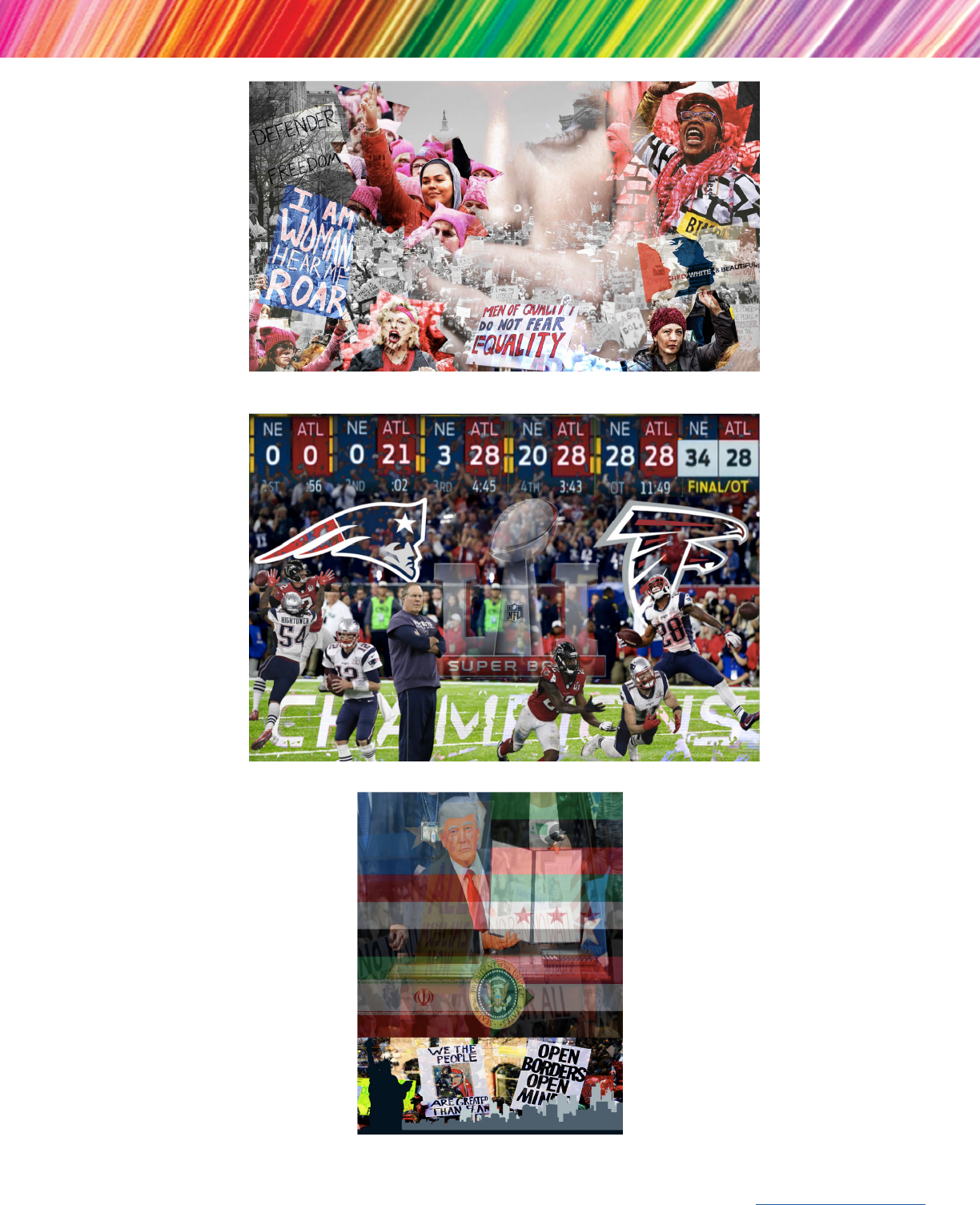Current Event Collage
By Angela Wong
Looking for a fun, visual way to help your
students get involved in current events?
This beginner-level project challenges students to
develop and communicate a personal stance on an
issue of importance today. Students use online
search tools to find images, and then combine
them in Adobe Photoshop CC to create a collage
that tells a story and conveys an opinion. Students
can either use basic Photoshop tools or push
themselves further to create beautiful works of art.
This project includes:
• Lesson plan
• Technical tutorial
• Rubric
• Peer review form
• Student work samples
• Design guidelines
About the Author
Angela Wong is a Visual and Media Arts educator at Natick High School in Natick,
MA. She teaches a variety of courses to students in grades 9–12, including classes
like Graphic Design, Advanced Graphic Design I, Advanced Graphic Design II, and
Yearbook in which students use Adobe Creative Cloud. Her students have earned
ACA Certification in Adobe Photoshop CC, Illustrator CC, and InDesign CC. She
holds an MAT in Art Education from the School of the Museum of Fine Arts
Boston in partnership with Tufts University, and she has bachelor’s degrees in
Fine Arts, Art History, and Film Studies. She is currently ACA certified in
Photoshop CS6, Illustrator CC, and InDesign CC. Angela lives in Lowell, MA with
her husband (also a high school teacher), and her two cats, Rae and Stormy.
To learn more about Angela, visit the Adobe Education Exchange.
Women’s March by Emily G., Natick High School

Lesson Plan
Current Event Collage
In this interdisciplinary lesson, students select a
current event and develop a personal stance or
opinion on the issue. Then, they communicate
their stance visually by creating a collage using
found images and Photoshop CC. Students also
create a written summary and a Works Cited
page, and participate in a peer review session.
Learning Objectives
Students will be able to:
• Articulate a personal stance or opinion on a
current event.
• Dene “juxtaposition” and identify examples in a
work of art.
• Eectively communicate a message through a
visual work of art.
• Create a digital collage using Photoshop CC.
• Summarize in writing the intended message
behind a visual work of art.
• Create a Works Cited page.
• Critically analyze the work of their peers.
Suggested Pacing
• Day One - Introduce project. Students identify their
current event and reect on their personal opinions.
• Day Two - Students nd and select images for their
collages.
• Day ree and Four - Students create their collages,
write their summaries and compile their Works
Cited pages.
• Day Five - Peer review and project wrap-up.
Materials and Preparation
• Refer to this Google Slides presentation for
inspiration on how to introduce this project
• Photocopy handouts: Student Work Examples,
Technical Tutorial, Design Guidelines, Rubric, and
Peer Review (1 per student)
• Ensure that each student has access to the Inter-
net (for image searching) and Photoshop (for
collage creation)
Teacher Tip
If you like, you can pre-select current events or issues
for your students to explore with this project. Or, you
can modify the project to focus on past events (such
as those in a work of literature or a historical period
you’re studying).
Timing: 5 class periods, or about 3.5 hours
Grade Level: Secondary (9-12)
Subject: Humanities
Women’s March by Emily G., Natick High School

3
Current Event Collage Lesson Plan
Lesson Procedure
1. Motivation
Ask students to brainstorm a list of topics that are currently in the news — national or local — that they believe
are relevant or important for young people to understand. Write responses on the board.
When the list is complete, read the list aloud. For each item, ask students to stand if they have a personal opinion
or stance on the issue, and remain seated if they do not. Ask the class: Which of these issues feel the most
personally relevant to us, as a class?
2. Direct Instruction
Introduce the project:
• Explain that you’ll be creating collages that
express a personal opinion or stance on a current
event or issue. Students can choose an issue from
the list you just generated as a class, or they can
choose another issue they feel deeply about.
• Define “collage” as a work of art that combines
multiple images or textures to create one
cohesive, balanced whole. Pass out the Design
Guidelines handout and discuss the tips
presented.
• Define “juxtaposition” and explain how visual
artists often juxtapose images in order to show
both sides of an issue.
• Show some examples of student work and discuss: What was the current event the student chose? What
message was he/she trying to convey? How did he/she juxtapose images to create tension and interest in the
image? Which of the Design Guidelines did the students follow?
• Pass out the rubric and explain your expectations and evaluation criteria.
3. Independent Work
Allow class time for students to:
• Choose a current event to focus on.
• Write a journal entry or short personal draft expressing their opinion on the issue.
Time permitting, group students with similar current events together to share their opinions and fine-tune their
thoughts on the issue.
4. Direct Instruction (OPTIONAL)
• Show students how to use image search engines to find and save images for their collages.
• Demonstrate how to use Photoshop to lay out and refine collages. Refer to the Technical Tutorial handout for
ideas.
Super Bowl by Adam F., Natick High School

4
Current Event Collage Lesson Plan
5. Independent Work
Allow class time for students to:
• Find and save images for their collages.
• Create their collages in Photoshop.
• Write a summary.
• Create a Works Cited page.
6. Group Work
Lead the class in a Peer Review, using the guiding
questions provided.
7. Close and Summary
Summarize the project by discussing as a whole class:
• What was easy or hard about communicating your
personal opinion or stance using images versus
words?
• How can images tell stories that words cannot?
For more information
Visit the Adobe Education Exchange:
http://edex.adobe.com/adobeforteachers
Student work samples courtesy Angela Wong.
Adobe Systems Incorporated
345 Park Avenue
San Jose, CA 95110-2704
USA
www.adobe.com
Adobe and the Adobe logoare either registered trademarks or
trademarks of Adobe Systems Incorporated in the United States
and/or other countries. All other trademarks
are the property of their respective owners.
© 2017 Adobe Systems Incorporated. All rights reserved.
Immigration Ban by Emily H., Natick High School

Step 1: Find and select images
Use search engines to find images related to your event. Here are some suggested places to look:
• Google Images: Use the “Tools” dropdown to look for images within a certain date range or with other
characteristics that maer to you.
• Flickr: Use “Advanced Search” to set your search criteria.
• Adobe Stock: Use the “Filter” buon to set your search criteria.
When searching for images, be sure to:
• Look for images that capture both sides of the issue, so you can juxtapose them later.
• Make sure you’re nding images that are licensed under Creative Commons for your use, or make note
of the source of the image so you can add it to your Work Cited page later.
• Save the images to your working folder, and give them a name you’ll remember so you can nd them
later.
Step 2: Lay out a rough draft of your collage
Using Photoshop, create a new document. Then, begin placing your chosen images on the blank canvas. Play with
the layout of your images until you’re happy with the basic arrangement.
Remember: If your chosen images are too big for your layout, you might want to open each one individually in
Photoshop to crop them and make them smaller.
Here are some Photoshop tutorial videos that will help you as you work:
• Creating, opening and importing images
• Using the Crop tool
Step 3: Fine tune your collage
Once your layout looks good to you, it’s time to start fine-tuning it to make it truly shine. Blend and mix your
image layers together to balance your collage.
Try these Photoshop tutorial videos to learn more about the different tools you can use to do this:
• Selecting pixels
• Quick Select tool
• Marquee tools
• Selection adjustments
• Blending modes
• Color Replacement brush
Step 4: Save and export your final collage
When you’re satisfied with your work, save the Photoshop file to your device. Then, go to “File > Export as” and
select “.png”.
After you’ve identified your current event and summarized your personal stance on the issue,
follow these steps to create your collage.
Technical Tutorial / Current Event Collage
Technical Tutorial

Rubric for: Current Event Collage
Rubric / Current Event Collage
Assignment + Criteria Points Comments
Content
10 pts each
• Current event is school-appropriate and from the past year.
• All images relate to the event and support the end goals of
the collage, helping to convey the intended message.
____/20
Communication
10 pts each
• Collage successfully communicates the intended message
about student’s personal stance/opinion.
• Objects/images are thoughtfully placed in a way that creates
juxtaposition between them.
____/20
Wrien Work
10 pts each
• Completed a short (3 - 4 paragraph) essay about the current
event.
• Essay explains how the collage utilizes juxtaposition, how the
images support the event and how a personal stance/opinion
was displayed.
____/20
Work Ethic/Eort
5 pts each
• Used class time eectively and came to class prepared.
Actively participated in class.
• Demonstrated perseverance and problem solving throughout
project.
• All work handed in on time.
• All projects submied as .png les.
____/20
Works Cited
• A Works Cited page, in MLA format, has been submied and
includes citations for all images.
**is is exempt if the student is using ALL their own
images.
____/10
Technical Skills
2 pts each
• Finished collage delivered in the proper le
format.
• Photos are sharp (not pixelated/blurry).
• Used all tools prociently and purposefully,
knowing which tools to use to create desired
eects.
• Student used blending modes and the color
replacement Use of technical elements and
eects adds to the overall design by supporting
the goals and purpose of the project. Use of such
elements or eects is not distracting or excessive.
• Student has created a balanced composition with
a point of emphasis. Color and shape are used to
eectively move the viewer’s eye throughout the
composition.
____/10
TOTAL _____/100

**Remember - your feedback should not be critical of the person. Your goal is to provide
information/ideas/suggestions that could improve their artwork.**
Artist:
• What was your current event? How do your images relate to it?
• How are you using juxtaposition to tell the viewer the story of your event and your personal stance on the
issue?
• Do you feel you were successful, how?
• What would you like to rework?
Peer Reviewers:
• Describe how they were successful in their use of juxtaposition and in communicating their intended
message. Were you able to know what the event was before they told the class? How?
• What areas are working particularly well in their collage?
• What would you suggest to add/change to further strengthen/enhance their collage? (Even really strong work
can be pushed further!)
Peer Review Form / Current Event Collage
Peer Review Form

Design Guidelines / Current Event Collage
Here are some tips for creating more professional-looking and visually affecting digital collages:
Start with good source images
A collage is only as strong as the materials you have to work with. As you’re searching for images, look for high
quality images you can easily manipulate. If the images you want to combine are pixelated, too dark, or poorly
cropped, spend some time editing them in Photoshop before bringing them into your collage layout. Not sure
how? Try these tips for basic photo editing in Photoshop.
Choose (and highlight) a point of emphasis
Collages can look messy if all of the images are of equal size, brightness and priority on the page. A strong collage
chooses one point of emphasis, which the artist can make stand out by making it bigger, brighter, or more
prominent. Then, the rest of the images can take second stage. Learning how and why to choose a point of
emphasis is a great first step to becoming a better designer.
Identify a color scheme
To make your images look like they belong together, you’ll want to choose a few colors to focus on. Otherwise,
your collage can look messy and overwhelming to your audience. Remember that your choice of color can
communicate a lot about your intended message, so choose carefully. Bright colors can feel happy or aggressive,
depending on how they are used, whereas blacks and greys can feel subdued and sad. Are all your images
different colors? No worries! You can easily recolor them individually in Photoshop, or use filters and masks to
apply a color to your entire collage when it’s done. Try the Match Color function to make everything more visually
harmonious.
Blend and blur to create a cohesive whole
Anyone can plop a bunch of images onto a page and call it a collage. But the real magic of collage work happens
when you can create one piece of art from many pieces. The easiest way to do this? Learn how to blend and blur
your layers so that the different images flow together visually, and start looking like one piece. Learn more about
how to blend layers in Photoshop with this beginner tutorial video.
Design Guidelines: Collages